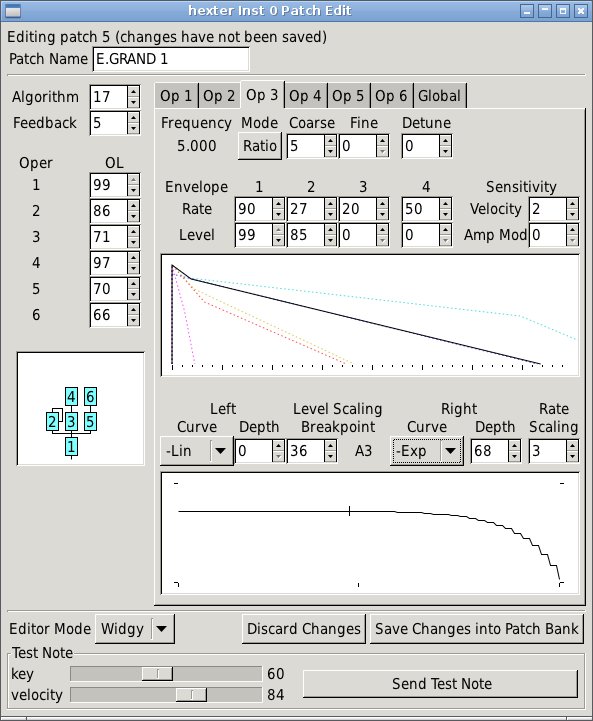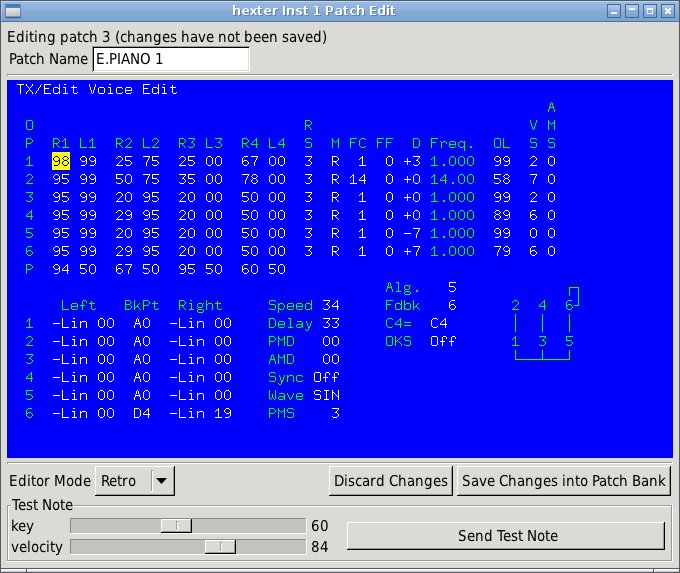A Yamaha DX7 modeling software synthesizer for the DSSI Soft Synth Interface
hexter is a software synthesizer that models the sound generation of a Yamaha DX7 synthesizer. It can easily load most DX7 patch bank files, edit those patches via a built-in editor or MIDI sys-ex messages (ALSA systems only), and recreate the sound of the DX7 with greater accuracy than any previous open-source emulation (that the author is aware of....)
hexter operates as a plugin for the DSSI Soft Synth Interface. DSSI is a plugin API for software instruments (soft synths) with user interfaces, permitting them to be hosted in-process by audio applications. More information on DSSI can be found on the DSSI website.
hexter is written and copyright © 2018 by Sean Bolton, and licensed under the GNU General Public License, version 2 or later. See the enclosed file COPYING for details. While this software is ‘free’ within the requirements of that license, I (Sean) would appreciate any or all of the following should you find hexter useful:
- an email stating where you're from and how you're using hexter, sent to <sean /at/ smbolton /dot/ com>.
- copies of or links to music you've created with hexter.
- any favorite patches you create for hexter, or any patches that work on a real DX7 but not on hexter.
- suggestions for improving hexter.
- a star on hexter's github repository.
hexter benefited greatly from previous open-source efforts, most notably Juan Linietsky's rx-saturno, and FluidSynth by Peter Hanappe, et al. See the AUTHORS file in the hexter distribution for more details.
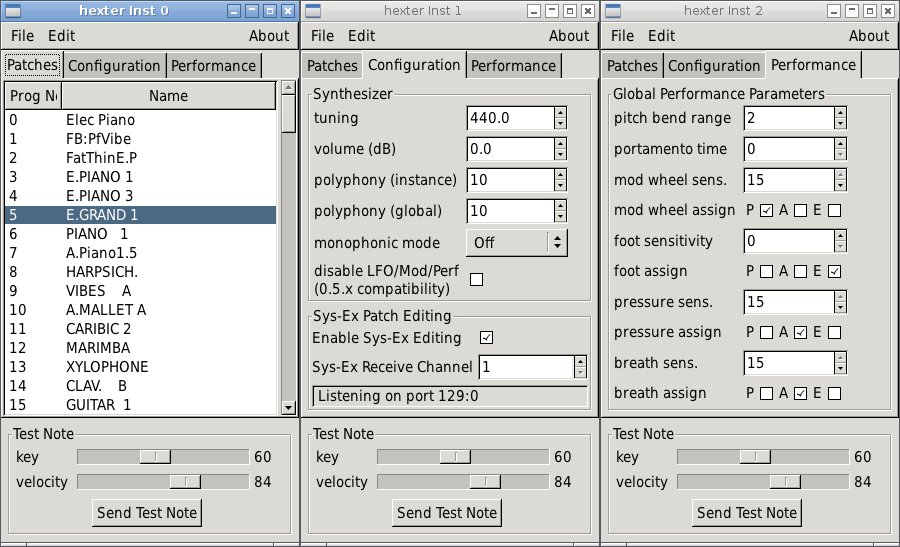
This screenshot (click the image for full size) shows the GUI main windows for three instances of hexter. Note that sys-ex editing is currently enabled in the channel 1 instance (details below).
hexter requires the following:
- DSSI version 0.4 or greater.
- liblo version 0.12 or greater (0.23 or greater recommended), a library implementing the Open Sound Control protocol.
- pkgconfig with
PKG_CONFIG_PATHset appropriately to pick up DSSI and liblo. - GTK+ version 2.4 or later.
- the LADSPA v1.x SDK.
- the ALSA headers (DSSI plugins use ALSA structures, but not the actual drivers, so you don't necessarily need the drivers installed.) Users of non-ALSA systems may use libdssialsacompat.
- a working DSSI host. hexter has been tested with the jack-dssi-host available in the DSSI distribution, and with ghostess.
- automake 1.7 and autoconf 2.57 or better if you wish to recreate the build files.
The generic installation instructions in the enclosed file INSTALL
aren't particularly helpful, so try this instead:
Unpack the tar file.
Make sure
PKG_CONFIG_PATHis set correctly to locate thedssi.pcandliblo.pcpkgconfig files. On many systems, this will be:$ PKG_CONFIG_PATH=/usr/local/lib/pkgconfig $ export PKG_CONFIG_PATHcdinto the package directory and execute./configure. configure will add-Walland some basic optimizations toCFLAGSfor you if you don't include any-Wallor-Ooptions. If you're using gcc and wish to provide your own optimization flags, you MUST at least use-ffast-mathand a non-zero-Oflag to get decent results.Depending on your hardware, you may wish to add the
--enable-floating-pointoption to the configure cammand line. See the Fixed Point vs. Floating Point Rendering section below. (If you're not sure, it is safest to leave it off.)Enable debugging information if you desire: edit the file
src/hexter.h, and defineDSSP_DEBUGas explained in the comments.Do
make. Hopefully it should build without warnings (or errors.)make installwill install the following:<prefix>/lib/dssi/hexter/hexter_gtk <prefix>/lib/dssi/hexter.so <prefix>/lib/dssi/hexter.la <prefix>/share/hexter/dx7_roms.dx7 <prefix>/share/hexter/fb01_roms_converted_12.dx7 <prefix>/share/hexter/fb01_roms_converted_34.dx7 <prefix>/share/hexter/fb01_roms_converted_5.dx7 <prefix>/share/hexter/tx7_roms.dx7
Feedback on your experiences building hexter is appreciated.
To run the hexter plugin under the jack-dssi-host provided
in the DSSI distribution, I do the
following:
Start JACK.
Start
jack-dssi-host, supplying the correct plugin path and filename (substitute<prefix>as appropriate):$ DSSI_PATH=<prefix>/lib/dssi sudo jack-dssi-host hexter.so ``jack-dssi-host`` should start, and moments later the hexter graphic user interface should appear.
Use qjackctl or
aconnectto connectjack-dssi-hostto a MIDI source, such as vkeybd.Begin playing sounds! If you get no response, try clicking the ‘Send Test Note’ button in the hexter GUI. This sends a note directly via the host to the plugin, so if you hear sound now, look for a problem between the host and your MIDI source. If you still don't hear sound, I'd look for a problem between the host and your output device. If you continue having trouble, you might recompile with
DSSP_DEBUGbit 2 set, which will cause the plugin to continuously output a quiet buzz to help debug your outgoing signal path.
hexter starts up with a default set of sound presets, or ‘patches’, that you can select either by selecting the GUI ‘Patches’ tab and clicking on the patch name, or by sending a MIDI program change from your MIDI source with the appropriate program number.
hexter can import DX7 patch bank files in several formats:
- The standard 32-voice bulk dump sys-ex format. These are 4104 bytes long, and you can find a million of them by Googling for ‘dx7 patches’. hexter places no restrictions on their filenames.
- The standard single-voice (edit buffer) sys-ex format. These are 163 bytes long.
- Raw packed patch data. These are 128 bytes per patch, and may
contain any number of patches (although hexter can only load up to
128 of them.) Note, though, that if the file is 8192 bytes long and
has any of the filename suffixes
.tx7,.TX7,.snd, or.SND, the second half of the file will be ignored (Dr. T and Steinberg TX7 formats). - Standard MIDI files containing either a 32-voice bulk dump sys-ex message or a single voice dump sys-ex message. If the file contains more than one qualifying sys-ex message, only the first will be used.
- Two concatenated 32-voice bulk dump sys-ex messages (8208 bytes long.)
- Steinberg Synthworks format (5216 bytes long).
- Transform XSyn format (8192 bytes long).
- Voyetra SIDEMAN DX/TX and Patchmaster DX7/TX7 formats (9816 or 5663 bytes long).
- Yamaha DX200 editor format (326454 bytes long).
You may use the ‘Import Patch Bank...’ option in the ‘File’ menu to import patches. After selecting the filename, you will need to specify the program number (0 to 127) at which to begin importing the patches.
Several patch bank files are installed with hexter in
<prefix>/share/hexter/.
You may also export patch banks using the ‘File’ menu ‘Export Patch Bank...’ option. You can then select which of the formats to save in, and what range of patches to export. Finally, select the filename to which you want to save, and click ‘Ok’.
On the ‘Configuration’ tab of the hexter GUI, there are a number of controls for configuring hexter:
tuning: sets the tuning of this instance of the plugin, as Hz for A-above-middle-C.
volume: adjusts the output volume for this instance, from -70dB to +20dB relative to a nominal reference level (-18.1dB per voice, which permits approximately 8 voice polyphony within -1.0 to +1.0 float.)
polyphony: Sets the maximum polyphony for this instance of the plugin. If you attempt to play more notes than this setting, already-playing notes will be killed so that newer notes can be played.
monophonic modes: sets poly/mono operation for this instance of the plugin to one of the following:
- ‘Off’ - polyphonic operation.
- ‘On’ - monophonic operation, where the envelopes are retriggered upon each incoming note on event.
- ‘Once’ - monophonic operation, where the envelopes are triggered only on the first note on of a legato phrase -- that is, if you hold one note while playing a second, the envelopes will not be retriggered for the second note.
- ‘Both’ - monophonic operation, where the envelopes are retriggered at each note on, and upon note off when other keys are still held.
disable LFO/Mod/Perf (0.5.x compatibility): selecting this check box will disable the LFO, amplitude modulation, pitch modulation, and performance parameter enhancements provided by hexter 0.6.0 and later versions, forcing it to sound just like the 0.5.9 version. This is provided for backward compatibility with existing projects that used hexter 0.5.9.
Sys-Ex Patch Editing: On ALSA systems, hexter has the ability to receive MIDI system exclusive messages from an external patch editor/librarian. Any patch edits received are reflected in hexter's built-in patch editor, and must be saved using the built-in editor's ‘Save Changes into Patch Bank’ button (see below).
Sys-ex patch editing is enabled on the ‘Configuration’ tab by depressing the ‘Enable Sys-Ex Editing’ button. The hexter GUI then creates an ALSA MIDI client and displays its client and port number in the status window below the ‘Sys-Ex Receive Channel’ slider. Set the channel appropriately and route your external patch editor to this port using aconnect or similar, and the hexter instance will be ready to receive patch edits.
Note that hexter only receives MIDI sys-ex messages, and does not send them. Also, it only receives single patch dumps and voice parameter changes, so any ‘get patch data from synth’ or ‘send 32 voices to synth’ functions of your librarian will not work.
The ‘Performance’ tab of the hexter GUI contains controls for the DX7/TX7 Performance Parameters:
- pitch bend range: sets the response to MIDI pitch bend messages, in semitones.
- portamento time: sets the portamento time. Note that as of version 0.6.1, the portamento code is still unfinished.
- mod wheel sensitivity: sets the depth of response to MIDI modulation wheel control change messages (MIDI control change 1).
- mod wheel assign: these three check boxes set which destinations the modulation wheel affects: selecting ‘P’ routes the LFO to pitch modulation (vibrato), ‘A’ routes the LFO to amplitude modulation (tremelo or wah), and ‘E’ routes the modulation wheel value itself to amplitude modulation.
- foot sensitivity, foot assign, pressure sens., pressure assign, breath sens., and breath assign: these set the sensitivity and routing as described above for the foot controller (MIDI CC 4), for pressure (both channel and key pressure), and for the breath controller (CC 2), respectively.
The current patch may be edited by selecting ‘Edit Patch...’ from the ‘Edit’ menu, which opens the patch editor window. All patch edits accumulate as a temporary ‘overlay’ replacing the current patch, but are not saved into the patch bank until you click the ‘Save Changes into Patch Bank’ button and complete the save process. (Once you've saved edits into the patch bank, remember to save the bank to disk using the ‘Export Patch Bank...’ option of the ‘File’ menu!)
Clicking the ‘Discard Changes’ button or selecting another patch from the ‘Patches’ tab will discard any active edits. At any time the top status line of the editor window will tell you which patch is being edited, and whether there are any changes in effect.
The editor has two modes of operation, selected by the ‘Editor Mode’ combo box near the bottom left of the editor window. One mode, called ‘Widgy’, uses standard GTK+ widgets for editing patch parameters, and displays graphical representations of envelopes and scaling curves to aid in comprehension of the patch parameters. The other mode, called ‘Retro’ is based on text-based editors of decades past. You may switch between editor modes at any time.
While the ‘Retro’ mode provides little in terms of visualization assistance, it can provide the experienced user with more efficient editing. Both the mouse and cursor keys may be used to select the parameter to be edited. Generally, the number keys are used to enter a parameter directly, the ‘-’ key decrements a parameter, the ‘+’ or ‘=’ keys increment the parameter, and the ‘delete’ or ‘backspace’ key will reset the parameter to a default value. Perhaps most convient for users without a separate MIDI keyboard, the space bar can be used to toggle a test note, even while changing patches with other keys!
In addition to the performance parameter MIDI messages mentioned above, hexter responds to MIDI volume (MIDI control change 39), sustain pedal (MIDI CC 64), and all-sounds-off, all-notes-off, and reset-controllers control messages (CCs 120, 123, and 121, respectively).
The operator parameters of the current patch can also be changed via the following MIDI control change (CC) and non-registered parameter (NRPN) messages. Messages marked with ‘*’ in the ‘Operator’ column will cause an immediate effect on playing notes, while the others will only affect subsequently-played notes.
| CC or NRPN | Operator | Parameter |
|---|---|---|
| CC 16 (General Purpose #1 MSB) | 1 * | Frequency Coarse |
| CC 17 (General Purpose #2 MSB) | 2 * | Frequency Coarse |
| CC 18 (General Purpose #3 MSB) | 3 * | Frequency Coarse |
| CC 19 (General Purpose #4 MSB) | 4 * | Frequency Coarse |
| CC 80 (General Purpose #5) | 5 * | Frequency Coarse |
| CC 81 (General Purpose #6) | 6 * | Frequency Coarse |
| NRPN 0 | 6 | Envelope Generator Rate 1 |
| NRPN 1 | 6 | Envelope Generator Rate 2 |
| NRPN 2 | 6 | Envelope Generator Rate 3 |
| NRPN 3 | 6 | Envelope Generator Rate 4 |
| NRPN 4 | 6 | Envelope Generator Level 1 |
| NRPN 5 | 6 | Envelope Generator Level 2 |
| NRPN 6 | 6 | Envelope Generator Level 3 |
| NRPN 7 | 6 | Envelope Generator Level 4 |
| NRPN 8 | 6 | Keyboard Level Scaling Break Point |
| NRPN 9 | 6 | Keyboard Level Scaling Left Depth |
| NRPN 10 | 6 | Keyboard Level Scaling Right Depth |
| NRPN 11 | 6 | Keyboard Level Scaling Left Curve |
| NRPN 12 | 6 | Keyboard Level Scaling Right Curve |
| NRPN 13 | 6 | Keyboard Rate Scaling |
| NRPN 14 | 6 | Amp Mod Sensitivity |
| NRPN 15 | 6 | Keyboard Velocity Sensitivity |
| NRPN 16 | 6 | Operator Output Level |
| NRPN 17 | 6 * | Oscillator Mode |
| NRPN 18 | 6 * | Oscillator Frequency Coarse |
| NRPN 19 | 6 * | Oscillator Frequency Fine |
| NRPN 20 | 6 * | Oscillator Detune |
| NRPN 21 | 5 | Envelope Generator Rate 1 |
| NRPN 22 | 5 | Envelope Generator Rate 2 |
| NRPN 23 | 5 | Envelope Generator Rate 3 |
| NRPN 24 | 5 | Envelope Generator Rate 4 |
| NRPN 25 | 5 | Envelope Generator Level 1 |
| NRPN 26 | 5 | Envelope Generator Level 2 |
| NRPN 27 | 5 | Envelope Generator Level 3 |
| NRPN 28 | 5 | Envelope Generator Level 4 |
| NRPN 29 | 5 | Keyboard Level Scaling Break Point |
| NRPN 30 | 5 | Keyboard Level Scaling Left Depth |
| NRPN 31 | 5 | Keyboard Level Scaling Right Depth |
| NRPN 32 | 5 | Keyboard Level Scaling Left Curve |
| NRPN 33 | 5 | Keyboard Level Scaling Right Curve |
| NRPN 34 | 5 | Keyboard Rate Scaling |
| NRPN 35 | 5 | Amp Mod Sensitivity |
| NRPN 36 | 5 | Keyboard Velocity Sensitivity |
| NRPN 37 | 5 | Operator Output Level |
| NRPN 38 | 5 * | Oscillator Mode |
| NRPN 39 | 5 * | Oscillator Frequency Coarse |
| NRPN 40 | 5 * | Oscillator Frequency Fine |
| NRPN 41 | 5 * | Oscillator Detune |
| NRPN 42 | 4 | Envelope Generator Rate 1 |
| NRPN 43 | 4 | Envelope Generator Rate 2 |
| NRPN 44 | 4 | Envelope Generator Rate 3 |
| NRPN 45 | 4 | Envelope Generator Rate 4 |
| NRPN 46 | 4 | Envelope Generator Level 1 |
| NRPN 47 | 4 | Envelope Generator Level 2 |
| NRPN 48 | 4 | Envelope Generator Level 3 |
| NRPN 49 | 4 | Envelope Generator Level 4 |
| NRPN 50 | 4 | Keyboard Level Scaling Break Point |
| NRPN 51 | 4 | Keyboard Level Scaling Left Depth |
| NRPN 52 | 4 | Keyboard Level Scaling Right Depth |
| NRPN 53 | 4 | Keyboard Level Scaling Left Curve |
| NRPN 54 | 4 | Keyboard Level Scaling Right Curve |
| NRPN 55 | 4 | Keyboard Rate Scaling |
| NRPN 56 | 4 | Amp Mod Sensitivity |
| NRPN 57 | 4 | Keyboard Velocity Sensitivity |
| NRPN 58 | 4 | Operator Output Level |
| NRPN 59 | 4 * | Oscillator Mode |
| NRPN 60 | 4 * | Oscillator Frequency Coarse |
| NRPN 61 | 4 * | Oscillator Frequency Fine |
| NRPN 62 | 4 * | Oscillator Detune |
| NRPN 63 | 3 | Envelope Generator Rate 1 |
| NRPN 64 | 3 | Envelope Generator Rate 2 |
| NRPN 65 | 3 | Envelope Generator Rate 3 |
| NRPN 66 | 3 | Envelope Generator Rate 4 |
| NRPN 67 | 3 | Envelope Generator Level 1 |
| NRPN 68 | 3 | Envelope Generator Level 2 |
| NRPN 69 | 3 | Envelope Generator Level 3 |
| NRPN 70 | 3 | Envelope Generator Level 4 |
| NRPN 71 | 3 | Keyboard Level Scaling Break Point |
| NRPN 72 | 3 | Keyboard Level Scaling Left Depth |
| NRPN 73 | 3 | Keyboard Level Scaling Right Depth |
| NRPN 74 | 3 | Keyboard Level Scaling Left Curve |
| NRPN 75 | 3 | Keyboard Level Scaling Right Curve |
| NRPN 76 | 3 | Keyboard Rate Scaling |
| NRPN 77 | 3 | Amp Mod Sensitivity |
| NRPN 78 | 3 | Keyboard Velocity Sensitivity |
| NRPN 79 | 3 | Operator Output Level |
| NRPN 80 | 3 * | Oscillator Mode |
| NRPN 81 | 3 * | Oscillator Frequency Coarse |
| NRPN 82 | 3 * | Oscillator Frequency Fine |
| NRPN 83 | 3 * | Oscillator Detune |
| NRPN 84 | 2 | Envelope Generator Rate 1 |
| NRPN 85 | 2 | Envelope Generator Rate 2 |
| NRPN 86 | 2 | Envelope Generator Rate 3 |
| NRPN 87 | 2 | Envelope Generator Rate 4 |
| NRPN 88 | 2 | Envelope Generator Level 1 |
| NRPN 89 | 2 | Envelope Generator Level 2 |
| NRPN 90 | 2 | Envelope Generator Level 3 |
| NRPN 91 | 2 | Envelope Generator Level 4 |
| NRPN 92 | 2 | Keyboard Level Scaling Break Point |
| NRPN 93 | 2 | Keyboard Level Scaling Left Depth |
| NRPN 94 | 2 | Keyboard Level Scaling Right Depth |
| NRPN 95 | 2 | Keyboard Level Scaling Left Curve |
| NRPN 96 | 2 | Keyboard Level Scaling Right Curve |
| NRPN 97 | 2 | Keyboard Rate Scaling |
| NRPN 98 | 2 | Amp Mod Sensitivity |
| NRPN 99 | 2 | Keyboard Velocity Sensitivity |
| NRPN 100 | 2 | Operator Output Level |
| NRPN 101 | 2 * | Oscillator Mode |
| NRPN 102 | 2 * | Oscillator Frequency Coarse |
| NRPN 103 | 2 * | Oscillator Frequency Fine |
| NRPN 104 | 2 * | Oscillator Detune |
| NRPN 105 | 1 | Envelope Generator Rate 1 |
| NRPN 106 | 1 | Envelope Generator Rate 2 |
| NRPN 107 | 1 | Envelope Generator Rate 3 |
| NRPN 108 | 1 | Envelope Generator Rate 4 |
| NRPN 109 | 1 | Envelope Generator Level 1 |
| NRPN 110 | 1 | Envelope Generator Level 2 |
| NRPN 111 | 1 | Envelope Generator Level 3 |
| NRPN 112 | 1 | Envelope Generator Level 4 |
| NRPN 113 | 1 | Keyboard Level Scaling Break Point |
| NRPN 114 | 1 | Keyboard Level Scaling Left Depth |
| NRPN 115 | 1 | Keyboard Level Scaling Right Depth |
| NRPN 116 | 1 | Keyboard Level Scaling Left Curve |
| NRPN 117 | 1 | Keyboard Level Scaling Right Curve |
| NRPN 118 | 1 | Keyboard Rate Scaling |
| NRPN 119 | 1 | Amp Mod Sensitivity |
| NRPN 120 | 1 | Keyboard Velocity Sensitivity |
| NRPN 121 | 1 | Operator Output Level |
| NRPN 122 | 1 * | Oscillator Mode |
| NRPN 123 | 1 * | Oscillator Frequency Coarse |
| NRPN 124 | 1 * | Oscillator Frequency Fine |
| NRPN 125 | 1 * | Oscillator Detune |
hexter can be compiled to do its sound rendering using either fixed-point math or floating-point math. The difference in sound quality should not be audible, so the question of which type of math to use becomes which type of math is faster. On many older processors (e.g. PowerPC G4), the fixed-point math is substantially faster. With newer processors, the speed of each type of math depends on several factors, including the particular processor, the compiler and the compiler options used. It is often surprising which is faster for a given configuration!
On fairly normal posix systems (like Linux or OS X), you can compile
a small test program, to test which type of math is the fastest on
your processor. To do this, unpack the hexter tarball, cd into the
fptest directory, type make, then type ./fptest. After 30-60
seconds, you should see a summary of the test results.
By default, hexter is built to use fixed-point rendering. If your
test results say that floating-point is faster, then you can
configure hexter to use floating-point with the
--enable-floating-point configure option.
Here are some test results from a few machines. Percentages indicate the speed relative to the faster mode.
| Processor | Fixed Point | Floating Point |
|---|---|---|
| PowerPC G4 800MHz | faster | 49.5% |
| PowerPC G4 1.07GHz | faster | 49.8% |
| Pentium III (Coppermine) 933MHz | 95.2% | faster |
| Intel Celeron D 2.8GHz (32 bit) | faster | 87.1% |
| Intel Celeron D 2.8GHz (64 bit) | faster | 72.8% |
| Intel Core Duo 1.83GHz, OS X 10.4.9 | 92.9% | faster |
| Intel Core 2 Duo 2.4GHz, Linux 3.2 | 96.1% | faster * |
| Intel Core 2 Duo 2.4GHz, OS X 10.4.11 | 91.4% | faster * |
| Intel Core 2 Duo 2.4GHz, OS X 10.6.8 | faster | 61.5% * |
| Intel Core 2 Duo 2.5GHz, OS X 10.6.7 | faster | 62.0% |
| Intel Core i7, OS X 10.7 | faster | 52.0% |
* These three all come from the same machine!
Q. The plugin seems to work fine, but the GUI never appears. Why?
A. Make sure the hostname of your machine is resolvable (if not, the
OSC messages can't be sent between host and GUI). If your machine's
hostname is ‘foo.bar.net’, make sure you either have an entry for
‘foo.bar.net’ in /etc/hosts, or that your DNS server can resolve it.
Test this with e.g. ping foo.bar.net. To test that the GUI itself
works, you can start it by itself (without a DSSI host) by giving it
the -test option, for example:
$ <prefix>/lib/dssi/hexter/hexter_gtk -testQ. What happened to the global polyphony limit?
A. Support for the global polyphony limit was removed from hexter in version
1.1.0. Previous to this, hexter used the DSSI API function
run_multiple_synths(), which enabled the global limit, but prevented hexter
from working with certain hosts such as
Carla and
Renoise.
The global polyphony limit is not usually needed on modern machines, and indeed, the run_multiple_synths() API is inherently incompatible with the utilization of multiple CPU cores. If you do need the global limit, perhaps for resource-constrained devices such as older machines and embedded processors, use hexter 1.0.3 instead.
The Wikipedia Yamaha DX7 page.
Dave Benson's DX7 page, had lots of information as well as links to patch files.
The Synth Zone's collection of Yamaha links, which contains quite a few links to patch file collections.