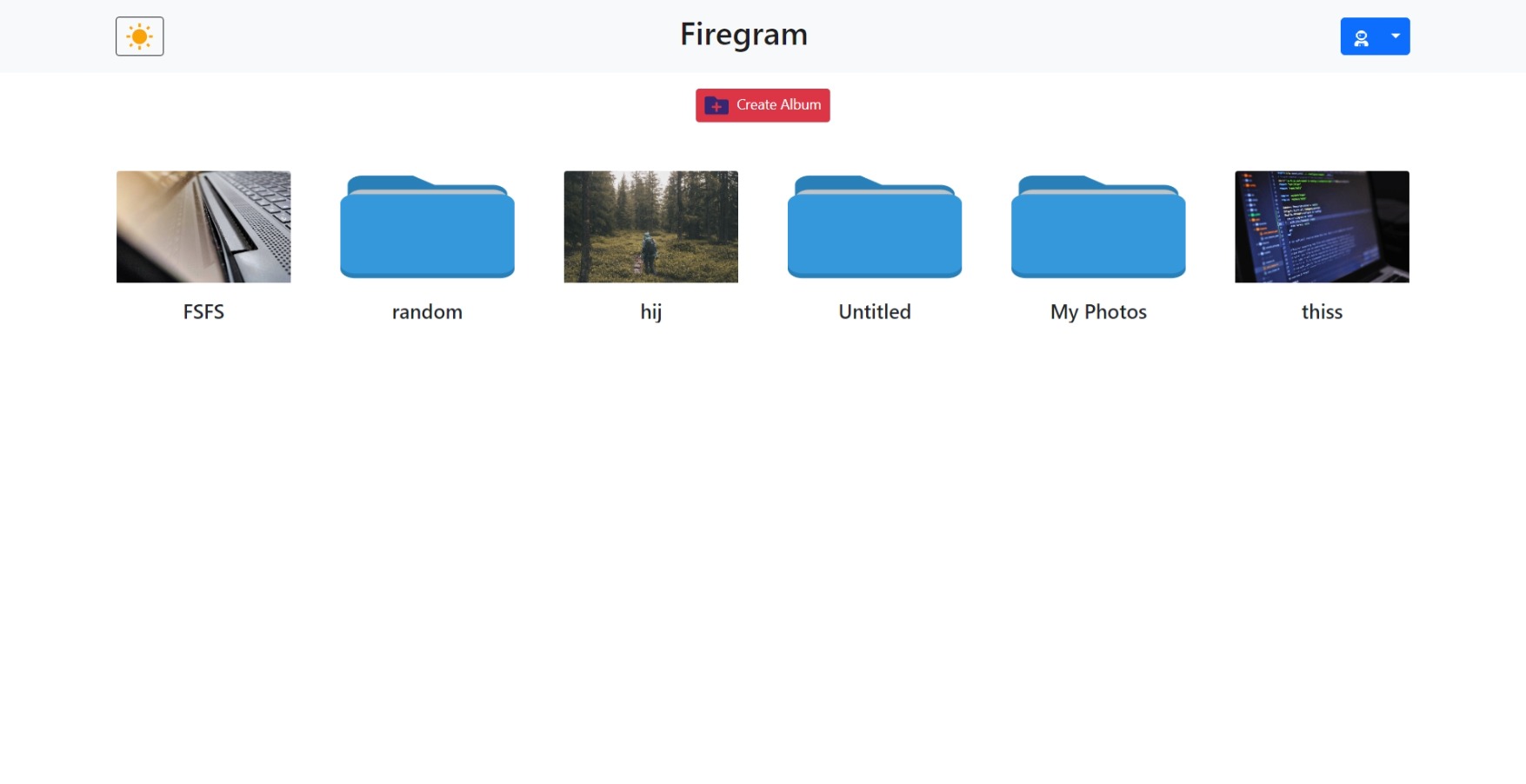Firegram is a web application built with React and Firebase that allows users to store and manage their images in the cloud. With Firegram, users can upload images, organize them into nested folders, and access their files from anywhere with an internet connection. This readme will guide you through the setup and usage of the Firegram application.
Live Demo : https://firegram-akhand.netlify.app/
Firegram comes with the following features:
- User Registration: Users can create an account and sign in to access their image storage.
- Image Upload: Upload images to the cloud with ease.
- Folder Management: Create and organize folders for better file management.
- Nested Folders: Create nested folders to create a structured storage system.
- Image Preview: Preview uploaded images.
- Security: Built on Firebase, Firegram provides secure authentication and data storage.
Before you start using Firegram, you should have the following prerequisites:
- Node.js installed on your system.
- A Firebase project for authentication and cloud storage. You can create one here.
-
Clone the Firegram repository to your local machine:
git clone https://github.com/theakhandpatel/Firebase-gallery.git
-
Change to the Firegram directory:
cd Firebase-gallery -
Install the project dependencies:
npm install
To configure Firebase for the Firegram project, follow these steps:
-
Go to the Firebase Console (https://console.firebase.google.com/).
-
Create a new Firebase project if you haven't already.
-
In your Firebase project, navigate to Project Settings by clicking on the gear icon.
-
Scroll down to the "Your apps" section and click on the web app icon (</>).
-
Give your app a name and click "Register App." Firebase will provide you with a configuration object. Copy this configuration object.
-
In your Firegram project directory, create a file named
.env.localand set your Firebase configuration as environment variables like this:REACT_APP_FIREBASE_API_KEY=YOUR_API_KEY REACT_APP_FIREBASE_AUTH_DOMAIN=YOUR_AUTH_DOMAIN REACT_APP_FIREBASE_PROJECT_ID=YOUR_PROJECT_ID REACT_APP_FIREBASE_STORAGE_BUCKET=YOUR_STORAGE_BUCKET REACT_APP_FIREBASE_MESSAGING_SENDER_ID=YOUR_MESSAGING_SENDER_ID REACT_APP_FIREBASE_APP_ID=YOUR_APP_ID
-
Save the
.env.localfile.
If you would like to contribute to Firegram, feel free to fork the repository, make your changes, and submit a pull request. We welcome contributions from the community.
This project is licensed under the MIT License. Feel free to use and modify the code as needed.
Thank you for choosing Firegram as your online image storage service. If you encounter any issues or have questions, please don't hesitate to contact us.
In the project directory, you can run:
Runs the app in the development mode.
Open http://localhost:3000 to view it in the browser.
The page will reload if you make edits.
You will also see any lint errors in the console.
Launches the test runner in the interactive watch mode.
See the section about running tests for more information.
Builds the app for production to the build folder.
It correctly bundles React in production mode and optimizes the build for the best performance.