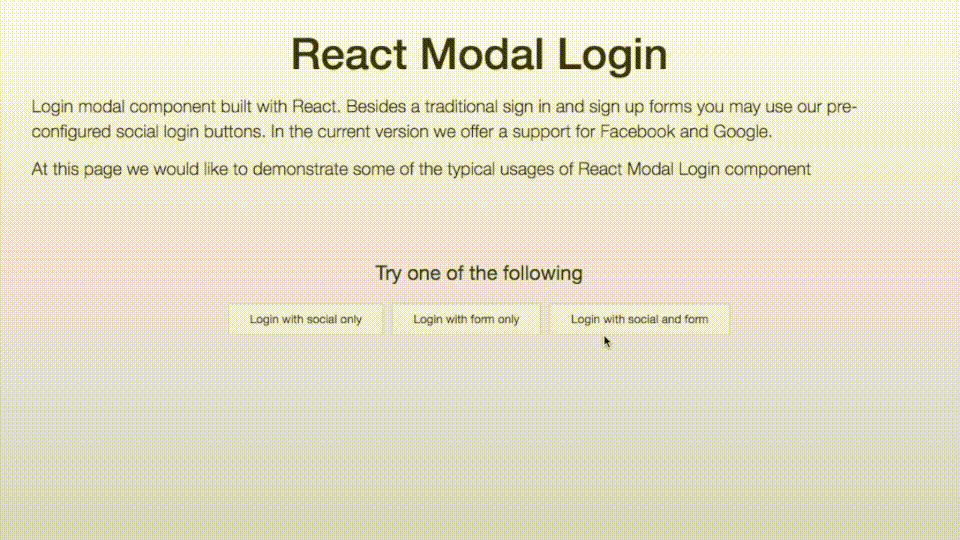Login modal component built with React. Besides a traditional sign in and sign up forms you may use our pre-configured social login buttons. In the current version we offer a support for Facebook and Google.
Since we intend to target the module for developers, we decided to offer bigger customization options. This requires some functions to be created in a parent component. Don't worry though. We will cover that topic further in this manual.
| React version | react-modal-login |
|---|---|
| >= 17.0 | >= 2.0.6 |
| >= 16.0 | < 2.0.6 |
| < 15.0 | 1.3.4 |
- Styles are not embedded into bundle. If you wish to use default styles, import them:
import ReactModalLogin from "react-modal-login";
import "react-modal-login/dist/react-modal-login.css";npm install --save react-modal-loginYou may find some samples of the plugin at developers.thebeaverhead.com/react-modal-login
If you're willing to use social login buttons, you need to configure them first. You may either keep those settings in a separate file or no, it's up to you. For the sake of keeping everything in order, we demonstrate how to use it in social-config.js file
Typical Facebook configuration Go to Facebook developers platform and create an app (or use existing one). Create a Website configuration.
const facebook = {
appId: "YOUR FB APP ID GOES HERE",
cookie: true,
xfbml: true,
version: "v12.0",
scope: "email",
return_scopes: false
};
export const facebookConfig = facebook;Typical Google configuration Go to Google Developer Console and create a project (or use existing one). Create an OAuth 2.0 client ID.
const google = {
client_id: "YOUR_CLIENT_ID.apps.googleusercontent.com",
scope: "profile email"
};
export const googleConfig = google;Just as I wrote at the upper part of this manual, our component is highly customizable. Thus, some of the methods needed for basic functionality need to be passed down from the parent component. Just like in the example below. If you would like to enjoy a full range of plugin's functionality you need to:
declare initial state- it is recommended to do this in a constructor function
constructor(props) {
super(props);
this.state = {
showModal: false,
loading: false,
error: null
};
}You need to create methods to be passed to ReactModalLogin component such as:
openModal()- action to open the modal. For instance, you may bind this to click of the "sign in" button etc.closeModal()- action to close the modal. You need to pass it to the component later on to enable hiding the modal by clicking close button or clicking in overlay wrapstartLoading()- action needed to serve the loading event. When there is an asynchronous action in component you may be willing to make other components inactivefinishLoading()- that action is indicating the end of loading and it's making all the components inside the component active againafterTabsChange()- callback to clicking tab button. As provided in our example, you may use it to clean the error state
Most Likely you will be in the need of using social login callback actions. Those may execute some code in your app as well as display the fail error:
onLoginSuccess()- success login callbackonLoginFail()- "login failed" callback. It is recommended to execute setState() function here which changes the error state
import React from "react";
import ReactModalLogin from "react-modal-login";
import { facebookConfig, googleConfig } from "social-config";
class Sample extends React.Component {
constructor(props) {
super(props);
this.state = {
showModal: false,
loading: false,
error: null
};
}
openModal() {
this.setState({
showModal: true
});
}
closeModal() {
this.setState({
showModal: false,
error: null
});
}
onLoginSuccess(method, response) {
console.log("logged successfully with " + method);
}
onLoginFail(method, response) {
console.log("logging failed with " + method);
this.setState({
error: response
});
}
startLoading() {
this.setState({
loading: true
});
}
finishLoading() {
this.setState({
loading: false
});
}
afterTabsChange() {
this.setState({
error: null
});
}
render() {
return (
<div>
<button onClick={() => this.openModal()}>Open Modal</button>
<ReactModalLogin
visible={this.state.showModal}
onCloseModal={this.closeModal.bind(this)}
loading={this.state.loading}
error={this.state.error}
tabs={{
afterChange: this.afterTabsChange.bind(this)
}}
loginError={{
label: "Couldn't sign in, please try again."
}}
registerError={{
label: "Couldn't sign up, please try again."
}}
startLoading={this.startLoading.bind(this)}
finishLoading={this.finishLoading.bind(this)}
providers={{
facebook: {
config: facebookConfig,
onLoginSuccess: this.onLoginSuccess.bind(this),
onLoginFail: this.onLoginFail.bind(this),
label: "Continue with Facebook"
},
google: {
config: googleConfig,
onLoginSuccess: this.onLoginSuccess.bind(this),
onLoginFail: this.onLoginFail.bind(this),
label: "Continue with Google"
}
}}
/>
</div>
);
}
}-
mainWrapClass|string| - custom class of the whole component's wrapper (which contains both overlay and the popup itself) -
mainWrapId|string| - id of the whole component's wrapper -
initialTab|string| - (default "login") initial tab we'd like to mark as opened - 'login', 'register' or 'recoverPassword'. Think of it as defaultValue in stateless inputs. It will be renamed to defaultValue in later releases. -
onAfterCloseModal|function| - action executing just after the closing of modal -
onBeforeCloseModal|function| - action executing just before the closing of modal -
onCloseModal|function| - function closing the modal -
overlayClass|string| - custom class of the popup wrap overlay -
visible|boolean| - boolean which determines whether popup should be visible or no -
additionalWrap|object| - that's the div which shows loader and error messages in case we don't include our custom formcontainerClass|string| - additionalWrap container custom classdisabled|boolean| - boolean determining if the additionalWrap should be disabled
-
closeBtn|object| - close button objectcontainerClass|string| - close button container custom classelement|component| - custom close button we'd like to attach
-
aboveSocialsLoginContainer|component| - custom container above socials buttons visible on login tab -
aboveSocialsRegisterContainer|component| - custom container above socials buttons visible on register tab -
aboveSocialsRecoverPasswordContainer|component| - custom container above socials buttons visible on recover password tab -
form|object| - object of custom login/register form you may include in popup-
onLogin|function| - function executing when user click 'sign in' button -
onRegister|function| - function executing when user click 'sign up' button -
onRecoverPassword|function| - function executing when user click 'recover password' button -
loginContainerClass|string| - custom class of login form container -
registerContainerClass|string| - custom class of register form container -
recoverPasswordContainerClass|string| - custom class of password recovery form container -
bottomLoginContainer|component| - custom container below login inputs group -
bottomRegisterContainer|component| - custom container below register inputs group -
bottomRecoverPasswordContainer|component| - custom container below password recovery inputs group -
recoverPasswordSuccessLabel- |object| - Text being displayed when we successfully recover password _labelClass|string| - custom class of the text _label|string or component| - text of the text -
recoverPasswordAnchor- |object| - Forgotten password link visible on login tabanchorClass|string| - custom class of the linklabel|string or component| - text of the link
-
loginBtn- |object| - login buttonbuttonClass|string| - custom class of login buttonlabel|string or component| - text inside login button
-
registerBtn- |object| - register buttonbuttonClass|string| - custom class of register buttonlabel|string or component| - text inside register button
-
recoverPasswordBtn- |object| - recover password buttonbuttonClass|string| - custom class of recover password buttonlabel|string or component| - text inside recover password button
-
loginInputs|array| - Array of objects. Every each of them represents single login input fieldcontainerClass|string| - custom class of input wraptype|string| - HTML type of input (email, password, text, number etc.)inputClass|string| - custom class of the inputid|string| - input's idname|string| - input's nameplaceholder|string| - input's placeholderlabel|string or component| - label of the inputdefaultValue|string| - a default value for the input.component|object| - Allows to render a given React component instead of input.
-
registerInputs|array| - Array of objects. Every each of them represents single register input fieldcontainerClass|string| - custom class of input wraptype|string| - HTML type of input (email, password, text, number etc.)inputClass|string| - custom class of the inputid|string| - input's idname|string| - input's nameplaceholder|string| - input's placeholderlabel|string or component| - label of the inputdefaultValue|string| - a default value for the input.component|object| - Allows to render a given React component instead of input.
-
recoverPasswordInputs|array| - Array of objects. Every each of them represents single recovery password form input fieldcontainerClass|string| - custom class of input wraptype|string| - HTML type of input (email, password, text, number etc.)inputClass|string| - custom class of the inputid|string| - input's idname|string| - input's nameplaceholder|string| - input's placeholderlabel|string or component| - label of the inputdefaultValue|string**| - a default value for the input.component|object| - Allows to render a given React component instead of input.
-
-
loader|object| - loader svg objectcontainerClass|string| - loader container custom classdisabled|boolean| - boolean determining if the loader should be disabled
-
providers|object| - object containing social buttons providers datafacebook- |object| - facebook button objectbtnClass|string| - button custom classconfig|object| - Facebook API config parameters used to init the modal (for more info please see Facebook API config docs and Facebook API scope docs)btn|component| - if you would like to insert custom button for facebook login include it hereonLoginSuccess|function(method, response)| - login success callback. It returns method which will be 'facebook' and login success responseonLoginFail|function(method, response)| - login fail callback. It returns method which will be 'facebook' and login fail responselabel|string or component| - text inside FB button
google- |object| - google button objectbtnClass|string| - button custom classconfig|object| - Google API config parameters used to init the modal (for more info please visit Google developers page)btn|component| - if you would like to insert custom button for google login include it hereonLoginSuccess|function(method, response)| - login success callback. It returns method which will be 'google' and login success responseonLoginFail|function(method, response)| - login fail callback. It returns method which will be 'google' and login fail responselabel|string or component| - text inside Google button
-
loginError|object| - login error message objectcontainerClass|string| - login error container custom classlabel|string or component| - text of failed login message
-
registerError|object| - register error message objectcontainerClass|string| - register error container custom classlabel|string or component| - text of failed register message
-
recoverPasswordError|object| - recover password error message objectcontainerClass|string| - recover password error container custom classlabel|string or component| - text of failed recover password message
-
separator|object| - object of separator which sits between social login buttons and custom formcontainerClass|string| - separator custom classlabel|string or component| - text of separator
-
tabs|object| - sign in / sign up tabs objectcontainerClass|string| - tabs container custom classafterChange|function| - callback which fires after the change of a tab, returns name of the new tab.loginLabel|string| - text of login labelregisterLabel|string| - text of register labelonLoginClickBeforeTransition|function| - a callback triggered before login tab become active.onLoginClickAfterTransition|function| - a callback triggered after login tab become active.onRegisterClickBeforeTransition|function| - a callback triggered before register tab become active.onRegisterClickAfterTransition|function| - a callback triggered after register tab become active.onRecoverPasswordClickBeforeTransition|function| - a callback triggered before recoverPassword tab become active.onRecoverPasswordClickAfterTransition|function| - a callback triggered after recoverPassword tab become active.
Uncaught ReferenceError: FB is not definedorCannot read property 'auth2' of undefined. This is because this component initializes the Facebook and Google on componentDidUpdate checking whether thevisibleprop has changed. If you setvisible={true}then the component will not initialize. This happens to prevent initialization of FB and Google login code on page load. To solve this, you can eg.visible={this.state.visible}and setvisiblestate oncomponentDidMount.
Social buttons API
Both Facebook and Google instances are initialized the first time you open popup modal. We decided to take such an attitude to save some of the precious loading time when the user enters the website.
After the initialization is complete you have an access to:
- Facebook instance -
window.FB - Google instance -
window.gapi
Playing with demos
If you would like to run demos locally:
git clone https://github.com/thebeaverhead/react-modal-login
npm install
npm startUpdate demo/es/social_config.js file with your credentials. If you won't change them, they should work
for your local address localhost:8080.
Open http://localhost:8080.
if you're using docker you need to pass -p 8080:8080 parameter to your docker run command.
All the source files of the component are in the /src path.
Demo pages are located in /demo folder. When you type npm start webpack-dev-server starts watching /demo/es/index.js
and then compiles all the dependencies you require inside it (may be _.js, _.less or *.css) to /demo/bundle.js which is
then included in /demo/index.html and served in http://localhost:8080.
You may change the port from 8080 to something different in webpack.dev.config.js file.
There is a hot reloader so you don't really need to reload the page manually since all the changes _.js and _.less files cause it to happen automatically.
Testings
To run tests simply type:
npm testProduction build
To build a production package you need to type:
git clone https://github.com/thebeaverhead/react-modal-login
npm install
npm run build-prodThen all the required _.less and _.js files from /src path are compiled into /dist folder.
By default styles are bundled into /dist/react-modal-login.js but you may change that behaviour in a webpack.prod.config.js config file and use /dist/react-modal-login.min.css instead.