As developers, we often find ourselves rapidly executing `kubectl`` commands, sometimes overlooking the crucial detail of the context in use. On occasion, this oversight leads to the alarming realization that we've been operating in the production cluster – a situation ripe for unwelcome surprises. Hello bad day...
This is where kubectl guardrails comes into play. Designed with a focus on safeguarding critical environments, kubectl guardrails empowers developers to establish protective measures around the contexts and subcommands that matter most. Its purpose is twofold: to provide an uninterrupted workflow for routine commands and to introduce a critical checkpoint for potentially hazardous operations.
For instance, encountering a yes/no prompt for a simple get pods command can disrupt your workflow. However, the ability to enforce a confirmation step before executing a delete <resource> command in a sensitive context like production is invaluable. It's a strategic balance between maintaining efficiency and preventing the kind of accidents that turn an ordinary day into a nightmare.
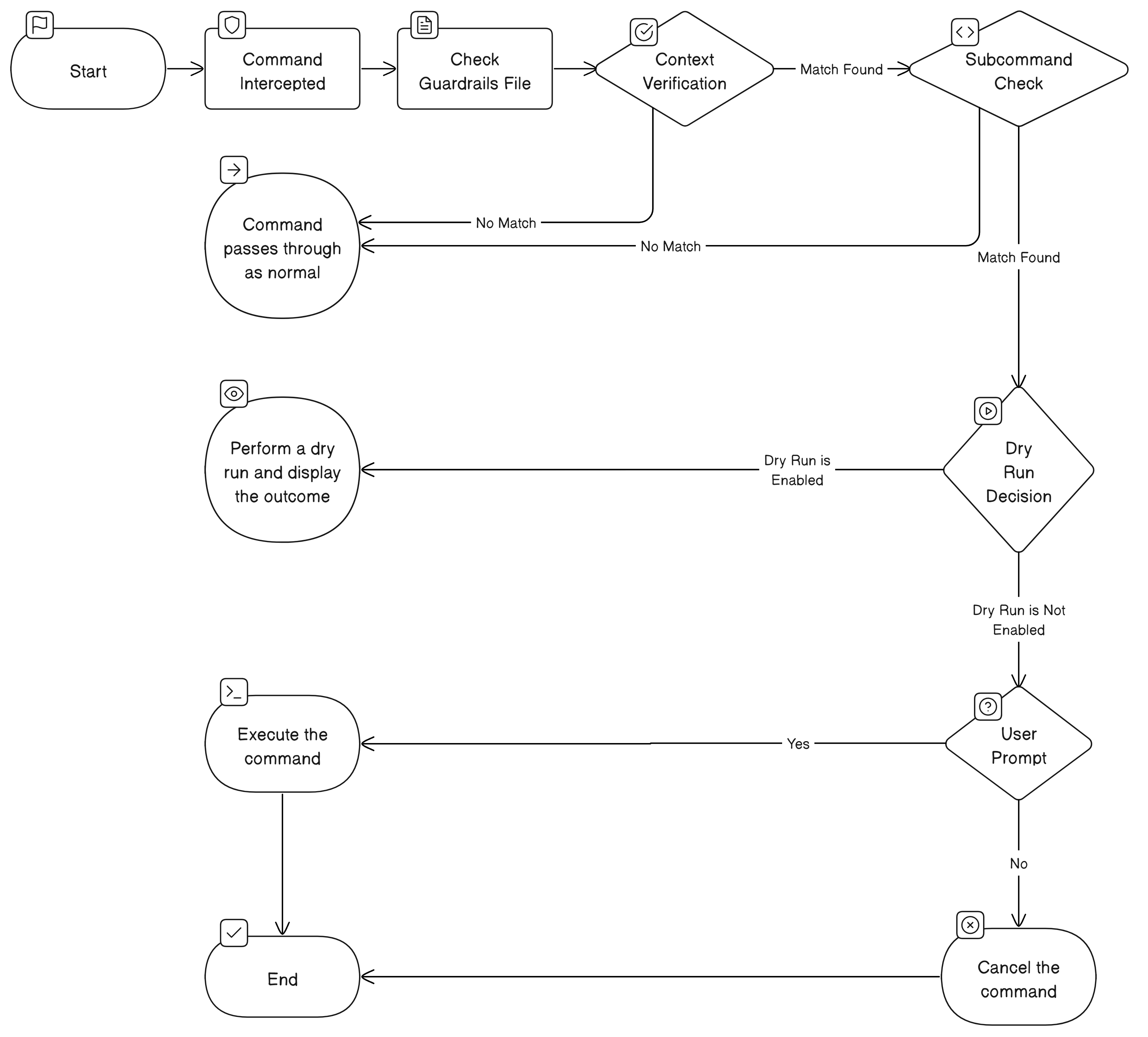
❯ kubectl delete pods hello
================ Context ==================
Current Context: Prod-Cluster
================ Dry Run ==================
pod "hello" deleted (dry run)
===========================================
Would you like to proceed? (y/N): y
❯ kubectl delete pods hello
pod "hello" deleted- Download the latest release to a place on your path OR
cargo install --git https://github.com/theelderbeever/kubectl-guardrails.git - Create your
~/.kube/guardrailsfile as shown in the Configuration section. - (Optional) In your
.bashrc/.zshrcaddalias "kubectl=kubectl guardrails"
contexts:
- name: Prod-Cluster # This should match a context in your `KUBECONFIG` file
prompts:
- name: apply
- name: delete
dry-run: true- On the GitHub repository page, click the
Codebutton. - In the drop-down menu, select
Open with Codespaces. - Click
New codespaceto create a new Codespace environment.
Once the Codespace is created, you will be inside the devcontainer environment. This environment is pre-configured with all the necessary dependencies and tools required for the project.
- Development Container: The workspace includes a development container which encapsulates all necessary dependencies and configurations. This ensures a consistent development environment across different machines.
- Kubernetes Cluster (kind): A local Kubernetes cluster is set up using
kind(Kubernetes in Docker) for testing and development purposes. This allows you to deploy and test your applications in a containerized environment.
To expose a Kubernetes application (e.g., a pod named hello) on your local machine, use the kubectl port-forward command. This allows you to access the app via a specified port on your localhost. The following command forwards port 8080 on your local machine to port 8080 of the hello pod:
kubectl port-forward hello 8080