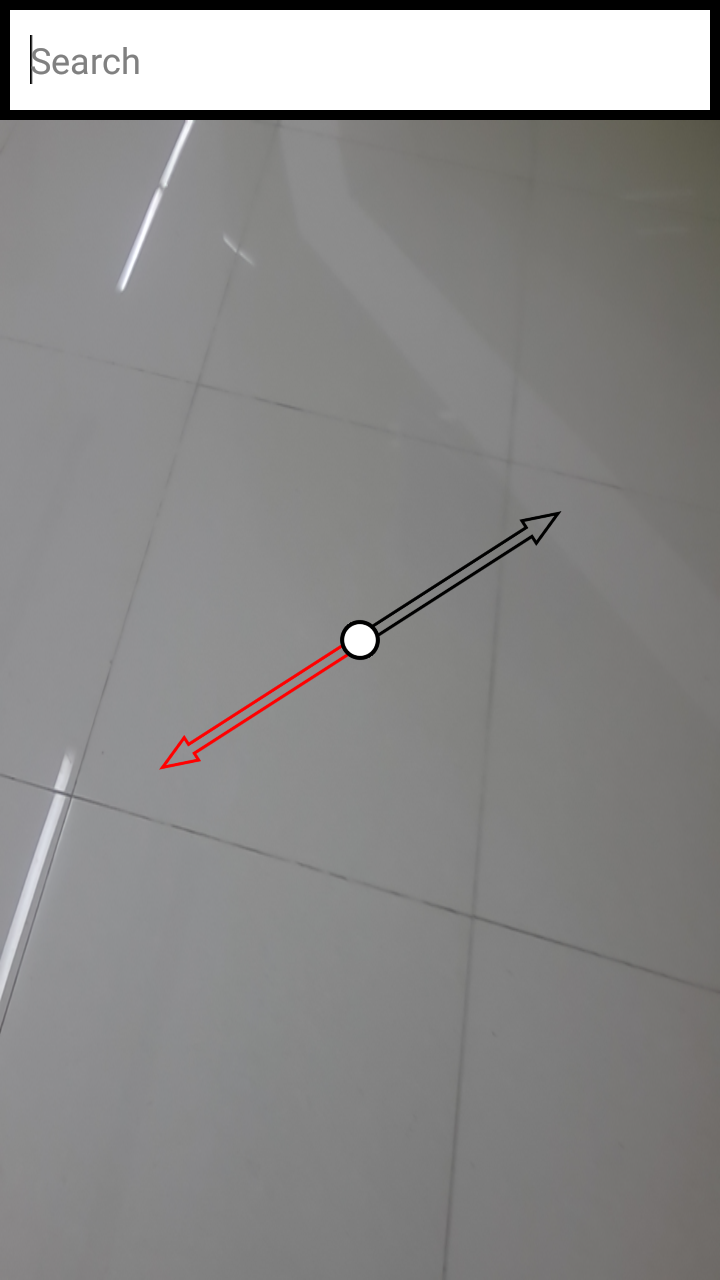In Airport, experience for passengers is very varied, while frequent fliers may find the Airport experience very monotonous and at times cumbersome due to congestion and lengthy procedures, infrequent passengers are always fascinated with the airline travel. Passengers do experiences different activities within Airport, from Airport entry to counters to security queues shops to restaurants to lounges and terminals.
These distractions may even lead to the passengers missing their flights.
We wanted to improve their airport experience by simplifying the understanding of airport procedure.
VistArrow is an android application designed for passengers, which gives directions (via an Augmented Reality Arrow on Camera Interface) for certain checkpoints that user have to go through.
It uses the GPS technology to calculate the angle between current position & destination coordinates.
Paasengers may also search for specific shops in that airport, VistArrow will direct them accordindly.
Open the app, it will start guiding the user to go through certain checkpoints prior the onboard.
Want to contribute? 📝
To fix a bug or enhance an existing module, follow these steps:
- Fork the repo
- Create a new branch (
git checkout -b exciting-stuff) - Make the appropriate changes in the files
- Add changes to reflect the changes made
- Commit your changes (
git commit -am 'exciting-stuff!!') - Push to the branch (
git push origin exciting-stuff) - Create a Pull Request
If you find a bug (the app couldn't handle the query and / or gave irrelevant results), kindly open an issue here by including your search query and the expected result.
If you'd like to request a new functionality, feel free to do so by opening an issue here including some sample queries and their corresponding results.
- launch Android Studio
- select Open an existing Android Studio project
- select the project folder
- select menu Run -> Run 'app'