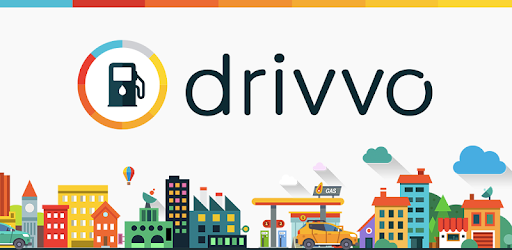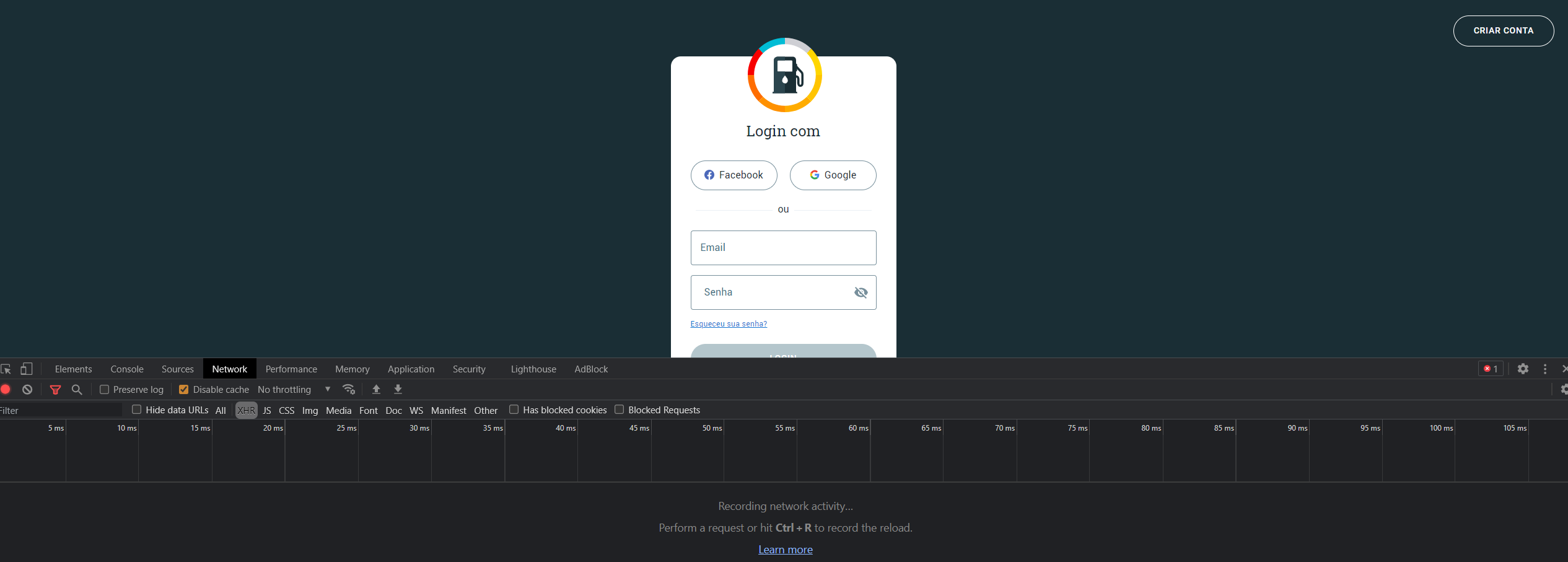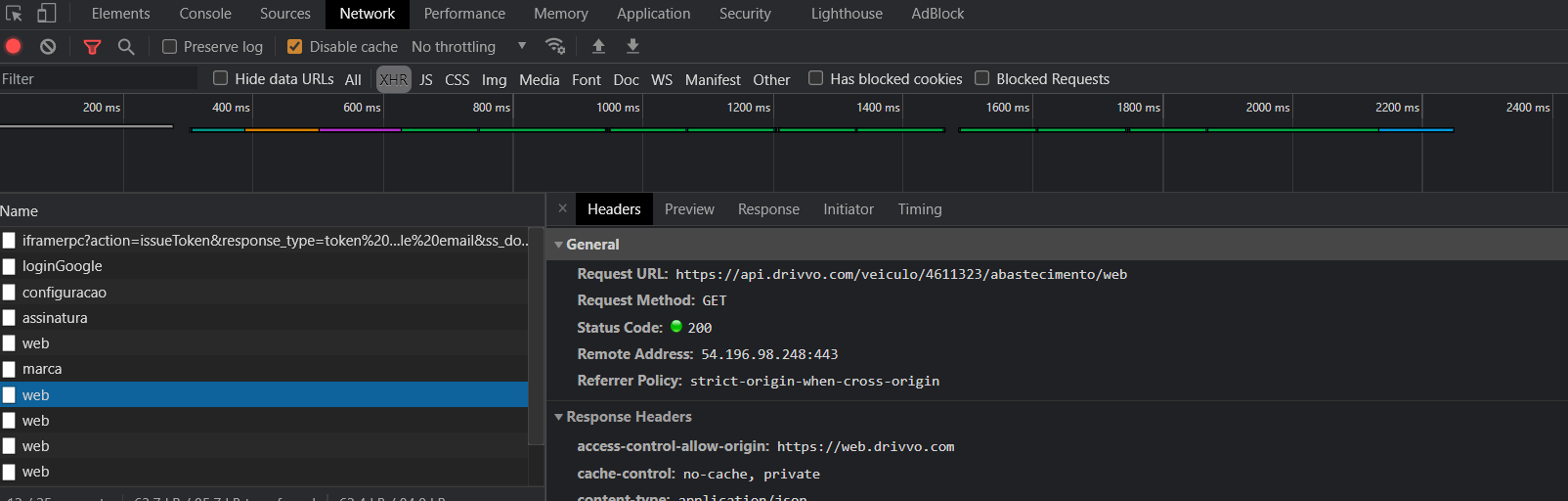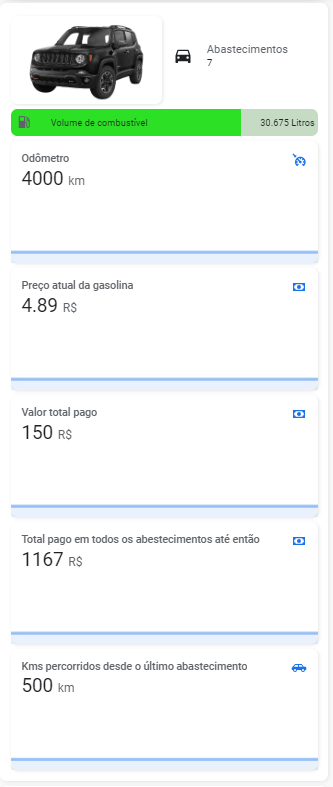Custom component to put data from drivvo.com for use as sensors in Home Assistant.
- Utilizing HACS will allow for easy updates to the custom component.
- Head to the HACS store, click the ellipse and select custom repositories, add https://github.com/theglus/sensor.drivvo as a new Integration.
- Click
Explore & Add repositioriesto Install theDrivvointegration. - Restart Home-Assistant.
- Copy the
custom_components/drivvoto your directory<config dir>/custom_components. - Configure.
- Restart Home-Assistant.
- platform: drivvo
email: your-email
password: your-password
model: model-vehicle ## Enter the car model name, for exemple: Jeep Renegade.
id_vehicle: id-vehicleOpen login, launch your browser console using the following shortcut (CTRL + SHIFT + J), select the Network tab and choose XHR as shown in the image below:
Login to Drivvo, your console will show a list of network requests, select the one with the prefix web as show in the image below:
Select the request, and in the Headers section of the request the accessed url will appear, which will follow this pattern:: https://api.drivvo.com/veiculo/12345/abastecimento/web
The id of your vehicle will be the number that will be in place of 12345, use it in your Drivvo configuration, adding it in the parameter id_vehicle.
To view your Drivvo information, here is an example of a Lovelace card. Remember to replace the entities on the card with your entities.
type: custom:config-template-card
entities:
- sensor.jeep_renegade_abastecimento # Replace with your sensor
card:
type: entities
show_header_toggle: 'off'
style: |
.card-header {
padding: 0px 0px 0px 0px !important;
}
entities:
- type: custom:hui-vertical-stack-card
cards:
- type: horizontal-stack
cards:
- type: picture
style: |
ha-card {
--paper-card-background-color: 'rgba(0, 0, 0, 0.0)';
--ha-card-background: "rgba(0, 0, 0, 0.0)";
--ha-card-box-shadow: 'none';
}
image: /local/images/jeep.png # Replace with your vehicle's image
- type: custom:button-card
layout: icon_name_state2nd
show_icon: true
show_state: true
styles:
grid:
- grid-template-columns: 50px auto
icon:
- padding: 0px 0px
- height: 100px
- width: 30px
card:
- '--ha-card-background': rgba(0, 0, 0, 0.0)
- '--ha-card-box-shadow': none
state:
- padding: 0px 10px
- justify-self: start
- font-family: Roboto, sans-serif
- font-size: 15px
name:
- padding: 0px 10px
- justify-self: start
- color: var(--secondary-text-color)
entity: sensor.jeep_renegade_abastecimento # Replace with your sensor
name: Abastecimentos
icon: mdi:car
- type: custom:bar-card
show_icon: true
align: split
columns: 1
max: 41
positions:
icon: inside
indicator: inside
name: inside
value: inside
unit_of_measurement: Litros
animation: 'on'
severity:
- color: '#fd0000'
from: 1
to: 19
- color: '#ffaa00'
from: 20
to: 29
- color: '#2CE026'
from: 30
to: 41
style: |
ha-card {
--paper-card-background-color: 'rgba(0, 0, 0, 0.0)';
--ha-card-background: "rgba(0, 0, 0, 0.0)";
--paper-item-icon-color: 'var(--text-primary-color';
--ha-card-box-shadow: 'none';
}
entities:
- entity: sensor.jeep_renegade_abastecimento # Replace with your sensor
attribute: volume_de_combustivel
name: Volume de combustível
entity_row: true
- type: sensor
entity: sensor.jeep_renegade_abastecimento # Replace with your sensor
attribute: odometro
graph: line
detail: 2
name: Odômetro
icon: mdi:car-cruise-control
unit: km
- type: sensor
entity: sensor.jeep_renegade_abastecimento # Replace with your sensor
attribute: preco_do_combustivel
graph: line
detail: 2
name: Preço atual da gasolina
icon: mdi:cash
unit: R$
- type: sensor
entity: sensor.jeep_renegade_abastecimento # Replace with your sensor
attribute: valor_total_pago
graph: line
detail: 2
name: Valor total pago
icon: mdi:cash
unit: R$
- type: sensor
entity: sensor.jeep_renegade_abastecimento # Replace with your sensor
attribute: soma_total_de_valores_pagos_em_todos_os_abastecimentos
graph: line
detail: 2
name: Total pago em todos os abestecimentos até então
icon: mdi:cash
unit: R$
- type: sensor
entity: sensor.jeep_renegade_abastecimento # Replace with your sensor
attribute: km_percorridos_desde_o_ultimo_abastecimento
graph: line
detail: 2
name: Kms percorridos desde o último abastecimento
icon: mdi:car-hatchback
unit: kmAfter configuration, the card above will look like this:
logger:
default: info
logs:
custom_components.drivvo: debug