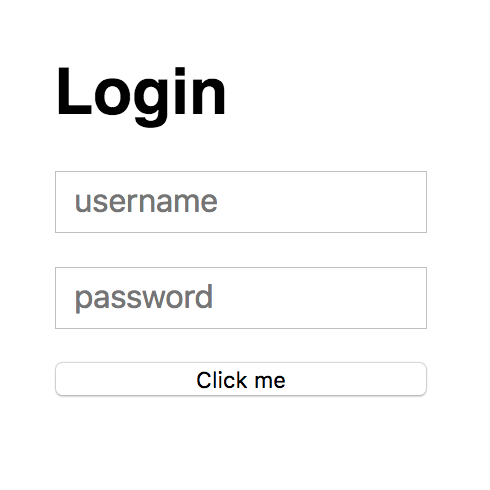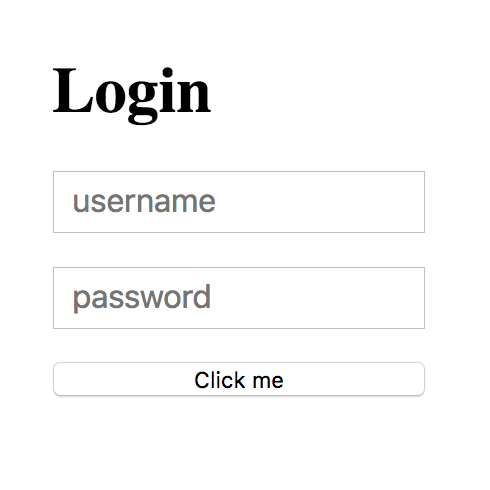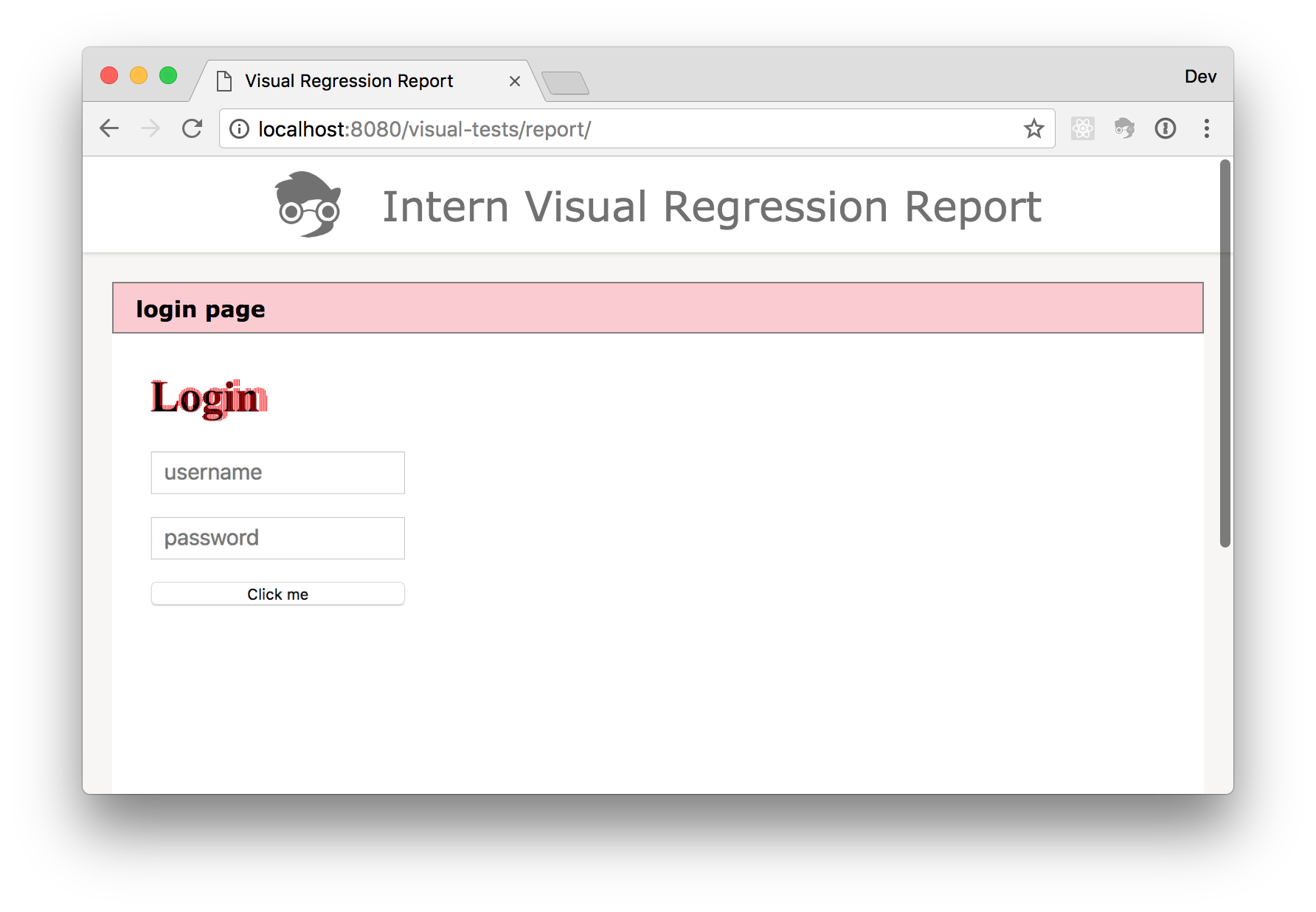This project adds support for visual regression testing to Intern.
A visual regression test compares a screenshot of a web page with a previously generated baseline providing the ability to make automated comparisons against a known-good version to ensure nothing has changed.
These tests can help engineers
- ensure a page is rendered identically on various browsers
- identify when a css change has an undesired effect elsewhere
- put a quick set of visual tests around legacy code to identify regressions
This plugin takes image snapshots of pages when they’re known to be rendering properly, and then compares those images to how the page looks at later points to detect visual regressions.
For example, here's a simple login page:
Assume you’ve created a visual test called “login page” for this page. The first time the test is run it will save a snapshot image (a baseline) of the page.
At some point, someone may change a style that has a side effect of making h1
tags use a serif font. Now the login page looks like this:
Normal unit tests aren‘t going to see anything wrong here, because the content is the same. However, the next time the visual test is run for that page it will fail because the page no longer looks the same. A report will be generated that highlights the changes:
This package should be installed as a peer of Intern
$ npm install intern @theintern/visual-plugin --save-dev
Ok! You want to see all the great things visual regression testing can do and how to do it! See some real test code by looking in the tests/example directory.
To run the example tests:
- Clone this project
- Install package dependencies
npm install - Run the tests
npm test config=@example
If you want to see what an error looks like, modify the HTML file used by the
tests, in _tests/tests/support/pages/basic.html. For example, change the
paragraph text, or change the background color from pink to green. Then re-run
the test. It will fail, and a report will be generated in visual-tests/report.
This plugin has three main exports:
visualTestis a function that will create a complete visual regression test based on an options obectassertVisualsis a function that can be used to make visual assertions in testshelpersis an object of functional test helper functions
visualTest is a function that creates a complete visual regression test from a set of options.
import { visualTest } from '@theintern/visual-plugin';
registerSuite('mySuite', {
test: visualTest({
url: 'https://sitepen.com',
width: 1024,
height: 768,
missingBaseline: 'snapshot',
});
});assertVisuals
is a Leadfoot helper function that can be used to provide visual assertion
functionality within an existing Intern test. It provides the assertion
functionality of visualTest but without the surrounding logic.
import { assertVisuals } from '@theintern/visual-plugin';
registerSuite('mySuite', {
test() {
return this.remote()
.get('https://sitepen.com')
.setWindowSize(1024, 768)
.takeScreenshot()
.then(
assertVisuals(this, {
missingBaseline: 'snapshot'
})
);
}
});See the API docs for the full set of options.
The helpers export currently contains one function,
resizeWindow.
This is a convenience function that will resize a browser window and wait for
the resize operation to complete.
By default this plugin will generate an HTML report of visual regression test results in the plugin’s output directory. The reporter supports a couple of options:
reportLocation: A directory under the base output directory to write the report, defaults to "report"errorColor: The color to use when highlighting image differences, defaults to "#F00"
"plugins": {
"script": "@theintern/visual-plugin",
"options": {
"missingBaseline": "snapshot",
"directory": "visual",
"reportLocation": "htmlreport",
"errorColor": "#FF7200"
}
}The reporter can be disabled by setting the report configuration option to
false.
"plugins": {
"script": "@theintern/visual-plugin",
"options": {
"missingBaseline": "snapshot",
"directory": "visual",
"report": false
}
}We would love to hear your feedback and welcome PRs. Please take a look at Intern’s Contribution Guidelines for some info and tips. Thanks!