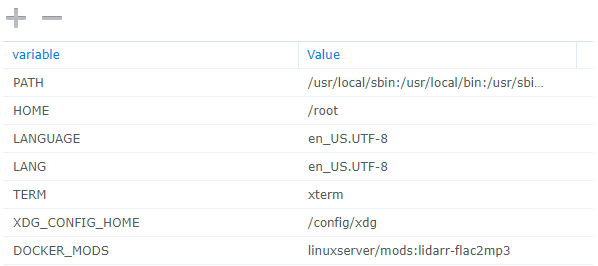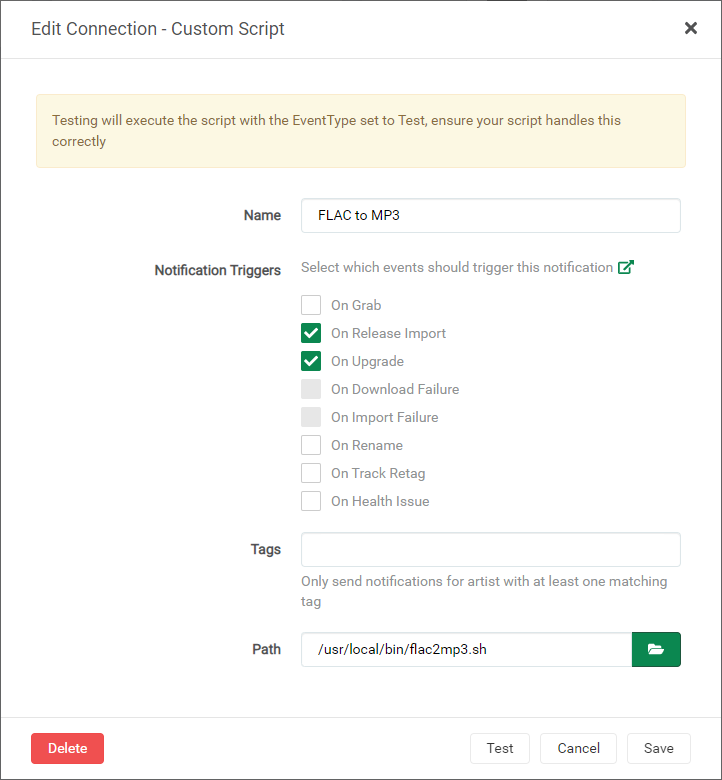This is a development and test repo. Visit the production repository and branch for stable/production releases.
A Docker Mod for the LinuxServer.io Lidarr Docker container that uses ffmpeg and a script to automatically convert downloaded FLAC files to MP3s. Default output quality is 320Kbps constant bit rate. Advanced options act as a light wrapper to ffmpeg, allowing conversion to any supported audio format, including AAC, AC3, and Opus.
NOTE: This mod supports Linux OSes only.
Development Container info:

Production Container info:
-
Pull the linuxserver/lidarr docker image from Docker Hub:
docker pull linuxserver/lidarr:latest -
Configure the Docker container with all the port, volume, and environment settings from the original container documentation here:
linuxserver/lidarr-
Add a DOCKER_MODS environment variable to the
docker runcommand, as follows:- Dev/test release:
-e DOCKER_MODS=thecaptain989/lidarr-flac2mp3:latest - Stable release:
-e DOCKER_MODS=linuxserver/mods:lidarr-flac2mp3
Example Docker CLI Configuration
docker run -d \ --name=lidarr \ -e PUID=1000 \ -e PGID=1000 \ -e TZ=America/Chicago \ -e DOCKER_MODS=linuxserver/mods:lidarr-flac2mp3 \ -p 8686:8686 \ -v /path/to/appdata/config:/config \ -v /path/to/music:/music \ -v /path/to/downloads:/downloads \ --restart unless-stopped \ ghcr.io/linuxserver/lidarr
- Dev/test release:
-
Start the container.
-
-
After the above configuration is complete, to use ffmpeg, configure a custom script from Lidarr's Settings > Connect screen and type the following in the Path field:
/usr/local/bin/flac2mp3.shThis will use the defaults to create a 320Kbps MP3 file.
For any other setting, you must either use one of the included wrapper scripts or create a custom script with the command line options you desire. See the Syntax section below.
New file(s) with an MP3 extension will be placed in the same directory as the original FLAC file(s) and have the same owner and permissions. Existing MP3 files with the same track name will be overwritten.
If you've configured Lidarr's Recycle Bin path correctly, the original audio file will be moved there.
 NOTE: If you have not configured the Recycle Bin, the original FLAC audio file(s) will be deleted and permanently lost.
NOTE: If you have not configured the Recycle Bin, the original FLAC audio file(s) will be deleted and permanently lost.
Note: The Arguments field for Custom Scripts was removed in Lidarr release v0.7.0.1347 due to security concerns. To support options with this version and later, a wrapper script can be manually created that will call flac2mp3.sh with the required arguments.
The script accepts five command line options:
[-d] [-b <bitrate> | -v <quality> | -a "<options>" -e <extension>]
The -b bitrate option sets the output quality in constant bits per second (CBR).
The -v quality option sets the output quality using a variable bit rate (VBR) where quality is a value between 0 and 9, with 0 being the highest quality.
See the FFmpeg MP3 Encoding Guide for more details.
The -a "options" setting is used in conjunction with -e to set advanced ffmpeg options. The specified command line options replace all script defaults and are sent directly to ffmpeg. The options value must be enclosed in quotes.
 WARNING: When using
WARNING: When using -a, you must specify an audio codec (via -c:a) or the resulting file will contain no audio.
 WARNING: Invalid
WARNING: Invalid options could result in script failure!
See FFmpeg Options for details on valid options.
See Guidelines for high quality audio encoding for more information.
The -e extension option sets the output file extension, and must be used in conjunction with -a. The extension may be prefixed by a dot (".") or not.
If neither -b, -v, -a, or -e options are specified, the script will default to a constant 320Kbps MP3.
The -d option enables debug logging.
The -a option effectively makes the script a somewhat generic wrapper for ffmpeg. FFmpeg is executed once per track with only the loglevel, input filename, and output filename being set. All other options are passed unparsed to the command line.
The exact format of the executed ffmpeg command is:
ffmpeg -loglevel error -i "Original.flac" ${Options} "NewTrack${Extension}"
-b 320k # Output 320 kbit/s MP3 (non VBR; same as default behavior)
-v 0 # Output variable bitrate MP3, VBR 220-260 kbit/s
-d -b 160k # Enable debugging, and output a 160 kbit/s MP3
-a "-c:v libtheora -map 0 -q:v 10 -c:a libopus -b:a 192k" -e .opus # Convert to Opus format, VBR 192 kbit/s, cover art
-a "-y -map 0 -c:a aac -b:a 240k -c:v copy" -e mp4 # Convert to MP4 format, using AAC 240 kbit/s audio, cover art, overwrite file
For your convenience, several wrapper scripts are included in the /usr/local/bin/ directory.
You may use any of these scripts in place of the flac2mp3.sh mentioned in the Installation section above.
flac2mp3-debug.sh # Enable debugging
flac2mp3-vbr.sh # Use variable bit rate MP3, quality 0
flac2opus.sh # Convert to Opus format using .opus extension, 192 kbit/s, no covert art
To configure the middle entry from the Examples section above, create and save a file called flac2mp3-custom.sh to /config containing the following text:
#!/bin/bash
. /usr/local/bin/flac2mp3.sh -d -b 160kMake it executable:
chmod +x /config/flac2mp3-custom.shThen put /config/flac2mp3-custom.sh in the Path field in place of /usr/local/bin/flac2mp3.sh mentioned in the Installation section above.
Note: If you followed the Linuxserver.io recommendations when configuring your container, the
/configdirectory will be mapped to an external storage location. It is therefore recommended to place custom scripts in the/configdirectory so they will survive container updates, but they may be placed anywhere that is accessible by Lidarr.
The only events/notification triggers that have been tested are On Release Import and On Upgrade
A log file is created for the script activity called:
/config/logs/flac2mp3.txt
This log can be downloaded from Lidarr under System > Log Files
Log rotation is performed, with 5 log files of 1MB each kept, matching Lidarr's log retention.
NOTE: If debug logging is enabled, the log file can grow very large very quickly. Do not leave debug logging enabled permanently.
This would not be possible without the following:
Lidarr
LinuxServer.io Lidarr container
LinuxServer.io Docker Mods project
ffmpeg
Icons made by Freepik from Flaticon