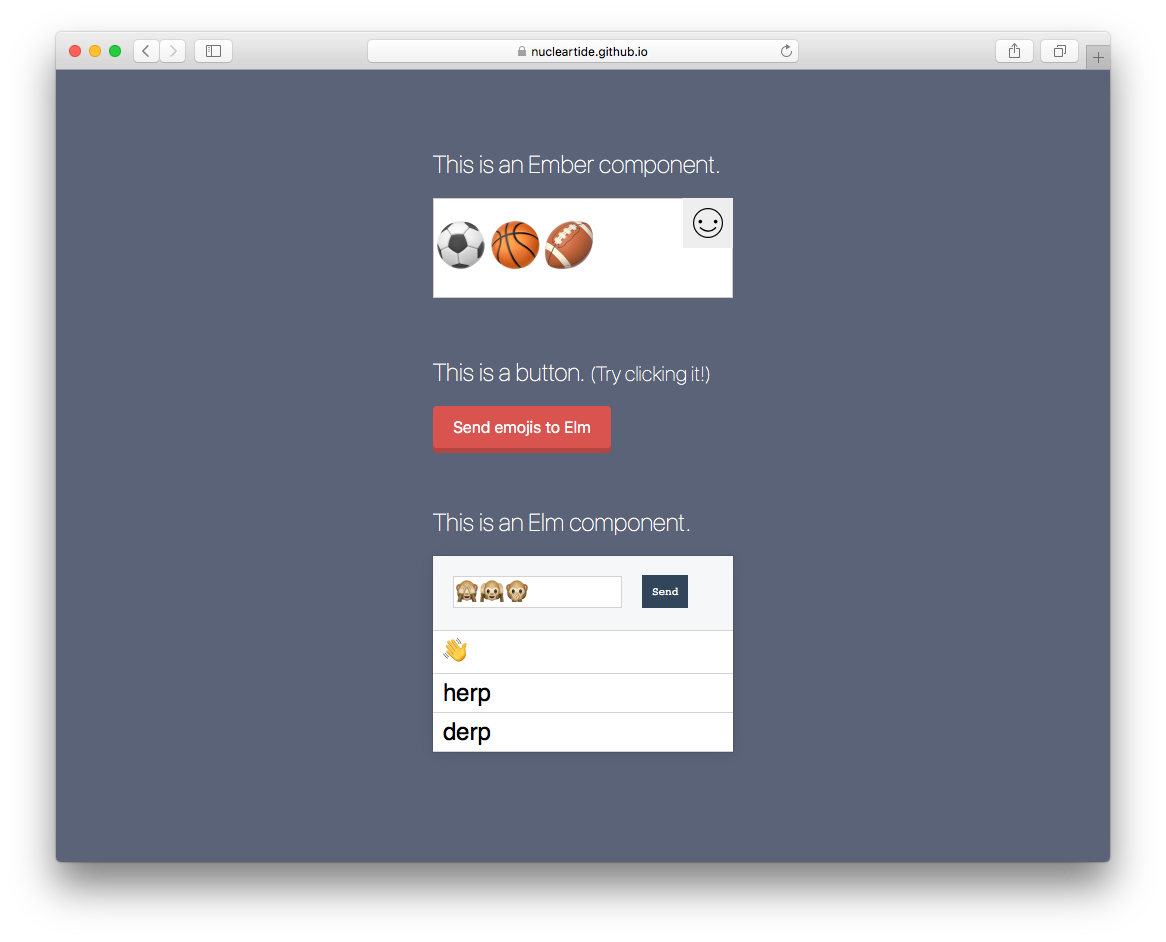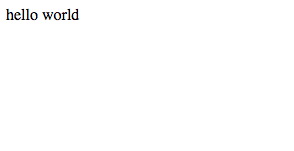ember-elm lets you write Ember components in Elm! It integrates cleanly with your existing Ember application, so you can experiment with Elm without having to migrate to another front-end stack. It also integrates with ember-cli, so you can develop Elm code with live reloading, while having access to the full power of ember-cli's addon ecosystem.
- Use your Elm code in Ember with
elm-component - Generate Elm modules with
ember g elm-module - Live reload with ember-cli
- Leverage the power of the ember-cli and Elm ecosystems together in one stack
Before you can install ember-elm, you need to have two things installed:
- Node 6.0.0+ or up. This is because this addon's build code uses ES6.
- Elm. Don't worry, it's relatively pain-free! This will be automated in the future.
$ ember install ember-elm
Alternatively, if you're using Yarn:
$ yarn add ember-elm --dev && ember g ember-elm
To get started, let's get a simple "Hello World" example up and running.
First, generate an Elm module:
$ ember g elm-module hello
This will generate an Elm file in your project, located at
app/elm-modules/Hello.elm. You will see that a very basic Elm program has
already been written for you:
module Hello exposing (..)
import Html exposing (text)
main =
text "hello world"Take note of the module Hello exposing (..) declaration at the top of
Hello.elm. Like an ES6 file, every Elm file defines its own module. This
particular module will simply output a <div> containing the text "hello world"
to the screen.
Great! Your project now contains an Elm module. To actually use that module,
include the file <your-app>/elm-modules.js into a controller/component, so
that you can use your Elm module in a template.
Note:
Behind the scenes, ember-elm finds all Elm files in your app tree, and compiles all of them into a single
elm-modules.jsfile at the root of your tree. So you can't import an Elm file directly – you have to importelm-modules.js, and access properties on the imported object to get the module you want.
For example:
// routes/application.js
import Ember from 'ember'
import Elm from 'my-app/elm-modules'
export default Ember.Route.extend({
setupController(controller, model) {
controller.set('Elm', Elm)
}
})Once that's done, you should see a simple "hello world" output to the screen:
Output:
Congrats! If you've made it this far, you are now up and running with Elm.
Pass in an Elm module to use it:
If the Elm module requires flags, pass them in and they will be passed to the Elm module:
To communicate with your Elm module, grab the functions that are passed via ports:
import Ember from 'ember'
export default Ember.Controller.extend({
sendToElm(emojis) {},
actions: {
setupPorts(ports) {
this.set('sendToElm', ports.emoji.send)
},
winkyFace() {
this.get('sendToElm')(';)')
}
}
})ember-elm requires your elm files w/ main values to be defined in a separate directory
than the rest of your elm code. By default this is set to /elm-modules/Main/, which will match everything
in <your app>/elm-module/Main/. Those files can then be used to import other elm files living outside of /elm-modules/Main/.
To specify a different location, override mainDirs in ember-cli-build.js like:
elm: {
mainDirs: ['/elm-modules/AnotherMain']
}ember-elm (via node-elm-compiler) will install Elm dependencies to
elm-stuff/. To avoid committing Elm deps to version control, run:
$ echo elm-stuff/ >> .gitignore
Babel will start stripping whitespace from elm-modules.js when it exceeds
100KB. This makes it harder to learn how it works. To disable this behavior, set
the Babel compact option to false in your ember-cli-build.js:
module.exports = function(defaults) {
const app = new EmberApp(defaults, {
babel: {
compact: false
}
})
}Jason Tu · Tide Software · GitHub @nucleartide · Twitter @nucleartide · Slack @nucleartide