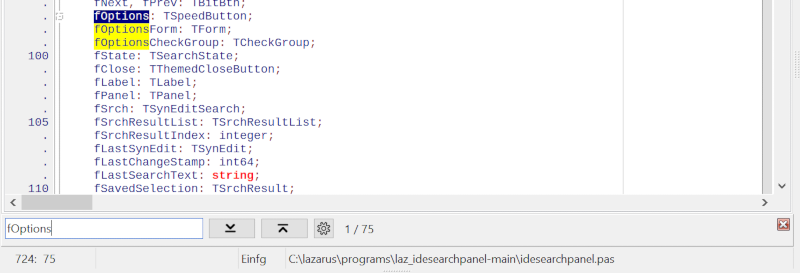Search panel plugin for the Lazarus IDE
- Modern, convenient, accessible and intuitive interface.
- No forms and message boxes popping up.
- Function keys such as F3, which are often difficult to reach on notebook-computers, are not required. For the next occurrence of the search term, simply press "Enter" again.
- Search as you type: See directly whether and how often the search term was found.
- Correct your search term easily with the backspace key without having to open a search form again.
- Incremental search: Marks all occurrences of the search term in the visible area.
- User-friendly, intuitive interface.
- Search options.
Like any other Package. Rebuild the IDE. https://wiki.lazarus.freepascal.org/Install_Packages
To toggle the Search Panel on and off, there is a menu item called "Show Search Panel" under "Search".
You can also use CTRL+P.
"Find Next" can be performed by the button or by simply pressing "Enter" again, while the focus is on the search edit.
Ctrl+F, F3 etc. are reserved for the standard search window of the IDE and are not used by the Search Panel.
If you encounter conflicts with CTRL+P, for example if "printers4lazide" is installed, you can:
- Uninstall printers4lazide OR
- Change the Key Mappings in "Tools -> Options -> Editor -> Key Mappings" OR
- Add a line to the "idesearchpanelconfig.xml" to define a different shortcut:
<SPConfig ShortCut="Ctrl+P"/>
Use non-localized names for shiftstates, like Ctrl, Shift, Alt.., or "Unknown" for no shortcut.
idesearchpanelconfig.xml can be usually found in places like:
- Fpcupdeluxe: <fpcupdeluxe>/config_lazarus/
- Windows: C:\users\<your_name>\appdata\lazarus
- Linux: ~/.lazarus
If you prefer blue instead of black icons, add to idesearchpanelconfig.xml:
<SPConfig ShortCut="Ctrl+P" BlackIcons="False"/>
Please Note: "Regular Expressions" and "Search-as-you-type" are mutually exclusive.
Search in selected text only works if "Search-as-you-type" is deactivated.
The rest should be self-explanatory.
HAVE FUN!