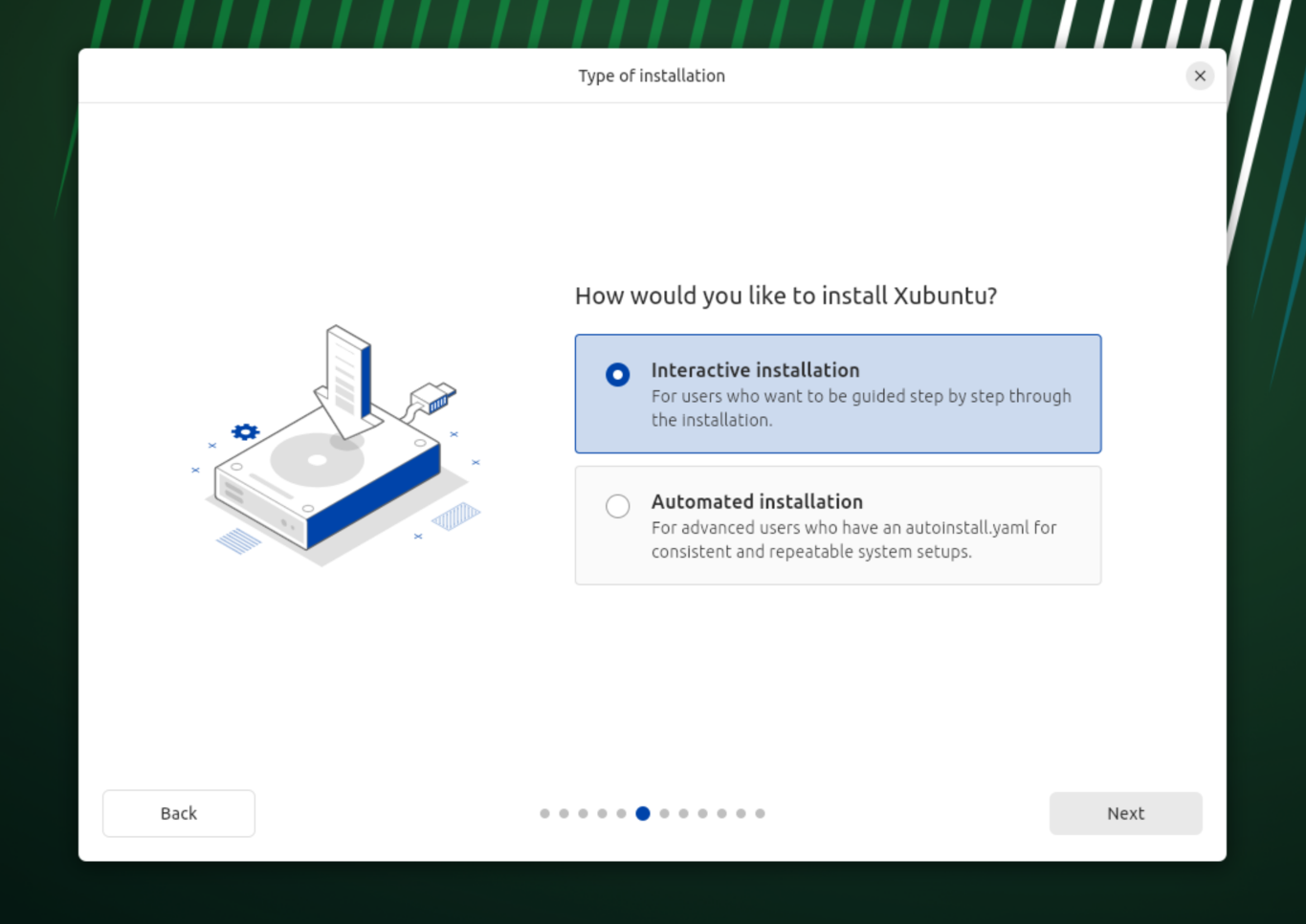(go to ./dataset)
- Download xubuntu-24 as iso file (xfce4 is using x11, not wayland).
- Run
./run_xfce_img.sh: - If './yume-nikki-vm.qcow2' doesn't exist, it will run the installer. You can automate the process using:
* No need for third-party software and such
* Do not require password to log in
- If
./yume-nikki-vm.qcow2does exist, it will boot the system. - Log into your user (e.g. user: dweam password: dweam) and run:
# disable password prompts for the user in /etc/sudoers:
$ sudo vi /etc/sudoers
# - %sudo ALL=(ALL:ALL) ALL
# + %sudo ALL=(ALL:ALL) NOPASSWD: ALL
# :x!
$ sudo apt install openssh-server
$ sudo systemctl enable ssh
$ sudo systemctl start ssh- Run yume-nikki with wine:
cd ~/yumenikki
wine RPG_RT.exe
# install wine-mono when prompted
- Disable display power management or suspension in Settings > Power Management.
- Run
python3 capture_data.pyin the home directory.
To start recording, press 't'. This will generate ./data/video_{id:04d}/ which will be periodically rsync'ed to host to free up space on the VM.
- Create dweam conda environment and add it as ipython kernel accessible in jupyter.
- Run
YN-Dataset.ipynb(so that dataset is created) - Run
./preprocess_data.shto put all hdf5 files into .tar.gz archive (alternatively, you can download the archive from huggingface and don't need steps 2 and 3). - Edit AI-MarioKart64/diamond/configs/training.yaml, set wandb stuff:
wandb:
mode: online
...- Run
wandb loginand paste API key. - Run
python src/main.py
- On RTX4090 (24GB VRAM) set denoising acc=6 batch=10 upsampler acc=1 batch=1
- To explore a model checkpoint, run
YN-run.upynb(basically get spawn locations) - To run it, use the src/play.py but change
path_ckptandspawn_dirto your spawn and checkpoint locations.