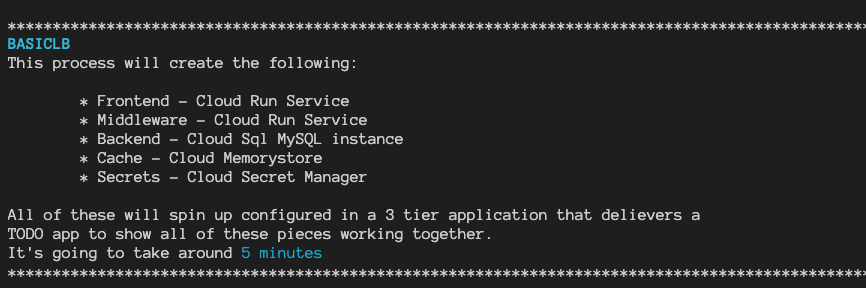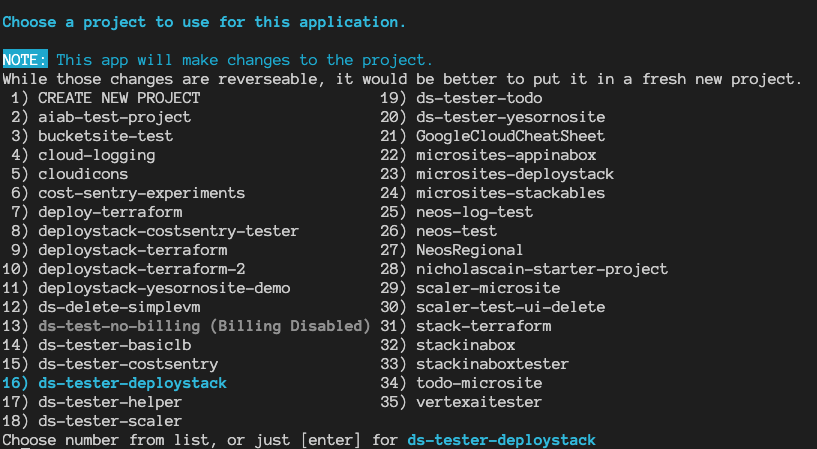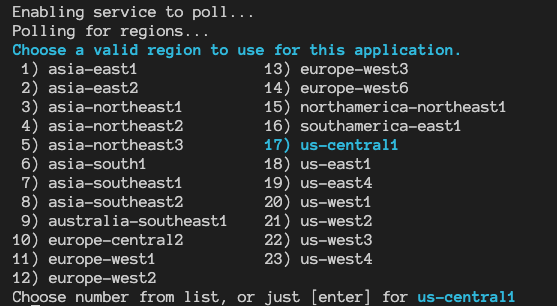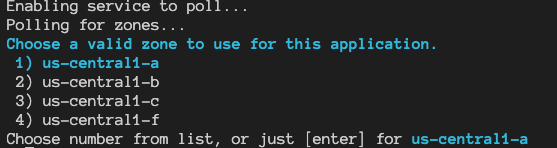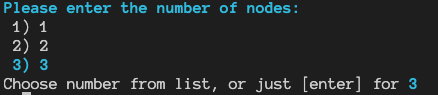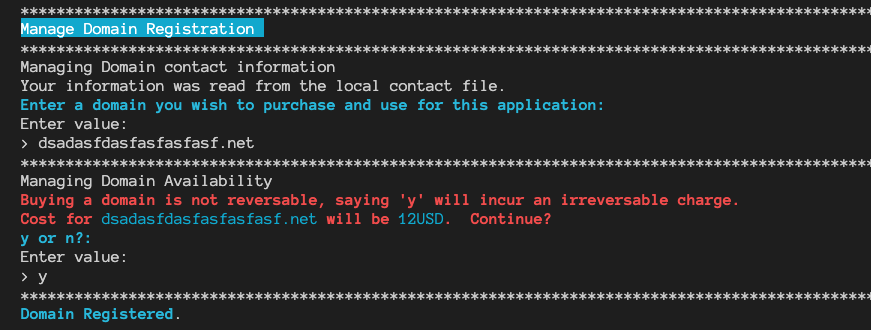This project is to centralize all of the tools and processes to get terminal interfaces for collecting information from users for use with DeployStack.
Quick TLDR omitting testing, which you should totally do but for development and whatnot you can just do this.
- Clone this project.
- Add your
main.tffile - Edit the
deploystack.jsonfile - Edit the
deploystack.txtfile
Running ./deploystack install should spin up the goapp and collect the config items the
stack needs to run through the deployment
Running ./deploystack uninstall will destory the whole thing.
Authors are required to make or edit 4 files.
main.tfdeploystack.jsondeploystack.txttest
The following files need to be included but shoudln't need to be edited at all:
deploystackmain.gotest.yaml
This is a standard terraform file with one adjustment for the DeployStack setup. These files should have several import variables setup with the idea that the golang helper will get them from the user.
variable "project_id" {
type = string
}
variable "project_number" {
type = string
}
variable "region" {
type = string
}
variable "zone" {
type = string
}This config will be read by the golang helper to prompt the user to create a tfvars file that will drive the terraform script.
{
"title": "Basic Title",
"duration": 5,
"collect_project": true,
"collect_region": true,
"region_type": "functions",
"region_default": "us-central1",
"collect_zone": true,
"hard_settings": {
"basename": "appprefix"
},
"custom_settings": [
{
"name": "nodes",
"description": "Please enter the number of nodes",
"options": [
"roles/reviewer|Project Reviewer",
"roles/owner|Project Owner",
"roles/vison.reader|Cloud Vision Reader"
],
"default" : "roles/owner|Project Owner"
}
]
}You can also use a yaml file if you are using the .deploystack folder setup.
"title": "Three Tier App (TODO)"
"duration": 9
"documentation_link": "https://cloud.google.com/shell/docs/cloud-shell-tutorials/deploystack/three-tier-app"
"collect_project": true
"collect_project_number": true
"collect_region": true
"collect_billing_account": false
"region_type": "run"
"region_default": "us-central1"
"collect_zone": true
# You can even include comments in this yaml
"hard_settings":
"basename": "three-tier-app"
"custom_settings":
- 1:
"name" : "nodes"
"description": "Please enter the number of nodes"
"default" : "roles/owner|Project Owner"
"options" :
- "roles/reviewer|Project Reviewer"
- "roles/owner|Project Owner"
- "roles/vison.reader|Cloud Vision Reader"
| Name | Type | Description |
|---|---|---|
| title | string | You know what a title is |
| duration | number | An estimate as to how long this installation takes |
| collect_project | boolean | Whether or not to walk the user through picking or creating a project. |
| collect_region | boolean | Whether or not to walk the user through picking a regions |
| register_domain | boolean | Whether or not to walk the user through registering a domain |
| configure_gce_instance | boolean | Whether or not to walk the user through configuring a compute engine instance |
| region_type | string | Which product to select a region for |
| Options: compute, run, functions | ||
| region_default | string | The highlighted and default choice for region. |
| collect_zone | string | Whether or not to walk the user through picking a zone |
| hard_settings | Hard Settings are for key value pairs to hardset and not get from the user. | |
"basename":"appprefix" |
||
| custom_settings | Custom Settings are collections of settings that we would like to prompt a user for. | |
| name | string | The name of the variable |
| description | string | The description of the variable to prompt the user with |
| default | string | A default value for the variable. |
| options | array | An array of options to turn this into a custom select interface Note Optionally you can pass a | to divide an option into a value and a label like so: "weirdConfigSetting|User Readable Label" |
| prepend_project | bool | Whether or not to prepend the project id to the default value. Useful for resources like buckets that have to have globally unique names. |
| path_terraform | string | Path that DeployStack should regard as the terraform folder. |
| path_messages | string | Path that DeployStack should look for messages, description and success. |
| path_scripts | string | Path that DeployStack should look for scripts that can be injected into DeployStack routine. |
"title":"BASICLB",
"duration":5,This process will create the following:
* Frontend - Cloud Run Service
* Middleware - Cloud Run Service
* Backend - Cloud Sql MySQL instance
* Cache - Cloud Memorystore
* Secrets - Cloud Secret Manager
All of these will spin up configured in a 3 tier application that delievers a
TODO app to show all of these pieces working together. "collect_project":true "collect_region":true,
"region_type":"functions",
"region_default":"us-central1", "collect_zone":true"name":"nodes",
"description":"Please enter the number of nodes",
"default": "3""name":"nodes",
"description":"Please enter the number of nodes",
"default": "3"
"options": ["1", "2", "3"] "register_domain":trueThis file allows you to add a formatted description to the configuration to print out to the user. Json files don't do well with newlines.
Test is a shell script that tests the individual pieces of the infrastructure and tests the desired state at the end of the install.
There are a few functions in the template test file that will help you run one of these.
section_open- a display function that hellps communicate what is going on.section_close- paired with section_openevaltest- take a gcloud command and a desired outcome to make test assertions
# Setup variables here
source globals
get_project_id PROJECT
get_project_number PROJECT_NUMBER $PROJECT
REGION=us-central1
ZONE=us-central1-a
BASENAME=basiclb
SIZE=3
# Make sure that project is hard set
gcloud config set project ${PROJECT}
# spin up terraform with variables plugged in to build the infrastructure
terraform init
terraform apply -auto-approve -var project_id="${PROJECT}" -var project_number="${PROJECT_NUMBER}" -var region="${REGION}" -var zone="${ZONE}" -var basename="${BASENAME}" -var nodes="${SIZE}"
# You might hace to do some editing here to make these tests work
section_open "Test Managed Instance Group"
evalTest 'gcloud compute instance-groups managed describe $BASENAME-mig --zone $ZONE --format="value(name)"' $BASENAME-mig
COUNT=$(gcloud compute instances list --format="value(name)" | grep $BASENAME-mig | wc -l | xargs)
if [ $COUNT -ne $SIZE ]
then
printf "Halting - error: expected $SIZE instances of GCE got $COUNT \n"
exit 1
else
printf "number of GCE instances is ok \n"
fi
section_close
# But in a lot of cases we can just use eval test with a gcloud command and a
# desrired result.
section_open "Test Instance Template"
evalTest 'gcloud compute instance-templates describe $BASENAME-template --format="value(name)"' $BASENAME-template
section_close
..
# Now run a destroy operation.
terraform destroy -auto-approve -var project_id="${BASENAME}" -var project_number="${PROJECT_NUMBER}" -var region="${REGION}" -var zone="${ZONE}" -var basename="${BASENAME}" -var nodes="${SIZE}"
# Test all of the parts are destroyed
section_open "Test Managed Instance Group doesn't exist"
evalTest 'gcloud compute instance-groups managed describe $BASENAME-mig --zone $ZONE --format="value(name)"' "EXPECTERROR"
section_close
printf "$DIVIDER"
printf "CONGRATS!!!!!!! \n"
printf "You got the end the of your test with everything working. \n"
printf "$DIVIDER"In order to test the helper app in this repo, we need to do a fair amount of
manipulation of projects and what not. To faciliate that the tests require a
Service Account key json file. To faciliate this there is a script in
tools/credsfile that will create a service account, give it the right access
and service enablements, and export out a key file to use with testing.
This is not an offical Google product.