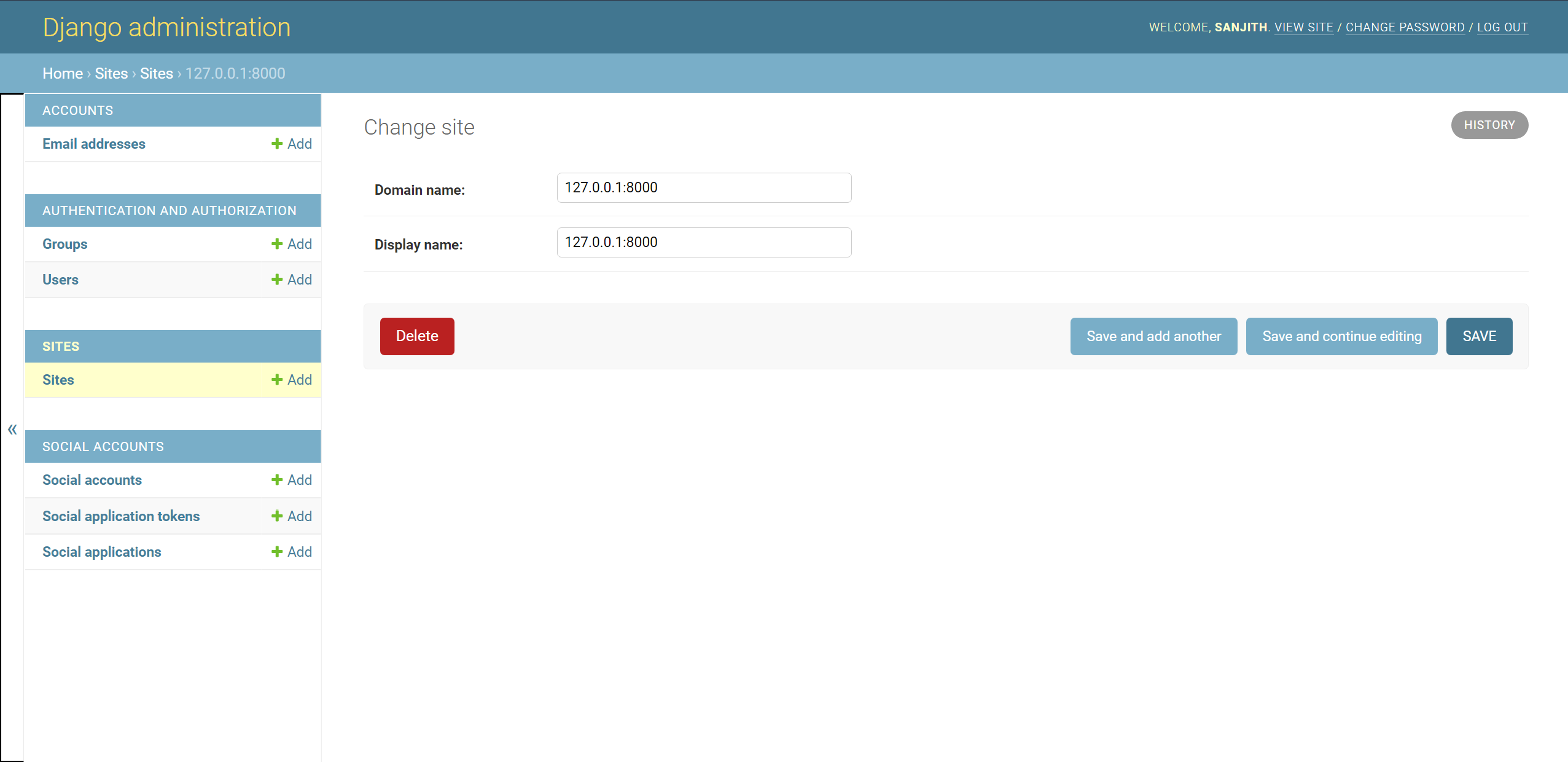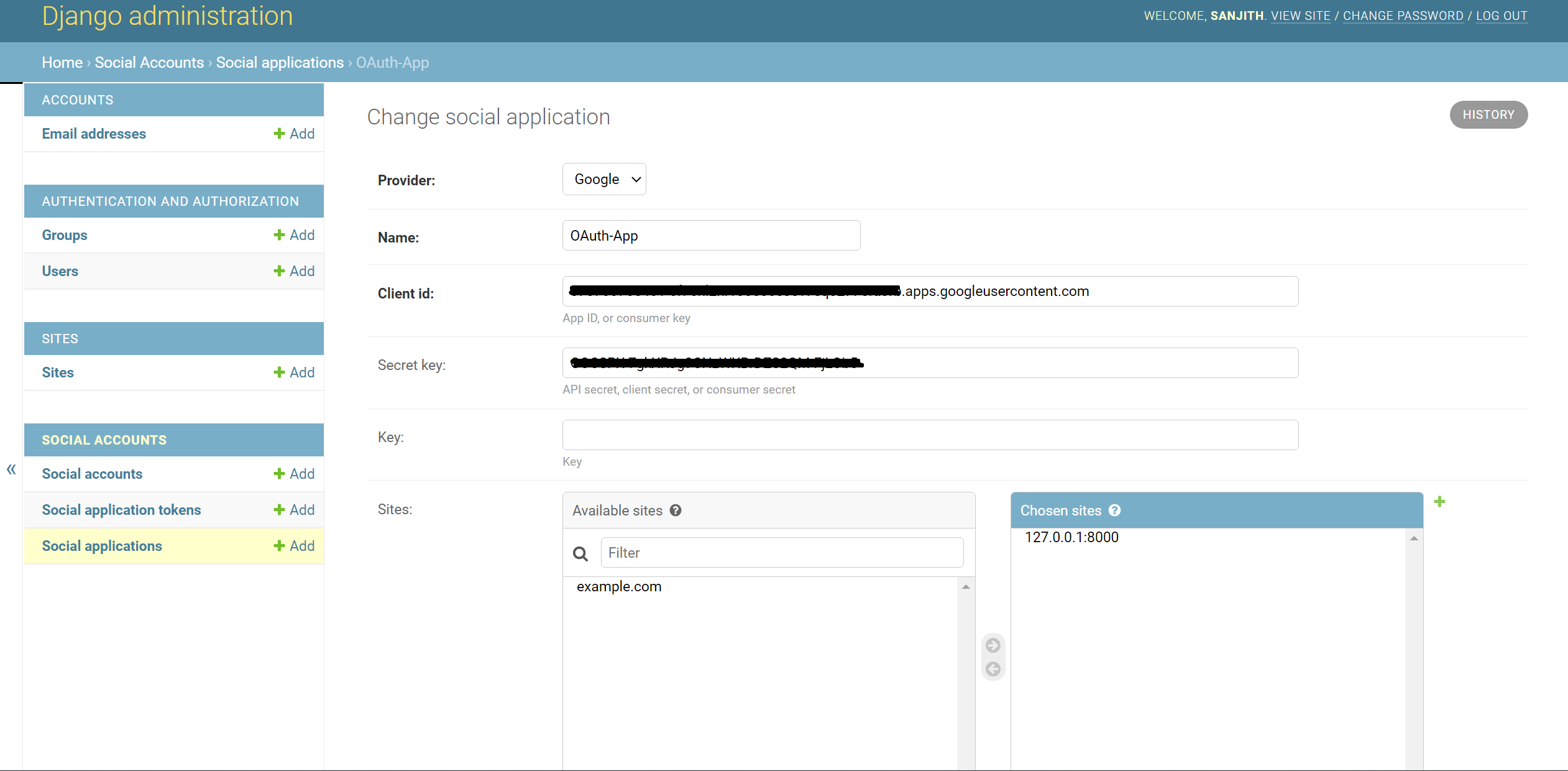This is a sample project to explore social (Google) OAuth 2.0 authentication integration with Django using django-allauth.
To add Google login on your app, you’ll need to set up OAuth application via Google Developers Console. Head over to Google Developer APIs Console and create a new project:
- Go to Dashboard, create a New Project
- Name your new project, preferably your website or app name. User will be able to see this project name when we redirect them to Google login page.
- Click 'Create' to proceed.
Next, register your app by filling the OAuth consent screen. You only need to provide 'App name', 'User support email' and 'Email addresses' under 'Developer contact information. Click 'Save and Continue' button.
Back to 'Dashboard', go to 'Credentials' on left panel and click 'Create Credentials' button at the top. On the dropdown, choose 'OAuth Client ID' option.
Under 'Authorized JavaScript origins', add the following URIs:
http://localhost:8000http://127.0.0.1:8000
Under 'Authorized redirect URIs', add the following URIs:
http://127.0.0.1:8000/accounts/google/login/callback/http://localhost:8000/accounts/google/login/callback/
The reason why we have two near-identical copies of URIs is because Django web server can be accessed using either localhost:8000 or 127.0.0.1:8000. Also, should the app be in production, the URIs should be amended to include the domain name instead.
On the same page (left hand side), you should be able to see your Client ID and Client secret. Copy these two details for the next step.
First, create a superuser by running the following command in a terminal:
$ python3 manage.py createsuperuserFill in all the necessary details (username, email, password).
Run the app using:
$ python3 manage.py runserverOpen http://127.0.0.1:8000/admin or http://localhost:8000/admin and login to Django Admin. Under Sites, click Add and put either 127.0.0.1:8000 or localhost:8000 as both the Domain name and Display name.
NOTE: It is possible that Django created an 'example.com' site for you already (if it's not a new project). You can also amend the existing site created instead of creating a new one.
Then, under Social Applications, click Add and fill in the details as follows:
- Provider: Google
- Name:
<APP_NAME> - Client id:
<CLIENT_ID>(from Step 3) - Secret key:
<SECRET_KEY>(from Step 3) - Sites: Select your Site in 'Available sites' and click the arrow to move it into 'Chosen sites'
Since you are currently logged in as a superuser, logout and login again using your Google account to test out the authentication.
NOTE:
If you get an error: SocialApp matching query does not exist at http://127.0.0.1:8000/accounts/google/login/, it means that the ID of the site you created in Django admin is not the same as the one in settings.py.
It is possible that Django created an 'example.com' site for you already (if it's not a new project). So if this is the case you will need to delete that entry from the Sites admin page AND change the SITE_ID in settings.py to be the correct ID (probably 2 rather than 1).
Consider playing around with the SITE_ID value. For example: SITE_ID = 3, etc.
- https://github.com/pennersr/django-allauth
- https://django-allauth.readthedocs.io/en/latest/index.html
- https://django-allauth.readthedocs.io/en/latest/installation.html
- https://django-allauth.readthedocs.io/en/latest/providers.html
- https://developers.google.com/gmail/api/quickstart/js
- https://www.youtube.com/watch?v=NG48CLLsb1A
- https://www.section.io/engineering-education/django-google-oauth/
- https://whizzoe.medium.com/in-5-mins-set-up-google-login-to-sign-up-users-on-django-e71d5c38f5d5
- https://stackoverflow.com/questions/8477530/how-to-access-user-names-and-profiles-with-django-allauth
- https://github.com/pennersr/django-allauth/blob/master/allauth/socialaccount/models.py#L89