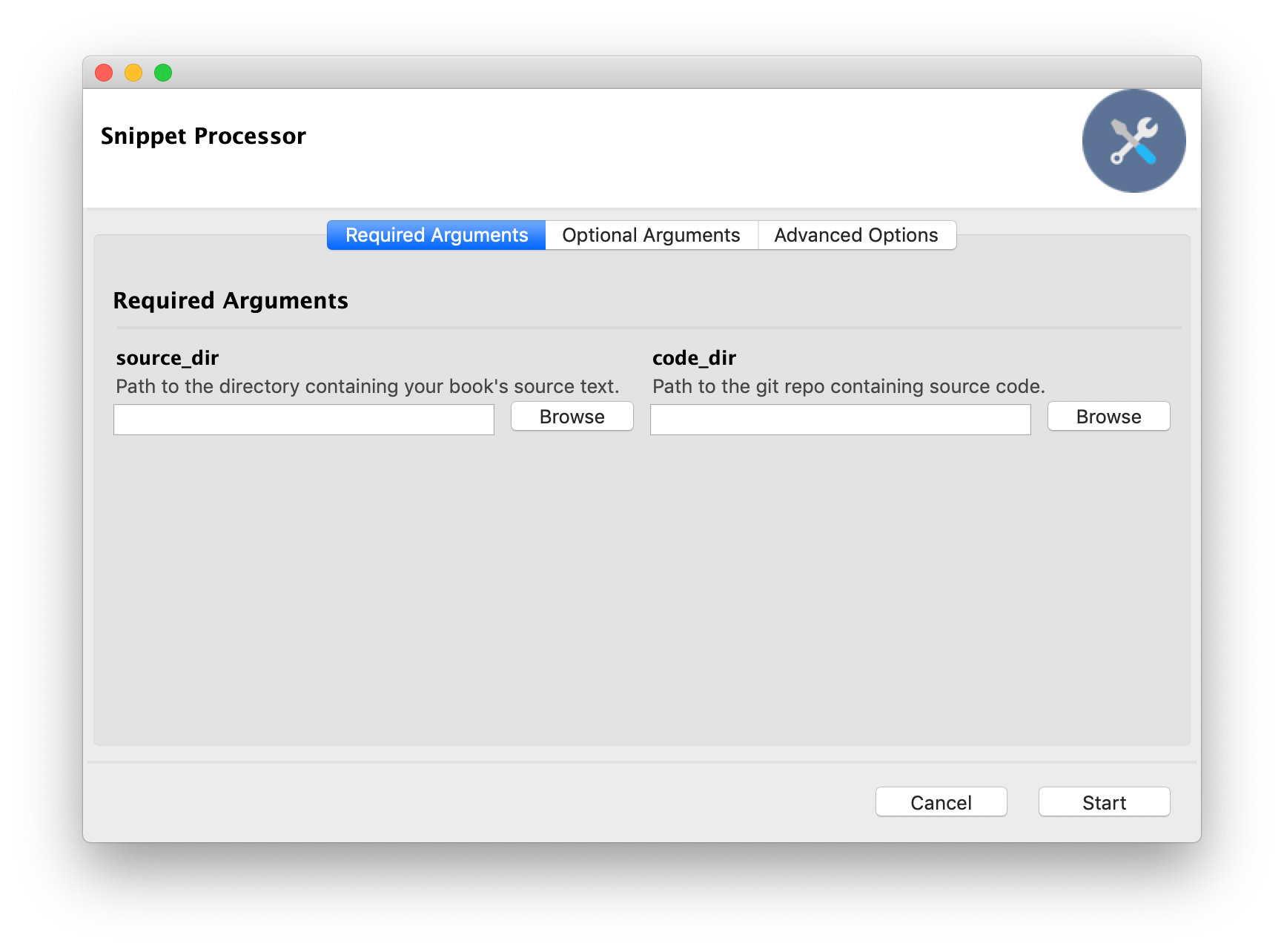We write a lot of books for O'Reilly Media, and lots of them involve putting example code that we've written in. Copying and pasting code is risky, when you update your code and forget to update the book, so we wrote this!
Snippet Processor lets you refer to code from one file (e.g. asciidoc source of a book, say) by including tags referring to parts of another file (e.g. your example source code). This lets you write source code that looks like this:
// BEGIN input_mouse
if (Input.GetMouseButtonDown(0))
{
Debug.Log("Left mouse button was pressed!");
}
if (Input.GetMouseButton(0))
{
Debug.Log("Left mouse button is being held down!");
}
if (Input.GetMouseButtonUp(0)) {
Debug.Log("Left mouse button was released!");
}
// END input_mouseAnd include a comment in your written content like this:
You access the button states in a very similar way to how you access the keys
on the keyboard (see <<input-keyboard>>), by using the +Input+ class's
+GetMouseButtonUp+, +GetMouseButtonDown+, and +GetMouseButton+ methods:
// snip: input_mouseThe // snip: input_mouse code will be expanded out to this:
// snip: input_mouse
[source,csharp]
----
if (Input.GetMouseButtonDown(0))
{
Debug.Log("Left mouse button was pressed!");
}
if (Input.GetMouseButton(0))
{
Debug.Log("Left mouse button is being held down!");
}
if (Input.GetMouseButtonUp(0)) {
Debug.Log("Left mouse button was released!");
}
----Simple: You never need to manually copy and paste code into your documentation again. Every time you run the program, your text will be updated with your code.
Straightforward: Tagging lines of code is easy, and adding a reference to a tag in your text is even easier.
Powerful: Your tagged code can be nested inside other tagged, code, and your text can be extremely specific about what combination of tags you want to render. You can also specify a git tag, or even a specific commit hash, to pull from. This makes it perfect for tutorials where you make changes to source code over multiple steps - just commit different versions, and refer to past versions in your text!
Tidy: The process is fully reversible; if you run the program and turn on the 'clean' option, the code will be removed from your text, leaving behind just the // snip: instruction.
Snippet Processor assumes that your code and your text are in two folders. Additionally, your code must be in a git repo. The code doesn't necessarily have to be committed to the repo, but the folder itself must be a valid repo with at least one commit.
Launch the program, and set the source_dir to the folder containing your book's text, and the code_dir to the folder containing your code. Click the Start button, and your snippets will be expanded!
We currently offer a macOS build, since that's what we use. Click the Releases tab at the top of the page to download it!
First, include snippet(s) in your text file, by adding a comment that begins with snip:, followed by one or more tags that exist in your source code:
// snip: (snippet name), [(snippet name)...]You can use the word except to exclude but exclude certain tags:
// snip: (snippet name), [(snippet name)...] except (snippet name), [(snippet name)...]The snippet detector will warn you if multiple files contain tags with the same name.
You can include code with certain tags, as long as they don't have any other tags as well.
// snip: isolating (snippet name)By default, Snippet Processor will pull its content from the files on disk, exactly as they're stored. However, it can be useful to retrieve earlier versions of a snippet.
When you include a tag command in your code, Snippet Processor will use the contents of files as they existed at that point in your git history. For example:
// snip: file_version
----
This is version 2.0 of my file!
----
// Ask Snippet Processor to use content as at the tag 'v1.0':
// tag: v1.0
// snip: file_version
----
This is version 1.0 of my file!
----When you specify a tag, Snippet Processor will use that tag for all future snip instructions until it hits the end of the file, or encounters another tag instruction. If you want to reset Snippet Processor to its initial state - that is, using the contents of the file on disk in the working copy, and ignoring git history - then set the tag to working-copy:
// Use the contents of files as they exist on disk right now,
// rather than getting it from git history
// tag: working-copyWritten by Jon Manning, at Secret Lab.
Spell book icon by Delapouite, licensed under a Creative Commons Attribution 3.0 license.