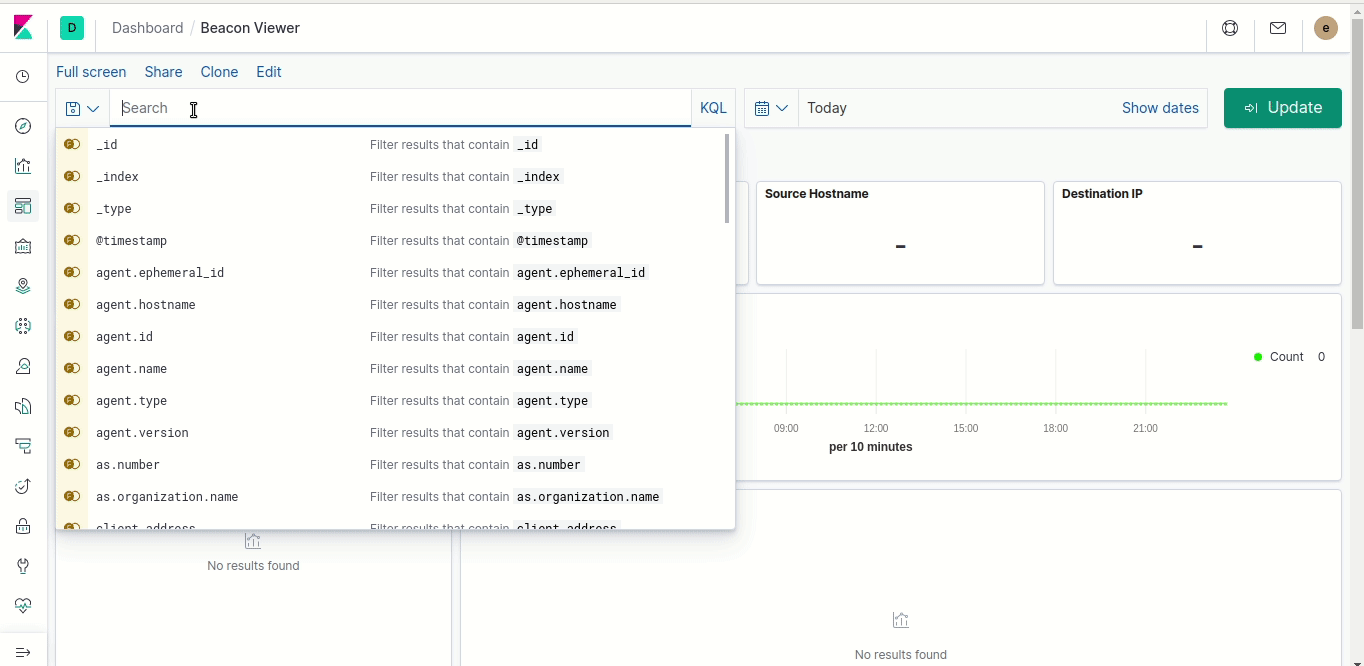Brought to you by Active Countermeasures.
BeaKer visualizes Microsoft Sysmon network data to help threat hunters track down the source of suspicious network connections. The custom dashboard presents which users and executables created connections between two given IPs, how many times they've connected, the protocols and ports used, and much more.
After Sysmon starts sending data to ElasticSearch, Kibana will be ready to go. Filter by a source and destination IP and a time range to view what connections have been made between the two. The Program List will display which executables on the source machine made the connections to the destination. The actual Sysmon logs are displayed lower on the screen where you can investigate the events in greater detail.
- Microsoft Sysmon: Logs network connections to the Windows Event Log
- WinLogBeats: Sends the network connection logs to Elasticsearch
- Elasticsearch: Stores, indexes, and aggregates the network connection logs
- Kibana: Displays logs stored in Elasticsearch and provides a user interface for Elasticsearch administration
- Beacon Dashboard: Aggregates the network connections between two hosts
- Operating System: The preferred platform is x86 64-bit Ubuntu 16.04 LTS. The system should be patched and up to date using apt-get.
- The automated installer will also support CentOS 7.
- Processor: Two or more cores. Elasticsearch uses parallel processing and benefits from more CPU cores.
- Memory: 8-64GB. Monitoring more hosts requires more RAM.
- Storage: Ensure
/var/lib/docker/volumeshas free space for the incoming network logs.
- Operating System: Windows x86-64 bit OS
- Powershell Version: 3+
Download the latest release tar file, extract it, and inside the BeaKer directory,
run ./install_beaker.sh on the Linux machine that will aggregate your Sysmon data and host Kibana.
The automated installer will:
- Install Docker and Docker-Compose
- Create a configuration directory in
/etc/BeaKer - Install Elasticsearch, Kibana, and load the dashboards
- Set the Elasticsearch superuser password for the
elasticaccount - Set the
sysmon-ingestuser password for connecting WinLogBeats
The beaker script installed to /usr/local/bin/beaker is a wrapper around docker-compose and can be used to manage BeaKer.
- To stop BeaKer, run
beaker down - To start Beaker, run
beaker up - To view the logs of the Elasticsearch container, run
beaker logs -f elasticsearch - To view the logs of the Kibana container, run
beaker logs -f kibana
After running ./install_beaker.sh you should be able to access Kibana at localhost:5601. Note that Kibana is exposed on every network interface available on the Docker host.
Use the elastic account to perform your initial login to Kibana. Additional user accounts can be created using the Kibana interface. The sysmon-ingest user account is not allowed to access Kibana.
The Elasticsearch server will begin listening for connections on port 9200 using HTTPS. It expects Sysmon ID 3 Network Events to be published to the ES index sysmon-%{+YYYY.MM.dd} using the WinLogBeat schema. See the embedded winlogbeat.yml file in ./agent/install-sysmon-beats.ps1 for more info.
The easiest way to begin sending data to the server is to use the automated BeaKer agent installer.
The PowerShell script ./agent/install-sysmon-beats.ps1 will install Sysmon and WinLogBeats, and configure WinLogBeats to begin sending data to the BeaKer server.
To install the agent, run the script as .\install-sysmon-beats.ps1 ip.or.hostname.of.beaker.server 9200.
The script will then:
- Ask for the credentials of the Elasticsearch user to connect with
- These may be supplied using the parameters
ESUsernameandESPassword - If using the automated BeaKer Server installer, use
sysmon-ingest
- These may be supplied using the parameters
- Download Sysmon and install it with the default configuration in
%PROGRAMFILES%if it doesn't exist - Ensures Sysmon is running as a service
- Download WinLogBeat and install it in
%PROGRAMFILES%and%PROGRAMDATA%if it doesn't exist - Removes any existing winlogbeat configuration files (
winlogbeat.yml) - Installs a new
winlogbeat.ymlfile to connect to the BeaKer server - Ensures WinLogBeat is running as a service
As an administrator, run the following scripts to uninstall the beaker agent:
- `C:\Program Files\winlogbeat-7.5.2-windows-x86_64\uninstall-service-winlogbeat.ps1
C:\Program Files\Sysmon\Sysmon64.exe -u
- Source
- IP Address
- Hostname
- Port
- Destination
- IP Address
- Hostname
- Port
- Network
- Transport Protocol
- Application Protocol
- Community ID
- Process
- PID
- Executable
- Entity ID
- User
- Domain
- Name
- Timestamp
To generate a new release tarball, run ./installer/generate_installer.sh.
GNU GPL V3 © Active Countermeasures ™