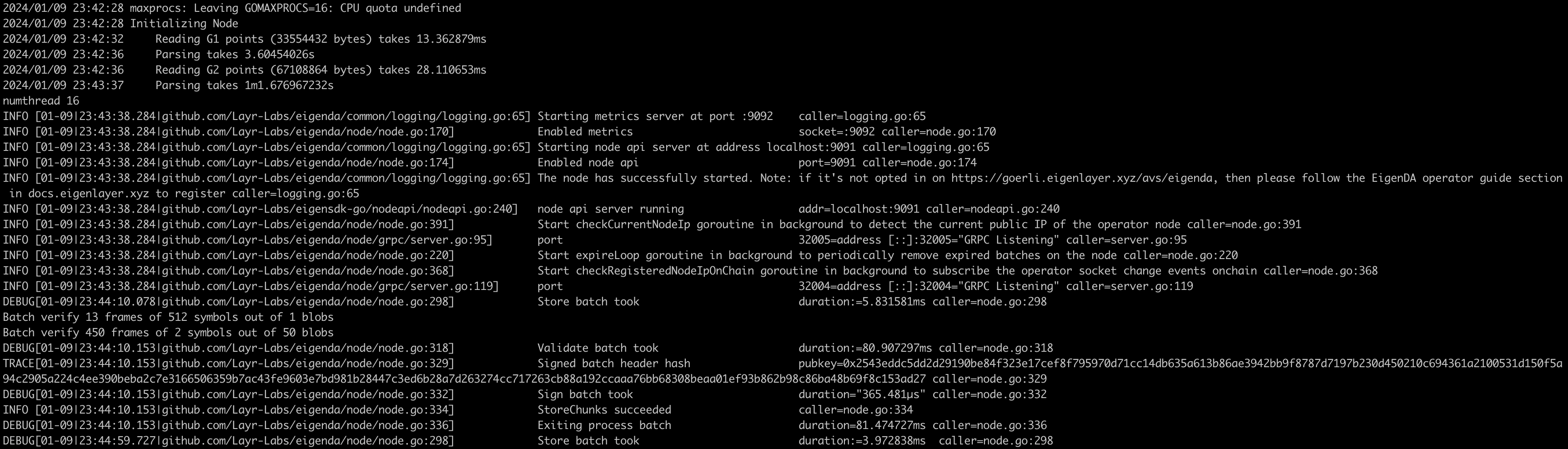- Docker installed
- EigenLayer CLI installed
NOTE: For any Docker based commands, if you have installed as root then you might have to append
sudoin front of the command.
- Register your operator to EigenLayer using EigenLayer CLI
The easiest way to set up EigenDA is to clone the repo and follow the instructions below.
Clone this repo and execute the following commands:
git clone https://github.com/Layr-Labs/eigenda-operator-setup.git
cd eigenda-operator-setup
chmod +x run.sh
cp .env.example .envUpdate the TODO sections in the .env file given in the root directory of the repository with your own details.:
mkdir -p $HOME/.eigenlayer/eigenda/logs
mkdir -p $HOME/.eigenlayer/eigenda/dbRetrieval Setup:
In order for users to retrieve data from your node, you will need to open access to retrieval ports.
Ensure the port specified as NODE_RETRIEVAL_PORT in the .env has open access to the public internet.
For users with private IP e.g. connecting to the Internet via a router, you may need to perform port forwarding to open the retrieval ports. Use a web browser and navigate to http://192.168.0.1 and set-up port forwarding according to instruction of your router.
Dispersal Setup:
In order to limit traffic from the EigenLabs hosted Disperser, please restrict your node's ingress traffic to be allowed by the list provided below and port number set as NODE_DISPERSAL_PORT in the .env in the below setup.
3.221.120.68/3252.2.226.152/3218.214.113.214/32
For users with private IP, you may need to perform port forwarding to open the dispersal ports. Refer to retrieval setup for more details.
./run.sh opt-inIt will use the NODE_HOSTNAME from .env as your current IP.
Execute the following command to start the docker containers:
docker compose up -d
It will start the node and nginx containers and if you do docker ps you should see something like this:

you can view the logs using:
docker logs -f <container_id>
If you have successfully opted in to EigenDA and correctly running your EigenDA software, you should see the following logs for your EigenDA container:
The following example log messages confirm that your EigenDA node software is up and running:
2024/01/09 23:42:28 maxprocs: Leaving GOMAXPROCS=16: CPU quota undefined
2024/01/09 23:42:28 Initializing Node
2024/01/09 23:42:32 Reading G1 points (33554432 bytes) takes 13.362879ms
2024/01/09 23:42:36 Parsing takes 3.60454026s
2024/01/09 23:42:36 Reading G2 points (67108864 bytes) takes 28.110653ms
2024/01/09 23:43:37 Parsing takes 1m1.676967232s
numthread 16
INFO [01-09|23:43:38.284|github.com/Layr-Labs/eigenda/common/logging/logging.go:65] Starting metrics server at port :9092 caller=logging.go:65
INFO [01-09|23:43:38.284|github.com/Layr-Labs/eigenda/node/node.go:170] Enabled metrics socket=:9092 caller=node.go:170
INFO [01-09|23:43:38.284|github.com/Layr-Labs/eigenda/common/logging/logging.go:65] Starting node api server at address localhost:9091 caller=logging.go:65
INFO [01-09|23:43:38.284|github.com/Layr-Labs/eigenda/node/node.go:174] Enabled node api port=9091 caller=node.go:174
INFO [01-09|23:43:38.284|github.com/Layr-Labs/eigenda/common/logging/logging.go:65] The node has successfully started. Note: if it's not opted in on https://goerli.eigenlayer.xyz/avs/eigenda, then please follow the EigenDA operator guide section in docs.eigenlayer.xyz to register caller=logging.go:65
INFO [01-09|23:43:38.284|github.com/Layr-Labs/eigensdk-go/nodeapi/nodeapi.go:240] node api server running addr=localhost:9091 caller=nodeapi.go:240
INFO [01-09|23:43:38.284|github.com/Layr-Labs/eigenda/node/node.go:391] Start checkCurrentNodeIp goroutine in background to detect the current public IP of the operator node caller=node.go:391
INFO [01-09|23:43:38.284|github.com/Layr-Labs/eigenda/node/grpc/server.go:95] port 32005=address [::]:32005="GRPC Listening" caller=server.go:95
INFO [01-09|23:43:38.284|github.com/Layr-Labs/eigenda/node/node.go:220] Start expireLoop goroutine in background to periodically remove expired batches on the node caller=node.go:220
INFO [01-09|23:43:38.284|github.com/Layr-Labs/eigenda/node/node.go:368] Start checkRegisteredNodeIpOnChain goroutine in background to subscribe the operator socket change events onchain caller=node.go:368
INFO [01-09|23:43:38.284|github.com/Layr-Labs/eigenda/node/grpc/server.go:119] port 32004=address [::]:32004="GRPC Listening" caller=server.go:119
The following example log messages confirm that your node is receiving traffic from the Disperser. If you do not see these log messages then either you have not successfully opted-in to EigenDA or your network security group might not be setup correctly.
DEBUG[01-09|23:44:10.078|github.com/Layr-Labs/eigenda/node/node.go:298] Store batch took duration:=5.831581ms caller=node.go:298
Batch verify 13 frames of 512 symbols out of 1 blobs
Batch verify 450 frames of 2 symbols out of 50 blobs
DEBUG[01-09|23:44:10.153|github.com/Layr-Labs/eigenda/node/node.go:318] Validate batch took duration:=80.907297ms caller=node.go:318
TRACE[01-09|23:44:10.153|github.com/Layr-Labs/eigenda/node/node.go:329] Signed batch header hash pubkey=0x2543eddc5dd2d29190be84f323e17cef8f795970d71cc14db635a613b86ae3942bb9f8787d7197b230d450210c694361a2100531d150f5a94c2905a224c4ee390beba2c7e3166506359b7ac43fe9603e7bd981b28447c3ed6b28a7d263274cc717263cb88a192ccaaa76bb68308beaa01ef93b862b98c86ba48b69f8c153ad27 caller=node.go:329
DEBUG[01-09|23:44:10.153|github.com/Layr-Labs/eigenda/node/node.go:332] Sign batch took duration="365.481µs" caller=node.go:332
INFO [01-09|23:44:10.153|github.com/Layr-Labs/eigenda/node/node.go:334] StoreChunks succeeded caller=node.go:334
DEBUG[01-09|23:44:10.153|github.com/Layr-Labs/eigenda/node/node.go:336] Exiting process batch duration=81.474727ms caller=node.go:336
DEBUG[01-09|23:44:59.727|github.com/Layr-Labs/eigenda/node/node.go:298] Store batch took duration:=3.972838ms caller=node.go:298
Batch verify 8 frames of 4 symbols out of 1 blobs
Batch verify 432 frames of 2 symbols out of 48 blobs
DEBUG[01-09|23:44:59.805|github.com/Layr-Labs/eigenda/node/node.go:318] Validate batch took duration:=82.711666ms caller=node.go:318
TRACE[01-09|23:44:59.806|github.com/Layr-Labs/eigenda/node/node.go:329] Signed batch header hash pubkey=0x2543eddc5dd2d29190be84f323e17cef8f795970d71cc14db635a613b86ae3942bb9f8787d7197b230d450210c694361a2100531d150f5a94c2905a224c4ee390beba2c7e3166506359b7ac43fe9603e7bd981b28447c3ed6b28a7d263274cc717263cb88a192ccaaa76bb68308beaa01ef93b862b98c86ba48b69f8c153ad27 caller=node.go:329
DEBUG[01-09|23:44:59.806|github.com/Layr-Labs/eigenda/node/node.go:332] Sign batch took duration="370.048µs" caller=node.go:332
INFO [01-09|23:44:59.806|github.com/Layr-Labs/eigenda/node/node.go:334] StoreChunks succeeded caller=node.go:334
DEBUG[01-09|23:44:59.806|github.com/Layr-Labs/eigenda/node/node.go:336] Exiting process batch duration=83.241162ms caller=node.go:336
DEBUG[01-09|23:45:49.698|github.com/Layr-Labs/eigenda/node/node.go:298] Store batch took duration:=4.118867ms caller=node.go:298
Batch verify 477 frames of 2 symbols out of 53 blobs
DEBUG[01-09|23:45:49.771|github.com/Layr-Labs/eigenda/node/node.go:318] Validate batch took duration:=77.685497ms caller=node.go:318
TRACE[01-09|23:45:49.771|github.com/Layr-Labs/eigenda/node/node.go:329] Signed batch header hash pubkey=0x2543eddc5dd2d29190be84f323e17cef8f795970d71cc14db635a613b86ae3942bb9f8787d7197b230d450210c694361a2100531d150f5a94c2905a224c4ee390beba2c7e3166506359b7ac43fe9603e7bd981b28447c3ed6b28a7d263274cc717263cb88a192ccaaa76bb68308beaa01ef93b862b98c86ba48b69f8c153ad27 caller=node.go:329
DEBUG[01-09|23:45:49.771|github.com/Layr-Labs/eigenda/node/node.go:332] Sign batch took duration="345.3µs" caller=node.go:332
INFO [01-09|23:45:49.772|github.com/Layr-Labs/eigenda/node/node.go:334] StoreChunks succeeded caller=node.go:334
DEBUG[01-09|23:45:49.772|github.com/Layr-Labs/eigenda/node/node.go:336] Exiting process batch duration=78.216395ms caller=node.go:336
Tear down container
docker compose down./run.sh opt-outUpgrade the AVS software for your EigenDA service setup by following the steps below:
Step 1: Pull the latest repo and update version
cd eigenda-operator-setup
git pull
Update the MAIN_SERVICE_IMAGE in your .env file with the latest EigenDA version as per the release notes.
NOTE: If there are any specific instructions that needs to be followed for any upgrade, those instructions will be given with the release notes of the specific release. Please check the latest release notes on GitHub and follow the instructions before starting the services again.
Step 2: Pull the latest Docker images
docker compose pull
Step 3: Stop the existing services
docker compose down
Step 4: Start your services again
Make sure your .env file still has correct values in the TODO sections before you restart your node.
docker compose up -d
EigenDA provides a quickstart guide to run the Prometheus, Grafana, and Node exporter stack. Checkout the README here for more details. If you want to manually set this up, follow the steps below.
To check if the metrics are being emitted, run the following command:
curl http://localhost:<NODE_METRICS_PORT>/metricsYou should see something like
# HELP eigen_performance_score The performance metric is a score between 0 and 100 and each developer can define their own way of calculating the score. The score is calculated based on the performance of the Node and the performance of the backing services.
# TYPE eigen_performance_score gauge
eigen_performance_score{avs_name="da-node"} 100
# HELP eigen_registered_stakes Operator stake in <quorum> of <avs_name>'s StakeRegistry contract
# TYPE eigen_registered_stakes gauge
eigen_registered_stakes{avs_name="da-node",quorum_name="eth_quorum",quorum_number="0"} 2.654867142483745e+19
# HELP eigen_rpc_request_duration_seconds Duration of json-rpc <method> in second
...
Prometheus is being used to scrape the metrics from the EigenDA node.
Create the following file in $HOME/.eigenlayer/config/prometheus.yml
global:
scrape_interval: 15s # By default, scrape targets every 15 seconds.
# Attach these labels to any time series or alerts when communicating with
# external systems (federation, remote storage, Alertmanager).
external_labels:
monitor: "codelab-monitor"
# A scrape configuration containing exactly one endpoint to scrape:
# Here it's Prometheus itself.
scrape_configs:
# The job name is added as a label `job=<job_name>` to any timeseries scraped from this config.
- job_name: "prometheus"
# Override the global default and scrape targets from this job every 5 seconds.
scrape_interval: 5s
static_configs:
# Point to the same endpoint that EigenDA is publishing on
- targets: ["localhost:<NODE_METRICS_PORT>"]Start Prometheus
prometheus --config.file="$HOME/.eigenlayer/config/prometheus.yml"If you want to use Docker, follow this link.
docker run -d \
-p 9090:9090 \
-v ~/.eigenlayer/config/prometheus.yml:/etc/prometheus/prometheus.yml \
prom/prometheusGrafana is used to visualize the metrics from the EigenDA node.
You can use OSS Grafana for it or any other Dashboard provider.
Start the Grafana server
grafana serverYou can also use Docker
docker run -d -p 3000:3000 --name=grafana grafana/grafana-enterpriseYou should be able to navigate to http://localhost:3000 and login with admin/admin.
You will need to add a datasource to Grafana. You can do this by navigating to http://localhost:3000/datasources and adding a Prometheus datasource. By default, the Prometheus server is running on http://localhost:9090. You can use http://prometheus:9090 as the server URL for the datasource.
EigenDA provides a set of Grafana dashboards that provide insights into key performance indicators and health metrics of an EigenDA node. These dashboards can be accessed here. Once you have Grafana setup, they should be automatically imported.
EigenDA emits DA specific metrics but, it's also important to keep track of the node's health. For this, we will use Node Exporter which is a Prometheus exporter for hardware and OS metrics exposed by *NIX kernels, written in Go with pluggable metric collectors. Install the binary or use Docker to run it.
docker pull prom/node-exporter
docker run -d -p 9100:9100 --name node-exporter prom/node-exporter- If you see the following error:
Use the same command by prepending
permission denied while trying to connect to the Docker daemon socket at unix:///var/run/docker.sock: Get "http://%2Fvar%2Frun%2Fdocker.sock/v1.24/containers/json": dial unix /var/run/docker.sock: connect: permission deniedsudoin front of it.