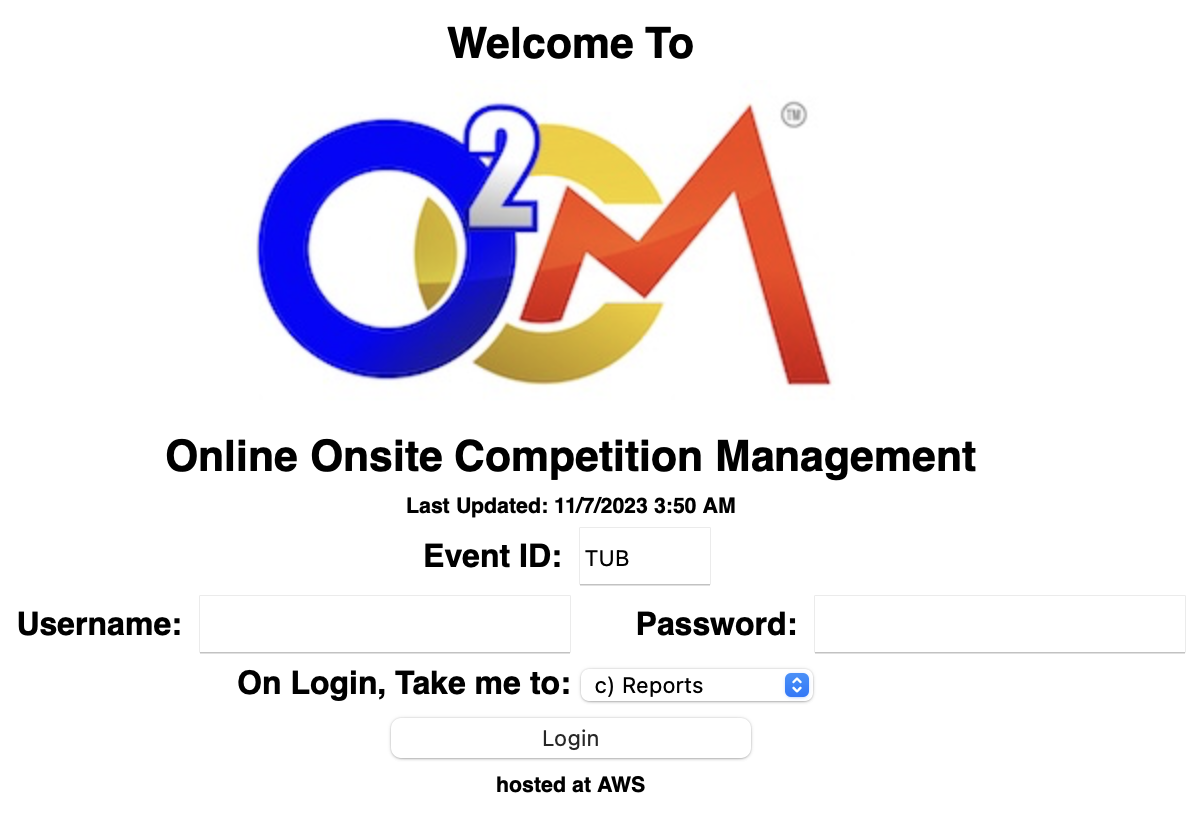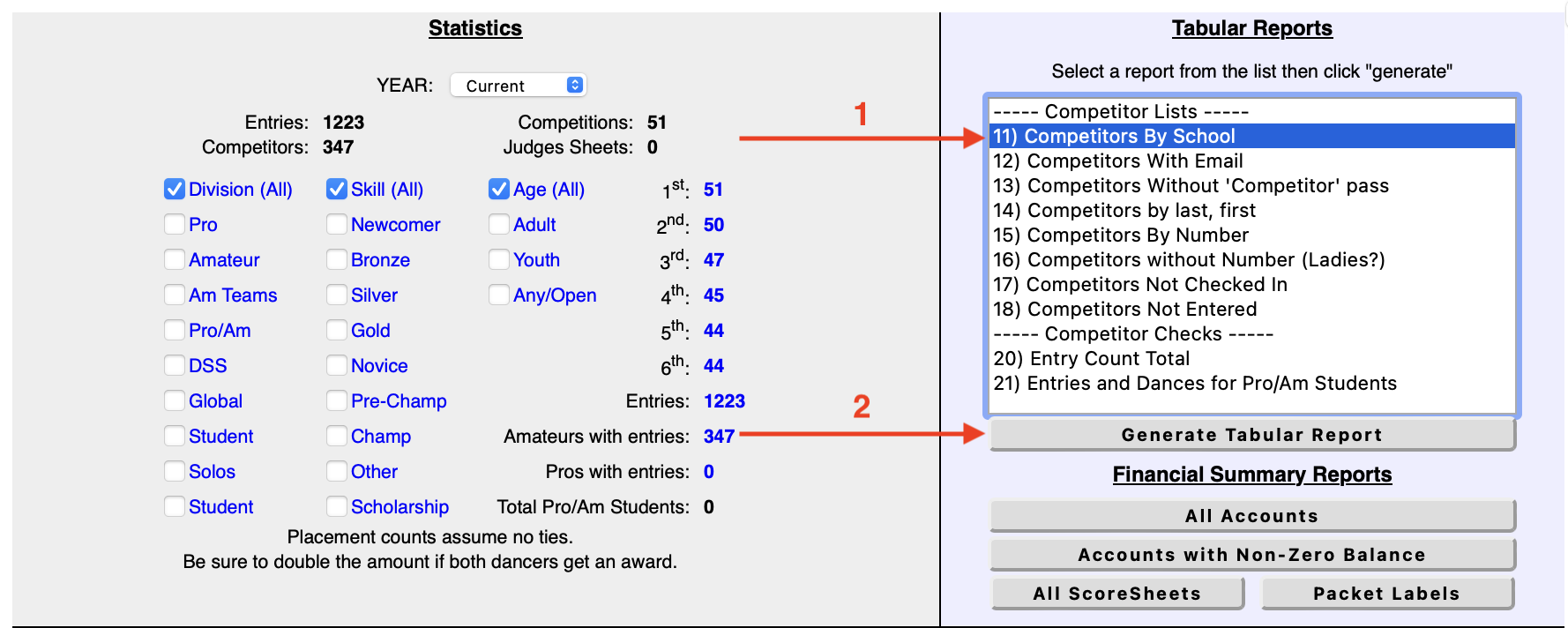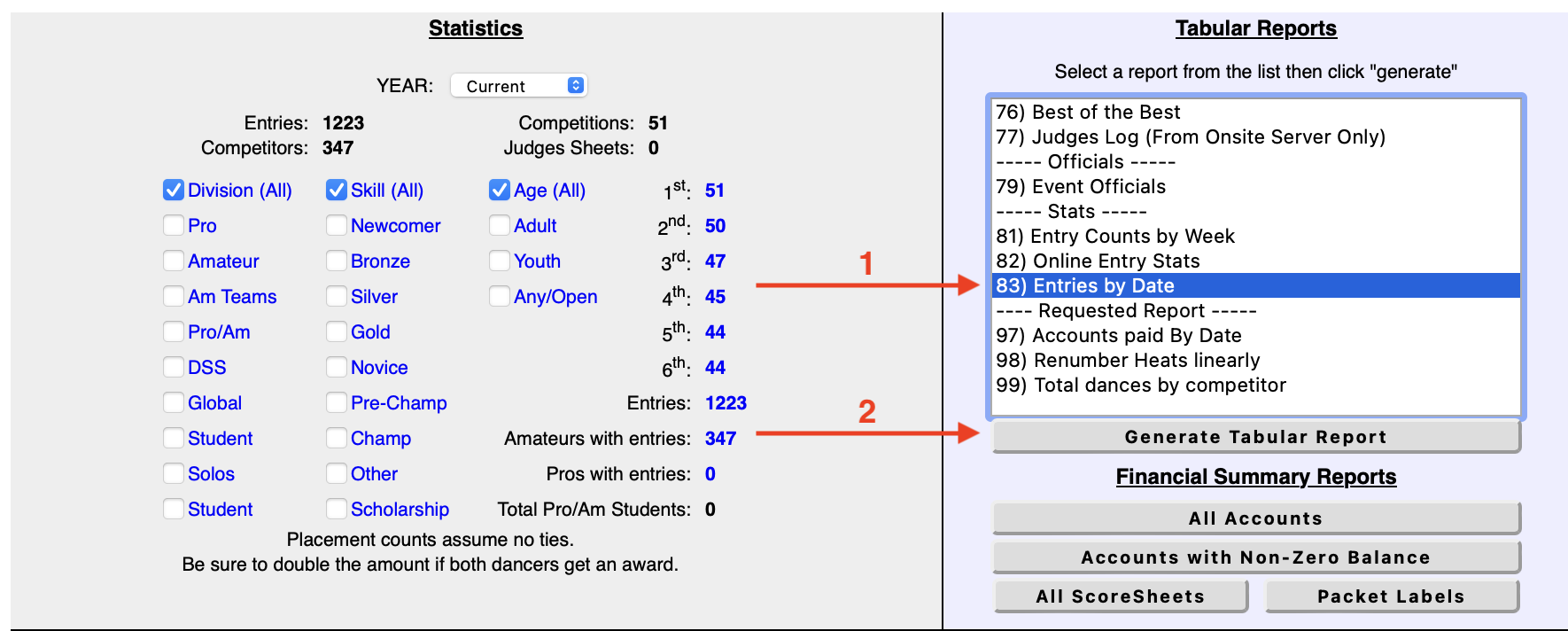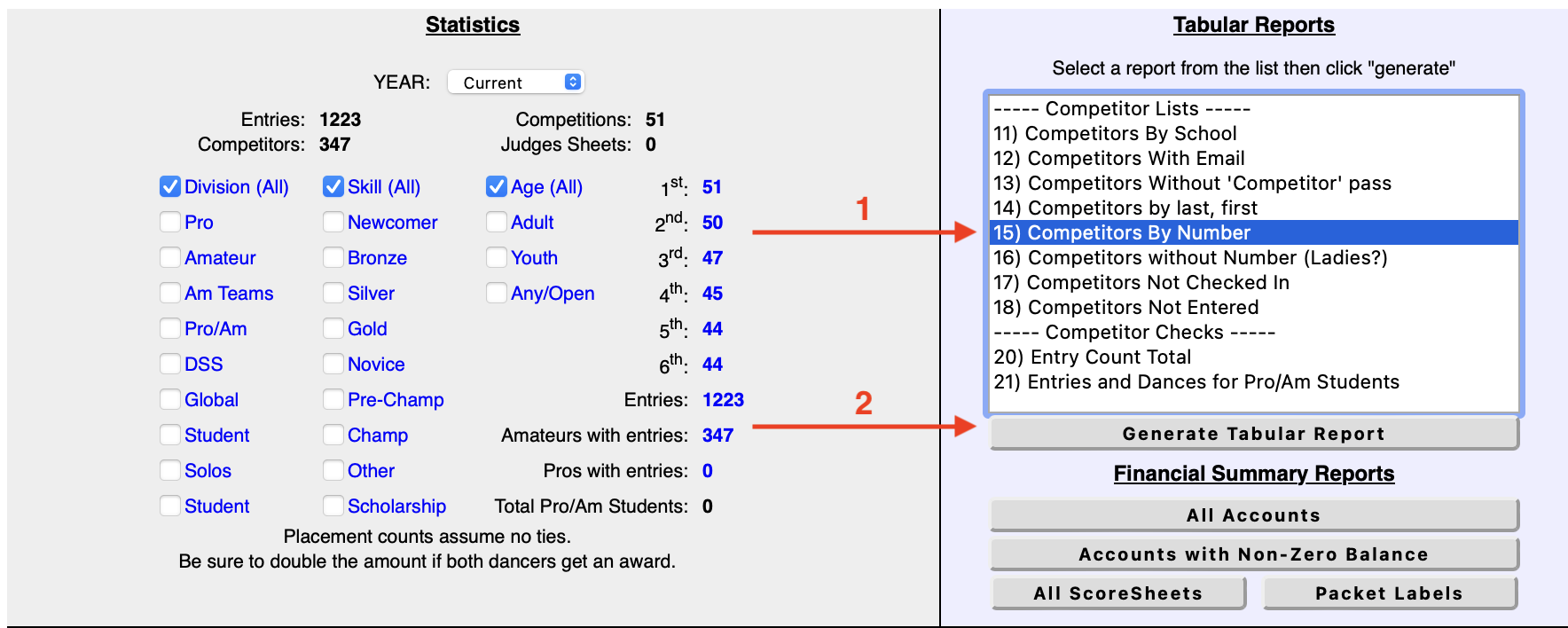- Install Python 3 - there's a fine guide on installing it found on the official wiki. TLDR: on Mac and Windows download it from here; on Linux you must refer to your package manager.
- All the following commands may need to be run using
python3instead of justpython. Make sure thatpython --versionprints out some3.XXversion or usepython3if not.
- All the following commands may need to be run using
- Create a virtual environment by running
python -m venv env- If you get a
no module named venvmessage or similar, google around and get it installed.
- If you get a
- Activate the virtual environment with
source env/bin/activate(Linux & Mac) orenv/Scripts/activate.bat(Windows) - Install the required Python packages with
python -m pip install -r requirements.txt- Once again, if you get a
no module named pipmessage then google around to see about getting it installed.
- Once again, if you get a
- Follow the instructions under usage to run the script!
If you created a virtual environment during setup, make sure to activate it (Linux & Mac: source env/bin/activate; Windows: env/Scripts/activate.bat) before running the script. This has to be done any time your terminal is restarted!
The quickest way to get started is to run the program in "auto" mode. You can do this by running python registration.py auto and entering your O2CM event ID and the start date for the report. As I'm sure you'd like more information on what's going on, I implore you to read on!
This program needs a few competitor reports from O2CM to work properly. You can either have them fetched automatically or point it at local files that you've downloaded manually. The two methods are detailed below.
Regardless of the mode used, the script will save all the team quotes to the target directory, a list of competitor numbers to numbers.csv, and open dancer information to open_dancers.csv.
You can either run the program in auto mode like so:
python registration.py autoand it will prompt you for necessary info, or you can provide it upfront like so:
python registration auto --event-id EVENT_ID --after-date AFTER_DATEThe script will then fetch all the required reports, parse and process them, and save the results. The reports it fetched will also be saved as .html files in the working directory. Feel free to provide these to the manual mode later if you wish to rerun the program.
So you wish to forage for your own data! To begin, head over to the O2CM admin login page and login. Make sure "Reports" is selected in the "take me to" dropdown.
Once you're logged in, we will need to download three reports. The first is "Competitors By School", the second is "Entries by Date", and the third is "Competitors By Number".
For each, click "Generate Tabular Report" and save the page to the same directory as this program. On Windows do it with ctrl+s and on Mac do it with cmd+s. On Linux figure it out. The saved filenames can be whatever you want! At this point, please stand up, stretch, and drink water. You're doing great.
If you haven't already, install the Python dependencies by getting into the terminal, navigating to the program directory, and running python -m pip install -r requirements.txt. You may need to use python3 instead of python if your python installation defaults to Python 2 or older - you can check by running python --version.
Finally run the program with python registration.py files <by school file> <by date file> <by number file>.