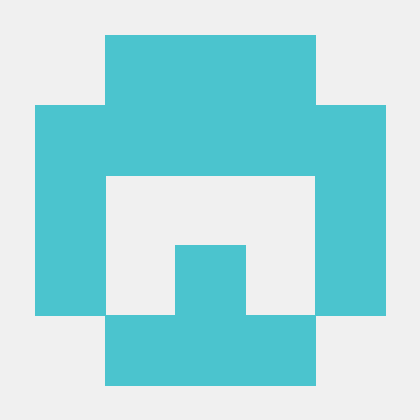- Copy-paste the markdown below into your GitHub profile README
- Replace the value after
?lines=with your text. Separate lines of text with semicolons and use+or%20for spaces. - (Optional) Adjust the width parameter (see below) to fit the full width of your text.
[](https://git.io/typing-svg)Here you can easily customize your Typing SVG with a live preview.
https://readme-typing-svg.herokuapp.com/demo/
Below are links to profiles where you can see Readme Typing SVGs in action!
Feel free to open a PR and add yours!
| Parameter | Details | Type | Example |
|---|---|---|---|
lines |
Text to display with lines separated by ; and + for spaces |
string | First+line;Second+line;Third+line |
center |
true to center text or false for left aligned (default: false) |
boolean | true or false |
vCenter |
true to center vertically or false(default) to align above the center |
boolean | true or false |
height |
Height of the output SVG in pixels (default: 50) |
integer | Any positive number |
width |
Width of the output SVG in pixels (default: 400) |
integer | Any positive number |
font |
Font family (default: monospace) |
string | Any font from Google Fonts |
size |
Font size in pixels (default: 20) |
integer | Any positive number |
color |
Color of the text (default: 36BCF7) |
string | Hex code without # (eg. 00ff00) |
multiline |
true to wrap lines or false to retype on one line (default: false) |
boolean | true or false |
If you can, it is preferable to host the files on your own server.
Doing this can lead to better uptime and more control over customization (you can modify the code for your usage).
You can deploy the PHP files on any website server with PHP installed or as a Heroku app.
- Sign in to Heroku or create a new account at https://heroku.com
- Click the "Deploy to Heroku" button below
- On the page that comes up, click "Deploy App" at the end of the form
- Once the app is deployed, click "Manage App" to go to the dashboard
- Scroll down to the Domains section in the settings to find the URL you will use in place of
readme-typing-svg.herokuapp.com
Contributions are welcome! Feel free to open an issue or submit a pull request if you have a way to improve this project.
Make sure your request is meaningful and you have tested the app locally before submitting a pull request.
sudo apt-get install php
sudo apt-get install php-curl
sudo apt-get install composerInstall PHP from XAMPP or php.net
▶ How to install and run PHP using XAMPP (Windows)
git clone https://github.com/DenverCoder1/readme-typing-svg.git
cd readme-typing-svgcomposer startOpen http://localhost:8000/ and add parameters to run the project locally.
Before you can run tests, PHPUnit must be installed. You can install it using Composer by running the following command.
composer installRun the following command to run the PHPUnit test script which will verify that the tested functionality is still working.
composer test💙 If you like this project, give it a ⭐ and share it with friends!
Made with ❤️ and PHP
This project uses Twemoji, published under the CC-BY 4.0 License