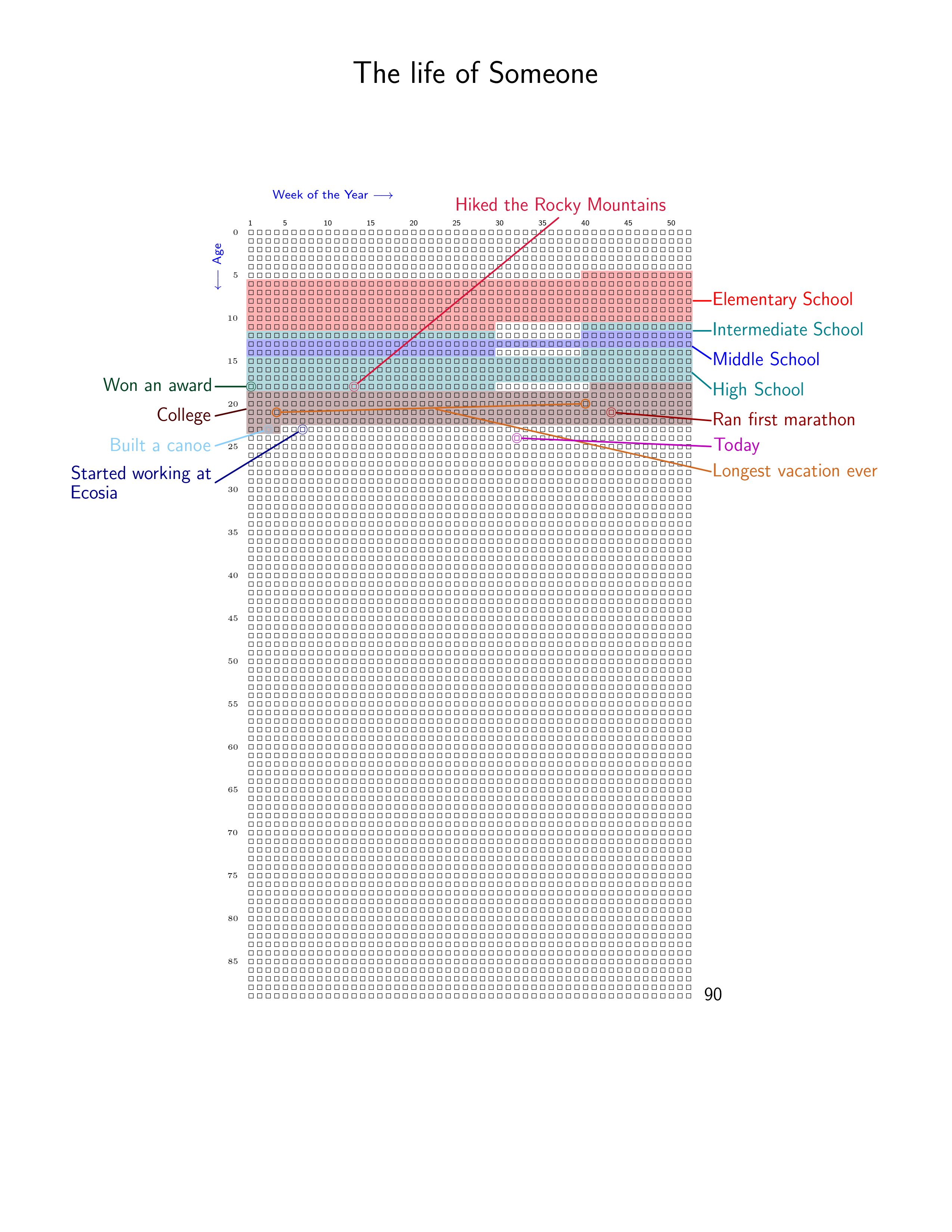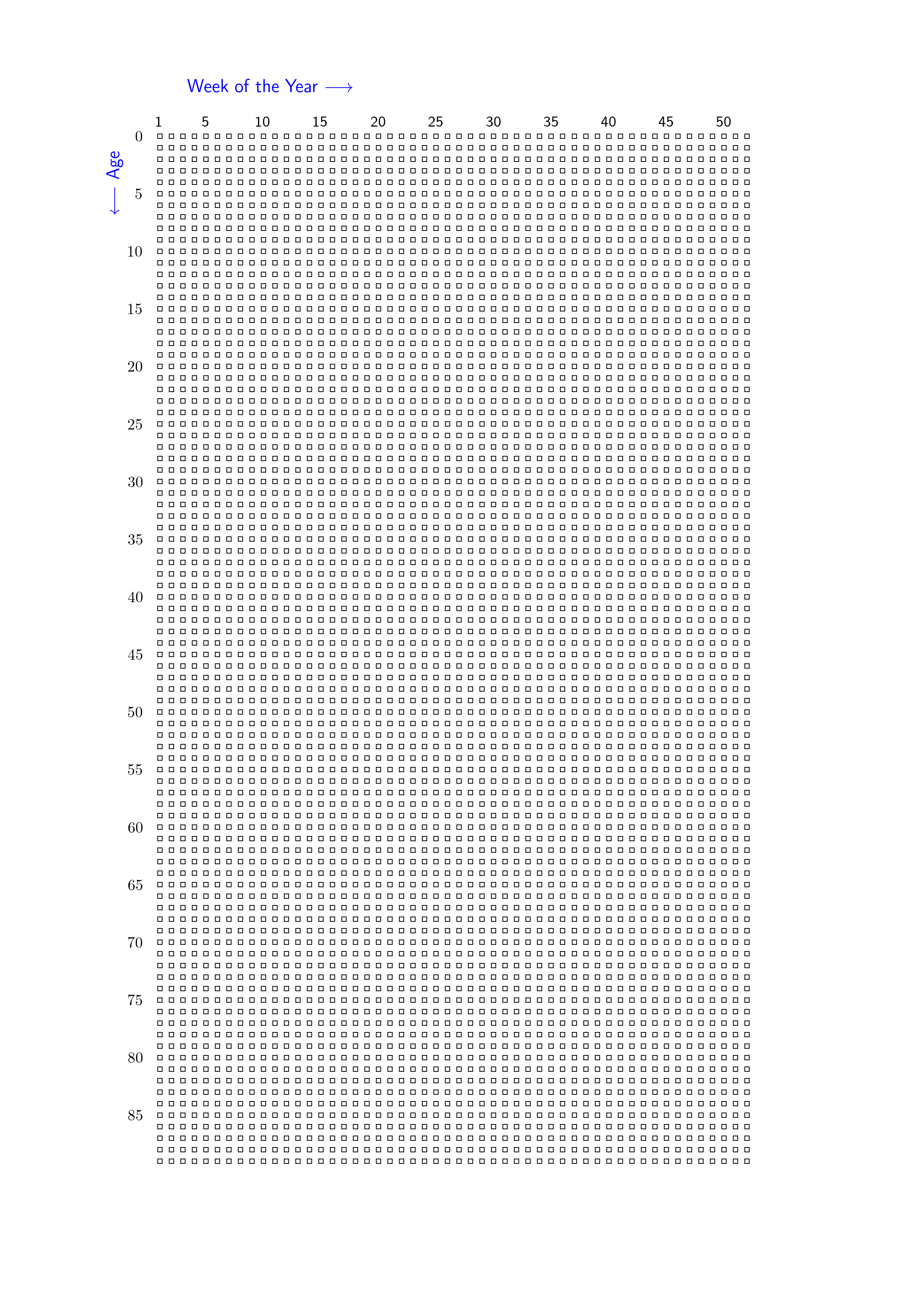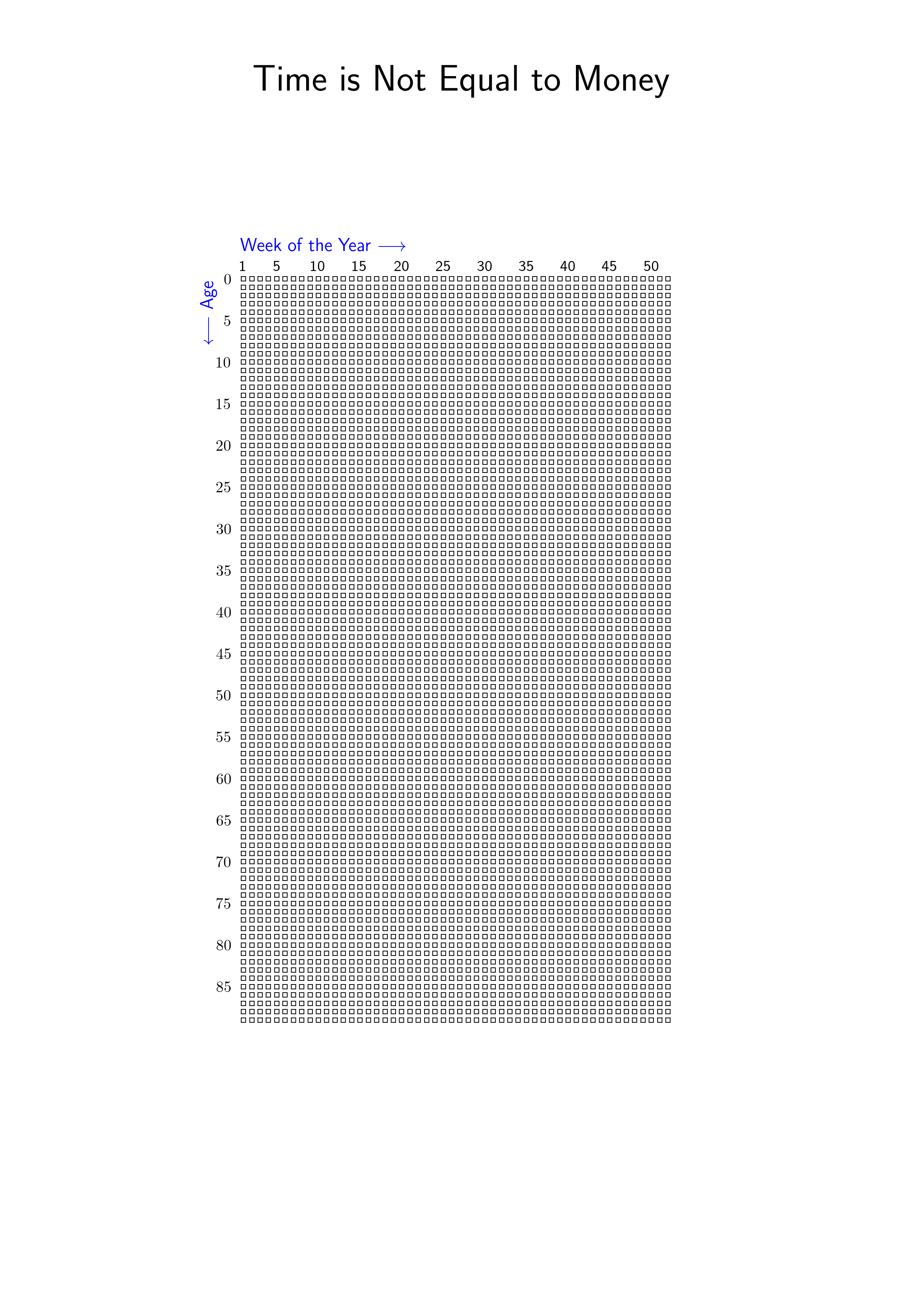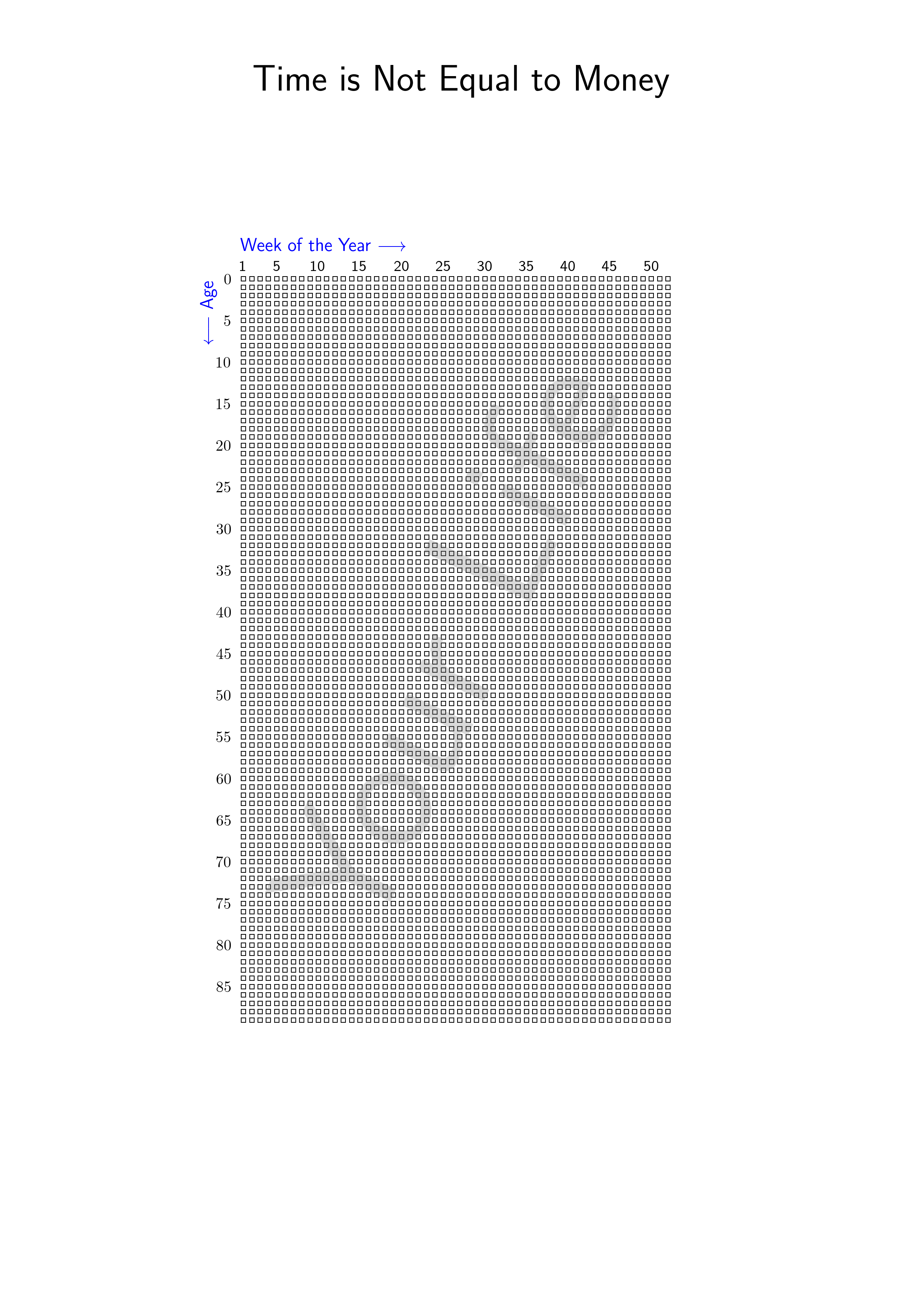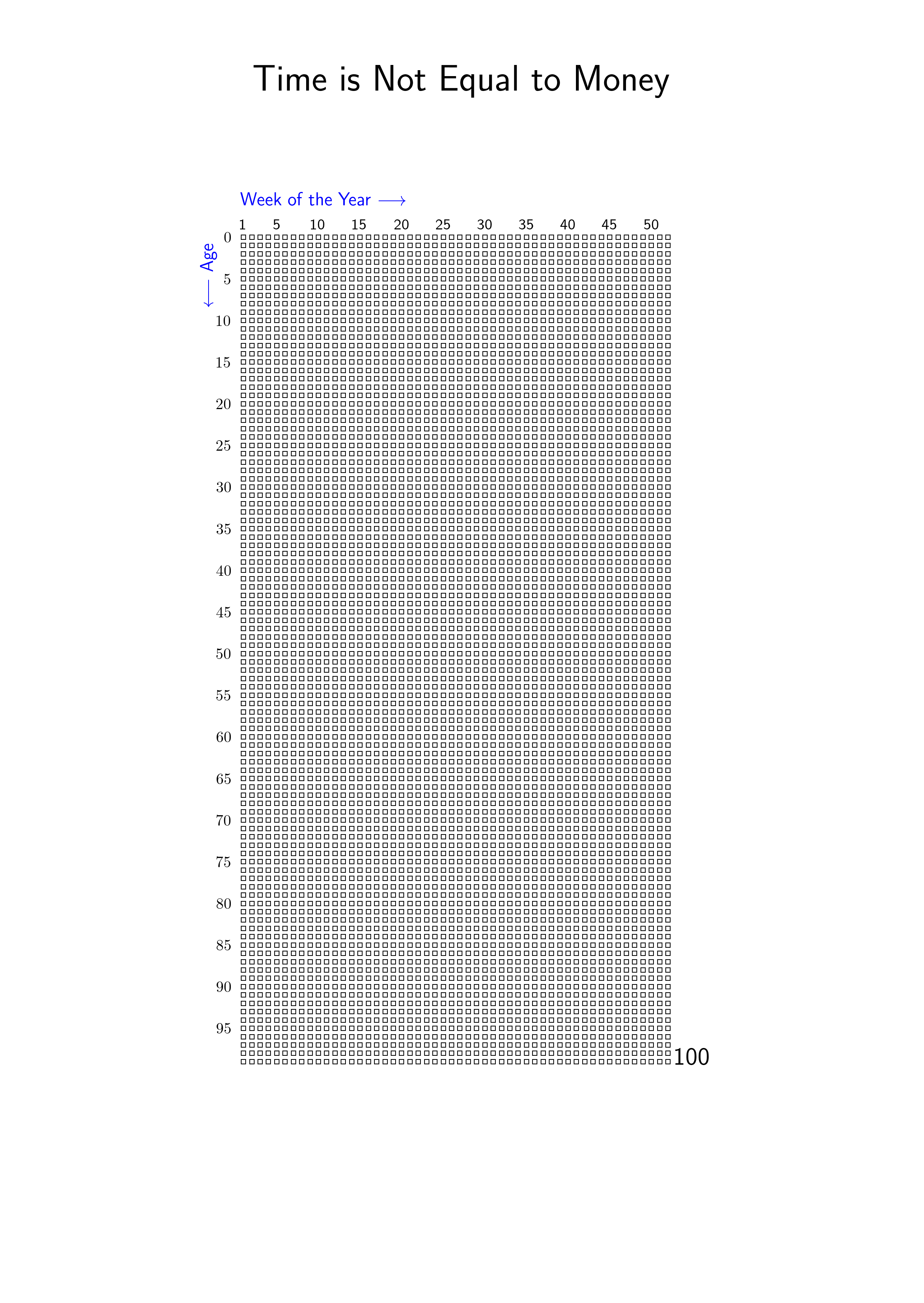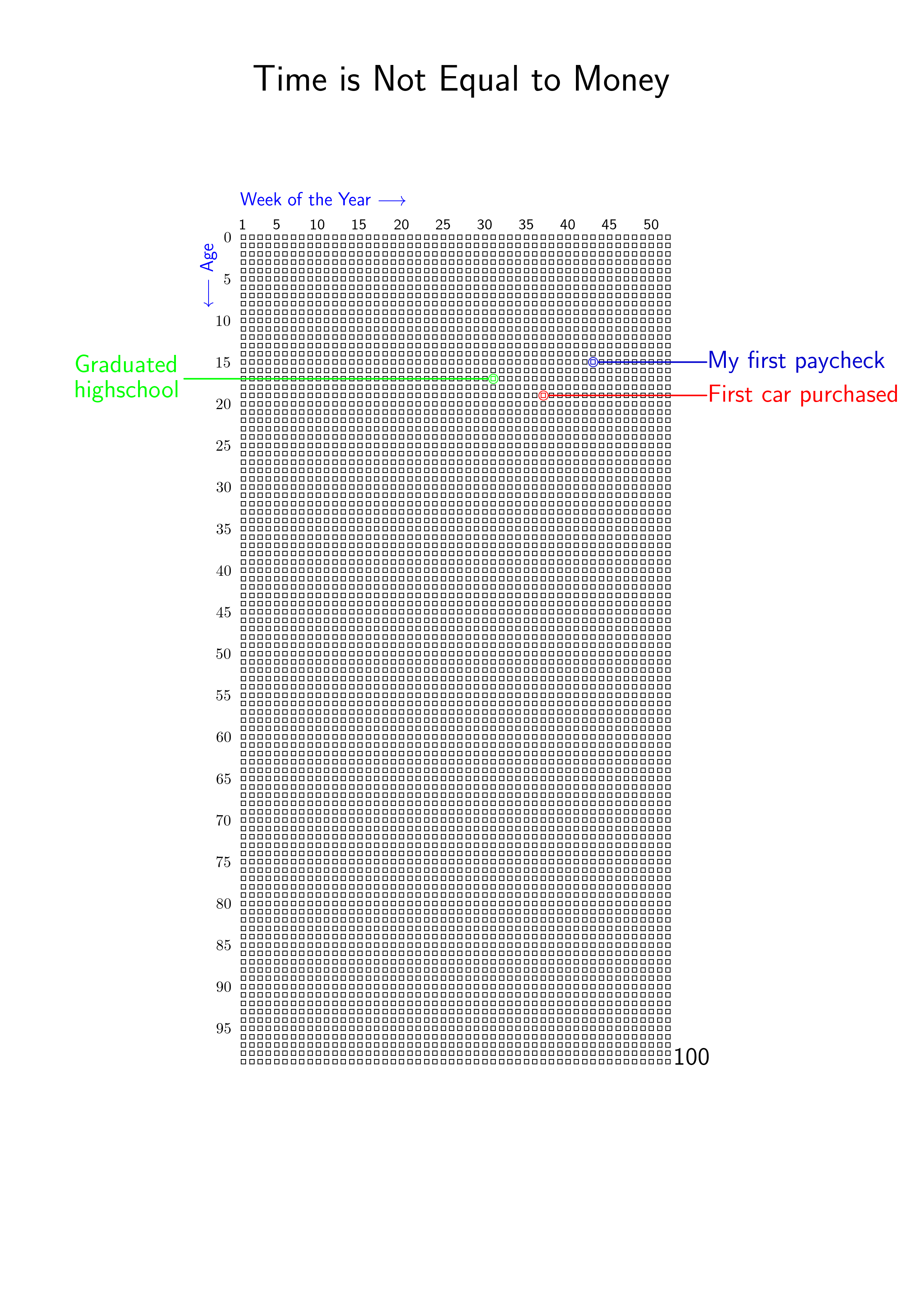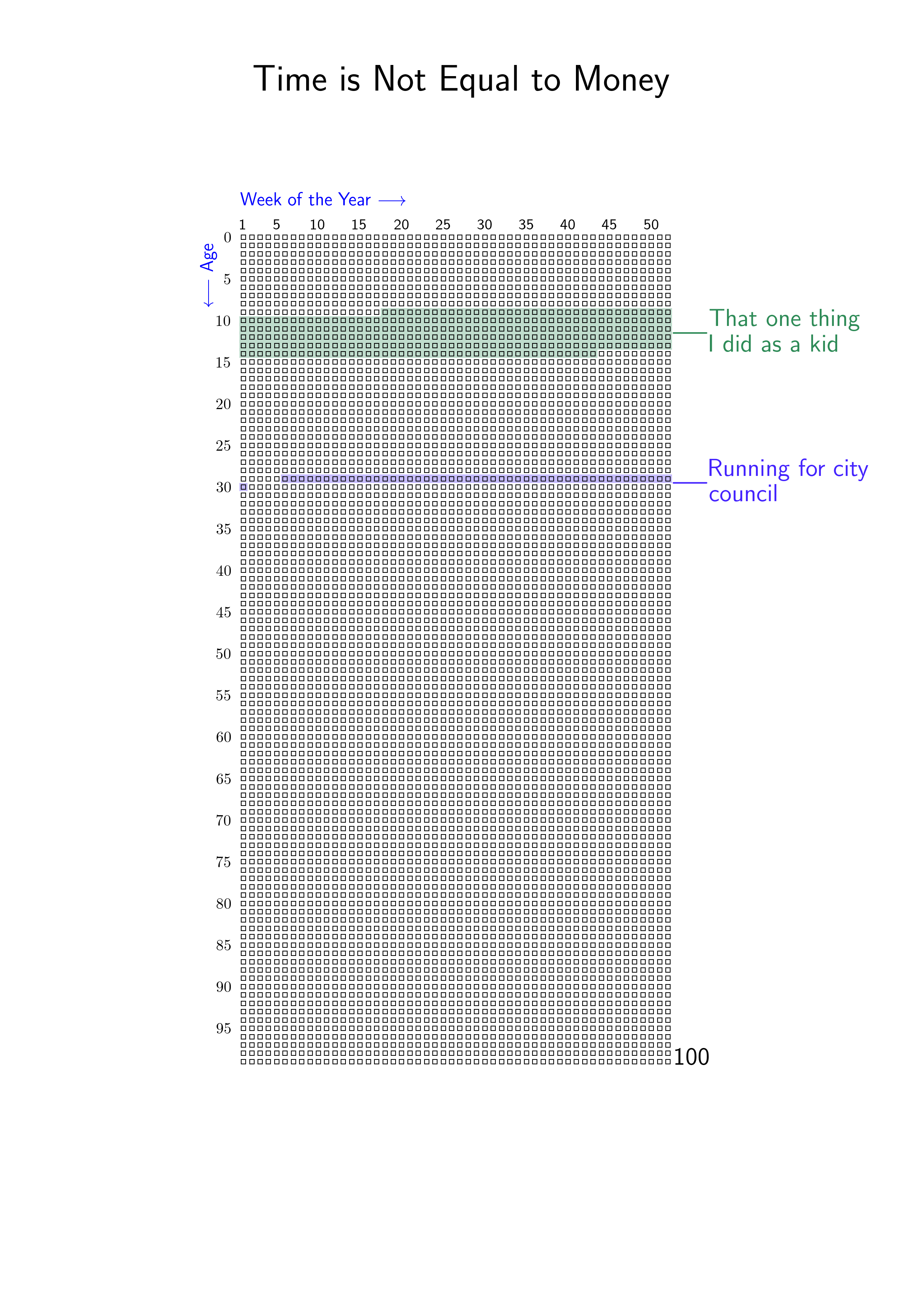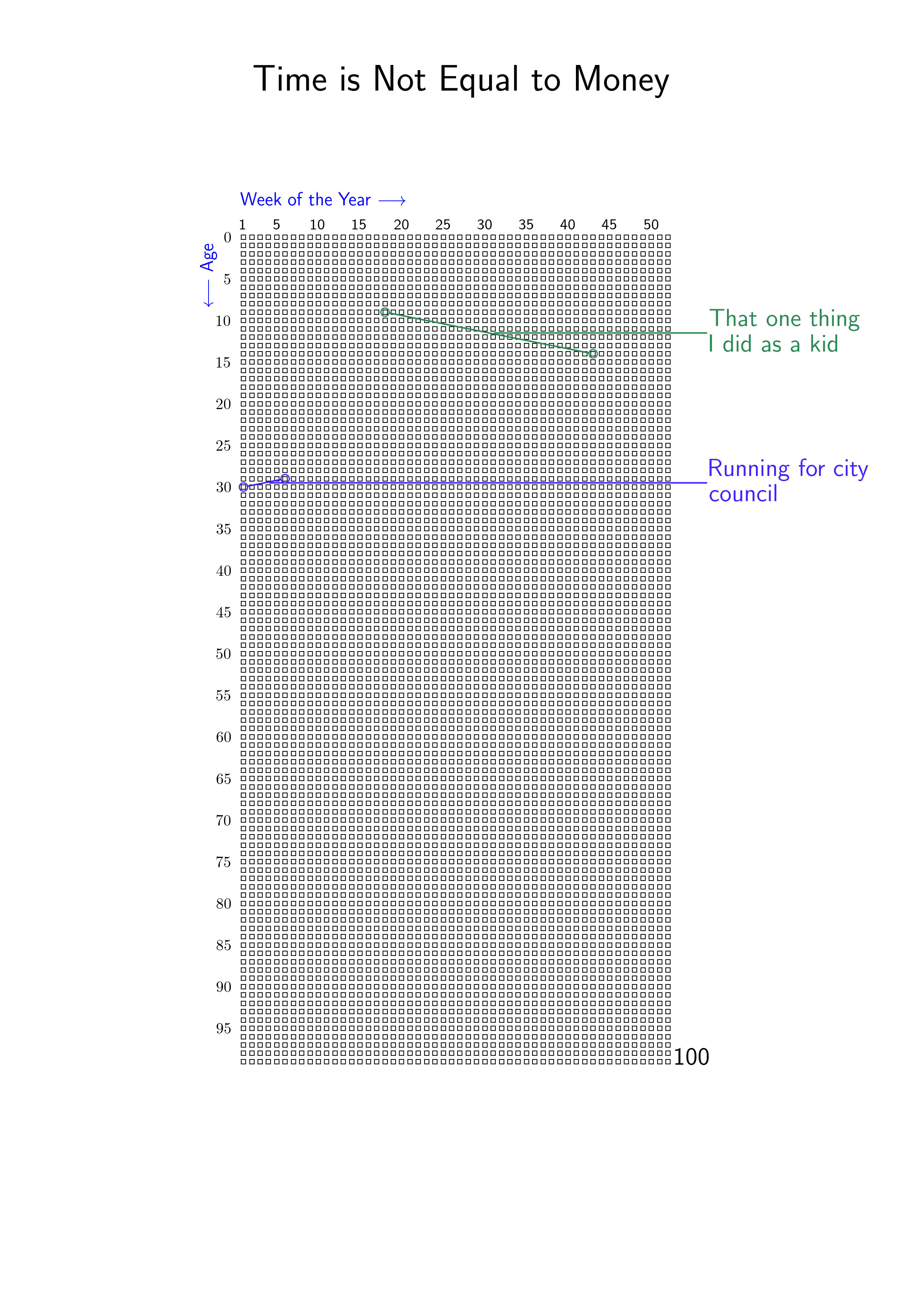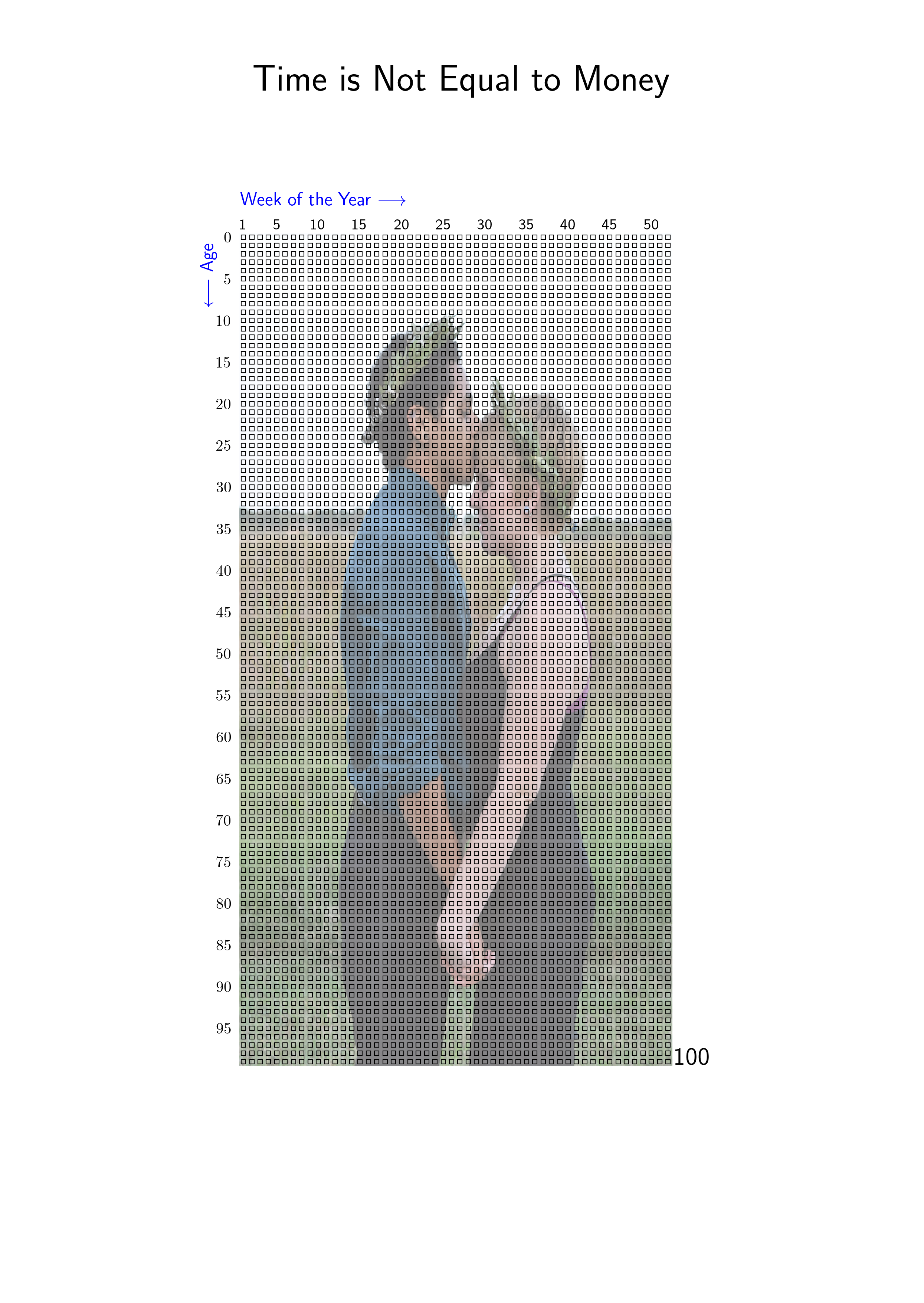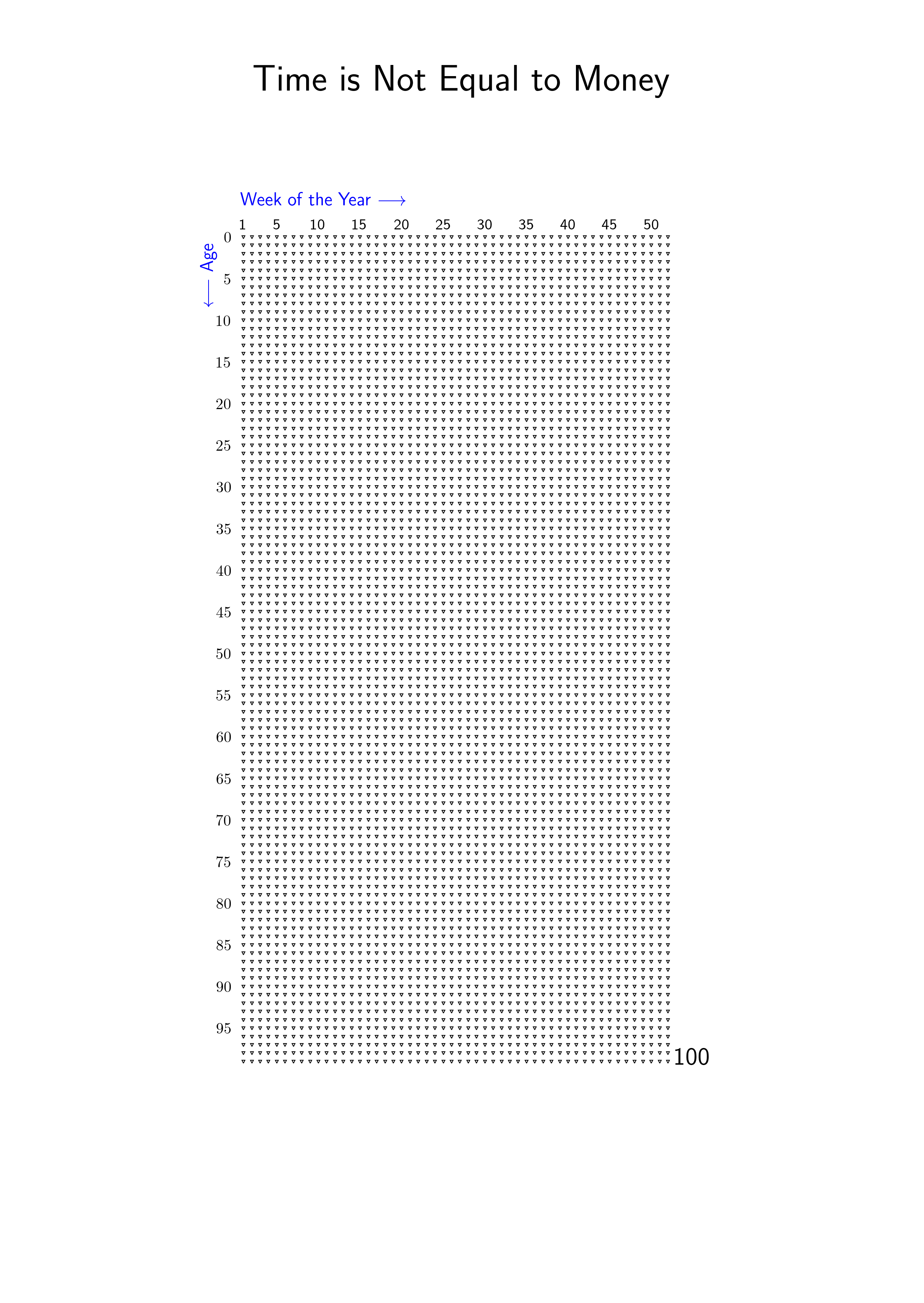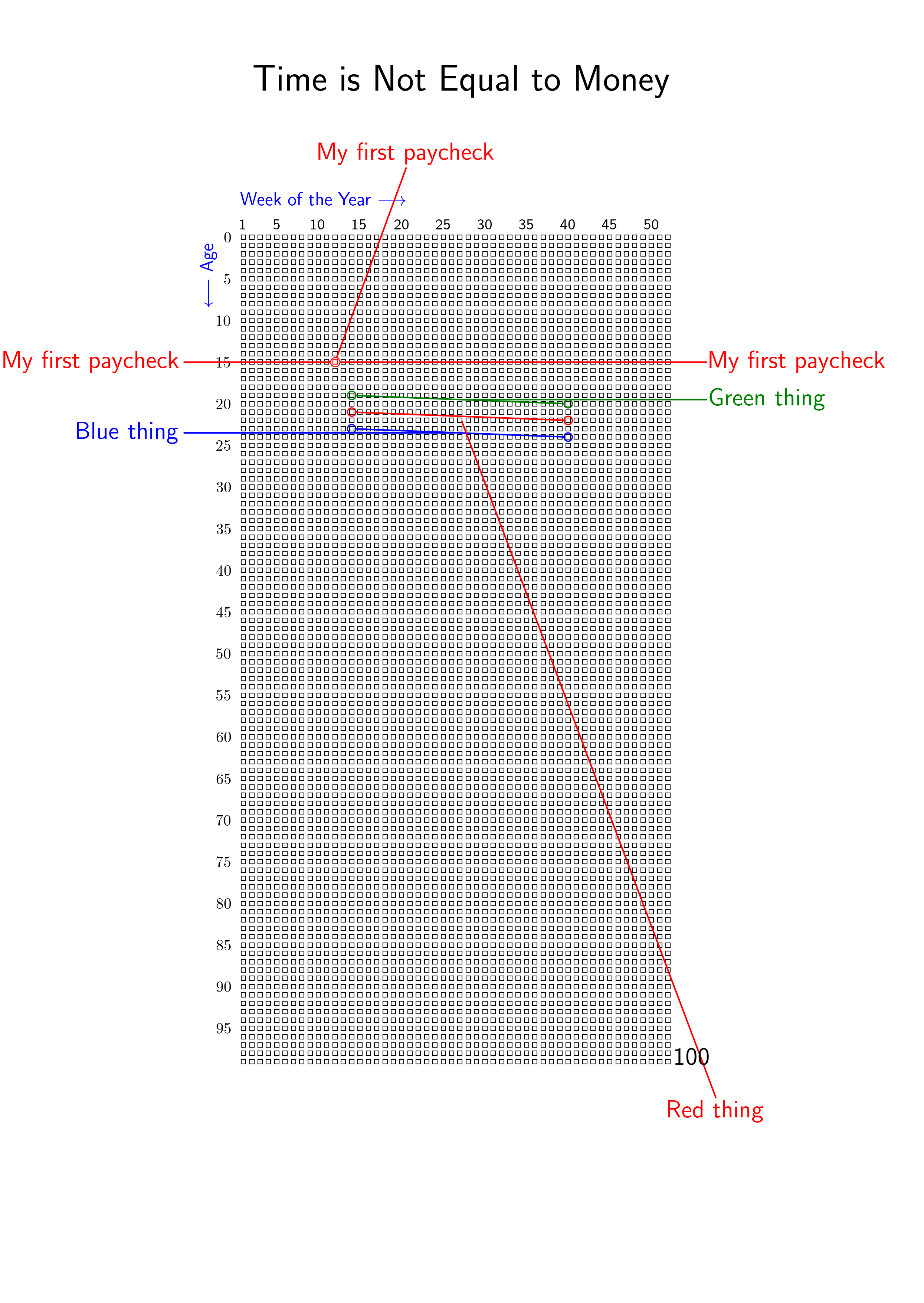- Life Graph Inspriation
- A Life Graph Example
- A Simple Grid
- Add a Title
- Add a Watermark
- Display and Change the Max Age
- Adding a Life event
- Adding an Era
- Adding an Era Span
- Add an Image
- Customize the Grid
- Annotation Placement
Inspired by this post, I decided I wanted to make my own graph of my life. In the comments on that post, there are many other graphs available, but most of them add lots of different things that I did not care for. They looked extremely nice, but not nearly as simple as the box of squares originally showed in the post. The simplicity of seeing my life on a tiny grid really hit me. I wanted to recreate that.
The folks at waitbutwhy.com own the idea behind this work. They gave me permission to produce and realease this code for free use by everyone else.
The code:
from lifegraph.lifegraph import Lifegraph, Papersize, random_color, Point, Side
from datetime import date, datetime
birthday = date(1995, 11, 20)
g = Lifegraph(birthday, dpi=300, size=Papersize.Letter, label_space_epsilon=1)
g.add_life_event('Won an award', date(2013, 11, 20), '#014421')
g.add_life_event('Hiked the Rocky Mountains', date(2014, 2, 14), '#DC143C', hint=(25, -3))
g.add_life_event('Ran first marathon', date(2017, 9, 11), '#990000')
g.add_life_event('Built a canoe', date(2018, 12, 8), '#87CEFA')
g.add_life_event('Started working at\nEcosia', date(2019, 1, 7), '#00008B')
now = datetime.utcnow()
g.add_life_event('Today', date(now.year, now.month, now.day), (0.75, 0, 0.75))
g.add_era("Elementary School", date(2001, 8, 24), date(2007, 6, 5), 'r')
g.add_era("Intermediate School", date(2007, 8, 24), date(2008, 6, 5), '#00838f')
g.add_era("Middle School", date(2008, 8, 24), date(2010, 6, 5), 'b')
g.add_era("High School", date(2010, 8, 24), date(2014, 6, 5), '#00838f')
g.add_era("College", date(2014, 9, 1), date(2018, 12, 14), (80/255, 0, 0), side=Side.LEFT)
g.add_era_span("Longest vacation ever", date(2016, 8, 22), date(2016, 12, 16), '#D2691E', hint=Point(53, 28))
g.add_title("The life of Someone")
g.show_max_age_label()
g.save("images/alife.png")
To make a grid of squares, this is all you need. By default, the axes instance is constrained to a smaller portion of the page to make room for annotations on the edge of the graph. The axes_rect argument ensures that the graph takes up more room.
from lifegraph.lifegraph import Lifegraph, Papersize
from datetime import date
birthday = date(1990, 11, 1)
g = Lifegraph(birthday, dpi=300, size=Papersize.A4, axes_rect=[.1, .1, .8, .8])
g.save("grid.png")
from lifegraph.lifegraph import Lifegraph, Papersize
from datetime import date
birthday = date(1990, 11, 1)
g = Lifegraph(birthday, dpi=300, size=Papersize.A4)
g.add_title("Time is Not Equal to Money")
g.save("grid.png")
from lifegraph.lifegraph import Lifegraph, Papersize
from datetime import date
birthday = date(1990, 11, 1)
g = Lifegraph(birthday, dpi=300, size=Papersize.A4)
g.add_title("Time is Not Equal to Money")
g.add_watermark("Your Life")
g.save("grid.png")
from lifegraph.lifegraph import Lifegraph, Papersize
from datetime import date
birthday = date(1990, 11, 1)
g = Lifegraph(birthday, dpi=300, size=Papersize.A4, max_age=100)
g.add_title("Time is Not Equal to Money")
g.show_max_age_label()
g.save("images/grid_maxage.png")
You can add events of your life. The graph is initialized from your birthday and where the events are placed on the graph is calculated from your birthdate and the day that the event happened. Notice the different ways that you can set the color and that you can specify which side you'd like to place the text if you don't like the default.
from lifegraph.lifegraph import Lifegraph, Papersize, Side
from datetime import date
birthday = date(1990, 11, 1)
g = Lifegraph(birthday, dpi=300, size=Papersize.A4, max_age=100)
g.add_title("Time is Not Equal to Money")
g.show_max_age_label()
# a random color will be chosen if you don't provide one
g.add_life_event('My first paycheck', date(2006, 8, 23))
# colors can be added as hex strings
# and you can hint at which side you want the text on
g.add_life_event('Graduated\nhighschool', date(2008, 6, 2), color="#00FF00", side=Side.LEFT)
# or RGB
g.add_life_event('First car purchased', date(2010, 7, 14), color = (1, 0, 0))
g.save("images/grid_life_event.png")
You can color parts of your life that marked an era.
from lifegraph.lifegraph import Lifegraph, Papersize
from datetime import date
birthday = date(1990, 11, 1)
g = Lifegraph(birthday, dpi=300, size=Papersize.A4, max_age=100)
g.add_title("Time is Not Equal to Money")
g.show_max_age_label()
# random color will be used
g.add_era('That one thing\nI did as a kid', date(2000, 3, 4), date(2005, 8, 22))
# you can also choose the color
g.add_era('Running for city\ncouncil', date(2019, 12, 10), date(2020, 11, 5), color="#4423fe")
g.save("images/grid_era_span.png")
Or you can use this dumbbell shape to denote eras
from lifegraph.lifegraph import Lifegraph, Papersize
from datetime import date
birthday = date(1990, 11, 1)
g = Lifegraph(birthday, dpi=300, size=Papersize.A4, max_age=100)
g.add_title("Time is Not Equal to Money")
g.show_max_age_label()
# random color will be used
g.add_era_span('That one thing\nI did as a kid', date(2000, 3, 4), date(2005, 8, 22))
# you can also choose the color
g.add_era_span('Running for city\ncouncil', date(2019, 12, 10), date(2020, 11, 5), color="#4423fe")
g.save("images/grid_era_span.png")
You can add images to the axes instance.
from lifegraph.lifegraph import Lifegraph, Papersize
from datetime import date
birthday = date(1990, 11, 1)
g = Lifegraph(birthday, dpi=300, size=Papersize.A4, max_age=100)
g.add_title("Time is Not Equal to Money")
g.show_max_age_label()
g.add_image("couple.jpg", alpha=0.5)
g.save("images/grid_add_image.png")
The grid properties for each papersize is controlled by the matplotlib rc paramters. The paramters for each papersize can be found in the configuration file.
from lifegraph.lifegraph import Lifegraph, Papersize
from datetime import date
birthday = date(1990, 11, 1)
g = Lifegraph(birthday, dpi=300, size=Papersize.A4, max_age=100)
g.add_title("Time is Not Equal to Money")
g.show_max_age_label()
g.settings.rcParams["lines.marker"] = 'v'
g.settings.rcParams["lines.markersize"] = 2.0
g.save("images/grid_customization.png")
There are a number of other rc parameters defined for this package. There are really
too many to provide an example of each. Please see the availabel
configurations for a better idea of what can be customized. Some of the
customizable parameters can be set with the lifegraph. For example, g.format_x_axis(positionx=0, positiony=0) is equivalent to g.settings.otherParams['xlabel.position'] = (0, 0) (both coordinates are in axes coordinates) and would move the 'Week of the year ->' text to the bottom left of the graph.
By default, the graph will place annotations from top to bottom. The graph lays out annotations so that they do not overlap. If annotations do overlap, this is a bug. Please file a bug report. Annotations for events in the first 26 weeks of a year in your life will be on the right side, everything else on the left.
However, you can control the placement if you wish through the use of the hint and side keyword arguments.
from lifegraph.lifegraph import Lifegraph, Papersize, Side
from datetime import date
birthday = date(1990, 11, 1)
g = Lifegraph(birthday, dpi=300, size=Papersize.A4, max_age=100)
g.add_title("Time is Not Equal to Money")
g.show_max_age_label()
# the default placement
g.add_life_event('My first paycheck', date(2006, 1, 23), color='r')
# a hint, in data coordinates
g.add_life_event('My first paycheck', date(2006, 1, 23), color='r', hint=(10, -10))
# a side
g.add_life_event('My first paycheck', date(2006, 1, 23), color='r', side=Side.RIGHT)
# the default placement
g.add_era_span('Green thing', start_date=date(2010, 2, 1), end_date=date(2011, 8, 1), color='g')
# a hint, in data coordinates
g.add_era_span('Red thing', start_date=date(2012, 2, 1), end_date=date(2013, 8, 1), color='r', hint=(52, 105))
# a side
g.add_era_span('Blue thing', start_date=date(2014, 2, 1), end_date=date(2015, 8, 1), color='b', side=Side.LEFT)
g.save("images/placement.png")