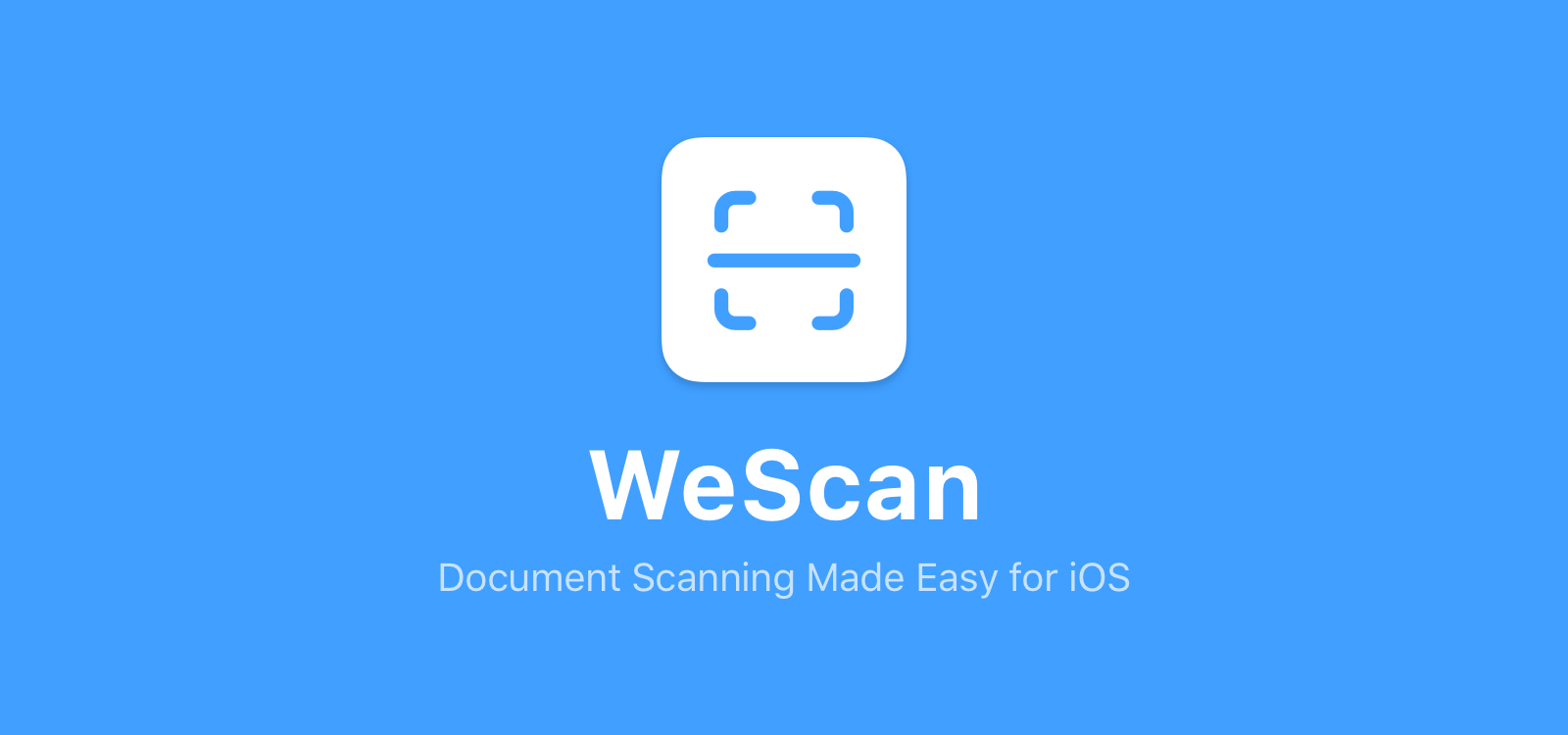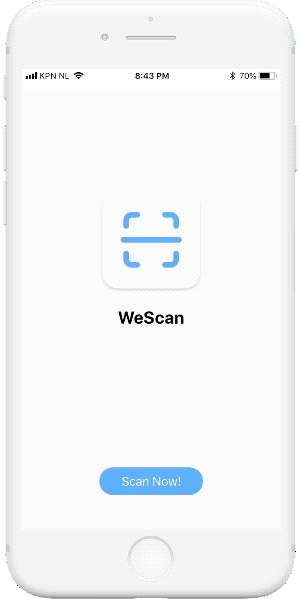WeScan makes it easy to add scanning functionalities to your iOS app!
It's modelled after UIImagePickerController, which makes it a breeze to use.
- Fast
- Live scanning of documents
- Edit detected rectangle
- Auto scan and flash support
- Lightweight dependency
- Translated to English, Chinese, Italian, Portuguese, and French
- Batch scanning
- Swift 4.2
- iOS 10.0+
- Xcode 9.x
CocoaPods is a dependency manager for Cocoa projects.
To integrate WeScan into your Xcode project using CocoaPods, specify it in your Podfile:
source 'https://github.com/CocoaPods/Specs.git'
platform :ios, '10.0'
use_frameworks!
target '<Your Target Name>' do
pod 'WeScan', '>= 0.9'
end
Then, run the following command:
$ pod installCarthage is a decentralized dependency manager that builds your dependencies and provides you with binary frameworks.
To integrate WeScan into your Xcode project using Carthage, specify it in your Cartfile:
github "WeTransfer/WeScan" >= 0.9
Run carthage update to build the framework and drag the built WeScan.framework into your Xcode project.
Just download the project, and drag and drop the "WeScan" folder in your project.
- Ensure your view controller conforms to the
ImageScannerControllerDelegateprotocol:
class YourViewController: UIViewController, ImageScannerControllerDelegate {
// YourViewController code here
}- Implement the delegate functions inside your view controller:
func imageScannerController(_ scanner: ImageScannerController, didFailWithError error: Error) {
// You are responsible for carefully handling the error
print(error)
}
func imageScannerController(_ scanner: ImageScannerController, didFinishScanningWithResults results: ImageScannerResults) {
// The user successfully scanned an image, which is available in the ImageScannerResults
// You are responsible for dismissing the ImageScannerController
scanner.dismiss(animated: true)
}
func imageScannerControllerDidCancel(_ scanner: ImageScannerController) {
// The user tapped 'Cancel' on the scanner
// You are responsible for dismissing the ImageScannerController
scanner.dismiss(animated: true)
}- Finally, create and present a
ImageScannerControllerinstance somewhere within your view controller:
let scannerViewController = ImageScannerController()
scannerViewController.imageScannerDelegate = self
present(scannerViewController, animated: true)- Create a dummy swift class in your project. When Xcode asks if you'd like to create a bridging header, press 'Create Bridging Header'
- In the new header, add the Objective-C class (
#import myClass.h) where you want to use WeScan - In your class, import the header (
import <yourProjectName.swift.h>) - Drag and drop the WeScan folder to add it to your project
- In your class, add
@Class ImageScannerController;
ImageScannerController *scannerViewController = [ImageScannerController new];
[self presentViewController:scannerViewController animated:YES completion:nil];- If you found a bug, open an issue.
- If you have a feature request, open an issue.
- If you want to contribute, submit a pull request.
WeScan is available under the MIT license. See the LICENSE file for more info.