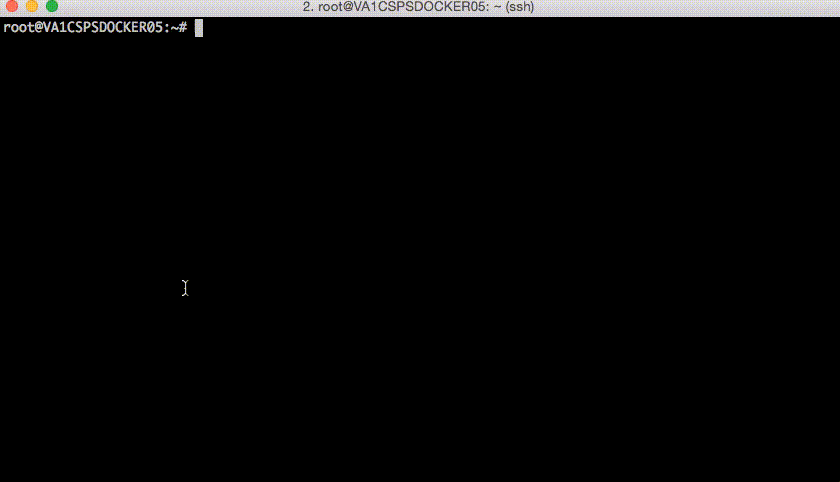CF Mini
Docker image running Cloud Foundry stack - listens on ports 80/443/4443
Here's a blog on the initial build.
- Ubuntu Trusty 14.04
- Cloud Foundry v237
- Buildpacks installed:
- ruby-buildpack
- nodejs-buildpack
- java-offline-buildpack
- binary-buildpack
- go-buildpack
- staticfile-buildpack
Cloud Foundry aims to simplify code deployments... once you have a working PaaS stack anyway. Accomplishing this initial setup/install task of the stack itself, however, can be cumbersome.
CF Mini makes it a 2-step process... Pull & Run with Docker.
requirements:
A Docker server using "devicemapper w/ udev sync enabled" & at least 30gb disk is highly recommended. I intend to do further testing with the btrfs & overlay storage options soon. One's working Docker Server environment must have the following two critical things configured or performance will suffer.
Installation instructions for my tested Ubuntu 15.10 server build are here.
1.) Server process should look similar to one of these:
# devicemapper default setup
$ ps -ef |grep -i docker
docker daemon -H fd:// -s devicemapper --storage-opt dm.basesize=30G
OR
# devicemapper w/ segmented volumes - recommended setup
$ ps -ef |grep -i docker
docker daemon -H fd:// -s devicemapper --storage-opt dm.datadev=/dev/docker_dmapper/data --storage-opt dm.metadatadev=/dev/docker_dmapper/metadata --storage-opt dm.basesize=40G2.) Docker info should return these critical components:
$ docker info
Storage Driver: devicemapper
Udev Sync Supported: trueYour container might be able to start with the devicemapper defaults, but won't last long.
run w/ defaults:
$ docker run --privileged -v /lib/modules:/lib/modules:ro -p 80:80 -p 443:443 -p 4443:4443 -tdi tchughesiv/cf-minirun w/ custom domain & passwd:
$ docker run --privileged -v /lib/modules:/lib/modules:ro -e "NISE_DOMAIN=new.domain" -e "NISE_PASSWORD=pAsSw0rd" -p 80:80 -p 443:443 -p 4443:4443 -tdi tchughesiv/cf-minirun w/ docker compose
$ curl -kO https://raw.githubusercontent.com/tchughesiv/cf-mini/master/docker-compose.yml
$ docker-compose up -ddns:
The Dev space where your IDE/Browser/CLI are run that interface with CF must have a working internal DNS server setup for wildcard lookups against the fake "cf-mini.example" domain. Without this, you can't interact with CF outside of the Docker container. The following is how I accomplished this on Ubuntu 15.10 (it will work on 12 & 14 also). Similar solutions exist for other OS types. I've included a working Mac solution as well.
Ubuntu DNS server setup:
$ apt-get update && apt-get install dnsmasq
## Docker Server IP in place of 10.x.x.x
$ echo -e '\naddress=/cf-mini.example/10.x.x.x' >> /etc/dnsmasq.conf
$ dpkg-reconfigure resolvconf # (YES to dynamic)
$ /etc/init.d/dnsmasq restart
$ ping api.cf-mini.example
PING api.cf-mini.example (10.x.x.x) 56(84) bytes of data.
64 bytes from 10.x.x.x: icmp_seq=1 ttl=64 time=0.080 msMacintosh DNS server setup:
$ brew install dnsmasq
$ cp $(brew list dnsmasq | grep /dnsmasq.conf.example$) /usr/local/etc/dnsmasq.conf
## Docker Server IP in place of 10.x.x.x
$ echo -e '\naddress=/cf-mini.example/10.x.x.x' >> /usr/local/etc/dnsmasq.conf
$ sudo cp -fv /usr/local/opt/dnsmasq/*.plist /Library/LaunchDaemons/
$ sudo chown root /Library/LaunchDaemons/homebrew.mxcl.dnsmasq.plist
$ sudo launchctl load -w /Library/LaunchDaemons/homebrew.mxcl.dnsmasq.plist
$ sudo mkdir -v /etc/resolver
$ sudo bash -c 'echo "nameserver 127.0.0.1" > /etc/resolver/cf-mini.example'
# DNS subdomain of cf-mini.example should be pointing to 127.0.0.1 for resolution
$ scutil --dns
resolver #2
domain : cf-mini.example
nameserver[0] : 127.0.0.1
flags : Request A records, Request AAAA records
reach : Reachable,Local Address
$ sudo launchctl stop homebrew.mxcl.dnsmasq
$ sudo launchctl start homebrew.mxcl.dnsmasq
$ ping api.cf-mini.example
PING api.cf-mini.example (10.x.x.x): 56 data bytes
64 bytes from 10.x.x.x: icmp_seq=0 ttl=64 time=6.240 msconnect:
Cloud Foundry should take anywhere from 4 to 10 minutes to initialize the first time you run the container (depending on your Docker server setup). In my tests on an Ubuntu 15.10 Docker server with 4 procs it took about 5 minutes consistently.
You'll know the stack is ready for use when you're able to access this ruby app:
$ curl http://hello.cf-mini.example
Hello, World!To connect via cli:
$ cf login -a https://api.cf-mini.example -u admin -p c1oudc0w --skip-ssl-validationCLI version 6.19.0 works well with the stack: