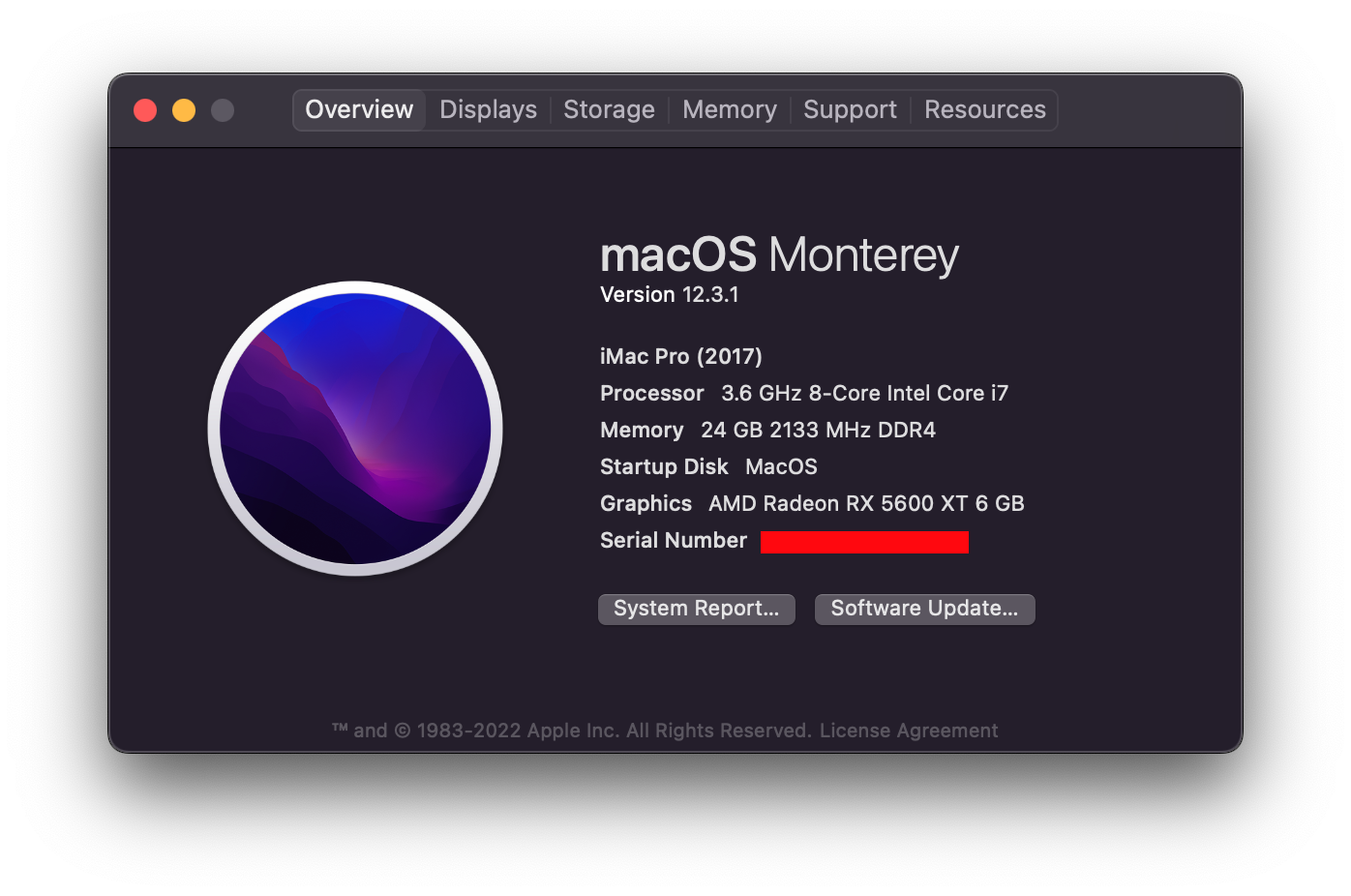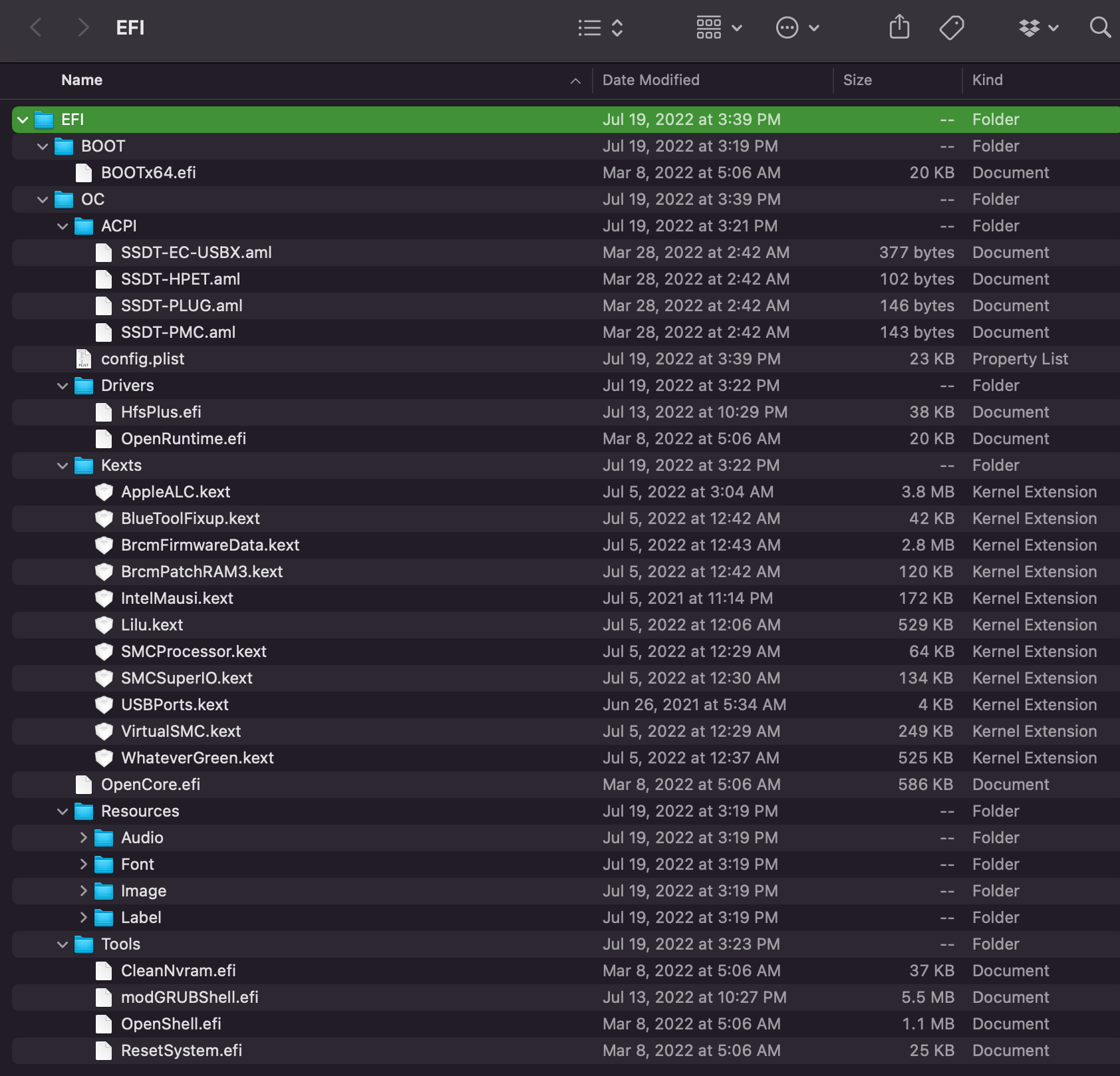Based on configurations from: https://github.com/blacklizard/gigabyte-z390-aorus-pro-wifi-hackintosh-opencore
- CPU:Intel Core I7 9700
- Mainboard: Z390 AORUS PRO WIFI
- GPU: Radeon RX 5600 XT
- WIFI: BCM943602CS
- Bluetooth: ASUS USB-BT400
- SSD: Samsung 970 Pro 1TB
- RAM: using 3 different 8GB suppliers, total 32GB
- Monitor 1: Samsung 4K 28" UE590
- Monitor 2: Samsung 4K 28" UE590
- Apple Magic Mouse
- Apple Magic Keyboard
- Sleep
- Microphone of Apple EarPods 3.5mm Headphone Plug
You can follow this thread to download a specific version of MacOS: https://github.com/munki/macadmin-scripts
Follow: https://support.apple.com/en-vn/HT201372 to create a boot usb disk based on your current os, for examples:
sudo /Applications/Install\ macOS\ Ventura.app/Contents/Resources/createinstallmedia --volume /Volumes/MyVolume
sudo /Applications/Install\ macOS\ Monterey.app/Contents/Resources/createinstallmedia --volume /Volumes/MyVolume
sudo /Applications/Install\ macOS\ Big\ Sur.app/Contents/Resources/createinstallmedia --volume /Volumes/MyVolume
Tools: https://github.com/corpnewt/MountEFI
and choose the USB disk to mount the EFI:

3: Drag the current EFI folder from this repo to the above EFI folder or build your old EFI folder base on following #3.1
https://github.com/acidanthera/OpenCorePkg/releases
Drag following EFI folder from OpenCore to USB disk EFI folder:
Copy sample.plist to (from Unzipped OpenCore/Docs ) Rename sample.plist to config.plist
Delete all
Delete all except OpenRuntime.efi, ApfsDriverLoader.efi, VBoxHfs.efi
The kext files to downloads
AppleACL.kext: https://github.com/acidanthera/AppleALC/releasesBlueToolFixup.kext(Required for macOS 12 or newer, as in macOS 12 Apple has changed parts of the Bluetooth stack from kernel-space to user-space) (Requires Lilu 1.5.4+) https://github.com/acidanthera/BrcmPatchRAM/releases (unzipped -> the same folder with Brcm)BrcmFirmwareData.kext-> same folder as above Brcm https://github.com/acidanthera/BrcmPatchRAM/releasesBrcmPatchRAM3.kext-> same folder as above Brcm https://github.com/acidanthera/BrcmPatchRAM/releasesIntelMausi.kexthttps://github.com/acidanthera/IntelMausi/releasesLilu.kext(Core) https://github.com/acidanthera/Lilu/releasesSMCProcessor.kexthttps://github.com/acidanthera/VirtualSMC/releasesSMCSuperIO.kext(Used for monitoring fan speed) -> from this repoUSBInjectAll.kext(patch issue with usb) -> https://github.com/CaseySJ/OS-X-USB-Inject-All/releasesUSBPorts.kext(map usb ports because our mainboard has more usb port than normal Macbooks, can be built using: Hackintool: https://github.com/benbaker76/Hackintool or download the zip file: https://github.com/headkaze/Hackintool/releases/latest/download/Hackintool.zip)VirtualSMC.kexthttps://github.com/acidanthera/VirtualSMC/releasesWhateverGreen.kexthttps://github.com/acidanthera/WhateverGreen/releases
The basic of OC folder before copying/downloading kext files

- modGRUBShell.efi https://github.com/datasone/grub-mod-setup_var/releases\ This is a tool to disable CFG-Lock on Z390 Pro Wifi mainboard
Tools to build:
- ProperTree https://github.com/corpnewt/ProperTree
- GenSMBIOS https://github.com/corpnewt/GenSMBIOS Use the config.plist from this repo or
Follow this document from OpenCore if you are using different devices https://dortania.github.io/OpenCore-Install-Guide/config.plist/#creating-your-config-plist
ProperTree.command
Cmd/Ctrl + O
selecting the config.plist file on your USB
Cmd/Ctrl + Shift + R
point it at your EFI/OC folder to perform a "Clean Snapshot"\
(This will remove all the entries from the config.plist and then adds all your SSDTs, Kexts and Firmware drivers to the config)Cmd/Ctrl + R is another option that will add all your files as well but will leave entries disabled if they were set like that before, useful for when you're troubleshooting but for us not needed right now
The Intel Core i7 9700 processor is based on the Coffee Lake microarchitecture https://dortania.github.io/OpenCore-Install-Guide/config.plist/coffee-lake.html
- Mount EFI https://github.com/corpnewt/MountEFI
- OpenCore configurator: https://mackie100projects.altervista.org/download-opencore-configurator/
- Plist edit pro: https://www.fatcatsoftware.com/plisteditpro/