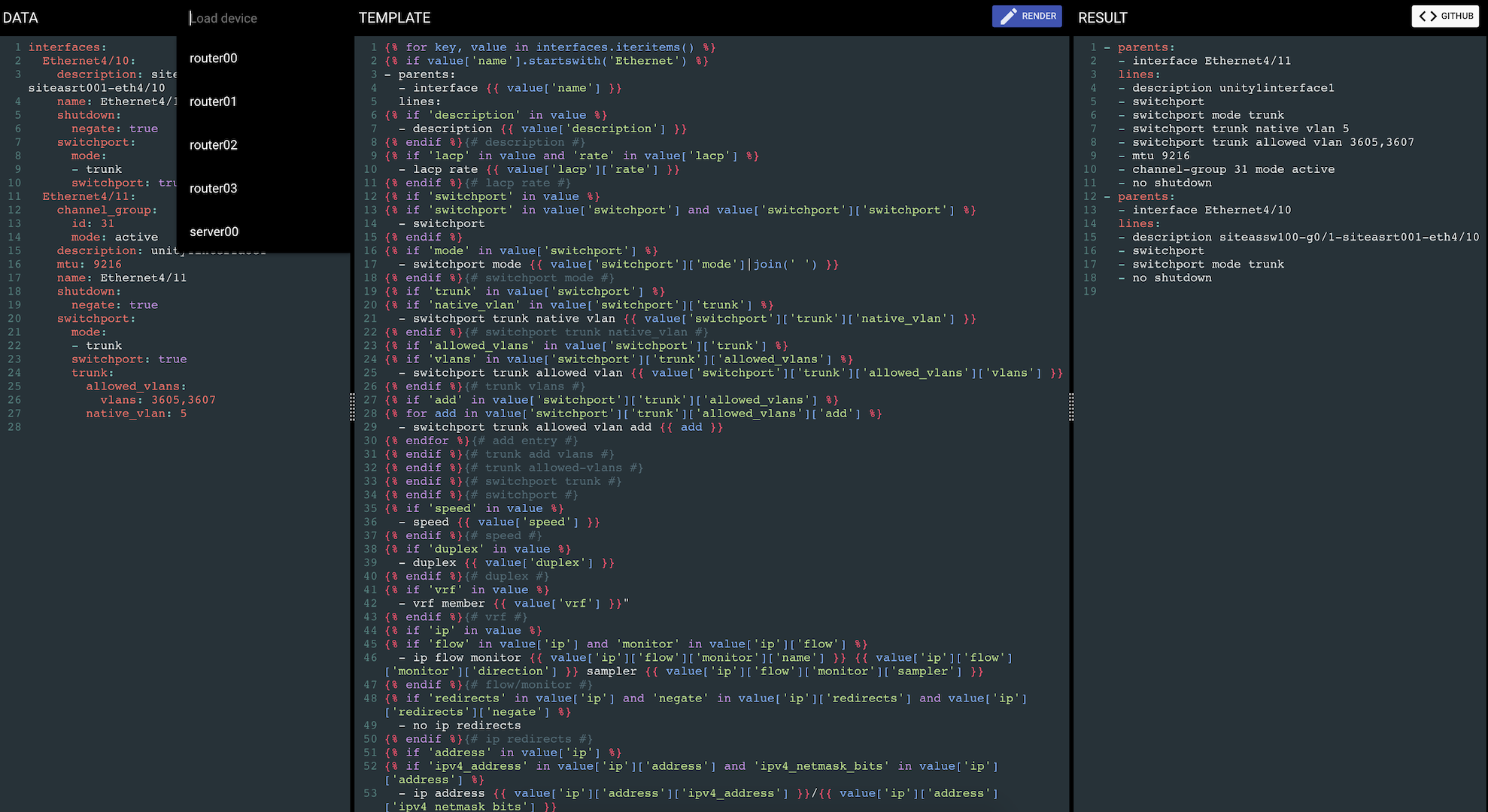https://td4a.codethenetwork.com
TD4A is a visual design aid for building and testing jinja2 templates. It will combine data in yaml format with a jinja2 template and render the output.
All jinja2 filters are supported along with the filter plugins from Ansible version 2.9.12
podman pull cidrblock/td4a
The container registry page can be found here:
https://hub.docker.com/r/cidrblock/td4a/
$ virtualenv venv
$ source venv/bin/activate
$ pip install td4a
The pip package can be found here:
https://pypi.python.org/pypi/td4a
podman run -p 5000:5000 cidrblock/td4a
td4a-server
TD4A support two different modes of operation.
- Templating: Build and render jinja2 templates
- Schema: Build and validate a json schema for your data
podman run -p 5000:5000 \
-it \
cidrblock/td4a \
td4a-server -m mode
td4a-server -m mode
where mode is either jinja2 (default) or schema
TD4A supports custom filter plugins within the container. Pass your custom filter_plugins directory as a volume and use the -f option to specify to custom filter plugin directory.
podman run -p 5000:5000 \
-it \
-v `pwd`/my_filter_plugins:/filter_plugins \
cidrblock/td4a \
td4a-server -f /filter_plugins
TD4A can load custom filters from a directory specified from the command line:
td4a-server -f ./my_filter_plugins
Mount the inventory as /inventory in the container, and run TD4A with the -i option.
podman run -p 5000:5000 \
-it \
-v '/Users/me/github/ansible_network_inventory:/inventory' \
cidrblock/td4a \
td4a-server -i /inventory -m mode -v 'my_vault_password'
If environment variables are needed for a dynamic inventory, they can be passed to the docker container.
podman run -p 5000:5000 \
-it \
-v `pwd`/my_filter_plugins:/filter_plugins \
-v '/Users/me/github/ansible_network_inventory:/inventory' \
-e "COUCH_USERNAME=admin" \
-e "COUCH_PASSWORD=password" \
-e "COUCH_URL=http://192.168.1.5:5984/td4a" \
-e "DYNAMIC_INVENTORY_USERNAME=api" \
-e "DYNAMIC_INVENTORY_PASSWORD=password" \
cidrblock/td4a \
td4a-server -f /filter_plugins -m mode -i /inventory -v 'my_vault_password'
TD4A can load multiple ansible inventories, specifc each with -i on the command line:
td4a-server -i ./my_ansible_inventory -v 'my_vault_password'
TD4A has the ability to store data and templates in a CouchDB. This is disabled by default.
The CouchDB needs to previously created.
To enable link support, and add the link button to the UI, set the following environ variables:
podman run -p 5000:5000 \
-v `pwd`/my_filter_plugins:/filter_plugins \
-e "COUCH_USERNAME=admin" \
-e "COUCH_PASSWORD=password" \
-e "COUCH_URL=http://192.168.1.5:5984/td4a" \
cidrblock/td4a \
td4a-server -m mode
export COUCH_USERNAME=admin
export COUCH_PASSWORD=password
export COUCH_URL=http://localhost:5984/td4a
td4a-server -m mode
The interface is browser based and has been tested using Chrome. If your browser did not automatically open when TD4A was started, you can visit http://127.0.0.1:5000 to see the interface.
The UI is broken into three sections:
- DATA, this is where the data in yaml format is provided.
- TEMPLATE, the jinja2 template to be rendered.
- RESULT, after clicking the render button, the result pane will be populated with the rendered template.
cmd+r: Render the template
cmd+s: Save the data in browser local storage
cmd+b: Begin new, clear the screen
To date, this has only been tested with python 3.8.5.
NPM and related packages are required to build the UI.
npm install
The UI components can be installed for development purposes using bower.
bower install
The dependancies can be concatenated and minified using gulp.
gulp