A secure, fast & convenient password manager CLI using GPG and git to sync.
prs is a secure, fast and convenient password manager for the terminal.
It features GPG to securely store your secrets and integrates
git for automatic synchronization between multiple machines. It also
features a built-in password generator, recipient management, history tracking,
rollbacks, housekeeping utilities, Tomb support and more.
No demo visible here? View it on asciinema.
prs is heavily inspired by pass and uses the same file structure
with some additions. prs therefore works alongside with pass and all other
compatible clients, extensions and migration scripts.
- Fully featured fast & friendly command line tool
- Temporary copy secrets to clipboard
- Uses the battle-tested GPG to secure your secrets
- Automatic synchronization with
gitincluding history tracking - Supports multiple machines with easy recipient management
- Easily edit secrets using your default editor
- Supports smart aliases, property selection
- Compatible with
pass* - Supports Linux, macOS, Windows, FreeBSD and others, supports X11 and Wayland
- Supports multiple cryptography backends (more backends & crypto in the future)
- Seamless Tomb support to prevent metadata leakage*
- Support for TOTP tokens for two-factor authentication
- Scriptable with
-y,-f,-Iflags - Accurate & useful error reporting
prs includes some awesome tweaks and optimizations:
- Greatly improved synchronisation speed through
gitwith connection reuse* - Super fast interactive secret/recipient selection through
skim - Prevents messing with your clipboard, no unexpected overwrites or clipboard loss
- When using Tomb, it is automatically opened, closed and resized for you
- Commands have short and conventional aliases for faster and more convenient usage
- Uses security best practices (secrets: zeroed,
mlock,madvice, no format, etc)
# Show useful commands (based on current password store state)
prs
# Easily add, modify and remove secrets with your default editor:
prs add site/gitlab.com
prs edit site/gitlab.com
prs duplicate my/secret extra/secret
prs alias my/secret extra/alias
prs move my/secret extra/secret
prs remove site/gitlab.com
# Or generate a new secure password
prs generate site/gitlab.com
# Temporary show or copy secrets to clipboard:
prs show
prs show site/gitlab.com
prs copy
prs copy site/gitlab.com
# Manually synchronize password store with remote repository or do some housekeeping
prs sync
prs housekeeping
prs housekeeping run
prs housekeeping recrypt
# Manage recipients when using multiple machines
prs recipients add
prs recipients list
prs recipients remove
prs recipients generate
prs recipients export
# Commands support shorter/conventional commands and aliases
prs a secret # add
prs c # copy
prs s # show
prs rm # remove
prs yeet # remove
# List all commands and help
prs help- Linux, macOS, FreeBSD, Windows (other BSDs might work)
- A terminal 😎
- And:
- Run:
git,gnupg,gpgme- Ubuntu, Debian and derivatives:
apt install git gpg libgpgme11 tomb - CentOS/Red Hat/openSUSE/Fedora:
yum install git gnupg gpgme - Arch:
pacman -S git gnupg gpgme tomb - Alpine:
apk add git gnupg gpgme - macOS:
brew install gnupg gpgme - Windows:
scoop install git gpg fzf
- Ubuntu, Debian and derivatives:
- Build:
git,gnupg,gpgmedev packages and dev utilities- Ubuntu, Debian and derivatives:
apt install git gpg build-essential pkg-config python3 xorg-dev libx11-xcb-dev libdbus-1-dev libgpgme-dev tomb - CentOS/Red Hat/openSUSE/Fedora:
yum install git gnupg gpgme-devel pkgconfig python3 xorg-x11-devel libxcb-devel - Arch:
pacman -S git gnupg gpgme pkgconf python3 xorg-server libxcb tomb - Alpine:
apk add git gnupg gpgme-dev pkgconfig - macOS:
brew install gnupg gpgme - Windows:
scoop install git gpg fzf
- Ubuntu, Debian and derivatives:
Specific features or crates require specific dependencies as shown below.
The listed dependencies might be incorrect or incomplete. If you believe there to be an error, please feel free to contribute.
[Required] Minimal requirements
- Run & build:
gpgandgit- Ubuntu, Debian and derivatives:
apt install git gpg - CentOS/Red Hat/openSUSE/Fedora:
yum install git gnupg - Arch:
pacman -S git gnupg - Alpine:
apk add git gnupg - macOS:
brew install gpg - Windows:
scoop install git gpg fzf
- Ubuntu, Debian and derivatives:
[Recommended] Feature: GPGME backend
--feature=backend-gpgme
- Run:
gpgme& build tools- Ubuntu, Debian and derivatives:
apt install libgpgme11 - CentOS/Red Hat/openSUSE/Fedora:
yum install gpgme - Arch:
pacman -S gpgme - Alpine:
apk add gpgme - macOS:
brew install gpgme - Windows: not supported
- Ubuntu, Debian and derivatives:
- Build: _
gpgmedev package- Ubuntu, Debian and derivatives:
apt install build-essential pkg-config libgpgme-dev - CentOS/Red Hat/openSUSE/Fedora:
yum install pkgconfig gpgme-devel - Arch:
pacman -S pkgconf gpgme - Alpine:
apk add pkgconfig gpgme-dev - macOS:
brew install gpgme - Windows: not supported
- Ubuntu, Debian and derivatives:
[Recommended] Feature: Clipboard
--feature=clipboard
- Run:
- Ubuntu, Debian and derivatives:
apt install xorg libx11-xcb-dev wl-clipboard - CentOS/Red Hat/openSUSE/Fedora:
yum install pkgconfig xorg libxcb wl-clipboard - Arch:
pacman -S pkgconf xorg-server python3 libxcb wl-clipboard - Alpine: ?
- macOS: none
- Windows: none
- Ubuntu, Debian and derivatives:
- Build:
- Ubuntu, Debian and derivatives:
apt install build-essential pkg-config python3 xorg-dev libx11-xcb-dev - CentOS/Red Hat/openSUSE/Fedora:
yum install pkgconfig python3 xorg-x11-devel libxcb-devel - Arch:
pacman -S pkgconf xorg-server python3 libxcb - Alpine: ?
- macOS: none
- Windows: none
- Ubuntu, Debian and derivatives:
Note: xorg, libx11-xcb are only required at runtime when using X11.
wl-clipboard are only required at runtime when using Wayland.
[Recommended] Feature: Notifications
--feature=notify
- Run:
- Ubuntu, Debian and derivatives: something supporting notifications with libnotify
- CentOS/Red Hat/openSUSE/Fedora: something supporting notifications with libnotify
- Arch: something supporting notifications with libnotify
- Alpine: something supporting notifications with libnotify
- macOS: none
- Windows: none
- Build:
gpgmedev package- Ubuntu, Debian and derivatives:
apt install libdbus-1-dev - CentOS/Red Hat/openSUSE/Fedora:
yum install dbus-libs - Arch:
pacman -S dbus - Alpine:
apk add dbus - macOS: none
- Windows: none
- Ubuntu, Debian and derivatives:
Feature: Tomb
--feature=tomb
- Run:
tomb- Ubuntu, Debian and derivatives:
apt install tomb - CentOS/Red Hat/openSUSE/Fedora: installation
- Arch:
pacman -S tomb - Alpine: installation
- macOS: not supported
- Windows: not supported
- Ubuntu, Debian and derivatives:
Client: GTK3 client
crate: prs-gtk3 @ ./gtk3
- Run:
gtk3- Ubuntu, Debian and derivatives:
apt install libgtk-3-0 libgl1-mesa0 - CentOS/Red Hat/openSUSE/Fedora:
yum install gtk3 - Arch:
pacman -S gtk3 - Alpine:
apk add gtk+3.0 --repository=http://dl-cdn.alpinelinux.org/alpine/edge/main - macOS:
brew install gtk+3 - Windows: not supported
- Ubuntu, Debian and derivatives:
- Build:
gtk3dev packages- Ubuntu, Debian and derivatives:
apt install libgtk-3-dev libgl1-mesa-dev - CentOS/Red Hat/openSUSE/Fedora:
yum install gtk3-devel - Arch:
pacman -S gtk3 - Alpine:
apk add gtk+3.0-dev --repository=http://dl-cdn.alpinelinux.org/alpine/edge/main - macOS:
brew install gtk+3 - Windows: not supported
- Ubuntu, Debian and derivatives:
Because prs is still in early stages, only limited installation options are
available right now. Feel free to contribute.
Make sure you meet and install the 'Run' requirements.
See the operating system/distribution specific instructions below:
Limited installation options are currently available. See the list below. Alternatively you may install it manually using the prebuilt binaries.
Only 64-bit (x86_64) packages and binaries are provided.
For other architectures and configurations you may compile from source.
More packages options will be coming soon.
» prs (compiles from source, latest release)
» prs-git (compiles from source, latest master commit)
yay -S prs
# or
aurto add prs
sudo pacman -S prs
# or using any other AUR helper
prs --helpCheck out the latest release assets for Linux binaries.
Use the prs-v*-linux-x64-static binary, to minimize the chance for issues.
If it isn't available yet, you may use an artifact from a
previous version instead, until it is available.
Make sure you meet and install the requirements before you continue.
You must make the binary executable, and may want to move it into
/usr/local/bin to make it easily executable:
# Rename binary to prs
mv ./prs-* ./prs
# Mark binary as executable
chmod a+x ./prs
# Move binary into path, to make it easily usable
sudo mv ./prs /usr/local/bin/
prsprs can be installed using homebrew.
Alternatively you may compile from source.
Make sure you've homebrew installed, then run:
brew install prs
prsNote: this package isn't automatically updated on release, feel free to contribute here.
Using the scoop package is recommended.
Alternatively you may install it manually using the
prebuilt binaries.
If you're using the Windows Subsystem for Linux, it's highly recommended to install the prebuilt Linux binary instead.
Only 64-bit (x86_64) binaries are provided.
For other architectures and configurations you may compile from source.
Make sure you've scoop installed, then run:
scoop install prs
prsCheck out the latest release assets for Windows binaries.
Use the prs-v*-windows binary.
If it isn't available yet, you may use an artifact from a
previous version instead, until it is available.
You can use prs from the command line in the same directory:
.\prs.exeTo make it globally invokable as prs, you must make the binary available in
your systems PATH.
Find the latest binaries on the latest release page:
- GitHub
- GitLab
- GitLab package registry for
prs
Note: for Linux the GNU (not musl) binary is recommended if it works, because it has better clipboard/notification support.
# download binary from any source above
# make executable
chmod a+x ./prs
# optional: make globally executable
mv ./prs /usr/local/bin/prs
./prs --helpTo build and install prs yourself, you need the following:
- Rust 1.65 or newer (MSRV)
- The 'Build' requirements.
Not all features are supported on macOS or Windows. The default configuration should work. When changing compile time features, make sure to check for compatibility. See compiler features.
To compile and install prs with the default features follow these steps:
-
Compile and install it directly from cargo:
# Compile and install from cargo cargo install prs-cli -f # Start using prs prs --help
-
Or clone the repository and install it with
cargo:# Clone the project git clone https://github.com/timvisee/prs.git cd prs # Compile and install cargo install --path cli -f # Start using prs prs --help # or run it directly from cargo cargo run --release --package prs-cli -- --help # or invoke release binary directly ./target/release/prs --help
Different use flags are available for prs to toggle whether to include various
features and cryptography backends. The following features are available, some
of which are enabled by default:
| Feature | In | Enabled | Description |
|---|---|---|---|
alias |
prc-cli |
Default | Support for secret aliases (partially supported on Windows) |
clipboard |
prs-cli |
Default | Clipboard support: copy secret to clipboard |
notify |
prs-cli, prs-gtk3 |
Default | Notification support: notify on clipboard clear |
tomb |
all | Default | Tomb support for password store (only supported on Linux) |
totp |
prs-cli |
Default | TOTP token support for 2FA |
backend-gpgme |
all | GPG crypto backend using GPGME (not supported on Windows) | |
backend-gnupg-bin |
all | Default | GPG crypto backend using GnuPG binary |
select-skim |
prc-cli |
Default | Interactive selection with skim (ignored on Windows) |
select-skim-bin |
prs-cli |
Interactive selection through external skim binary |
|
select-fzf-bin |
prs-cli |
Default | Interactive selection through external fzf binary |
To enable features during building or installation, specify them with
--features <features...> when using cargo.
You may want to disable default features first using
--no-default-features.
Here are some examples:
# Default set of features with backend-gnupg-bin, install or build, one of
cargo install --path cli --features backend-gnupg-bin
cargo build --path cli --release --features backend-gnupg-bin
# No default features, except required, one of
cargo install --path cli --no-default-features --features backend-gpgme
cargo install --path cli --no-default-features --features backend-gnupg-bin
# With alias, clipboard and notification support, one of
cargo install --path cli --no-default-features --features backend-gpgme,alias,clipboard,notify
cargo install --path cli --no-default-features --features backend-gnupg-bin,alias,clipboard,notifySecurity is backed by gpg which is used all over the world and
has been battle-tested for more than 20 years.
In summary, prs is secure to keep your deepest secrets when assuming the following:
- You keep the password store directory (
~/.password-store) safe - When using sync with
git: you keep your remote repository safe - You use secure GPG keys
- Your machines are secure
The content of secrets is encrypted and secured. Secrets are stored as encrypted GPG files. Some metadata is visible without decryption however. The name of a secret (file name), modification time (file modification time) and encrypted size (file size) are visible when you have access to the password store directory. To protect against this metadata leakage you may use a Tomb.
Security best practices are used in prs to prevent accidentally leaking
any secret data. Sensitive data such as plaintext, ciphertext and others are
referred to as 'secret' here.
Secrets are/use:
- Zeroed on drop
- Locked to physical memory, cannot leak to swap/disk (
mlock) - Locked into memory, cannot be dumped/not included in core (
madvice) - Not written to disk to edit (if possible)
- String formatting is blocked
- Constant time comparison to prevent time based attacks
- Minimally cloned
The protection against leaking secrets has its boundaries, notably:
prs showprints secret data to stdoutprs editmay store secrets in a secure temporary file on disk if secure locations such as (/dev/shm) are not available, it then opens it in your default editor, and removes it afterwardsprs copycopies secret data to your clipboard, and clears it after 20 seconds
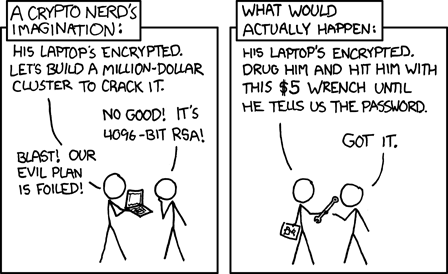
Reference: XKCD 538
Note: prs does not provide any warranty in any way, shape or form for damage
due to leaked secrets or other issues.
Please read the Security section.
If you already have a remote password store repository that is
compatible with prs, clone it using:
# Clone existing remote password store, automatically enables sync
prs clone MY_GIT_URL
# List secrets
prs listIf you do not have a remote password store repository yet, create one (an empty private repository on GitHub or GitLab for example), and run the following:
# Initialize new password store (if you haven't done so yet)
prs init
# Initialize sync functionality (if you haven't done so yet)
prs sync init
# Set your remote repository URL and sync to push your password store
prs sync remote MY_GIT_URL
prs syncWhen sync is enabled on your password store, all commands that modify your secrets will automatically keep your remote store in sync.
To manually trigger a sync because you edited a secret on a different machine, run:
prs syncNote: adding and using your existing password store on a new/additional machine requires you to have access to a machine that already uses the store during setup.
First, you must have a password store on one machine. Create one (with prs init)
if you don't have any yet.
You must set up sync with a remote git repository for this passwords store, see
the How do I use sync with git section.
To use your existing password store on a new machine, install prs and clone
your remote password store:
# On new machine: clone existing password store from git remote
prs clone MY_GIT_URLThen add a recipient to the password store for your new machine. I highly recommend to use a new recipient (GPG key pair) for each machine (so you won't have to share secret GPG keys). Add an existing secret GPG key as recipient, or generate a new GPG key pair, using:
# On new machine: add existing recipient or generate new one
prs recipients add --secret
# or
prs recipients generateYour new machine can't read any password store secrets yet, because they are not encrypted for its recipient yet. Go back to an existing machine you already use the store on, and re-encrypt all secrets to also encrypt them for the new recipient:
# On existing machine: re-encrypt all secrets
prs housekeeping recrypt --allThis may take a while. Once done, sync on your new machine to pull in the updated secrets:
# On new machine: pull in all re-crypted secrets
prs sync
# You're done!
prs listprs itself does not support mobile, but there are compatible clients you can
use to use your password store on mobile.
See Compatible Clients on passs website.
No, if you lose all keys, there is no way to recover your secrets.
You might lose your key (recipient, GPG secret key) if your machine crashes or if you reinstall its operating system.
If you are using the same password store on multiple machines with git sync, you can still read the secrets on your other machines. To re-add the machine you lost your key on, remove the password store from it and see this section.
Tomb is a file encryption system. It can be used with prs to protect
against metadata leakage of your password store.
When using Tomb with prs, your password store is stored inside an encrypted
file. prs automatically opens and closes your password store Tomb for you as
needed. This makes it significantly harder for malicious programs to list your
password store contents.
This feature is inspired by
pass-tomb, which is a pass
extension for Tomb support. In prs this functionality is built-in.
Note: Tomb is only supported on Linux.
prs has built-in support for Tomb on Linux systems. Please make sure
prs is compiled with the tomb feature, and
that Tomb is installed.
To initialize a Tomb for your current password store, simply invoke:
# Initialize tomb, this may take some time
prs tomb init
# Read tomb status
prs tomb statusTo initialize a new password store in a Tomb, first initialize the password store then initialize the Tomb:
# Initialize new password store
prs init
# ...
# Initialize tomb, this may take some time
prs tomb initIf you already have a Tomb created with pass-tomb, no action is required.
prs has seamless support for it, and it should automatically manage it for
you. Invoke prs tomb status to confirm it is detected.
A Tomb is local on your machine and is not synced. To use a Tomb on multiple machines you must initialize it on each of them.
Simply run prs tomb init on machines you don't use a Tomb on yet, and after
cloning your password store on a new machine.
Yes
With the exception of some outstanding incompatibilities:
- https://gitlab.com/timvisee/prs/-/issues/57 -
.gpg-idfiles in subfolders are not yet supported
prs uses the same file structure as pass. Other pass clients
should be able to view and edit your secrets.
prs does add additional files and settings, some prs features may not work
with other pass clients.
While the backing file structure is compatible, the command-line interface is
not and differs from pass. This is to remove ambiguity and to improve overall
usability.
See a list of compatible pass clients here.
$ prs help
prs 0.5.2
Tim Visee <3a4fb3964f@sinenomine.email>
Secure, fast & convenient password manager CLI with GPG & git sync
Usage: prs [OPTIONS] [COMMAND]
Commands:
show Display a secret
copy Copy secret to clipboard
generate Generate a secure secret
add Add a secret
edit Edit a secret
duplicate Duplicate a secret
alias Alias/symlink a secret
move Move a secret
remove Remove a secret
list List all secrets
grep Grep all secrets
init Initialize new password store
clone Clone existing password store
sync Sync password store
slam Aggressively lock password store & keys preventing access (emergency)
totp Manage TOTP tokens
recipients Manage store recipients
git Invoke git command in password store
tomb Manage password store Tomb
housekeeping Housekeeping utilities
help Print this message or the help of the given subcommand(s)
Options:
-f, --force Force the action, ignore warnings
-I, --no-interact Not interactive, do not prompt
-y, --yes Assume yes for prompts
-q, --quiet Produce output suitable for logging and automation
-v, --verbose... Enable verbose information and logging
-s, --store <PATH> Password store to use [env: PASSWORD_STORE_DIR=]
--gpg-tty Instruct GPG to ask passphrase in TTY rather than pinentry
-h, --help Print help
-V, --version Print version
This project is released under the GNU GPL-3.0 license. Check out the LICENSE file for more information.
The library portion of this project is licensed under the GNU LGPL-3.0 license. Check out the lib/LICENSE file for more information.

