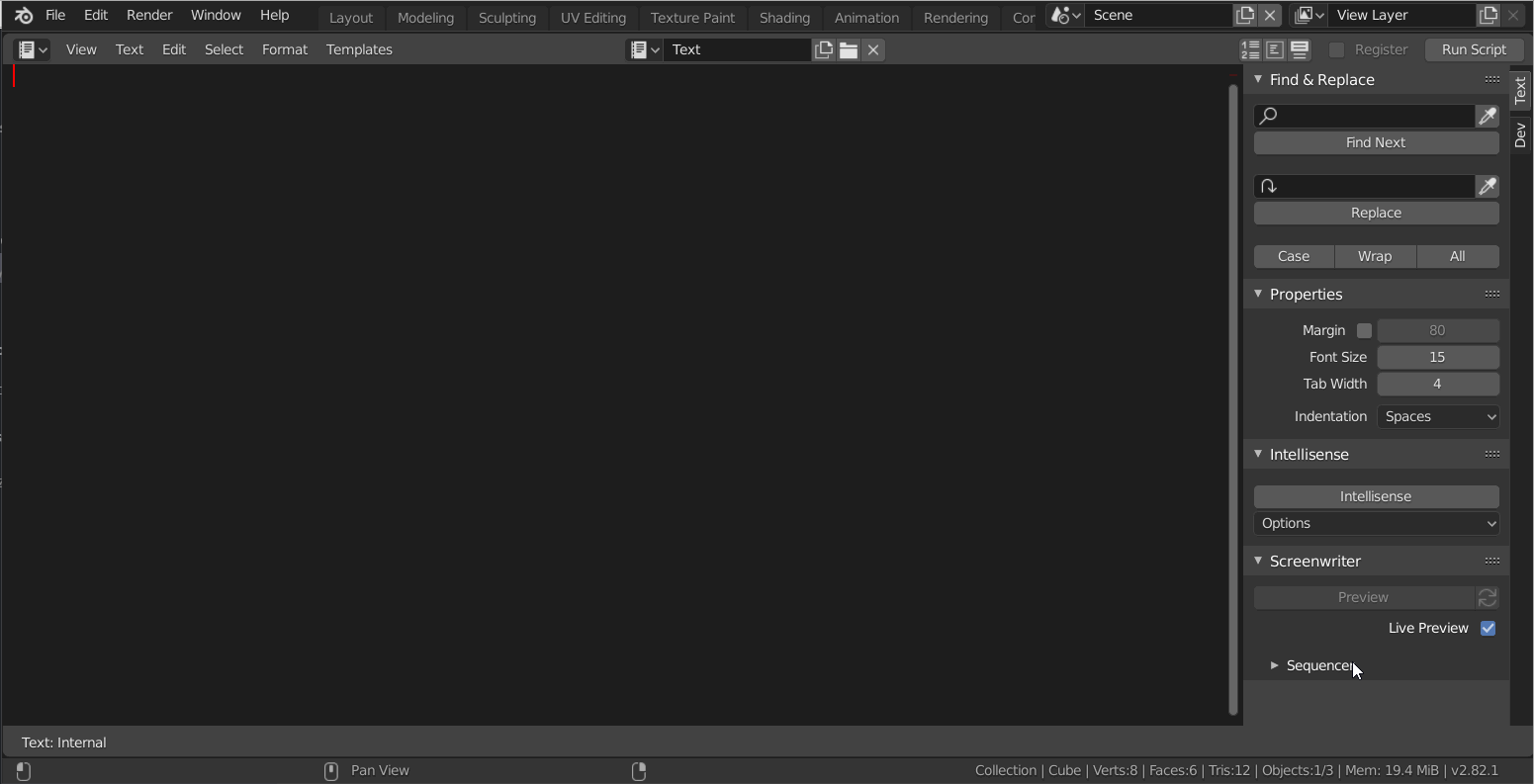Screenwriter and automatic previz/animatic generation.
- Write screenplays in Blender Text Editor.
- Get live preview of screenplay formatting.
- Use the simple fountain markup syntax.
- Open as Fountain.
- Save as Fountain.
- Change font(for preview).
- Insert Title Page.
- Insert scene numbers.
- Correct caps.
- Insert [[SHOT: ]] note/comment - will generate a camera in the scene.
- ">my action<" will center action.
- ">" will force transition.
- "@" will force character(may not be supported by all fountain parsers).
- "." will force scene header.
- Export to pdf.
- Export to fdx(Final Draft).
- Export to Html.
- Script to Screen sequence generation.
- Assign 3d objects to screenplay keywords.
- Extract screenplay data and timings.
- Create a sequence with scene headings, action and dialogue as timed text strips.
- Generate scenes for each screenplay scene.
- Populated scenes with 3d objects assigned to words in the screenplay scene, where the words appear.
- If more cameras are assigned to a scene, scene strips pointing to cameras and a multicam strip will be added to the master edit.
- Generate cameras for each [[SHOT: ]] note/comment in the scenes where they appear.
- Switch to the 3d scene based on the position of the screenplay scene.
- Switch back to the master edit scene.
- Generate and return mindmap if the Mindmap add-on is installed: https://github.com/SpectralVectors/MindMapper
Blender_.C__Users_45239_Documents_Blender.Projekter_Add-ons_Mural_send_to_mural_01.blend.2023-04-27.10-58-51.mp4
Use Blender 2.82 Beta or higher.
Download the repository as zip and use the normal Blender installation procedure.
In the Text Editor Sidebar you'll find the Screenwriting buttons. They'll be disabled until you save a text-block with a .fountain extention or open .fountain a file.
To export the Screenplain[PDF] module https://github.com/vilcans/screenplain is needed. It should install automatic, but if installation fails on GNU/Linux, it can be installed with 2 commands in the terminal:
- '/INSTALLED_BLENDER_PATH/2.81/python/bin/python3.7m' -m ensurepip
- '/INSTALLED_BLENDER_PATH/2.81/python/bin/python3.7m' -m pip install screenplain[PDF]
Alternatively this add-on can be used for module installation in Blender: https://github.com/amb/blender_pip/releases
https://fountain.io/_downloads/Big%20Fish.fountain
https://fountain.io/_downloads/Brick%20&%20Steel.fountain
https://fountain.io/_downloads/The%20Last%20Birthday%20Card.fountain
https://github.com/derickc/Fountainhead#fountain-syntax
For a complete overview of the Fountain syntax, go to http://fountain.io/syntax.
To indicate a new scene, start a new line and type the location of the scene in all caps. For example:
INT. COFFEE SHOP - DAY
This is where you describe what is happening in the scene. Start a new line and type your action description in plain text. For example:
John walks into the coffee shop and orders a latte.
To indicate dialogue, start a new line and type the character's name in all caps, followed by a period. Then, type the dialogue in plain text. For example:
JOHN
Can I get a latte, please?
If you need to indicate how a line of dialogue is spoken, you can use a parenthetical. Start a new line and type the character's name in all caps, followed by a period. Then, type the parenthetical in parentheses, followed by the dialogue in plain text. For example:
JOHN
(sarcastic)
Great, just what I needed.
To indicate a transition between scenes, start a new line and type the transition in all caps. For example:
CUT TO:
The Title Page holds metadata by Key Value pairs that are separated by :
Each key can have multiple values by placing them on newlines that are indented 3+ spaces or by a tab
| Fountain Element | Example |
|---|---|
| Title: | Title: Title |
| Credit: | Credit: Written by |
| Author: | Author: Author Name(s) |
| Source: | Source: Story by... |
| Draft date: | Draft date: Date |
| Contact: | Contact: Contact Info |
After dropping to enters the Title Page is followed by the sceenplay elements.
Not all of the following Fountain options are implemented in Blender Screenwriter or the export parsers used.
| Fountain Element | Example |
|---|---|
| Sections | One # or more at the start of the line |
| "Act" Section | # at start of the line defines a Act section |
| "Sequence" Section | ## at start of the line defines a Sequence section |
| "Scene" Section | ### at start of the line defines a Scene section |
| Scene Headings | . at start of the line forces a Scene Heading. Using INT., EXT., EST., INT./EXT., INT/EXT, I/E at start of line interprets it also as a Scene Heading |
| Scene Numbers | #Scene Number# at the END of the Scene Heading |
| Action | ! at start of the line forces Action or have a paragraph of text with an empty line before and after it |
| Character | @ at start of the line forces Character even for characters with lowercase letter or an all uppercase line with empty line before and no empty line after |
| Character Extensions | (O.S., V.O., CONT'D) at the END of the Character line |
| Parenthetical | Lines of (Parenthetical Text) that are beneath Character or Dialogue lines |
| Dialogue | Lines of text that are beneath Character or Parenthetical lines |
| Dual Dialogue | ^ at the END of the SECOND Character line |
| Lyrics | ~ at the start of the line |
| Transitions | > at start of the line forces a Transition or use FADE IN:, FADE OUT., FADE TO BLACK., alternatively an all uppercase line that ends with: TO: |
Comments in the screenplay
| Fountain Element | Example or Definition | Explanation |
|---|---|---|
| Synopses | Start line with: = |
invisible text intended as writing aid for metadata |
| Notes | [[Note Text]] |
invisible text intended for external stakeholders |
| Boneyard | /*Boneyard Text*/ |
invisible text intended for writer |
Styling of sceenplay text
| Fountain Element | Example or Definition | Explanation |
|---|---|---|
| Centered Text | >Centered Text< |
- |
| Page Breaks | === |
Line that only contains three or more consecutive equal signs: |
| Line Breaks | \r\n | Lines can be broken up by using carriage returns |
| Italics | *Italic Text* |
- |
| Bold | **Bold Text** |
- |
| Bold Italics | ***Bold Italic Text*** |
- |
| Underline | _Underline Text_ |
Differs from markdown by not being strikethrough |
| * | \* |
Special characters can be escaped by prefixing them with a \ |
Fountain example:
Title:
Title 1
Title 2
Credit: Written by
Author: Author name
Source: Story by...
Draft date: 12/10/2014
Contact:
Contact Info
Address Line 1
Address Line 2
# Act 1
= The introduction of Character
EXT. HOUSE - DAY
Some action text.
CHARACTER
(parenthetical)
Dialogue.
CUT TO:
.Scene Heading
Add searchable markers for outlining and navigating the text: https://github.com/tin2tin/TextMarker-blender-addon
Adding markers and writing timed script into the 3D View: https://github.com/philippe-lavoie/blender-fountain-addon
Switch cameras in 3D View from Sequencer: https://github.com/tin2tin/scene_strip_tools
Switch to the scene of the Scene strip: https://github.com/tin2tin/VSESwitchToScene
Link text from TExt strip to text in 3D View: https://github.com/gabrielmontagne/blender-addon-link-text-to-vse-subtitle
Split text to node editor frames: https://github.com/gabrielmontagne/blender-addon-split-frame-from-text
Link text to node editor frames: https://github.com/gabrielmontagne/blender-addon-link-text-to-frame
This add-on utilizes a fountain script parser, which converts .fountain files to python object. The Fountain screenplay format is by Nima Yousefi & John August; original code for Objective-C at https://github.com/nyousefi/Fountain. It is ported to Python 3 by Colton J. Provias, improved by Manuel Senfft https://github.com/Tagirijus/fountain. The Screenplain module by Martin Vilcans is used for exports https://github.com/vilcans/screenplain.