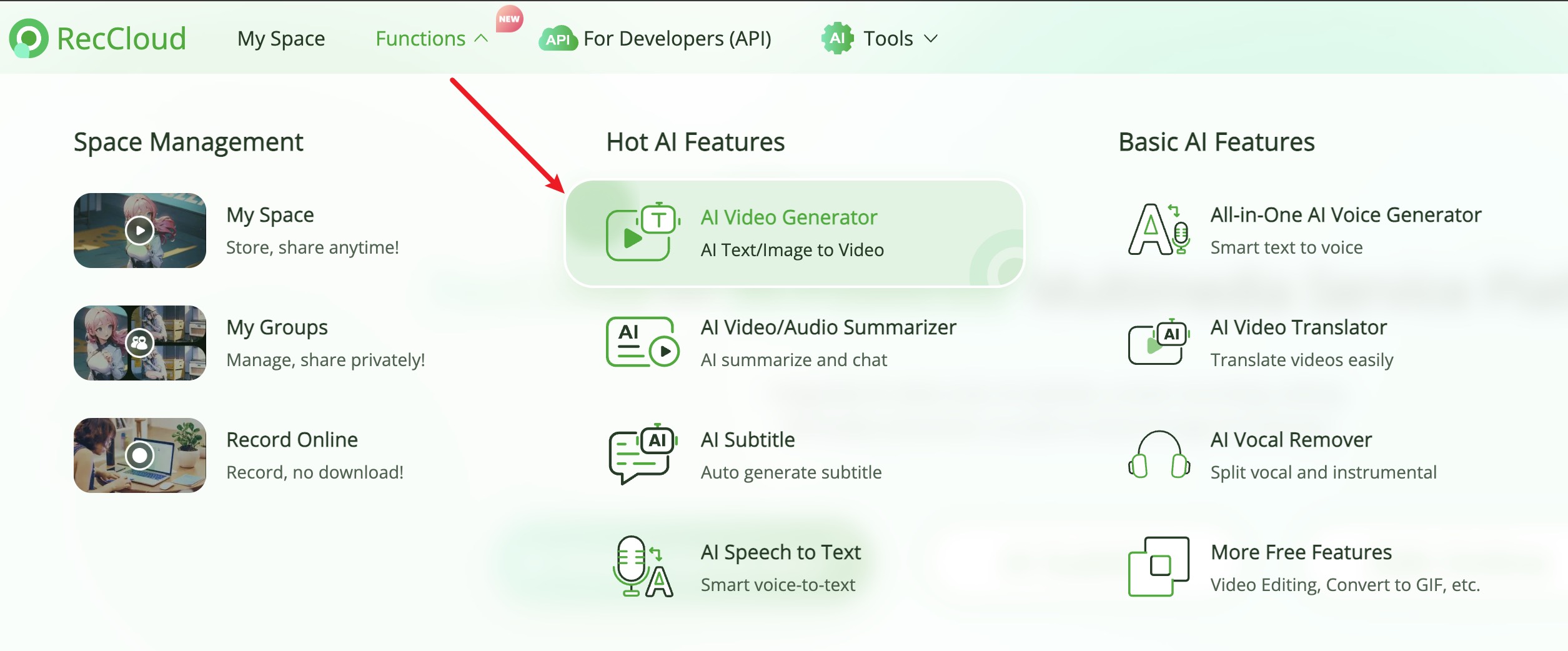Thanks to RootFTW for the translation
Simply provide a topic or keyword for a video, and it will automatically generate the video copy, video materials, video subtitles, and video background music before synthesizing a high-definition short video.
Due to the deployment and usage of this project, there is a certain threshold for some beginner users. We would like to express our special thanks to
LuKa (AI Intelligent Multimedia Service Platform) for providing a free AI Video Generator service based on this
project. It allows for online use without deployment, which is very convenient.
- Complete MVC architecture, clearly structured code, easy to maintain, supports both API and Web interface
- Supports AI-generated video copy, as well as customized copy
- Supports various high-definition video sizes
- Portrait 9:16,
1080x1920 - Landscape 16:9,
1920x1080
- Portrait 9:16,
- Supports batch video generation, allowing the creation of multiple videos at once, then selecting the most satisfactory one
- Supports setting the duration of video clips, facilitating adjustments to material switching frequency
- Supports video copy in both Chinese and English
- Supports multiple voice synthesis
- Supports subtitle generation, with adjustable
font,position,color,size, and also supportssubtitle outlining - Supports background music, either random or specified music files, with adjustable
background music volume - Video material sources are high-definition and royalty-free
- Supports integration with various models such as OpenAI, moonshot, Azure, gpt4free, one-api, * qianwen* and more
- Support for GPT-SoVITS dubbing
- Optimize voice synthesis using large models to make the synthesized voice sound more natural and emotionally rich
- Add video transition effects to make the viewing experience smoother
- Optimize the relevance of video materials
- OLLAMA support
demo-portrait-1.mp4
demo-portrait-2.mp4
demo-landscape.mp4
demo-landscape-2.mp4
It is recommended to create a Python virtual environment using conda
git clone https://github.com/harry0703/MoneyPrinterTurbo.git
cd MoneyPrinterTurbo
conda create -n MoneyPrinterTurbo python=3.10
conda activate MoneyPrinterTurbo
pip install -r requirements.txt- Complete usage demonstration: https://v.douyin.com/iFhnwsKY/
- How to deploy on Windows: https://v.douyin.com/iFyjoW3M
- Try to avoid using Chinese paths to prevent unpredictable issues
- Ensure your network is stable, meaning you can access foreign websites normally
- Download https://imagemagick.org/archive/binaries/ImageMagick-7.1.1-29-Q16-x64-static.exe
- Install the downloaded ImageMagick, do not change the installation path
brew install imagemagicksudo apt-get install imagemagicksudo yum install ImageMagick- Copy the
config.example.tomlfile and rename it toconfig.toml - Follow the instructions in the
config.tomlfile to configurepexels_api_keysandllm_provider, and according to the llm_provider's service provider, set up the corresponding API Key - If it's a
Windowssystem,imagemagick_pathis your actual installation path (if you didn't change the path during installation, just uncomment it)
- To use
GPT-4.0orGPT-3.5, you need anAPI KeyfromOpenAI. If you don't have one, you can setllm_providertog4f(a free-to-use GPT library https://github.com/xtekky/gpt4free) - Alternatively, you can apply at Moonshot. Register to get 15 yuan of
trial money, which allows for about 1500 conversations. Then set
llm_provider="moonshot"andmoonshot_api_key. Thanks to @jerryblues for the suggestion
Note that you need to execute the following commands in the root directory of the MoneyPrinterTurbo project
conda activate MoneyPrinterTurbo
webui.batconda activate MoneyPrinterTurbo
sh webui.shAfter launching, the browser will open automatically
The effect is shown in the following image:
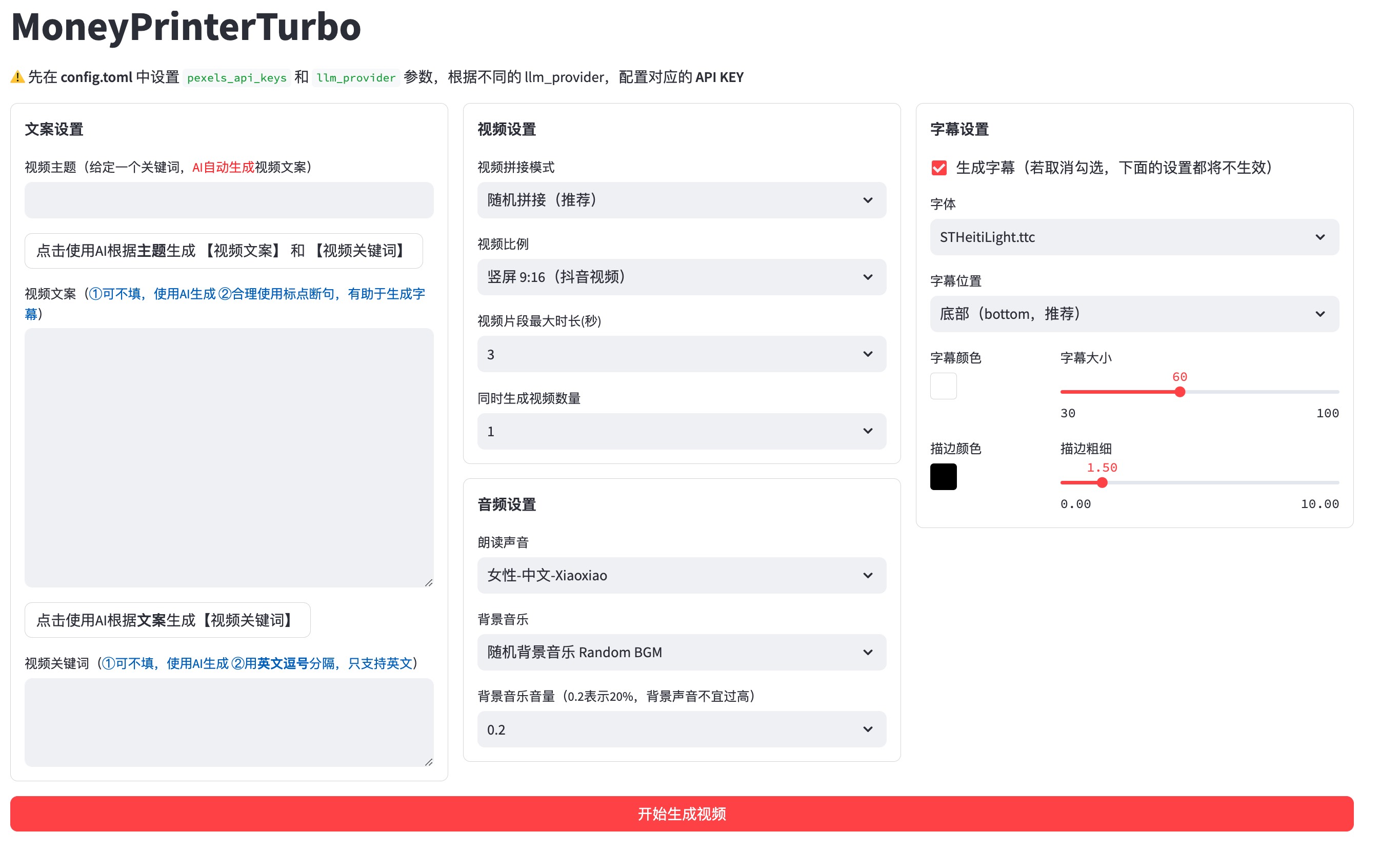
python main.pyAfter launching, you can view the API documentation at http://127.0.0.1:8080/docs and directly test the interface
online for a quick experience.
The effect is shown in the following image:
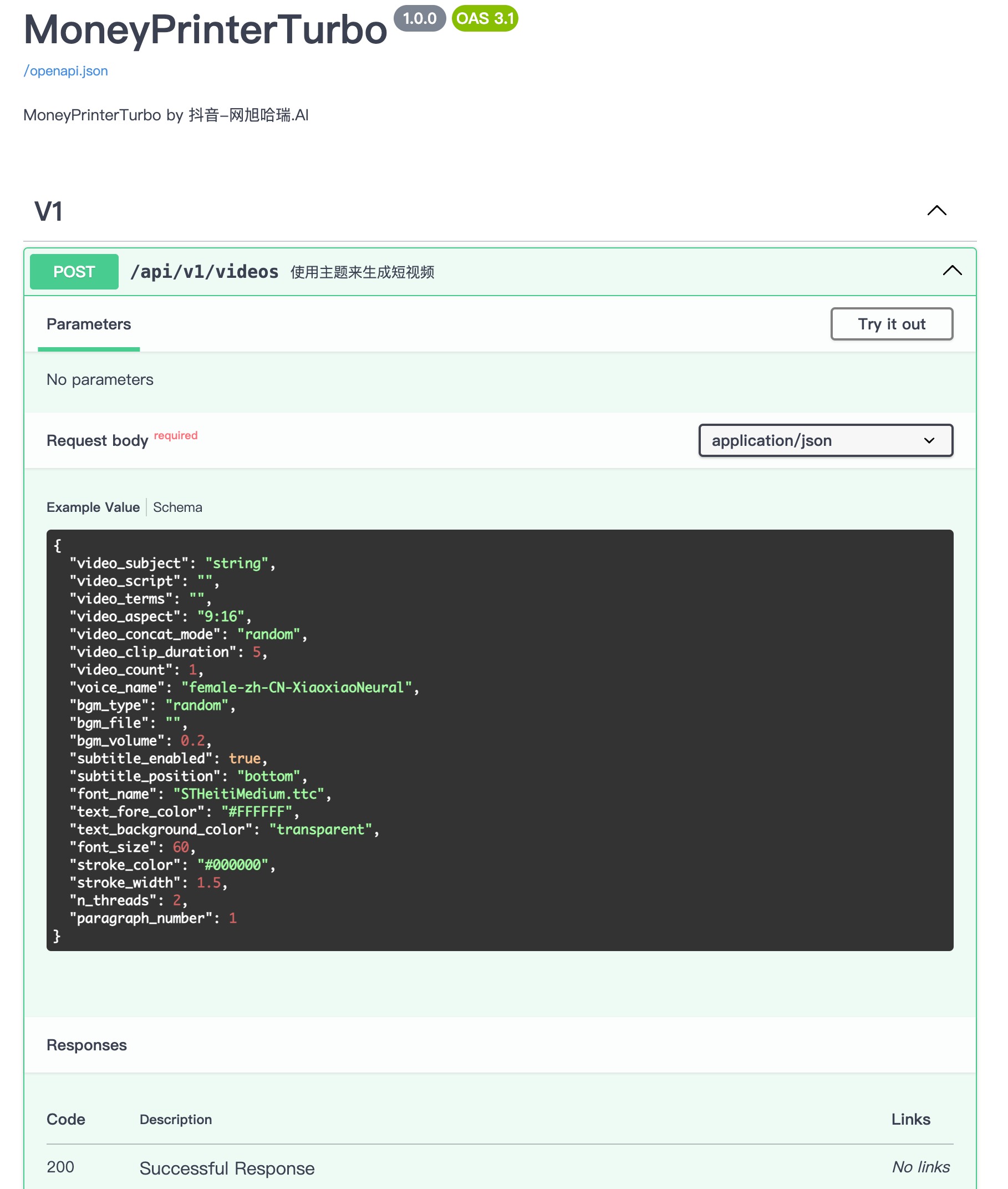
A list of all supported voices can be viewed here: Voice List
Currently, there are 2 ways to generate subtitles:
- edge: Faster generation speed, better performance, no specific requirements for computer configuration, but the quality may be unstable
- whisper: Slower generation speed, poorer performance, specific requirements for computer configuration, but more reliable quality
You can switch between them by modifying the subtitle_provider in the config.toml configuration file
It is recommended to use edge mode, and switch to whisper mode if the quality of the subtitles generated is not
satisfactory.
If left blank, it means no subtitles will be generated.
Background music for videos is located in the project's resource/songs directory.
The current project includes some default music from YouTube videos. If there are copyright issues, please delete them.
Fonts for rendering video subtitles are located in the project's resource/fonts directory, and you can also add your
own fonts.
Normally, ffmpeg will be automatically downloaded and detected. However, if your environment has issues preventing automatic downloads, you may encounter the following error:
RuntimeError: No ffmpeg exe could be found.
Install ffmpeg on your system, or set the IMAGEIO_FFMPEG_EXE environment variable.
In this case, you can download ffmpeg from https://www.gyan.dev/ffmpeg/builds/, unzip it, and set ffmpeg_path to your
actual installation path.
[app]
# Please set according to your actual path, note that Windows path separators are \\
ffmpeg_path = "C:\\Users\\harry\\Downloads\\ffmpeg.exe"failed to generate audio, maybe the network is not available.
if you are in China, please use a VPN.
failed to download videos, maybe the network is not available.
if you are in China, please use a VPN.
This is likely due to network issues preventing access to foreign services. Please use a VPN to resolve this.
- Follow the
example configurationprovideddownload addressto install https://imagemagick.org/archive/binaries/ImageMagick-7.1.1-29-Q16-x64-static.exe, using the static library - Do not install in a path with Chinese characters to avoid unpredictable issues
For Linux systems, you can manually install it, refer to https://cn.linux-console.net/?p=16978
Thanks to @wangwenqiao666 for their research and exploration
- You can submit an issue or a pull request.
This project is based on https://github.com/FujiwaraChoki/MoneyPrinter and has been refactored with a lot of optimizations and added functionalities. Thanks to the original author for their spirit of open source.
Click to view the LICENSE file