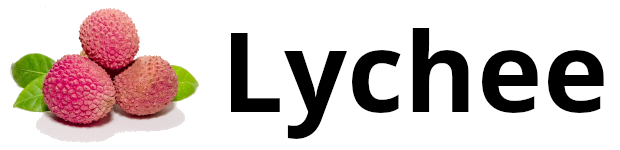The Lychee project was moved to LycheeOrg on the 1st of April 2018. We would like to thank electerious (Tobias Reich) for creating Lychee and for giving us the opportunity to make this project live on.
Upgrade from v3 is straight forward. Upgrade. »
Lychee is a free photo-management tool, which runs on your server or web-space. Installing is a matter of seconds. Upload, manage and share photos like from a native application. Lychee comes with everything you need and all your photos are stored securely. Read more on our website.
To run Lychee, everything you need is a web-server with PHP 8.2 or later and a database (MySQL/MariaDB, PostgreSQL or SQLite). Follow the instructions to install Lychee on your server. This version of Lychee is built on the Laravel framework. To install:
- Clone this repo to your server and set the web root to
lychee/public - Run
composer install --no-devto install dependencies - Run
npm installto install node dependencies - Run
npm run buildto build the front-end - Copy
.env.exampleas.envand edit it to match your parameters - Generate your secret key with
php artisan key:generate - Migrate your database with
php artisan migrateto create a new database or migrate an existing Lychee installation to the latest framework.
See detailed instructions on the Installation page of our documentation.
Alternatively, an official Docker image can be found at LycheeOrg/Lychee-Docker or on Docker Hub as lycheeorg/lychee.
Updating is as easy as it should be. Update »
Sign in and click the gear in the top left corner to change your settings. Settings »
Lychee is ready to use, right out of the box. If you want to contribute and edit CSS or JS files, you need to rebuild Lychee-front. Build »
Lychee is ready to use straight after installation, but some features require a little more configuration.
These shortcuts will help you to use Lychee even faster. Keyboard Shortcuts »
In order to use the Dropbox import from your server, you need a valid drop-ins app key from their website. Lychee will ask you for this key, the first time you try to use the import. Want to change your code? Take a look at the settings of Lychee.
Lychee supports Twitter Cards and Open Graph for shared images (not albums). In order to use Twitter Cards you need to request an approval for your domain. Simply share an image with Lychee, copy its link and paste it in Twitter's Card Validator.
Lychee uses ImageMagick when installed on your server. In this case you will benefit from a faster processing of your uploads, better looking thumbnails and intermediate sized images for small screen devices. You can disable the usage of ImageMagick in the settings.
In order to use the new photos email notification you will need to have configured the MAIL_ variables in your .env to your mail provider & setup cron. Once that is complete you then toggle Send new photos notification emails in the settings. Your users will be able to opt-in to the email notifications by entering their email address in the Notifications setting in the sidebar. Photo notifications will be grouped and sent out once a week to the site admin, album owner & anyone who the album is shared with, if their email has been added. The admin or user who added the photo to an album, will not receive a email notification for the photos they added.
You can customize lychee with your own css code. Here you can find a list of available themes.
Take a look at the Documentation, particularly the FAQ if you have problems. Discovered a bug? Please create an issue here on GitHub! You can also contact us directly on gitter (login with your github account). »
We would like to thank Jetbrains for supporting us with their Open Source Development - Community Support program.