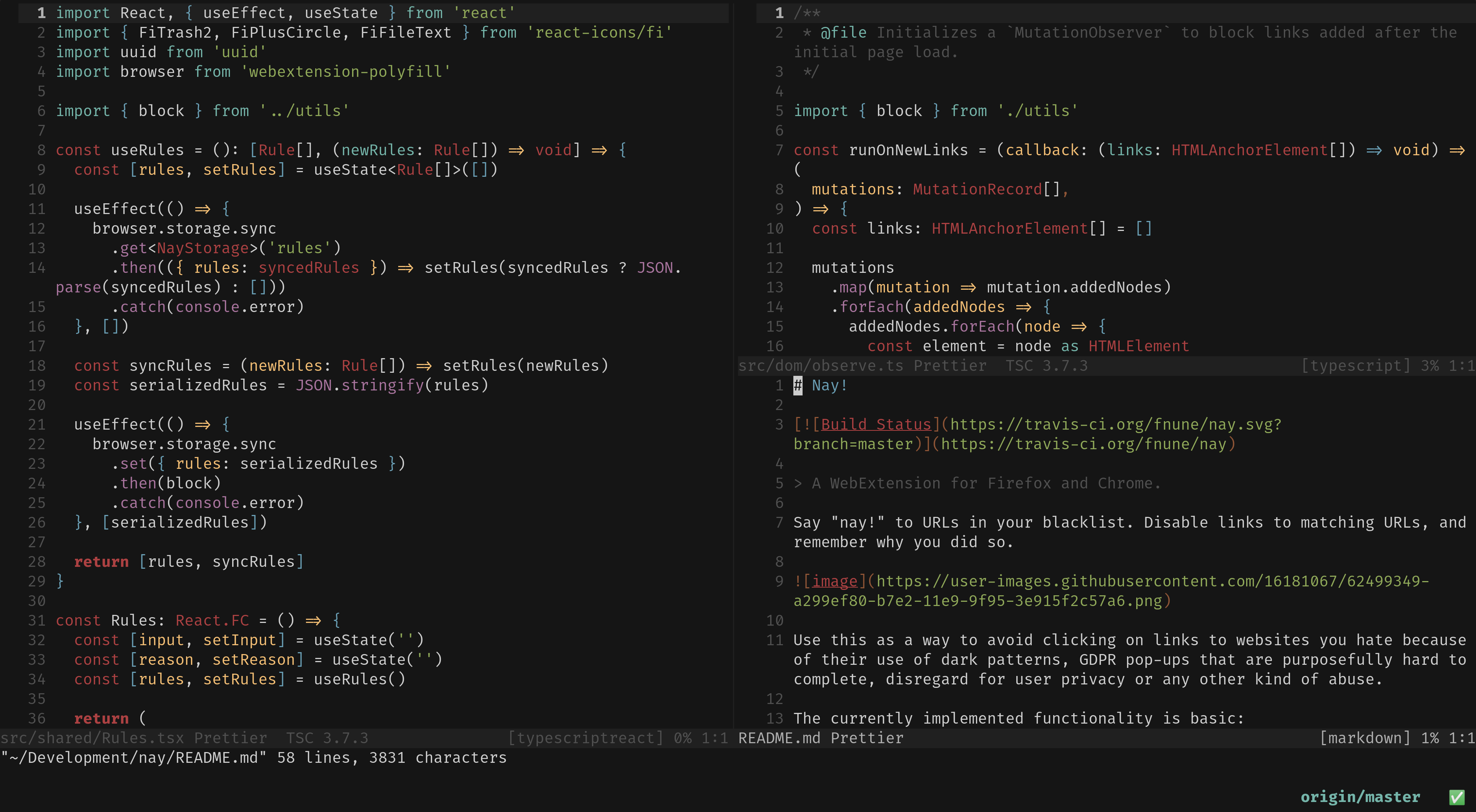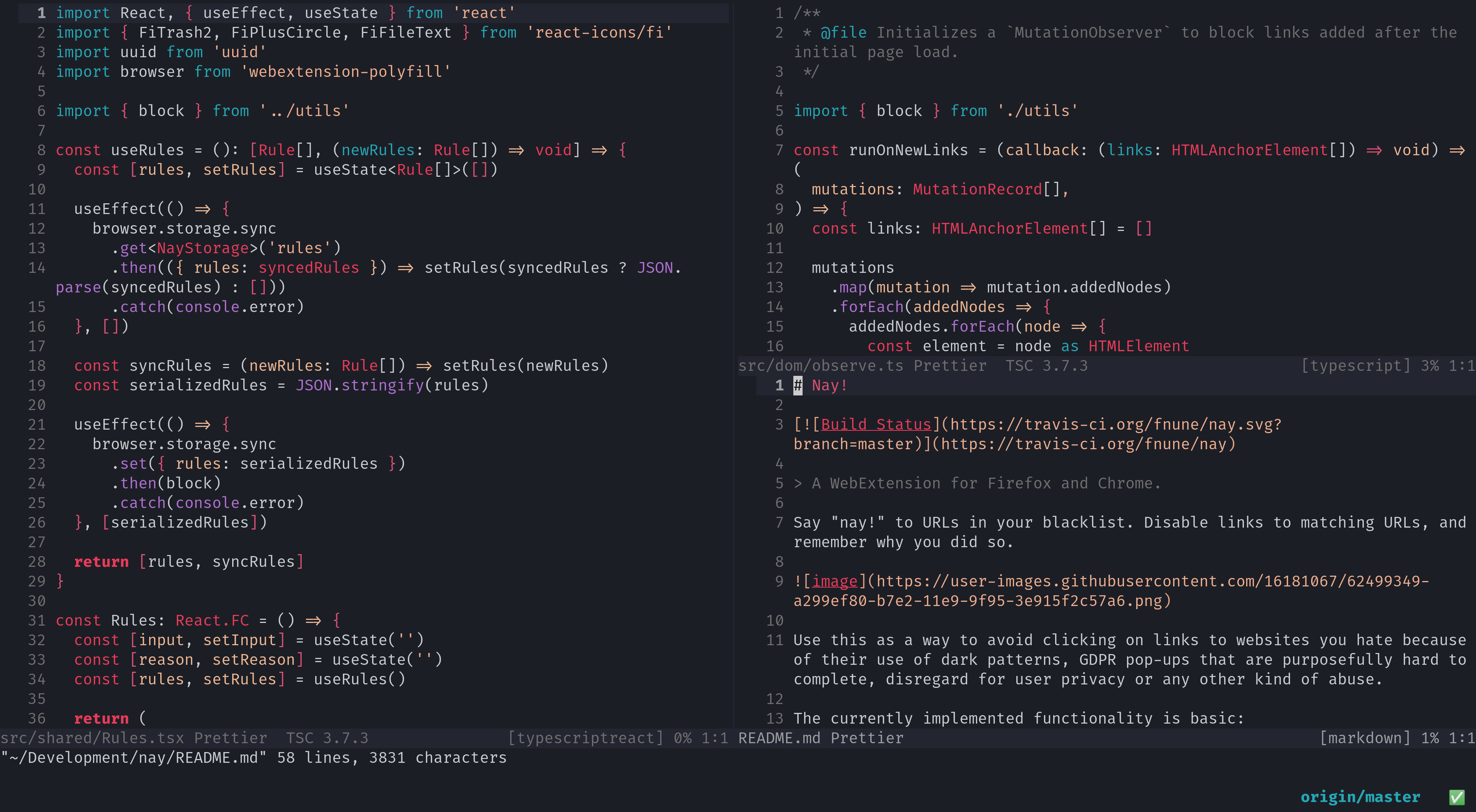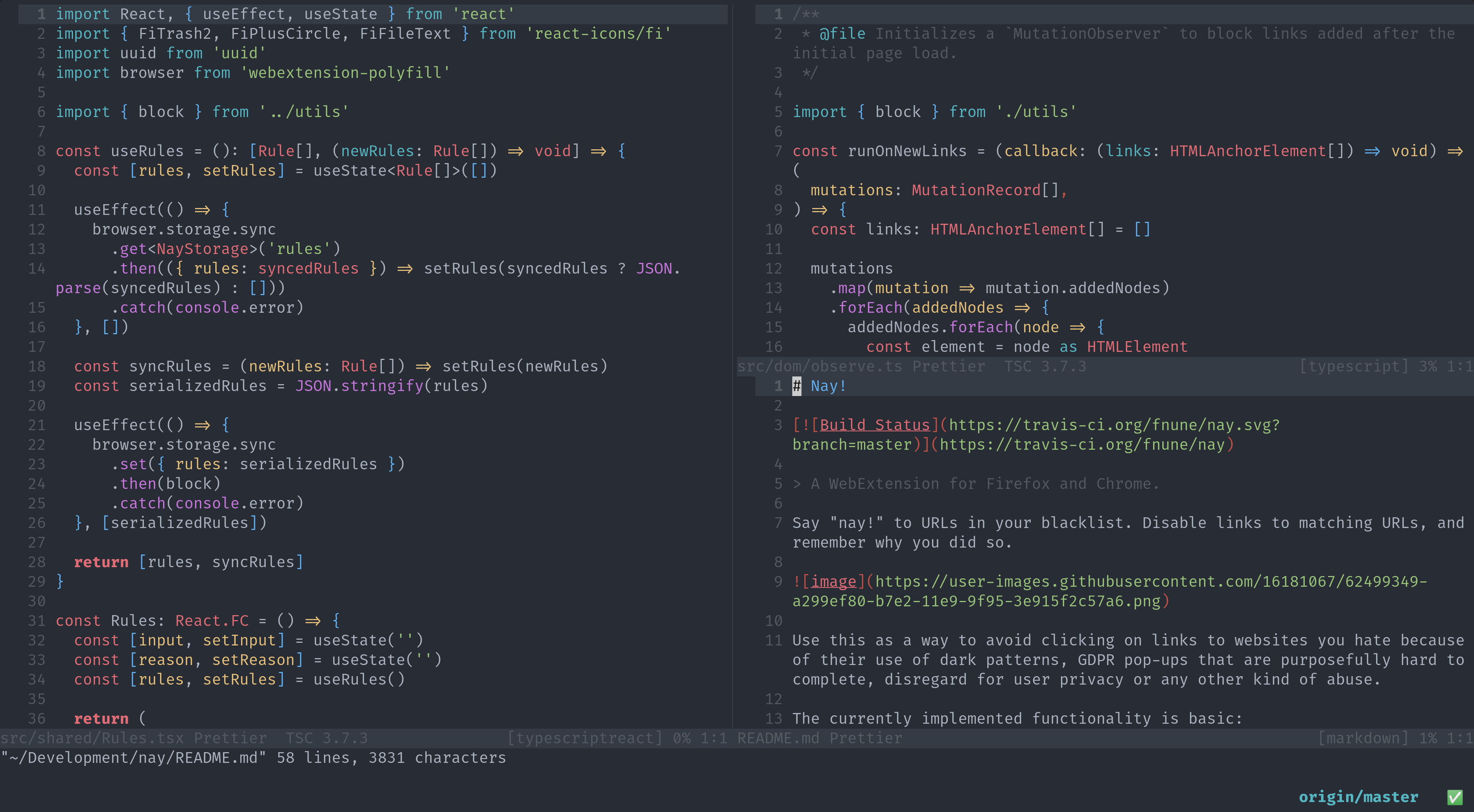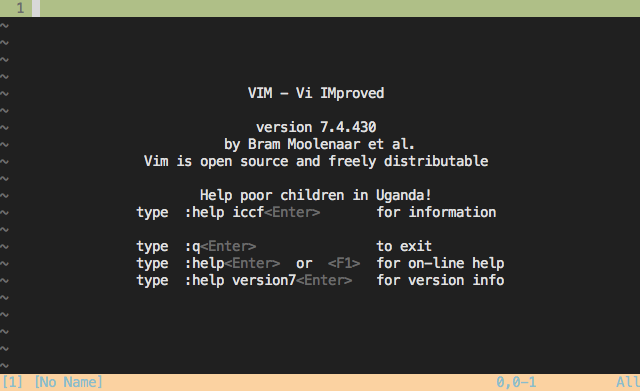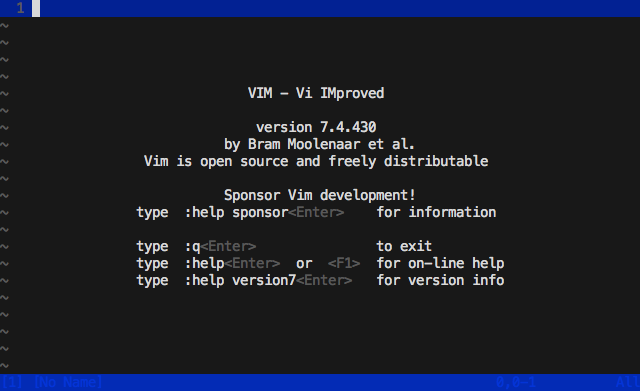Supports console Vim, graphical Vim and Neovim.
Over 200 themes plus light/dark variations are available. Here are some of our favorites:
The classic-dark theme:
The horizon-dark theme:
The onedark theme:
For terminal Vim (non-gui) please ensure you are using a base16 terminal theme. Have a look at the list of official and unofficial themes for your terminal of choice.
Add colorscheme base16-default-dark to your ~/.vimrc.
Add the following to your ~/.vimrc file and run PluginInstall in Vim.
Plugin 'tinted-theming/base16-vim'Add the following to your ~/.vimrc file and run PlugInstall in Vim.
Plug 'tinted-theming/base16-vim'cd ~/.vim/bundle
git clone https://github.com/tinted-theming/base16-vim.gitcd ~/.vim/colors
git clone git://github.com/tinted-theming/base16-vim.git base16
cp base16/colors/*.vim .{
"tinted-theming/base16-vim",
}cd ~/.config/nvim/colors
git clone git://github.com/tinted-theming/base16-vim.git base16
cp base16/colors/*.vim .If using a Base16 terminal theme designed to keep the 16 ANSI colors intact (a "256" variation) and have sucessfully modified your 256 colorspace with base16-shell.This will cause vim to access the colours in the modified 256 colorspace. Please do not enable this simply because you have a 256 color terminal as this will cause colors to be displayed incorrectly.
you'll need to add the following to your ~/.vimrc before the
colorsheme declaration.
let base16_colorspace=256 " Access colors present in 256 colorspace-- Access colors present in 256 colorspace
vim.g.base16_colorspace = 256If you're using a terminal with an opacity of < 1, you'll notice that
base16-vim doesn't respect this transparency by default. You can enable
transparent backgrounds with base16-vim by adding the following settings
to your vim/neovim setup.
Add the following variable to your ~/.vimrc before your colorscheme
declaration.
let base16_background_transparent=1 " Make vim background transparent to work alongside transparent terminal backgroundsAdd the following to your lua setup before your colorscheme declaration.
-- Make vim background transparent to work alongside transparent terminal backgrounds
vim.g.base16_background_transparent = 1There is a script to help troubleshoot colour issues called colortest
available in the Base16 Shell repository.
If you are using a ISO-8613-3 compatible terminal (vim docs,
neovim docs), and you see a green or blue line, try to enable
termguicolors:
set termguicolorsIf your Vim looks like the above image you are using a 256 terminal
theme without setting let base16_colorspace=256 in your ~/.vimrc.
Either set let base16_colorspace=256 in your ~/.vimrc or use a non
256 terminal theme.
If your Vim looks like the above image you are setting let base16_colorspace=256 in your ~/.vimrc but either not running Base16
Shell or Base16 Shell is not working for your terminal. Either
ensure Base16 Shell is working by running the colortest available
in the Base16 Shell repository or not setting let base16_colorspace=256 in your ~/.vimrc.
If you want to do some local customization, you can add something like
this to your ~/.vimrc:
function! s:base16_customize() abort
call Base16hi("MatchParen", g:base16_gui05, g:base16_gui03, g:base16_cterm05, g:base16_cterm03, "bold,italic", "")
endfunction
augroup on_change_colorschema
autocmd!
autocmd ColorScheme * call s:base16_customize()
augroup ENDSee CONTRIBUTING.md, which contains building and contributing
instructions.