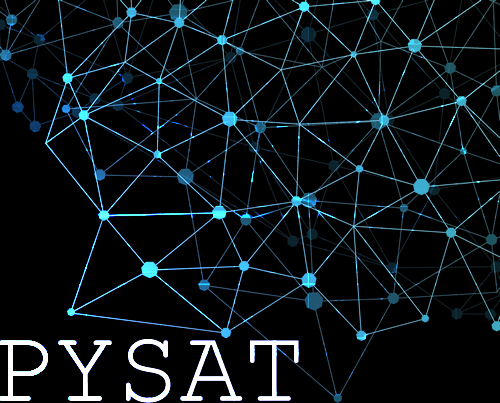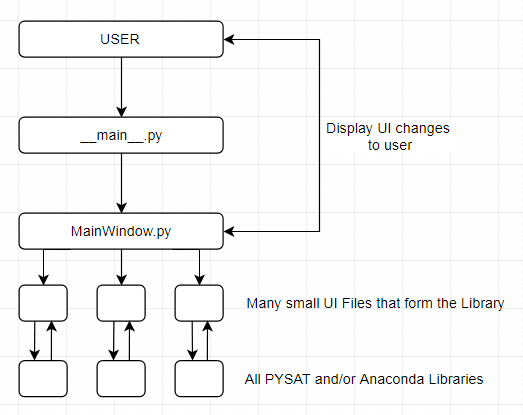- Download the setup file
- Click and Install
You can also copy and paste the code into your terminal
Install Miniconda
git clone --depth=50 --branch=master https://github.com/USGS-Astrogeology/PySAT_Point_Spectra_GUI.git
git clone --depth=50 --branch=master https://github.com/USGS-Astrogeology/PySAT.gitcd PySAT
python setup.py install
cd ..
cd PySAT_Point_Spectra_GUI
python setup.py install
cd ..conda install pyqt
conda install numpy
conda install pandas
conda install scipy
pip install sklearn
conda install matplotlib
pip install qtmodernpython PySAT_Point_Spectra_GUI\point_spectra_guiif the application fails to start because of a missing dependency try pip or conda installing it.
- The UI's backend is designed and created in Python with the QT framework
- The UI is being built to work closely with the original libraries
Current Road Ahead
- Ported to version 5 of PyQt
- Working Modules on UI
- Selecting functions from Menubar adds functions dynamically
- Shortcuts such as Ctrl S to save
- Embedded Plots and Graphs from data collected
-
Package all python packages: sklearn, scipy, numpy, matplotlib, pysat for user consumptionIt has been discovered that the user can download Anaconda, and run our files as normal. - Add ability to delete modules
- Add ability to save plots in personal files
- Add ability to save state of GUI, i.e. all number that user inputs will be there again after closing GUI
- Add ability to save data frame at any point in the workflow
- Setup a way to select points on a scatter plot.
- The user begins by starting __main__.py.
- __main__.py will load MainWindow.py which in turn will load the splash screen and all necessary UI pieces
- MainWindow.py displays the mainframe in which the UI's submodules will be loaded into
- MainWindow.py will then foward control to each submodule of focus
- Each of the submodules build the collective UI library
- Each submodule also contains all the necessary functions that will interact with Anaconda and PYSAT
- The PYSAT and Anaconda libraries will then do the necessary data manipulations
- The values are then returned back up to the Submodule which in turn is returned back to MainWindow which will then deal with changed data