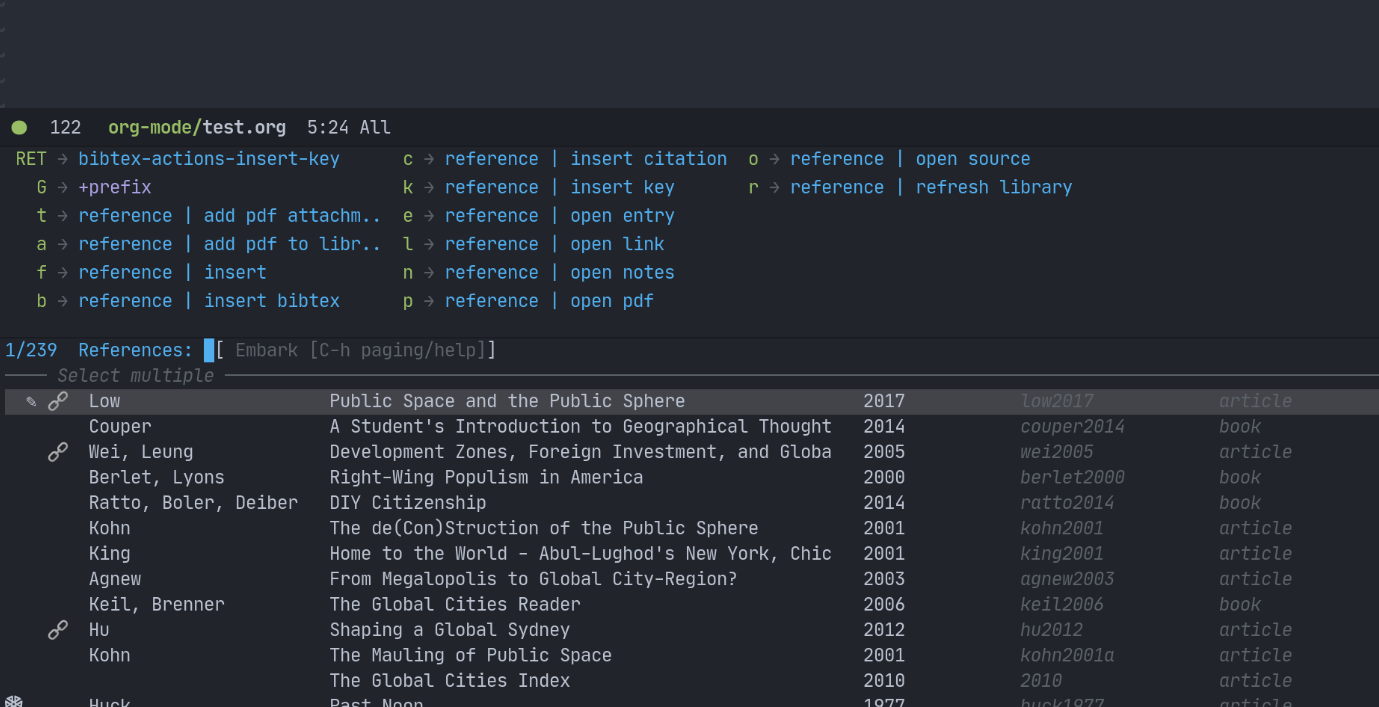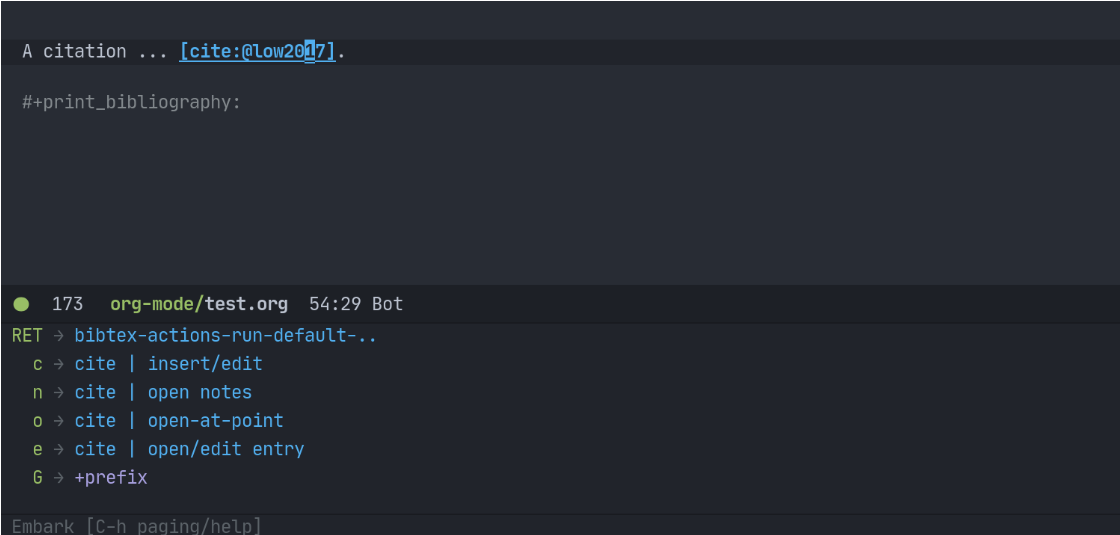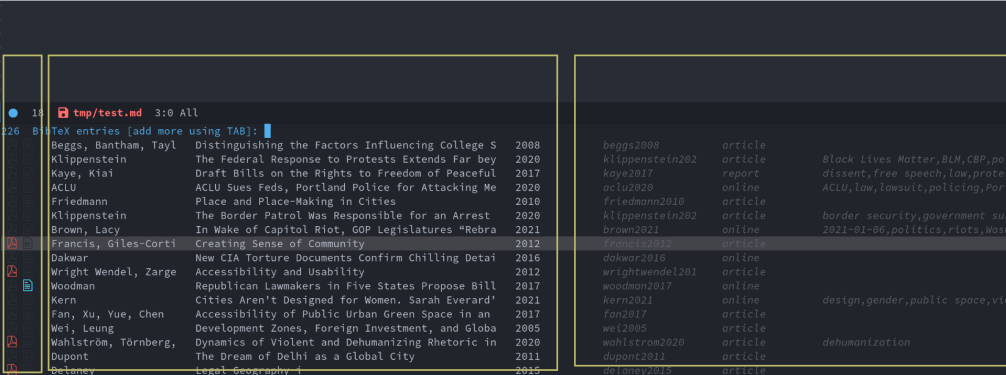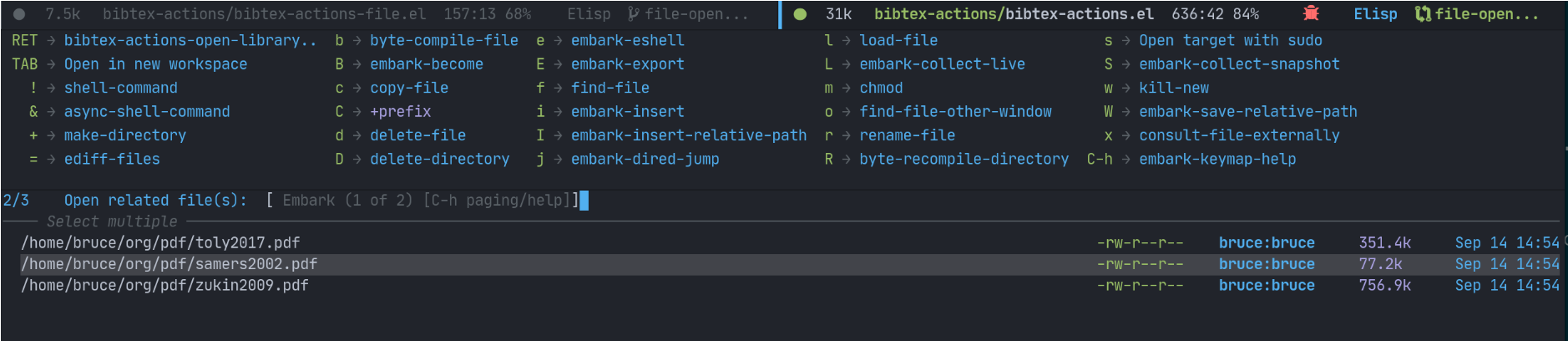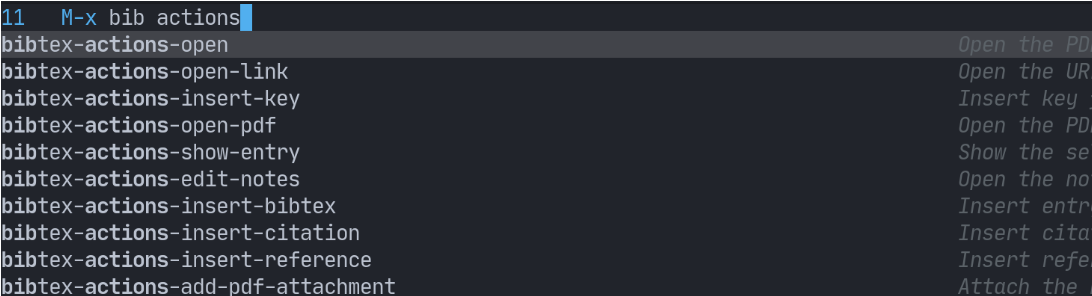This package provides a completing-read front-end to browse and act on BibTeX, BibLaTeX, and CSL JSON bibliographic data, and LaTeX, markdown, and org-cite editing support.
When used with vertico (or selectrum), embark, and marginalia, it provides similar functionality to helm-bibtex and ivy-bibtex: quick filtering and selecting of bibliographic entries from the minibuffer, and the option to run different commands against them.
With embark, it also makes available at-point actions in org-mode citations.
Here’s a screenshot with vertico, embark. and consult-completing-read-multiple.
Bibtex-actions is available for installation from MELPA.
In addition, the following packages are strongly recommended for the best experience.
- Vertico or Selectrum (completion interface)
- Orderless (completion style)
- Embark (contextual actions)
- Marginalia (annotations, and also candidate classification for Embark)
- Consult (enhanced interface for multiple candidate selection)
This is the minimal configuration, and will work with any completing-read compliant vertical completion UI, like Vertico, Selectrum, or the built-in icomplete-vertical, with actions available via M-x commands.
(use-package bibtex-completion)
(use-package bibtex-actions
:bind (("C-c b" . bibtex-actions-insert-citation)
:map minibuffer-local-map
("M-b" . bibtex-actions-insert-preset))
:after (bibtex-completion)
:config
(setq bibtex-actions-bibliography '("~/bib/references.bib"))Since most of the command logic resides in bibtex-completion, that is where to look for different configuration options.
Highly recommended, this option adds embark, for contextual access to actions in the minibuffer and at-point.
(use-package bibtex-actions
:bind (("C-c b" . bibtex-actions-insert-citation)
:map minibuffer-local-map
("M-b" . bibtex-actions-insert-preset))
:after (embark bibtex-completion)
:config
;; Make the 'bibtex-actions' bindings and targets available to `embark'.
(add-to-list 'embark-target-finders 'bibtex-actions-citation-key-at-point)
(add-to-list 'embark-keymap-alist '(bib-reference . bibtex-actions-map))
(add-to-list 'embark-keymap-alist '(citation-key . bibtex-actions-buffer-map))
(setq bibtex-actions-bibliography '("~/bib/references.bib"))
;; use consult-completing-read for enhanced interface
(advice-add #'completing-read-multiple :override #'consult-completing-read-multiple)When using this option, these actions are generic, and work the same across org, markdown, and latex modes.
If you use org-mode, this is the best option. It includes the embark functionality above, but customizes menus and user-experience for org-cite. In other supported modes, it will work the same as the embark option above.
;; Set bibliography paths so they are the same.
(defvar my/bibs '("~/bib/references.bib"))
(use-package oc-bibtex-actions
:bind (("C-c b" . org-cite-insert)
("M-o" . org-open-at-point)
:map minibuffer-local-map
("M-b" . bibtex-actions-insert-preset))
:after (embark oc)
:config
(setq bibtex-actions-bibliography my/bibs
org-cite-global-bibliography my/bibs
org-cite-insert-processor 'oc-bibtex-actions
org-cite-follow-processor 'oc-bibtex-actions
org-cite-activate-processor 'basic))
;; Use consult-completing-read for enhanced interface.
(advice-add #'completing-read-multiple :override #'consult-completing-read-multiple)If you prefer to have the embark menu open with org-open-at-point, you should set this variable.
(setq bibtex-actions-at-point-function 'embark-act)You can invoke both embark-act and embark-dwim, however, independently of org-at-point, and in other modes such as latex-mode.
Oc-bibtex-actions does not provide activate functionality. For that, try org-ref-cite. Once installed and loaded, you can configure that like so:
(setq org-cite-activate-processor 'org-ref-cite-activate)
If you prefer to use a hydra-based in-buffer interface, you can also use that project’s “follow processor”:
(setq org-cite-activate-processor 'org-ref-cite-follow)
There are three sections of the browsing UI.
- The prefix, exploiting the affixation feature only available starting with Emacs 28, and holding the symbols to indicate the presence of PDFs or notes associated with the entries.
- The main display, which by default shows author, title, and date.
- The suffix, which by default shows citekey, reference type, and (if present) tags or keywords.
You can search against all of the above content.
For the prefix, you can filter for associated PDFs or notes using has:pdf or has:note respectively (and at least with my setup, even the :p or :n shorthand).
The bibtex-actions-templates variable configures formatting for these sections, as well as the default note function.
Here’s the defaults:
(setq bibtex-actions-templates
'((main . "${author editor:30} ${date year issued:4} ${title:48}")
(suffix . " ${=key= id:15} ${=type=:12} ${tags keywords:*}")
(note . "#+title: Notes on ${author editor}, ${title}")))Note:
- You may include multiple variables in a field; the formatter will print the first one it finds.
- If you plan to use CSL JSON at all, you can and should include CSL JSON variables names where appropriate as such options. The default main template dates field demonstrates this.
- The asterisk signals to the formatter to use available space for the column.
- The note template does not take widths, as formatting is inline there rather than columnar.
By default, this UI is plain text, but you can configure it to use icons instead.
Here’s how to configure it to use all-the-icons:
(setq bibtex-actions-symbols
`((pdf . (,(all-the-icons-icon-for-file "foo.pdf" :face 'all-the-icons-dred) .
,(all-the-icons-icon-for-file "foo.pdf" :face 'bibtex-actions-icon-dim)))
(note . (,(all-the-icons-icon-for-file "foo.txt") .
,(all-the-icons-icon-for-file "foo.txt" :face 'bibtex-actions-icon-dim)))
(link .
(,(all-the-icons-faicon "external-link-square" :v-adjust 0.02 :face 'all-the-icons-dpurple) .
,(all-the-icons-faicon "external-link-square" :v-adjust 0.02 :face 'bibtex-actions-icon-dim)))))
;; Here we define a face to dim non 'active' icons, but preserve alignment
(defface bibtex-actions-icon-dim
'((((background dark)) :foreground "#282c34")
(((background light)) :foreground "#fafafa"))
"Face for obscuring/dimming icons"
:group 'all-the-icons-faces)The repository test directory also includes a script you can use to run this and associated packages in the emacs -Q sandbox.
To do that, simply run ./run.sh from the test directory.
By default, this will use selectrum as the completion system.
If you would like to try vertico instead, just do M-x vertico-mode.
Bibtex-actions has functionality similar to the predefined search functionality in helm-bibtex and ivy-bibtex, but with a different implementation.
Rather than create a new command with the search terms as argument, you just set the bibtex-actions-presets variable, and add the strings you want to access:
(setq bibtex-actions-presets '("one search string" "another search string"))You then have two ways to access these strings from the completion prompt:
- by using
M-nfrom the prompt, which will cycle through the strings - by calling
bibtex-actions-insert-presetwith a keybinding, and then selecting the string
Bibtex-actions also preserves the history of your selections (see caveat below about multiple candidate selection though), which are also accessible in your completion UI, but by using M-p.
You can save this history across sessions by adding bibtex-actions-history to savehist-additional-variables.
Bibtex-actions uses two caches to speed up library display; one for the global bibliography, and another for local files specific to a buffer.
This is great for performance, but means the data can become stale if you modify it.
The bibtex-actions-refresh command will reload the caches, and you can call this manually.
You can also call any of the bibtex-actions commands with a prefix argument: C-u M-x bibtex-actions-insert-key.
Although not default, bibtex-actions also provides convenience functions for auto-refreshing cache when bib files change using filenotify.
The simplest use of this functionality is
(bibtex-actions-filenotify-setup '(LaTeX-mode-hook org-mode-hook))This will add watches for the global bib files and in addition add a hook to LaTeX-mode-hook and org-mode-hook to add watches for local bibliographic files.
By default this will invalidate the cache if a bib file changes. If the bib files change rarely, a more suitable option is to refresh the cache.
This can be achieved by
(setq bibtex-actions-filenotify-callback 'refresh-cache)The behavior can be tweaked more thoroughly by setting bibtex-actions-filenotify-callback to a function.
See its documentation for details.
Watches can be also placed on additional files.
This is controlled by the variable bibtex-actions-filenotify-files.
Another option to make the completion interface more seamless is to add a hook which generates the cache after a buffer is opened. This can be done when emacs has been idle (half a second in the example below) with something like this:
(defun gen-bib-cache-idle ()
"Generate bib item caches with idle timer"
(run-with-idle-timer 0.5 nil #'bibtex-actions-refresh))
(add-hook 'LaTeX-mode-hook #'gen-bib-cache-idle)
(add-hook 'org-mode-hook #'gen-bib-cache-idle)For additional configuration options on this, see the wiki.
This package provides a bibtex-actions-file-open-note-function variable, and a simple default function.
To replace the default with one from org-roam-bibtex, you can do:
(setq bibtex-actions-file-open-note-function 'orb-bibtex-actions-edit-note)Note, however: if you use that function you need to ensure that the bibtex-completion-bibliography variable is correctly set to the same paths as bibtex-actions-bibliographic.
If you have bibtex-actions-library-paths set, the relevant open commands will look in those directories for file names of CITEKEY.EXTENSION.
They will also parse contents of a file-field.
The bibtex-actions-file-parser-functions variable governs which parsers to use, and there are two included parsers:
- The default
bibtex-actions-file-parser-defaultparser works for simple semi-colon-delimited lists of file paths, as in Zotero. - The
bibtex-actions-file-parser-tripletworks for Mendeley and Calibre, which represent files using a format like:/path/file.pdf:PDF.
If you have a mix of entries created with Zotero and Calibre, you can set it like so and it will parse both:
(setq bibtex-actions-file-parser-functions
'(bibtex-actions-file-parser-default
bibtex-actions-file-parser-triplet))The bibtex-actions-file-extension variable governs which file extensions the open commands will recognize.
The bibtex-actions-open-library-files command includes an optional file browser, which can be set with the bibtex-actions-file-open-prompt boolean variable.
When used with embark and consult, you will have a range of alternate actions available for the candidates.
You have a few different ways to use bibtex-actions.
Bibtex-actions includes org-cite integration in oc-bibtex-actions, which includes a processor with “follow” and “insert” capabilities.
The “insert processor” will use bibtex-actions-select-refs to browse your library to insert and edit citations and citation references using the org-cite-insert command.
The “follow processor” provides at-point functionality accessible via the org-open-at-point command.
By default, in org-mode with org-cite support, when point is on a citation or citation-reference, and you invoke org-open-at-point, it will run the default command, which is bibtex-actions-open.
Org-cite citations include optional “styles” and “variants” to locally modify the citation rendering.
To edit these, just make sure point is on the citation prefix before running org-cite-insert, and you will get a list of available styles.
That list is based on your configuration; if you have the oc-natbib and oc-csl processors configured, for example, the list will include the styles and variants available in those two processors.
The variants included in the bundled processors include the following, with the shortcuts in parentheses:
bare(b): without surrounding punctuationcaps(c): force initial capitalizationfull(f): ignore et al shortening for author names
Generally, you shouldn’t need these, but they can be useful in certain circumstances.
If an export processor doesn’t support a specific variant for a specific style, it should just fallback to the base style.
For example, if you specify text/f, and the export processor you use doesn’t support the f variant there, it should just output as if you specified text.
Simply do M-x and select the command that you want, enter the terms to find the item you are looking for, and hit return.
This runs the default action: the command you invoked.
Here’s the view, using marginalia for annotations.
A note on multiple candidate selection:
These commands do allow you to select multiple items, with two caveats:
- For this to work correctly, you must use the ampersand (
&) ascrm-separatorto separate the candidates. - We use long candidate strings, so if you use a completion system that requires you to
TAB-complete, the experience is less-than-ideal.
If while browsing you instead would rather edit that record, and you have embark installed and configured, this is where embark-act comes in.
Simply input the keybinding for embark-act (in my case C-o), and select the alternate action.
A final option, that can be useful: run embark-collect-snapshot (S) from embark-act.
This will select the candidate subset, and open it in a separate buffer.
From there, you can run the same options discussed above using embark-act (which is also bound to a in the collect buffer).
So, for example, say you are working on a paper. You hold the complete super-set of items you are interested in citing at some point in that buffer. From there, you can run different actions on the candidates at will, rather than search individually for each item you want to cite.
M-x bibtex-actions-dwim will run the default action on citation keys found at point directly.
If you have embark installed, you use can embark-dwim instead for the same behavior, and embark-act for additional actions at-point.
If no citation key is found, the minibuffer will open for selection.
You can disable this behavior by setting bibtex-actions-at-point-fallback to nil.
This is inspired by helm-bibtex and ivy-bibtex, but is based on completing-read.
In comparison:
- like
helm-bibtex, but unlikeivy-bibtex,bibtex-actionshas support for multi-selection of candidates helm-bibtexandivy-bibtexprovide a single command, and the actions accessed from there;bibtex-actionsprovides all of its actions as standard commands, available fromM-x, without a single entry point.bibtex-actionsis based oncompleting-read-multiple, with a single dependency, and works with different completion systems (though in practice is best supported inselectrum) and supporting packages that arecompleting-readcompliant;helm-bibtexandivy-bibtexare based onhelmandivyrespectively.
The ideas in this project were initially worked out in a conversation with Maxime Tréca and Daniel Mendler. Daniel, author of consult and marginalia, helped us understand the possibilities of the new suite of completing-read packages, while Maxime came up with an initial prototype.
This code takes those ideas and re-implements them to fill out the feature set, and also optimize the code clarity and performance.
Along the way, Clemens Radermacher and Omar Antolín helped with some of the intricacies of completing-read and elisp.
And, of course, thanks to Titus von der Malburg for creating and maintaining bibtex-completion and helm-bibtex and ivy-bibtex.