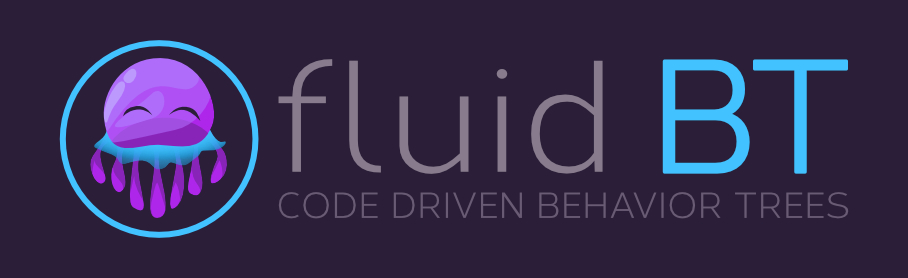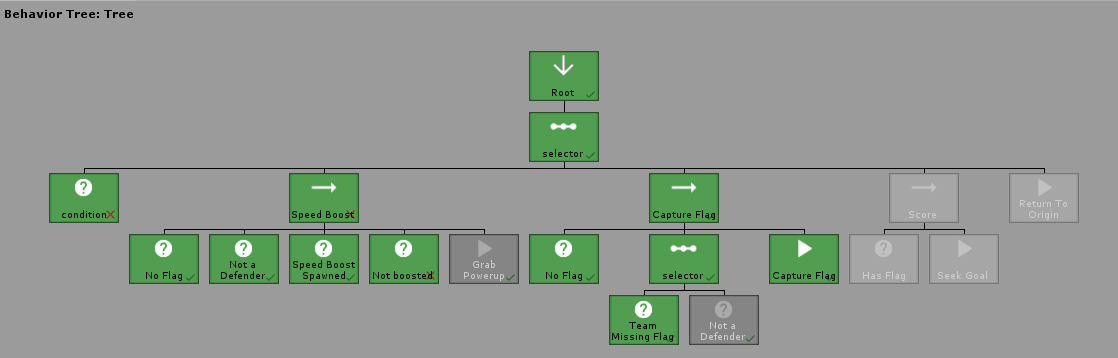Behavior trees for Unity3D projects. Written with a code driven approach to maximize maintainability on large projects with the builder pattern. Inspired by Fluent Behavior Tree.
Features
- Extendable, write your own custom re-usable nodes
- Pre-built library of tasks to kickstart your AI
- Tree visualizer to debug your trees at runtime
- Heavily tested with TDD and unit tests
- Tracks the last position of your behavior tree and restores it the next frame
- Built for Unity (no integration overhead)
Support
Join the Discord Community if you have questions or need help.
See upcoming features and development progress on the Trello Board.
When creating trees you'll need to store them in a variable to properly cache all the necessary data.
using UnityEngine;
using CleverCrow.Fluid.BTs.Tasks;
using CleverCrow.Fluid.BTs.Trees;
public class MyCustomAi : MonoBehaviour {
[SerializeField]
private BehaviorTree _tree;
private void Awake () {
_tree = new BehaviorTreeBuilder(gameObject)
.Sequence()
.Condition("Custom Condition", () => {
return true;
})
.Do("Custom Action", () => {
return TaskStatus.Success;
})
.End()
.Build();
}
private void Update () {
// Update our tree every frame
_tree.Tick();
}
}Depending on what you return for a task status different things will happen.
- Success: Node has finished, next
tree.Tick()will restart the tree if no other nodes to run - Failure: Same as success, except informs that the node failed
- Continue: Rerun this node the next time
tree.Tick()is called. A pointer reference is tracked by the tree and can only be cleared iftree.Reset()is called.
As long as your tree storage variable is set to public or has a SerializeField attribute. You'll be able to print a visualization of your tree while the game is running in the editor. Note that you cannot view trees while the game is not running. As the tree has to be built in order to be visualized.
You can safely add new code to your behavior trees with several lines. Allowing you to customize BTs while supporting future version upgrades.
using UnityEngine;
using CleverCrow.Fluid.BTs.Tasks;
using CleverCrow.Fluid.BTs.Tasks.Actions;
using CleverCrow.Fluid.BTs.Trees;
public class CustomAction : ActionBase {
protected override TaskStatus OnUpdate () {
Debug.Log(Owner.name);
return TaskStatus.Success;
}
}
public static class BehaviorTreeBuilderExtensions {
public static BehaviorTreeBuilder CustomAction (this BehaviorTreeBuilder builder, string name = "My Action") {
return builder.AddNode(new CustomAction { Name = name });
}
}
public class ExampleUsage : MonoBehaviour {
public void Awake () {
var bt = new BehaviorTreeBuilder(gameObject)
.Sequence()
.CustomAction()
.End();
}
}Fluid Behavior Tree is used through Unity's Package Manager. In order to use it you'll need to add the following lines to your Packages/manifest.json file. After that you'll be able to visually control what specific version of Fluid Behavior Tree you're using from the package manager window in Unity. This has to be done so your Unity editor can connect to NPM's package registry.
{
"scopedRegistries": [
{
"name": "NPM",
"url": "https://registry.npmjs.org",
"scopes": [
"com.fluid"
]
}
],
"dependencies": {
"com.fluid.behavior-tree": "2.2.0"
}
}Archives of specific versions and release notes are available on the releases page.
You might want to look at the capture the flag example project for a working example of how Fluid Behavior Tree can be used in your project. It demonstrates real time usage with units who attempt to capture the flag while grabbing power ups to try and gain the upper hand.
- Library
- Creating Reusable Behavior Trees
- Creating Custom Reusable Nodes
- Nightly Builds
- Development Environment
- Contributor Credits
You might want to look at the capture the flag example project for a working example of how Fluid Behavior Tree can be used in your project. It demonstrates real time usage with units who attempt to capture the flag while grabbing power ups to try and gain the upper hand.
Fluid Behavior Tree comes with a robust library of pre-made actions, conditions, composites, and other nodes to help speed up your development process.
You can create a generic action on the fly. If you find yourself re-using the same actions you might want to look into the section on writing your own custom actions.
.Sequence()
.Do("Custom Action", () => {
return TaskStatus.Success;
})
.End()Skip a number of ticks on the behavior tree.
.Sequence()
// Wait for 1 tick on the tree before continuing
.Wait(1)
.Do(MyAction)
.End()Waits until the passed number of seconds have expired in deltaTime.
.Sequence()
.WaitTime(2.5f)
.Do(MyAction)
.End()You can create a generic condition on the fly. If you find yourself re-using the same actions you might want to look into the section on writing your own custom conditions.
.Sequence()
.Condition("Custom Condtion", () => {
return true;
})
.Do(MyAction)
.End()Randomly evaluate a node as true or false based upon the passed chance.
.Sequence()
// 50% chance this will return success
.RandomChance(1, 2)
.Do(MyAction)
.End()Runs each child node in order and expects a Success status to tick the next node. If Failure is returned, the sequence will stop executing child nodes and return Failure to the parent.
NOTE It's important that every composite is followed by a .End() statement. This makes sure that your nodes
are properly nested when the tree is built.
.Sequence()
.Do(() => { return TaskStatus.Success; })
.Do(() => { return TaskStatus.Success; })
// All tasks after this will not run and the sequence will exit
.Do(() => { return TaskStatus.Failure; })
.Do(() => { return TaskStatus.Success; })
.End()Runs each child node until Success is returned.
.Selector()
// Runs but fails
.Do(() => { return TaskStatus.Failure; })
// Will stop here since the node returns success
.Do(() => { return TaskStatus.Success; })
// Does not run
.Do(() => { return TaskStatus.Success; })
.End()Randomly selects a child node with a shuffle algorithm. Looks until Success is returned or every node fails. Shuffles every time the tree initially start running it.
.SelectorRandom()
.Do(() => { return TaskStatus.Failure; })
.Do(() => { return TaskStatus.Success; })
.Do(() => { return TaskStatus.Failure; })
.End()Runs all child nodes at the same time until they all return Success. Exits and stops all running nodes if ANY of them return Failure.
.Parallel()
// Both of these tasks will run every frame
.Do(() => { return TaskStatus.Continue; })
.Do(() => { return TaskStatus.Continue; })
.End()Decorators are parent elements that wrap any node to change the return value (or execute special logic). They are extremely powerful and a great compliment to actions, conditions, and composites.
You can wrap any node with your own custom decorator code. This allows you to customize re-usable functionality.
NOTE: You must manually call Update() on the child node or it will not fire. Also every decorator must be followed
by a .End() statement. Otherwise the tree will not build correctly.
.Sequence()
.Decorator("Return Success", child => {
child.Update();
return TaskStatus.Success;
})
.Do(() => { return TaskStatus.Failure; })
.End()
.Do(() => { return TaskStatus.Success; })
.End()Reverse the returned status of the child node if it's TaskStatus.Success or TaskStatus.Failure.
Does not change TaskStatus.Continue.
.Sequence()
.Inverter()
.Do(() => { return TaskStatus.Success; })
.End()
.End()Return TaskStatus.Success if the child returns TaskStatus.Failure.
Does not change TaskStatus.Continue.
.Sequence()
.ReturnSuccess()
.Do(() => { return TaskStatus.Failure; })
.End()
.End()Return TaskStatus.Failure if the child returns TaskStatus.Success.
Does not change TaskStatus.Continue.
.Sequence()
.ReturnFailure()
.Do(() => { return TaskStatus.Success; })
.End()
.End()Return TaskStatus.Continue regardless of what status the child returns. This decorator (and all descendent
tasks) can be interrupted by calling BehaviorTree.Reset().
.Sequence()
.RepeatForever()
.Do(() => { return TaskStatus.Success; })
.End()
.End()Return TaskStatus.Failure if the child returns TaskStatus.Failure, otherwise it returns TaskStatus.Continue.
.Sequence()
.RepeatUntilFailure()
.Do(() => { return TaskStatus.Success; })
.End()
.End()Return TaskStatus.Success if the child returns TaskStatus.Success, otherwise it returns TaskStatus.Continue.
.Sequence()
.RepeatUntilSuccess()
.Do(() => { return TaskStatus.Success; })
.End()
.End()Trees can be combined with just a few line of code. This allows you to create injectable behavior trees that bundles different nodes for complex functionality such as searching or attacking.
Be warned that spliced trees require a newly built tree for injection, as nodes are only deep copied on .Build().
using CleverCrow.Fluid.BTs.Trees;
using CleverCrow.Fluid.BTs.Tasks;
using UnityEngine;
public class MyCustomAi : MonoBehaviour {
private BehaviorTree _tree;
private void Awake () {
var injectTree = new BehaviorTreeBuilder(gameObject)
.Sequence()
.Do("Custom Action", () => {
return TaskStatus.Success;
})
.End();
_tree = new BehaviorTreeBuilder(gameObject)
.Sequence()
.Splice(injectTree.Build())
.Do("Custom Action", () => {
return TaskStatus.Success;
})
.End()
.Build();
}
private void Update () {
// Update our tree every frame
_tree.Tick();
}
}What makes Fluid Behavior Tree so powerful is the ability to write your own nodes and add them to the builder without editing any source. You can even create Unity packages that add new builder functionality. For example we can write a new tree builder method like this that sets the target of your AI system with just a few lines of code.
var tree = new BehaviorTreeBuilder(gameObject)
.Sequence()
.AgentDestination("Find Enemy", target)
.Do(() => {
// Activate chase enemy code
return TaskStatus.Success;
})
.End()
.Build();It should take about 3 minutes to create your first custom action and implement it. First create a new action.
using CleverCrow.Fluid.BTs.Tasks;
using CleverCrow.Fluid.BTs.Tasks.Actions;
using UnityEngine;
using UnityEngine.AI;
public class AgentDestination : ActionBase {
private NavMeshAgent _agent;
public Transform target;
protected override void OnInit () {
_agent = Owner.GetComponent<NavMeshAgent>();
}
protected override TaskStatus OnUpdate () {
_agent.SetDestination(target.position);
return TaskStatus.Success;
}
}Next we need to extend the BehaviorTreeBuilder script with our new AgentDestination action. For more information on C# class extensions see the official docs.
using CleverCrow.Fluid.BTs.Trees;
public static class BehaviorTreeBuilderExtensions {
public static BehaviorTreeBuilder AgentDestination (this BehaviorTreeBuilder builder, string name, Transform target) {
return builder.AddNode(new AgentDestination {
Name = name,
target = target,
});
}
}And you're done! You've now created a custom action and extendable behavior tree builder that's future proofed for new versions. The following examples will be more of the same. But each covers a different node type.
You can create your own custom actions with the following template. This is useful for bundling up code that you're using constantly.
using UnityEngine;
using CleverCrow.Fluid.BTs.Tasks;
using CleverCrow.Fluid.BTs.Tasks.Actions;
public class CustomAction : ActionBase {
// Triggers only the first time this node is run (great for caching data)
protected override void OnInit () {
}
// Triggers every time this node starts running. Does not trigger if TaskStatus.Continue was last returned by this node
protected override void OnStart () {
}
// Triggers every time `Tick()` is called on the tree and this node is run
protected override TaskStatus OnUpdate () {
// Points to the GameObject of whoever owns the behavior tree
Debug.Log(Owner.name);
return TaskStatus.Success;
}
// Triggers whenever this node exits after running
protected override void OnExit () {
}
}Add your new node to an extension.
using CleverCrow.Fluid.BTs.Trees;
public static class BehaviorTreeBuilderExtensions {
public static BehaviorTreeBuilder CustomAction (this BehaviorTreeBuilder builder, string name = "My Action") {
return builder.AddNode(new CustomAction {
Name = name,
});
}
}Custom conditions can be added with the following example template. You'll want to use these for checks such as sight, if the AI can move to a location, and other tasks that require a complex check.
using UnityEngine;
using CleverCrow.Fluid.BTs.Tasks;
public class CustomCondition : ConditionBase {
// Triggers only the first time this node is run (great for caching data)
protected override void OnInit () {
}
// Triggers every time this node starts running. Does not trigger if TaskStatus.Continue was last returned by this node
protected override void OnStart () {
}
// Triggers every time `Tick()` is called on the tree and this node is run
protected override bool OnUpdate () {
// Points to the GameObject of whoever owns the behavior tree
Debug.Log(Owner.name);
return true;
}
// Triggers whenever this node exits after running
protected override void OnExit () {
}
}Add the new condition to your behavior tree builder with the following snippet.
using CleverCrow.Fluid.BTs.Trees;
public static class BehaviorTreeBuilderExtensions {
public static BehaviorTreeBuilder CustomCondition (this BehaviorTreeBuilder builder, string name = "My Condition") {
return builder.AddNode(new CustomCondition {
Name = name,
});
}
}Fluid Behavior Tree isn't limited to just custom actions and conditions. You can create new composite types with a fairly simple API. Here is an example of a basic sequence.
using CleverCrow.Fluid.BTs.TaskParents.Composites;
using CleverCrow.Fluid.BTs.Tasks;
public class CustomSequence : CompositeBase {
protected override TaskStatus OnUpdate () {
for (var i = ChildIndex; i < Children.Count; i++) {
var child = Children[ChildIndex];
var status = child.Update();
if (status != TaskStatus.Success) {
return status;
}
ChildIndex++;
}
return TaskStatus.Success;
}
}Adding custom composites to your behavior tree is just as simple as adding actions. Just takes one line of code.
using CleverCrow.Fluid.BTs.Trees;
public static class BehaviorTreeBuilderExtensions {
public static BehaviorTreeBuilder CustomSequence (this BehaviorTreeBuilder builder, string name = "My Sequence") {
return builder.ParentTask<CustomSequence>(name);
}
}Decorators can also be custom written to cut down on repetitive code.
using CleverCrow.Fluid.BTs.Decorators;
using CleverCrow.Fluid.BTs.Tasks;
public class CustomInverter : DecoratorBase {
protected override TaskStatus OnUpdate () {
if (Child == null) {
return TaskStatus.Success;
}
var childStatus = Child.Update();
var status = childStatus;
switch (childStatus) {
case TaskStatus.Success:
status = TaskStatus.Failure;
break;
case TaskStatus.Failure:
status = TaskStatus.Success;
break;
}
return status;
}
}Implementing decorators is similar to composites. If you need to set arguments on the composite you'll want to take a loot at the method BehaviorTreeBuilder.AddNodeWithPointer().
using CleverCrow.Fluid.BTs.Trees;
public static class BehaviorTreeBuilderExtensions {
public static BehaviorTreeBuilder CustomInverter (this BehaviorTreeBuilder builder, string name = "My Inverter") {
// See BehaviorTreeBuilder.AddNodeWithPointer() if you need to set custom composite data from arguments
return builder.ParentTask<CustomInverter>(name);
}
}To access nightly builds of develop that are package manager friendly you'll need to manually edit your Packages/manifest.json as so.
{
"dependencies": {
"com.fluid.behavior-tree": "https://github.com/ashblue/fluid-behavior-tree.git#nightly"
}
}Note that to get a newer nightly build you must delete this line and any related lock data in the manifest, let Unity rebuild, then add it back. As Unity locks the commit hash for Git urls as packages.
If you wish to run to run the development environment you'll need to install node.js. Then run the following from the root once.
npm install
If you wish to create a build run npm run build from the root and it will populate the dist folder.
All commits should be made using Commitizen (which is automatically installed when running npm install). Commits are automatically compiled to version numbers on release so this is very important. PRs that don't have Commitizen based commits will be rejected.
To make a commit type the following into a terminal from the root
npm run commitPlease see the Contributing Guidelines document for more info.
Thanks goes to these wonderful people (emoji key):
Ash Blue 💻 |
Jesse Talavera-Greenberg 💻 |
PureSaltProductions 📓 |
Martin Duvergey 🐛 |
call-stack 🐛 |
Piotr Jastrzebski 💻 |
Sounghoo 💻 |
This project follows the all-contributors specification. Contributions of any kind welcome!
Thanks goes to these wonderful people (emoji key):
This project follows the all-contributors specification. Contributions of any kind welcome!