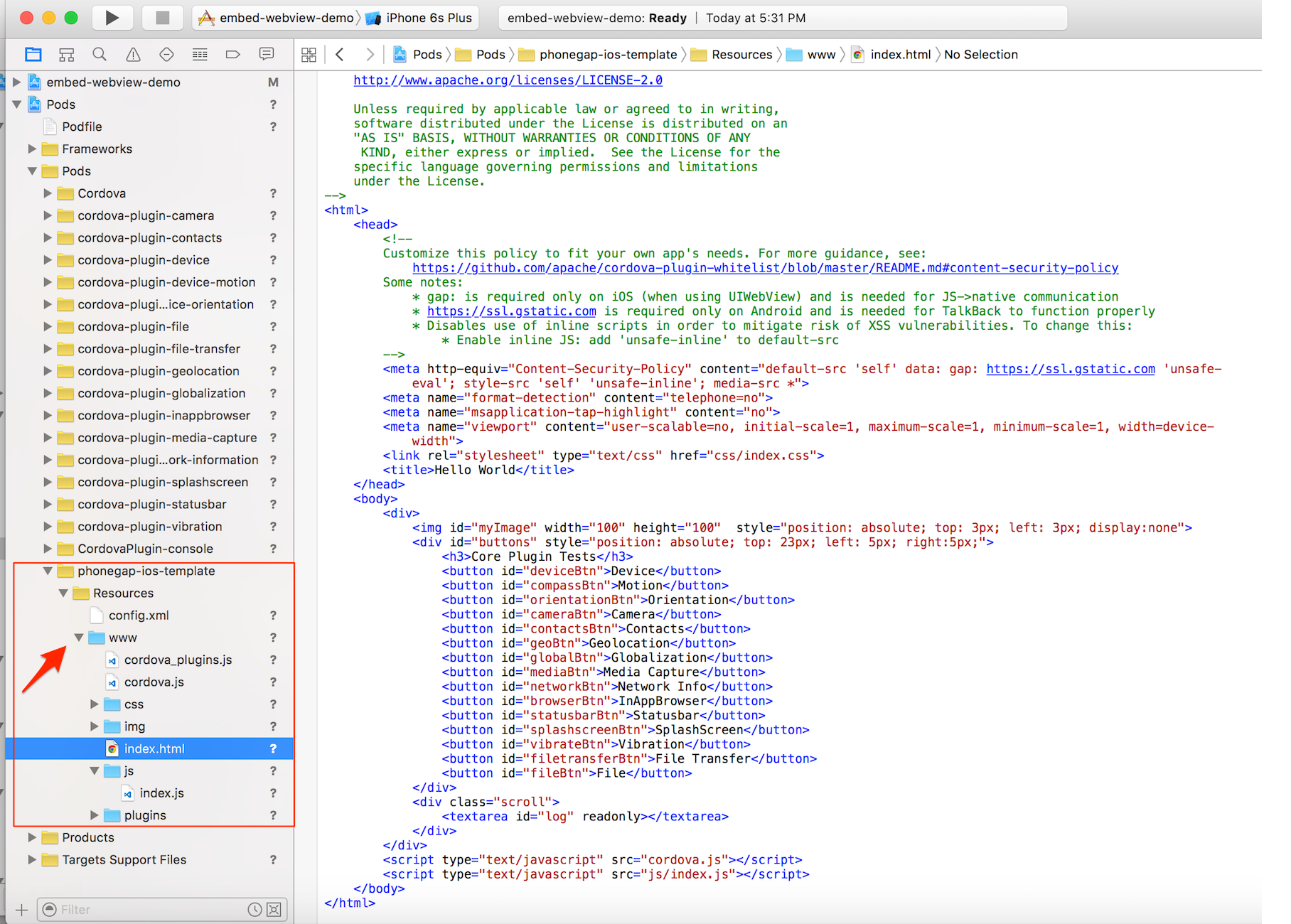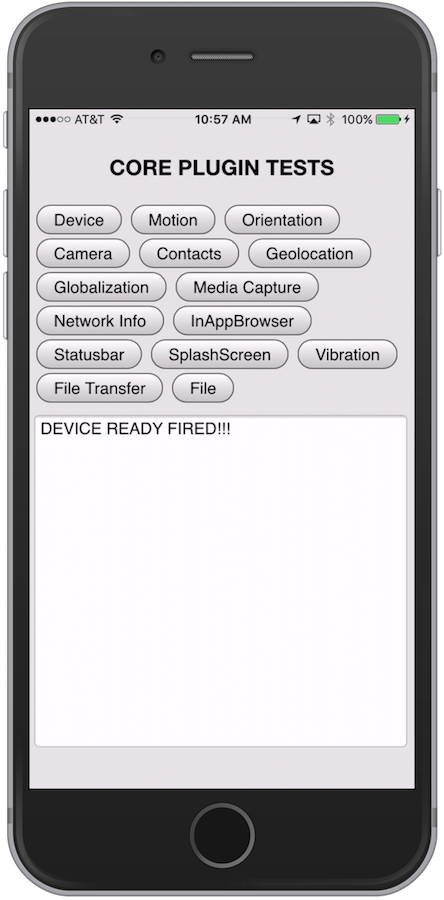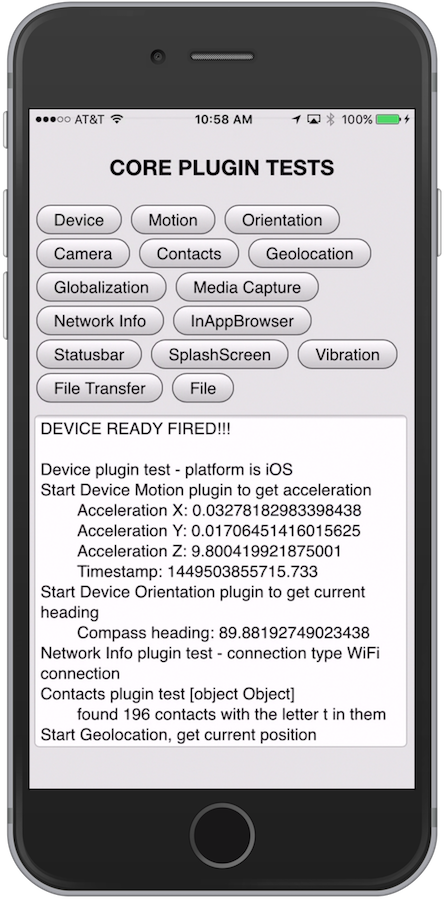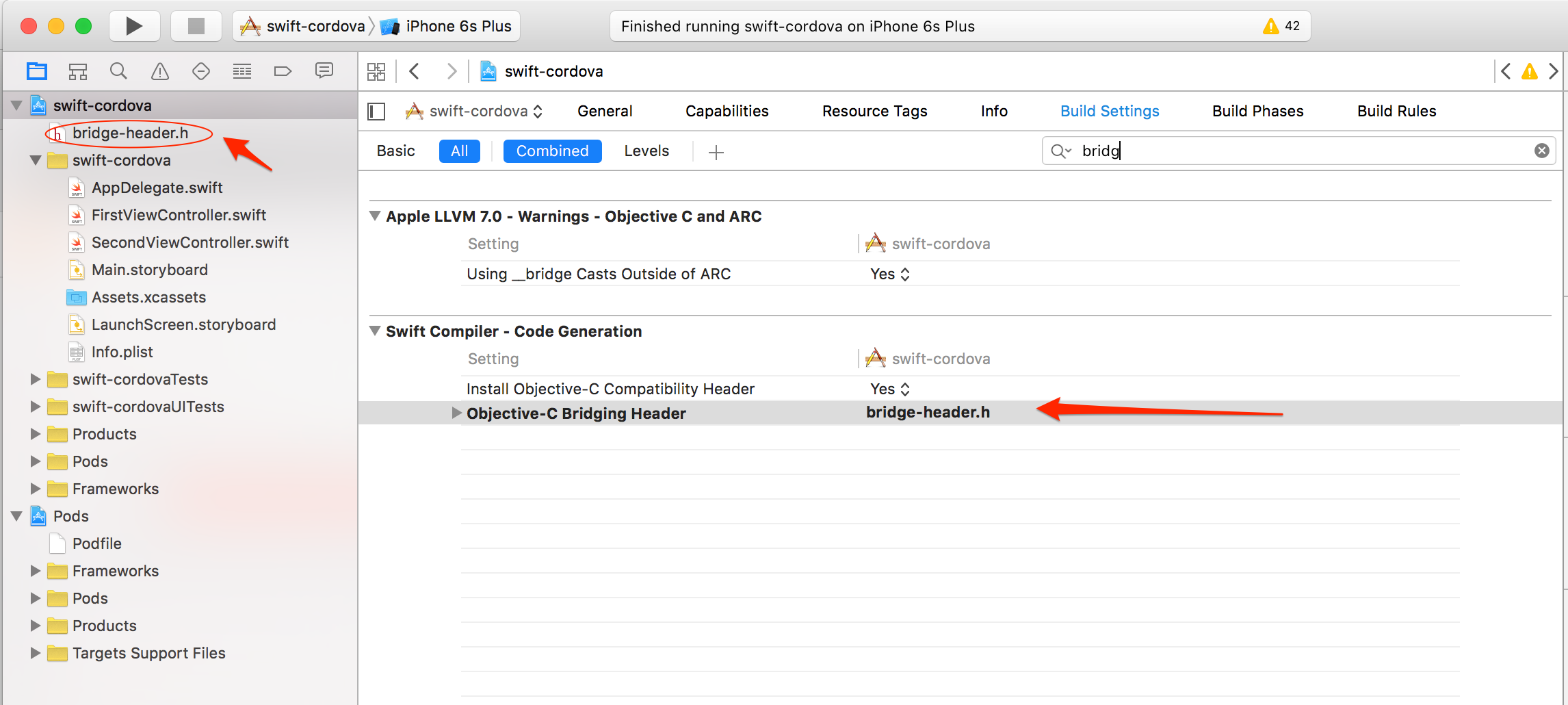Resources and instructions for adding PhoneGap/Cordova-enabled WebViews into an iOS Native Project (Objective-C or Swift) quickly.
The PhoneGap Docs - Embedded WebViews section has a full explanation of this approach and why you might want to consider it.
-
Add the following to your native iOS project Podfile to get this dependency from the CocoaPods registry:
pod 'phonegap-ios-template' -
Install the pods referenced in the Podfile from the command line using the CocoaPods
podcommand:pod install -
Close your native Xcode project and open the newly created
.xcworkspaceproject in the same folder which now includes all of the Cordova dependency pods. -
You're ready to use any of the Cordova dependencies, for example the
CDVViewController. See below for further details.
NOTE: This project assumes you have previously installed CocoaPods
- Create a Native Xcode Project - for example using the Single View Controller project template
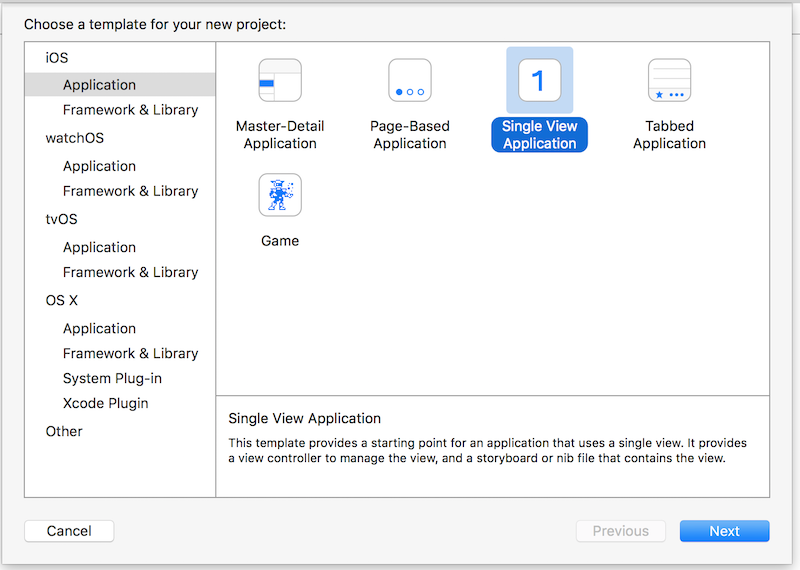
- Create a
Podfilein the root of your project from the command line
- Type
pod initto create a base Podfile - Open it and replace the contents with those from the Podfile_sample prior to the
targetspecification lines (see demo video)
- Run
pod installfrom command line to install the Cordova dependencies
- Close your Xcode project
- Open the newly created
.xcworkspacefile created from thepod install. - Note the new
Podsfolder with the Cordova dependencies is now included: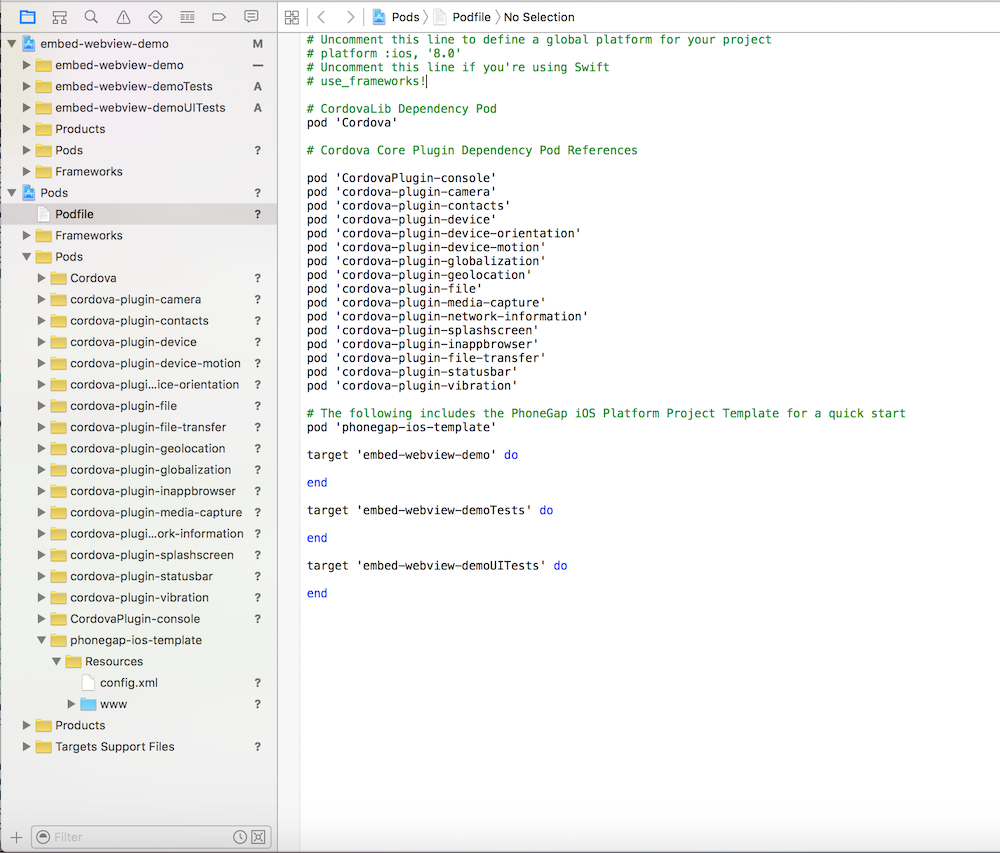
- Now use a Cordova View in your native project. Open the Main.storyboard file
and change the Custom Class value from the default
ViewControllerto aCDVViewControllerin the Identity Inspector
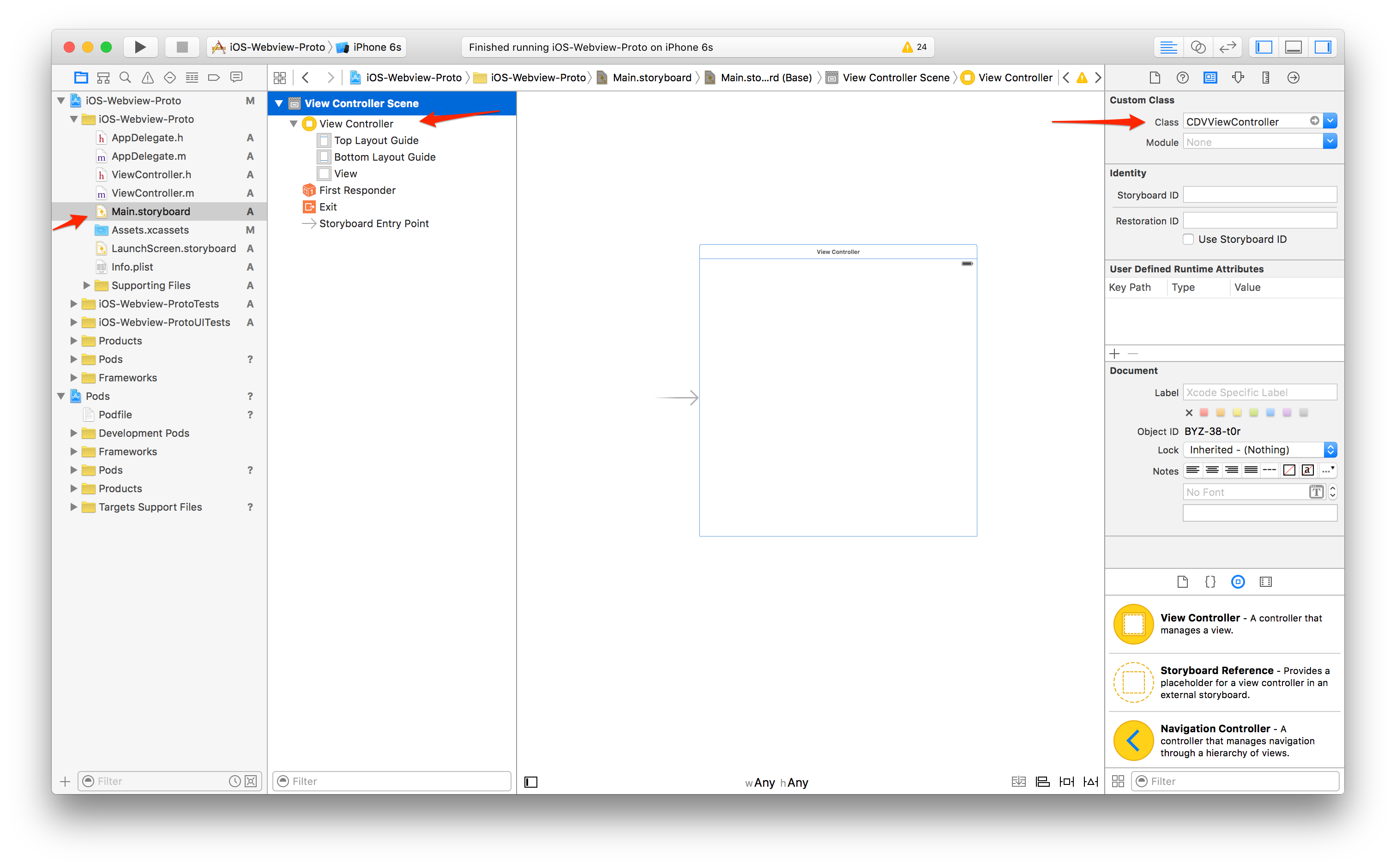
Build/run the app in Xcode. You should see the custom iOS template version of the PhoneGap Hello world sample running with the Device Ready event firing and some messages indicating the use of some of the dependent plugins to ensure they've been properly referenced.
NOTE: The index.js code in the template project includes references to the device and network information plugins to quickly test plugin setup.
- Be sure to change the
targetname to your native project target name in the Podfile and ensure Podfile is in the root directory of your Xcode project - You may need to change the version of platform specified or specify certain versions for other plugins.
- If you update anything in the podfile where you have to run a
pod installagain, you must close the Workspace project in Xcode and open the newly generated one.
-
To support the Geolocation plugin, you'll need to add this key to your Info.plist in your Xcode project:
<key>NSLocationWhenInUseUsageDescription</key> <string></string>
As mentioned above, you can use Swift-based projects with Cordova using the same CocoaPods approach just described. You will need to add a bridging header file when you want to start extending or using the Cordova classes (written in Objective-C) to allow you to communicate with Objective-C classes from your Swift classes.
To set up a bridge header from Xcode:
- Go to File->New->File->Header File, choose a name, and save it to the root of your Xcode project.
- Next you need to ensure the bridge header file name is set in the build settings for the project. To do so, click on the root of the project in the navigator. Then in the Build Settings tab, look for the Swift Compiler - Code Generation section and enter your header file name for Objective-C bridging header. An example is shown below:
-
Now go back to your bridge header file and import the header files for the Cordova classes you wish to use in your project. For example:
#ifndef bridge_header_h #define bridge_header_h #import "CDVViewController.h" #endif /* bridge_header_h */ -
Once the headers have been added to your bridging file, you can starting using them in your Swift code directly. For instance, in a
ViewController.swiftfile you might use something like the following to extend theCDVViewControllerclass and resize the webview frame:import UIKit class SecondViewController: CDVViewController { override func viewDidLoad() { super.viewDidLoad() // Do any additional setup after loading the view, typically from a nib. } override func didReceiveMemoryWarning() { super.didReceiveMemoryWarning() // Dispose of any resources that can be recreated. } override func viewWillAppear(animated: Bool) { super.viewWillAppear(true); self.webView.frame = CGRectMake( self.view.bounds.origin.x, self.view.bounds.origin.y+40, self.view.bounds.width, self.view.bounds.height-40) } }
See this video to understand how to use Cordova in a Swift-based project with a live demonstration.
- InstaSnap Sample Hybrid App - another sample hybrid iOS app with step by step instructions used for a PhoneGap Day 2016 workshop.