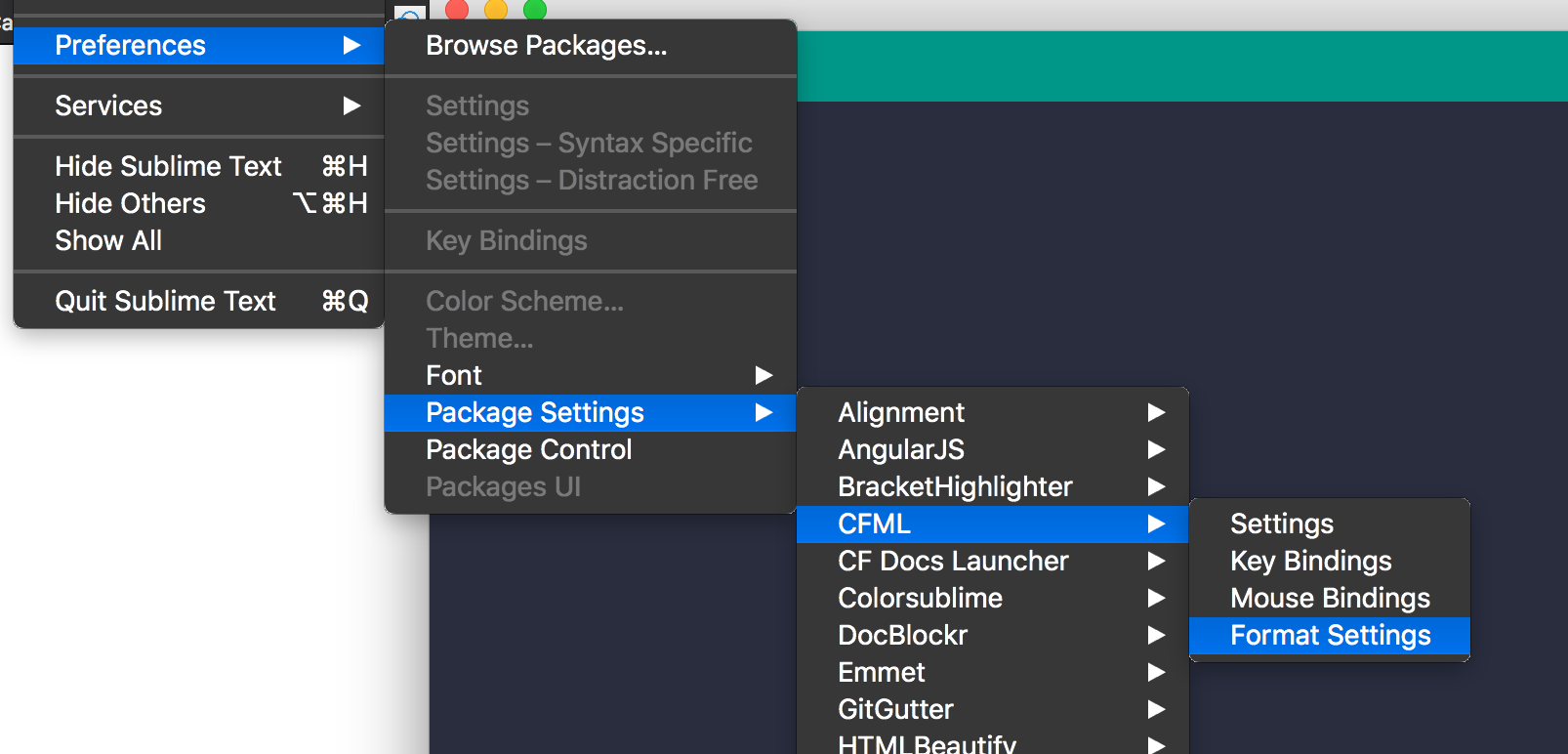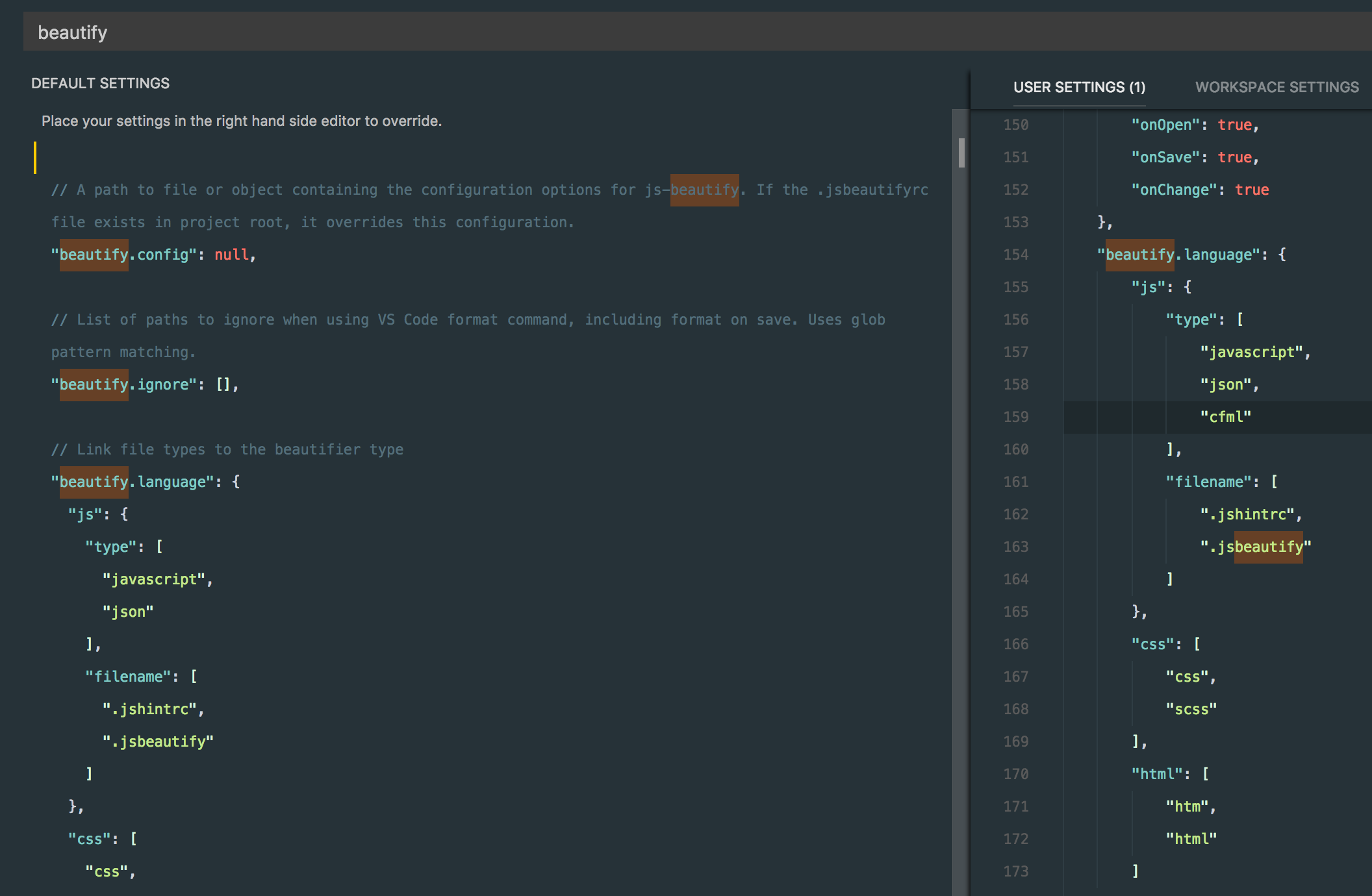This repository includes all of the Ortus coding style guides.
- JavaScript
- ColdFusion
- Database
- Security
- EditorConfig - Leverages the EditorConfig Plugins for your IDE
- JSHintRC - Leverages JSHint for your IDE
- CFLint - Leverages CFLint to lint from the IDE or CLI
If you use Sublime as your IDE, you can install the CFML package and use the built-in formatter to help you format CFML files according to our standards. Just open the Format Settings and paste in the Sublime Settings contents. Then you can use the shortcut for it according to OS to execute it. You can read it here: https://github.com/jcberquist/sublimetext-cfml#code-formatting
The CFML Format operation is a manual command in Sublime by default. To make it automatic, install the "Hooks" (https://packagecontrol.io/packages/Hooks) plugin for Sublime and then add the following hook to your Syntax specific settings for CFML. To get to the Syntax specific settings, open a CFM or CFC file in Sublime then select the menu item Sublime Text > Preferences > Syntax - Specific Settings
// These settings override both User and Default settings for the cfml
syntax
{
"on_pre_save_language": [
{
"command": "cfml_format",
"args": {
"current_method": false
}, }
] }In order to have auto formatting for VSCode we will use the beautify package: https://marketplace.visualstudio.com/items?itemName=HookyQR.beautify. Once you install it just copy over to the root of your project our Ortus: .jsbeautifyrc file which will be used to format js/cfml/html and css. Then proceed to open your VS Code global settings and look for the beautify section, copy it over to your custom user settings and make sure you add the extension of .cfc or the cfml language indicator to the javascript section. We will piggy back on the JS formatter.
Copyright Ortus Solutions Corp
If otherwise noted, this content is property of Ortus Solutions, Corp.