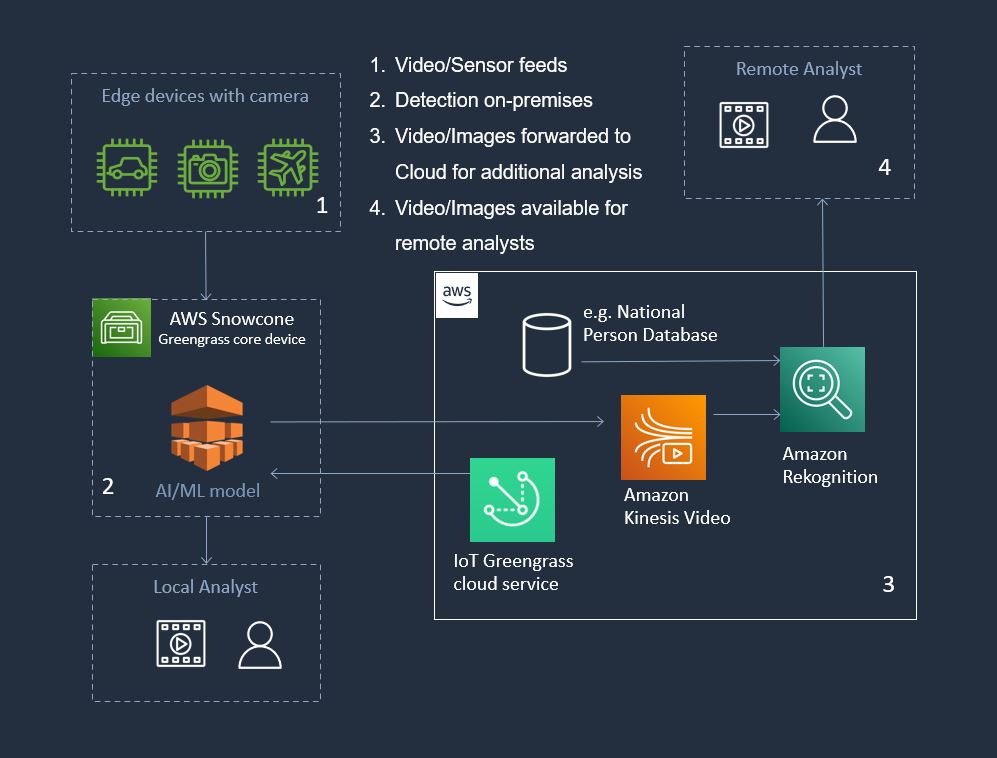AWS IoT Greengrass allows you to build, deploy, and manage device software to the Edge at-scale. In this demo, we show how IoT Greengrass manages an AI/ML model on Snowcone. The AI/ML model detects faces and draws rectangles around the eyes and face. This guide covers the building the on-premises portion of the architecture.
(contributions from Tim Wilhoit and Minh Bui. Thank you!)
- AWS Snowcone
- IP camera capable of outputting an MJPEG stream
- The Snowcone was ordered with the AWS IoT Greengrass validated AMI (amzn2-ami-snow-family-hvm-2.0.20210219.0-x86_64-gp2-b7e7f8d2-1b9e-4774-a374-120e0cd85d5a).
- Familar with OpsHub and the SnowballEdge client. Both are installed on the user's computer.
- The SnowballEdge client has been configured with a profile using the appropriate Snowcone credentials.
- AWS cli v2 has been installed and configured.
-
Deploy an Amazon Linux 2 instance. The instance type should be snc1.medium.
(optional) - requires AWS cli for the
aws ec2 ...commandIf you are setting up a long term demo, you can setup your instance to startup automatically after unlocking. The following autostart configuration sample works for Windows clients. Create a key pair in Opshub first if you don't already have one. First, create the launch template using aws cli. Make sure you replace
<ssh_key_name>with your ssh key. Make sure you replace<image_id>with the image ID of your Amazon Linux 2 image. You can find the image ID using the commandaws ec2 describe-images --endpoint http://192.168.26.89:8008 --profile snc89 --region snow. It will look something like this:s.ami-8144e2b13711e662b. The endpoint is the IP address of your snowcone.aws ec2 create-launch-template --launch-template-name al2-template --version-description version1 --launch-template-data "{\"ImageId\":\"<image_id>\",\"InstanceType\":\"snc1.medium\",\"KeyName\":\"<ssh_key_name>\"}" --endpoint http://192.168.26.89:8008 --profile snc89 --region snowNext, create the autostart configuration. Use the launch template ID from the previous command.
snowballEdge create-autostart-configuration --physical-connector-type RJ45 --ip-address-assignment STATIC --static-ip-address-configuration IpAddress=192.168.26.87,NetMask=255.255.255.0 --launch-template-id s.lt-81d2c737e1adde32f --endpoint https://192.168.26.89 --profile snc89Reboot your snowcone and unlock it. A new Amazon Linux 2 image should be launched. This instance will autostart after reboot and unlocking.
-
Using OpsHub, create two 500GB volumes. Attach these volumes to your AL2 instance with the following Volume Device Names.
/dev/sdh/dev/sdi -
(optional) Use the
lsblkcommand to view your available disk devices and their mount points (if applicable) to help you determine the correct device name to use. Since these are two newly added volumes, they will bevdaandvdb.[ec2-user@ComputerVision ~]$ lsblk NAME MAJ:MIN RM SIZE RO TYPE MOUNTPOINT sda 8:0 0 8G 0 disk ├─sda1 8:1 0 8G 0 part / └─sda128 259:0 0 1M 0 part vda 253:0 0 500G 0 disk vdb 253:16 0 500G 0 disk -
Create a file system of type xfs for each volume.
sudo mkfs -t xfs /dev/vda sudo mkfs -t xfs /dev/vdb -
Create two directories that will be our mount point for our new volumes.
sudo mkdir /greengrass sudo mkdir /var/lib/docker -
Mount the two new volumes at the newly created directories.
sudo mount /dev/vda /greengrass sudo mount /dev/vdb /var/lib/dockerverify they are mounted
[ec2-user@ComputerVision ~]$ lsblk NAME MAJ:MIN RM SIZE RO TYPE MOUNTPOINT sda 8:0 0 8G 0 disk ├─sda1 8:1 0 8G 0 part / └─sda128 259:0 0 1M 0 part vda 253:0 0 500G 0 disk /greengrass vdb 253:16 0 500G 0 disk /var/lib/docker -
Setup your automounts. This is done by editing the /etc/fstab. First, backup your
fstabfile.sudo cp /etc/fstab /etc/fstab.origDetermine the UUID of your new volumes. Note the UUID of
dev/vdaanddev/vdb.[ec2-user@ComputerVision ~]$ sudo blkid /dev/vda: UUID="f33b3c3d-2994-4674-8961-0e71e92f4421" TYPE="xfs" /dev/vdb: UUID="b979cae9-8914-48b1-8a18-dfb773141d43" TYPE="xfs" /dev/sda1: UUID="bc07e2f4-d5ff-494b-adf1-6f6da7608cd6" TYPE="xfs" PARTLABEL="Linux" PARTUUID="39cd914d-ca60-4f71-b1ca-a1d272387932" /dev/sda128: PARTLABEL="BIOS Boot Partition" PARTUUID="0e19dd44-e595-4daf-8567-e1bb121dcb2a" -
Modify the
etc/fstabby adding two lines to automount the two new volumes. Make sure to use your UUIDs, not the ones in this example.sudo sed -i '$ a UUID=f33b3c3d-2994-4674-8961-0e71e92f4421 /greengrass xfs defaults,nofail 0 2' /etc/fstab sudo sed -i '$ a UUID=b979cae9-8914-48b1-8a18-dfb773141d43 /var/lib/docker xfs defaults,nofail 0 2' /etc/fstab -
Test your automounts.
sudo umount /greengrass sudo umount /var/lib/docker sudo mount -aYou should see
dev/vdaand/dev/vdbin the output of thedf -hcommand.[ec2-user@ComputerVision ~]$ df -h Filesystem Size Used Avail Use% Mounted on devtmpfs 2.0G 0 2.0G 0% /dev tmpfs 2.0G 0 2.0G 0% /dev/shm tmpfs 2.0G 572K 2.0G 1% /run tmpfs 2.0G 0 2.0G 0% /sys/fs/cgroup /dev/sda1 8.0G 2.4G 5.7G 30% / /dev/vda 500G 8.9G 491G 2% /greengrass /dev/vdb 500G 8.1G 492G 2% /var/lib/docker -
(ignore if using DHCP) Update your DNS server if you are using static VNIs.
sudo sed -i 's/nameserver.*/nameserver 8.8.8.8/g' /etc/resolv.confMake the change persistent after reboot.
sudo sed -i '$ a interface "eth0" {supersede domain-name-servers 8.8.4.4, 8.8.8.8;}' /etc/dhcp/dhclient.conf -
Update your AL2 instance.
sudo sed -i '$ a install_optional_items+=" grep "' /etc/dracut.conf.d/ec2.conf sudo yum update -y -
Install Docker.
sudo amazon-linux-extras install docker -y sudo service docker start sudo systemctl enable docker -
Install the Java runtime. We use the Amazon Corretto headless version because it includes bug fixes and omits unnessary GUI components.
sudo yum install java-11-amazon-corretto-headless -y
This is from https://docs.aws.amazon.com/greengrass/v2/developerguide/quick-installation.html.
-
Grant root user permission to run the AWS IoT Greengrass software. Modify root permission from
root ALL=(ALL) ALLtoroot ALL=(ALL:ALL) ALLinsudoersconfig file.sudo sed -in 's/root\tALL=(ALL)/root\tALL=(ALL:ALL)/' /etc/sudoers -
Download the AWS IoT Greengrass core software.
curl -s https://d2s8p88vqu9w66.cloudfront.net/releases/greengrass-nucleus-latest.zip -o greengrass-nucleus-latest.zip && unzip greengrass-nucleus-latest.zip -d GreengrassInstaller && rm greengrass-nucleus-latest.zip -
Provide the credentials to allow you to install AWS IoT Greengrass Core software. Replace the values below with your credentials. These are credentials from the Region, not the Snow device.
export AWS_ACCESS_KEY_ID=AKIAIOSFODNN7EXAMPLE export AWS_SECRET_ACCESS_KEY=wJalrXUtnFEMI/K7MDENG/bPxRfiCYEXAMPLEKEY -
Run the AWS IoT Greengrass Core installer. Replace argument values in your command as follows.
region. The AWS Region in which to find or create resources. Exampleus-east-1.MyGreengrassCore. The name of the AWS IoT thing for your Greengrass core device. ExampleSnowcone88.MyGreengrassCoreGroup. The name of AWS IoT thing group for your Greengrass core device. ExampleFaceDetectors.
sudo -E java -Droot="/greengrass/v2" -Dlog.store=FILE \ -jar ./GreengrassInstaller/lib/Greengrass.jar \ --aws-region region \ --thing-name MyGreengrassCore \ --thing-group-name MyGreengrassCoreGroup \ --thing-policy-name GreengrassV2IoTThingPolicy \ --tes-role-name GreengrassV2TokenExchangeRole \ --tes-role-alias-name GreengrassCoreTokenExchangeRoleAlias \ --component-default-user ggc_user:ggc_group \ --provision true \ --setup-system-service true
- Install git and clone this repository.
sudo yum install git -y git clone https://github.com/marknguy/Snowcone-Greengrass/ sudo usermod -aG docker ggc_user - Build the docker image and store it in the /greengrass volume
cd ~/Snowcone-Greengrass/face_detection sudo DOCKER_BUILDKIT=1 docker build -t face_detection . sudo docker save -o /greengrass/face_detection.tar face_detection sudo chmod 644 /greengrass/face_detection.tar - Upload docker image to S3.
aws s3 cp /greengrass/face_detection.tar s3://<my_S3_bucket>/
- Create a text filed called
component-artifact-policy.jsonwith the following contents. Use the name of your S3 bucket in place of<my_S3_bucket>.{ "Version": "2012-10-17", "Statement": [ { "Effect": "Allow", "Action": [ "s3:GetObject" ], "Resource": "arn:aws:s3:::<my_S3_bucket>/*" } ] } - Use the following command to create the IAM policy using the JSON file you just created.
aws iam create-policy --policy-name MyGreengrassV2ComponentArtifactPolicy --policy-document file://component-artifact-policy.json - Attach your policy to the role,
GreengrassV2TokenExchangeRole. The<policy_arn>is derived from the previous command.aws iam attach-role-policy --policy-arn <policy_arn> --role-name GreengrassV2TokenExchangeRole
- Create a text filed called
com.example.FacialDetection.jsonwith the following contents. This is your component recipe. Use the name of your S3 bucket in place of<my_S3_bucket>. The mjpeg stream URL should go in<MJPEG_STREAM_URL>. Example: http://username:password@192.168.26.200/cgi-bin/mjpg/video.cgi?channel=1&subtype=1{ "RecipeFormatVersion": "2020-01-25", "ComponentName": "com.example.FacialDetection", "ComponentVersion": "1.0.0", "ComponentType": "aws.greengrass.generic", "ComponentDescription": "A component that runs a Docker container from an image in an S3 bucket.", "ComponentPublisher": "Amazon", "Manifests": [ { "Platform": { "os": "linux" }, "Lifecycle": { "Install": { "Script": "docker load -i {artifacts:path}/face_detection.tar", "Timeout": "600" }, "Run": { "Script": "docker run --rm --env PEOPLE_DETECTION_URL='<MJPEG_STREAM_URL>' --env LABELLED_STREAM_PORT=9000 -p 9000:9000 face_detection" } }, "Artifacts": [ { "Uri": "s3://<my_S3_bucket>/face_detection.tar" } ] } ], "Lifecycle": {} } - Install the AWS CLI version 2 so we can use Greengrass V2.
curl "https://awscli.amazonaws.com/awscli-exe-linux-x86_64.zip" -o "awscliv2.zip" unzip awscliv2.zip sudo ./aws/install - Create the greengrass component. The
<aws_region>is your region. Ex: us-east-1./usr/local/bin/aws greengrassv2 create-component-version --inline-recipe fileb://com.example.FacialDetection.json --region <aws_region>
- Create a text filed called
deployment.jsonwith the following contents. Use your region and account ID for<aws_region>and<aws_account_id>, respectively.<thing_group>should be the name of your group of things, for example,MyFaceDetectors.<deployment_name>is a friendly name to call your deployment of this component to the group of IoT things.{ "targetArn": "arn:aws:iot:<aws_region>:<aws_account_id>:thinggroup/<thing_group>", "deploymentName": "<deployment_name>", "components": { "com.example.FacialDetection": { "componentVersion": "1.0.0", "configurationUpdate": {} } }, "deploymentPolicies": { "componentUpdatePolicy": { "action": "NOTIFY_COMPONENTS", "timeoutInSeconds": 30 }, "configurationValidationPolicy": { "timeoutInSeconds": 60 }, "failureHandlingPolicy": "ROLLBACK" } } - Create the deployment using your deployment template.
/usr/local/bin/aws greengrassv2 create-deployment --cli-input-json file://deployment.json --region <region>
-
Install apache.
sudo yum install httpd -y sudo systemctl start httpd.service sudo systemctl enable httpd.service -
Copy content over from the repository (already downloaded) and edit index.html to reflect the public IP address.
sudo cp ~/Snowcone-Greengrass/html/* /var/www/html/ sudo cp ~/Snowcone-Greengrass/gg-architecture.jpg /var/www/html/ export PUBLIC_IP=`curl http://169.254.169.254/latest/meta-data/public-ipv4` sudo sed -i 's/127.0.0.1/'"$PUBLIC_IP"'/g' /var/www/html/index.html
This procedure automates the process of setting up a Snowcone as an IoT Greengrass core device, building the docker image, creating the component, creating the deployment, and creating the webpage. Afterwards, you should be able to open a browser and see the demi This works on MacOS. Note: This stores your AWS credentials in the user-data. The user-data will be saved to /var/lib/cloud/instances/[instance-id]/user-data.txt. You may consider deleting this file once you have reviewed it.
-
Save this userdata file to your computer. Call it AL2_IOT_userdata.txt. Replace the following parameters appropriately.
<presigned URL of manifest file>Upload your manifest file to S3 and generate a presigned URL. This can be created within the S3 console.<snow_job_id>This is the snow job id. Hint: same as the manifest file minus the manifest.bin. Ex: JID9be928de-c731-4167-bf23-752c0ffse8sde<unlock_code>Unlock code of the Snow device. Example: cb587-0125d-caa70-87744-47382<ip_address_of_snow>IP address of Snow device. Example: 192.168.26.89<aws_region>AWS Region. Example: us-east-1.<iot_thing_name>Thing name. Example: snowcone88.<thing_group_name>Thing group. Example: FaceDetectors.<deployment-name>Deployment name. Example: FaceDetector_on_Snow.<aws_access_key_id>Access key ID from Region. Example: AKIA46OJAF6J4EXAMPLE<aws_secret_access_key>Secret access key from Region. Example: 438BPatRMGohOiuCho9A6gGBLvEXAMPLE<existing_s3_bucket_in_region>S3 bucket for storing docker container build<mjpeg_stream_url>URL of the MJPEG stream. Example http://username:password@192.168.26.200/cgi-bin/mjpg/video.cgi?channel=1&subtype=1
#!/bin/bash sleep 60 export MANIFEST_URL="<presigned URL of manifest file>" export UNLOCK_CODE=<unlock_code> export SNOW_JOB_ID=<snow_job_id> export SNOW_IP=<ip_address_of_snow> export AWS_REGION=<aws_region> export IOT_THING_NAME=<iot_thing_name> export THING_GROUP=<thing_group_name> export DEPLOYMENT_NAME=<deployment_name> export AWS_ACCESS_KEY_ID=<aws_access_key_id> export AWS_SECRET_ACCESS_KEY=<aws_secret_access_key> export S3_BUCKET=<existing_s3_bucket_in_region> export STREAM_URL="<mjpeg_stream_url>" export MANIFEST_FILE=/home/ec2-user/.aws/snowball/config/mymanifest.bin sudo sed -i 's/nameserver.*/nameserver 8.8.8.8/g' /etc/resolv.conf sudo sed -i '$ a interface "eth0" {supersede domain-name-servers 8.8.4.4, 8.8.8.8;}' /etc/dhcp/dhclient.conf curl -s https://snowball-client.s3.us-west-2.amazonaws.com/latest/snowball-client-linux.tar.gz -o /home/ec2-user/sbe-client.tar.gz && cd /home/ec2-user && tar -xf sbe-client.tar.gz export SBE_CLI_PATH=/home/ec2-user/`tar tf sbe-client.tar.gz | head -n1`bin mkdir .aws .aws/snowball .aws/snowball/config .aws/snowball/logs sudo mkdir /root/.aws /root/.aws/snowball /root/.aws/snowball/config /root/.aws/snowball/logs curl -s "$MANIFEST_URL" -o /home/ec2-user/.aws/snowball/config/mymanifest.bin sudo cp /home/ec2-user/.aws/snowball/config/mymanifest.bin /root/.aws/snowball/config/mymanifest.bin echo "{\"version\":1,\"profiles\":{\"snc89\":{\"name\":\"snc89\",\"jobId\":\"$SNOW_JOB_ID\",\"unlockCode\":\"$UNLOCK_CODE\",\"manifestPath\":\"/home/ec2-user/.aws/snowball/config/mymanifest.bin\",\"defaultEndpoint\":\"https://$SNOW_IP\"}}}" >> /home/ec2-user/.aws/snowball/config/snowball-edge.config sudo cp /home/ec2-user/.aws/snowball/config/snowball-edge.config /root/.aws/snowball/config/snowball-edge.config export SBE_ACCESS_KEY=`$SBE_CLI_PATH/snowballEdge list-access-keys --manifest-file $MANIFEST_FILE --unlock-code $UNLOCK_CODE --endpoint https://$SNOW_IP | grep AccessKeyIds | awk -F '"' '{print $4}'` $SBE_CLI_PATH/snowballEdge get-secret-access-key --access-key-id $SBE_ACCESS_KEY --manifest-file $MANIFEST_FILE --unlock-code $UNLOCK_CODE --endpoint https://$SNOW_IP >> /home/ec2-user/.aws/credentials sudo cp /home/ec2-user/.aws/credentials /root/.aws/credentials sudo chown -R ec2-user:ec2-user /home/ec2-user export GREENGRASS_VOLUME=`aws ec2 create-volume --availability-zone snow --volume-type "sbp1" --size 500 --profile snowballEdge --endpoint http://$SNOW_IP:8008 --region snow | grep VolumeId | awk -F '"' '{print $4}'` sleep 20 export DOCKER_VOLUME=`aws ec2 create-volume --availability-zone snow --volume-type "sbp1" --size 500 --profile snowballEdge --endpoint http://$SNOW_IP:8008 --region snow | grep VolumeId | awk -F '"' '{print $4}'` sleep 30 export INSTANCE_ID=`curl http://169.254.169.254/latest/meta-data/instance-id` aws ec2 attach-volume --instance-id $INSTANCE_ID --volume-id $GREENGRASS_VOLUME --device /dev/sdh --region snow --endpoint http://$SNOW_IP:8008 --profile snowballEdge sleep 20 aws ec2 attach-volume --instance-id $INSTANCE_ID --volume-id $DOCKER_VOLUME --device /dev/sdi --region snow --endpoint http://$SNOW_IP:8008 --profile snowballEdge sleep 20 sudo mkfs -t xfs /dev/vda sleep 10 sudo mkfs -t xfs /dev/vdb sudo mkdir /greengrass sudo mkdir /var/lib/docker sudo mount /dev/vda /greengrass sleep 5 sudo mount /dev/vdb /var/lib/docker export VDA_UUID=`sudo blkid | grep vda | awk -F '"' '{print $2}'` export VDB_UUID=`sudo blkid | grep vdb | awk -F '"' '{print $2}'` sudo sed -i "$ a UUID=$VDA_UUID /greengrass xfs defaults,nofail 0 2" /etc/fstab sudo sed -i "$ a UUID=$VDB_UUID /var/lib/docker xfs defaults,nofail 0 2" /etc/fstab sudo sed -i '$ a install_optional_items+=" grep "' /etc/dracut.conf.d/ec2.conf sudo yum update -y sudo amazon-linux-extras install docker -y sudo service docker start sudo systemctl enable docker sudo yum install java-11-amazon-corretto-headless -y sudo sed -in 's/root\tALL=(ALL)/root\tALL=(ALL:ALL)/' /etc/sudoers curl -s https://d2s8p88vqu9w66.cloudfront.net/releases/greengrass-nucleus-latest.zip -o /home/ec2-user/greengrass-nucleus-latest.zip && cd /home/ec2-user && unzip greengrass-nucleus-latest.zip -d GreengrassInstaller && rm greengrass-nucleus-latest.zip sudo -E java -Droot="/greengrass/v2" -Dlog.store=FILE \ -jar ./GreengrassInstaller/lib/Greengrass.jar \ --aws-region $AWS_REGION \ --thing-name $IOT_THING_NAME \ --thing-group-name $THING_GROUP \ --thing-policy-name GreengrassV2IoTThingPolicy \ --tes-role-name GreengrassV2TokenExchangeRole \ --tes-role-alias-name GreengrassCoreTokenExchangeRoleAlias \ --component-default-user ggc_user:ggc_group \ --provision true \ --setup-system-service true sudo usermod -aG docker ggc_user sudo yum install git jq httpd -y git clone https://github.com/marknguy/Snowcone-Greengrass/ cd ~/Snowcone-Greengrass/face_detection sudo DOCKER_BUILDKIT=1 docker build -t face_detection . sudo docker save -o /greengrass/face_detection.tar face_detection sudo chmod 644 /greengrass/face_detection.tar aws s3 cp /greengrass/face_detection.tar s3://$S3_BUCKET/ cd jq -n --arg S3_BUCKET "$S3_BUCKET" '{"Version":"2012-10-17","Statement":[{"Effect":"Allow","Action":["s3:GetObject"],"Resource":"arn:aws:s3:::'"$S3_BUCKET"'/*"}]}' > component-artifact-policy.json export GG_S3_POLICY=`aws iam create-policy --policy-name MyGreengrassV2ComponentArtifactPolicy --policy-document file://component-artifact-policy.json | grep Arn | awk -F '"' '{print $4}'` aws iam attach-role-policy --policy-arn $GG_S3_POLICY --role-name GreengrassV2TokenExchangeRole jq -n --arg S3_BUCKET "$S3_BUCKET" --arg SCRIPT "docker run --rm --env PEOPLE_DETECTION_URL='$STREAM_URL' --env LABELLED_STREAM_PORT=9000 -p 9000:9000 face_detection" $'{"RecipeFormatVersion": "2020-01-25","ComponentName": "com.example.FacialDetection","ComponentVersion":"1.0.0","ComponentType": "aws.greengrass.generic","ComponentDescription": "A component that runs a Docker container from an image in an S3 bucket.","ComponentPublisher": "Amazon","Manifests": [{"Platform": {"os": "linux"},"Lifecycle": {"Install": {"Script": "docker load -i {artifacts:path}/face_detection.tar","Timeout": "600"},"Run": {"Script": $SCRIPT}},"Artifacts": [{"Uri": "s3://'"$S3_BUCKET"'/face_detection.tar"}]}],"Lifecycle": {}}' > com.example.FacialDetection.json curl "https://awscli.amazonaws.com/awscli-exe-linux-x86_64.zip" -o "awscliv2.zip" unzip awscliv2.zip sudo ./aws/install /usr/local/bin/aws greengrassv2 create-component-version --inline-recipe fileb://com.example.FacialDetection.json --region $AWS_REGION export AWS_ACCOUNT_ID=$(echo $GG_S3_POLICY | sed -n -e 's/^arn:aws:iam::\([0-9]\+\).*/\1/p') jq -n --arg AWS_REGION "$AWS_REGION" --arg AWS_ACCOUNT_ID "$AWS_ACCOUNT_ID" --arg THING_GROUP "$THING_GROUP" '{"targetArn": "arn:aws:iot:'"$AWS_REGION"':'"$AWS_ACCOUNT_ID"':thinggroup/'"$THING_GROUP"'","deploymentName":"'"$DEPLOYMENT_NAME"'","components": {"com.example.FacialDetection": { "componentVersion": "1.0.0","configurationUpdate": {}}},"deploymentPolicies": {"componentUpdatePolicy": { "action": "NOTIFY_COMPONENTS","timeoutInSeconds": 30},"configurationValidationPolicy": {"timeoutInSeconds": 60},"failureHandlingPolicy": "ROLLBACK"}}' > deployment.json /usr/local/bin/aws greengrassv2 create-deployment --cli-input-json file://deployment.json sudo cp ~/Snowcone-Greengrass/html/* /var/www/html/ sudo cp ~/Snowcone-Greengrass/gg-architecture.jpg /var/www/html/ export PUBLIC_IP=`curl http://169.254.169.254/latest/meta-data/public-ipv4` sudo sed -i 's/127.0.0.1/'"$PUBLIC_IP"'/g' /var/www/html/index.html sudo systemctl start httpd.service sudo systemctl enable httpd.service -
Create a VNI. In the example below, s.ni-81de3334a74d29280 is physical interface ID. Replace this value with the physical interface id of your Snow device.
export EC2_IP_ADDRESS=`snowballEdge create-virtual-network-interface --physical-network-interface-id s.ni-81de3334a74d29280 --ip-address-assignment DHCP --profile <my_snow_profile> | grep \"IpAddress\" | awk -F '"' '{print $4}'` -
Launch your EC2 instance. In the example below, s.ami-8144e2b13711e662b is the image ID of the Amazon Linux 2 AMI on the Snow device. Replace this with your AMI ID on your Snow device. The instance type for a snowcone would be snc1.medium. The instance type for a snowball edge would be sbe-c.medium.
export INSTANCE_ID=`aws ec2 run-instances --image-id s.ami-8144e2b13711e662b --count 1 --instance-type snc1.medium --key-name markngykp --user-data file://AL2_IOT_userdata.txt --endpoint http://192.168.26.89:8008 --profile sbe89 --region snow | grep InstanceId | awk -F '"' '{print $4}'` && sleep 60 && aws ec2 associate-address --instance-id $INSTANCE_ID --public-ip $EC2_IP_ADDRESS --profile sbe89 --endpoint http://192.168.26.89:8008 --region snow