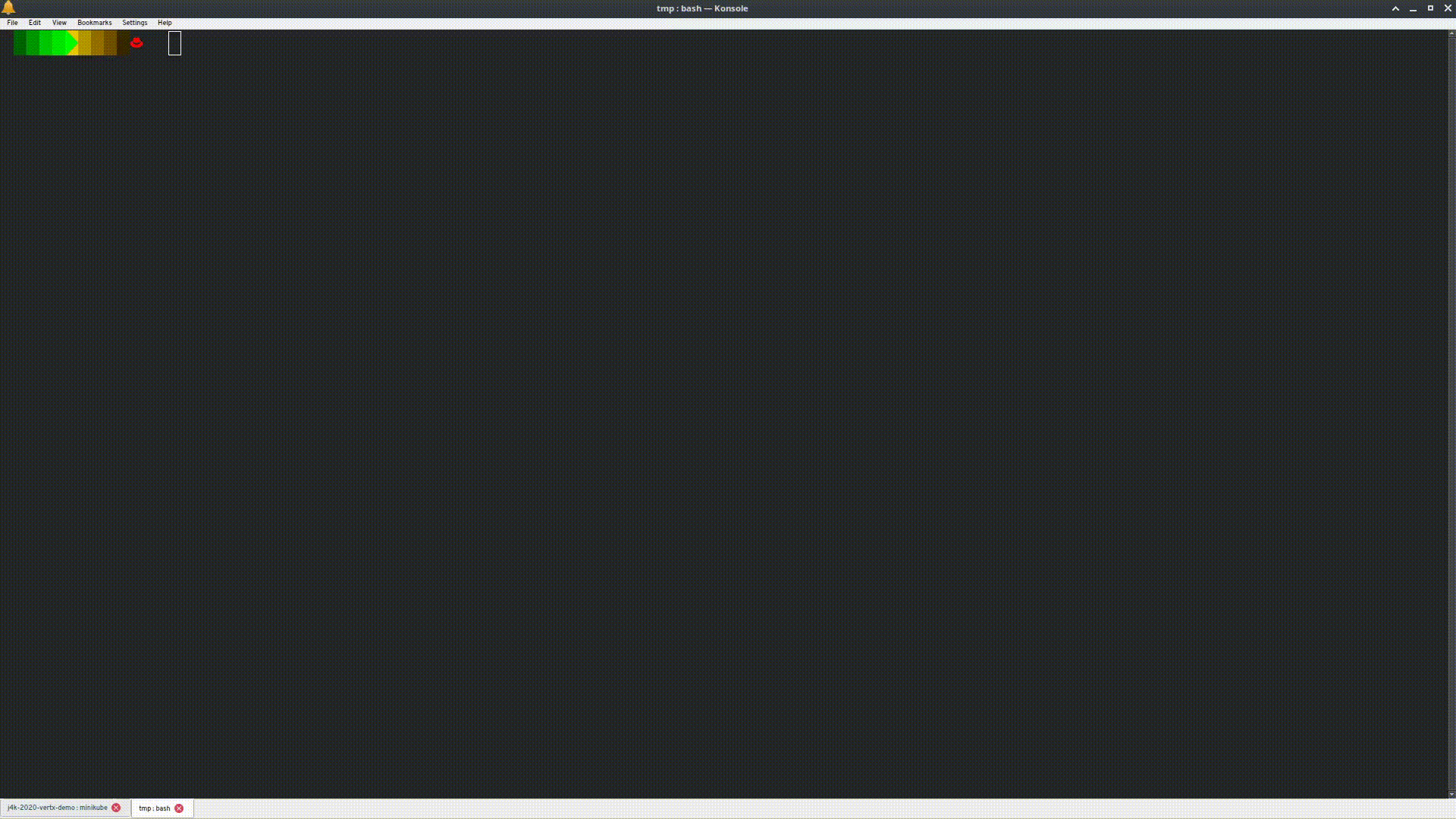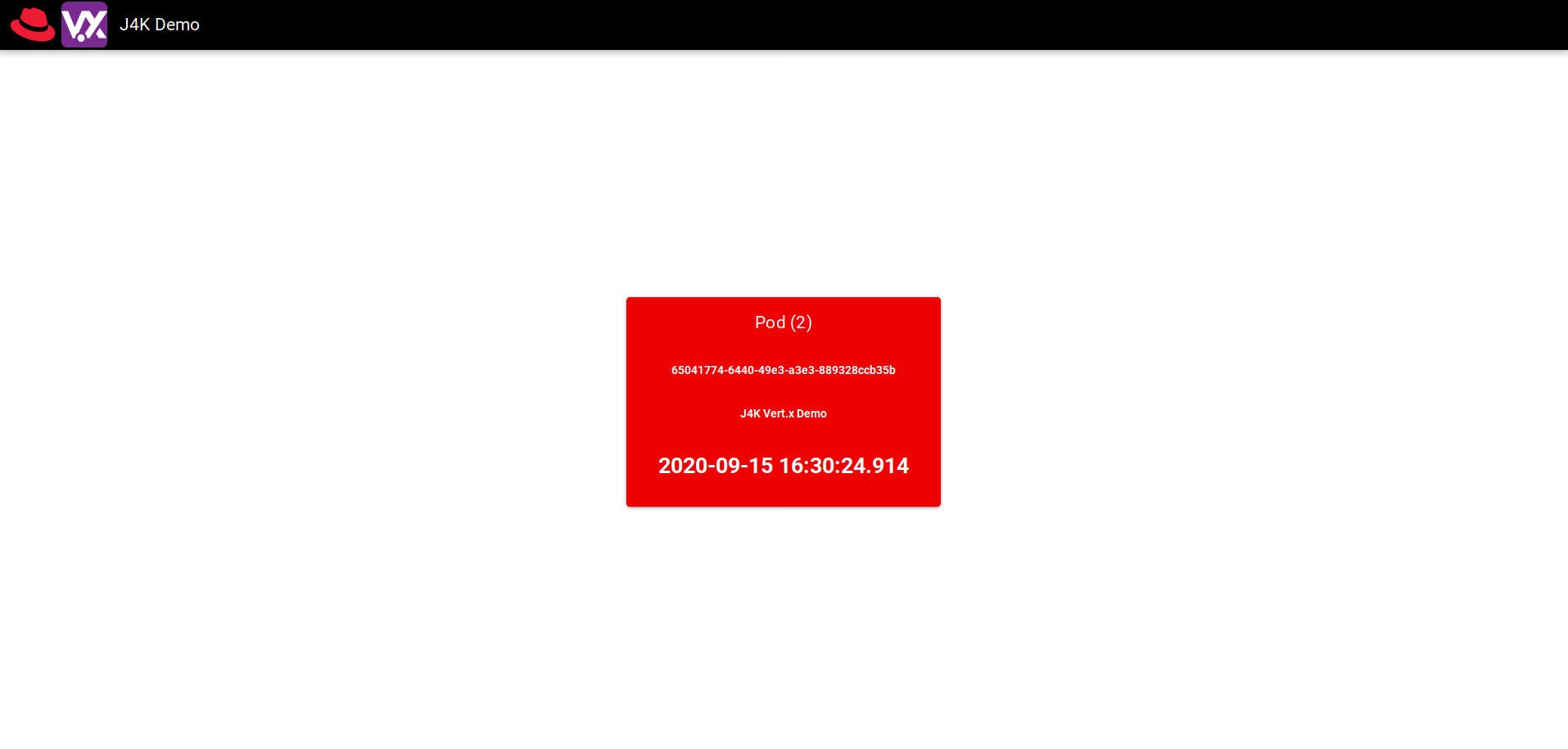Vert.x Kubernetes Demo
Overview [VIDEO]
This project demonstrates some of the features of Vert.x which make it an ideal toolkit for the development of applications which will be deployed on Kubernetes (or other Cloud implementations). In this project and it’s various stages, you will see how you can leverage:
- The lightweight Vert.x toolkit to create reactive, high-performance, fault-tolerant, and low latency applications
- Use the Vert.x Cluster Manager to share state between instances of your application running in the cloud
- Use a clustered HTTP Session Store to allow for session management across load-balanced instances
- Use the Vert.x Event Bus to distribute workloads across scalable instances in the cloud
Pre-requisites For Vert.x
- A Java Development Kit (JDK) >= 1.8 (Java 11/GraalVM is preferred)
- Apache Maven >= 3.6
- The IDE of your choice, though you will have the best experience with IntelliJ, NetBeans, or Eclipse (VSCode works, but is not as intuitive)
- Access to a Kubernetes installation via Minikube, KIND, CodeReady Containers, or any other Kubernetes >= 1.14
- If you are using Minikube, ensure that you enable the ingress addon minikube addons enable ingress
- Helm 3
Pre-requisites For Building The UI
- NodeJS >= 12
- NPM >= 6
- Yarn ~= 1.22.x
Stage 1 - Getting Started
- Start off by cloning the repository, creating a new directory, and then using the Vert.x Maven Plugin
- This will create a standard Maven project with an example
MainVerticleclass
Stage 2 - Dynamically Loading Configuration At Runtime
-
Open the
MainVerticleclass in your editor -
Add the constant
INSTANCE_IDas
private static final String INSTANCE_ID = java.util.UUID.randomUUID().toString(); -
Add the constant
APP_NAMEas:
private static final String APP_NAME = "appname"; -
Change the
start()method signature to read
public void start(Promise<Void> startPromise) -
Add the following dependency to the Maven
pom.xml<dependency> <groupId>io.vertx</groupId> <artifactId>vertx-config-kubernetes-configmap</artifactId> </dependency>
-
Add the following to the
startmethod:vertx.fileSystem() // Use the Vert.x Async Filesystem object .exists("./config.json") // to check if the ./config.json file exists .onSuccess(this::initConfig); // and pass the result (true/false) to the // initConfig method
-
Create the new
initConfigmethod as follows:private Future<Void> initConfig(boolean hasConfigJsonFile) { ConfigRetrieverOptions configOpts = new ConfigRetrieverOptions(); if (hasConfigJsonFile) { // If the config file exists // add that config store to our Config configOpts.addStore(initConfigWatcher()); } if (System.getenv().containsKey("KUBERNETES_NAMESPACE")) { // If the KUBERNETES_NAMESPACE environment variable is defined // add that config store to our Config configOpts.addStore(initKubernetesWatcher()); } ConfigRetriever.create(vertx, configOpts) // Create the config retriever .listen(this::loadNewConfig); // As create a callback to listen for configuration changes return Future.succeededFuture(); // Return a completed future }
- We add each of the
ConfigStoreOptionsobjects to theConfigRetrieverOptions - We then create a
ConfigRetrieverusing thatConfigRetrieverOptions - Finally, we set up a callback listener to store that configuration when it changes via the
loadNewConfigmethod
- We add each of the
-
Implement the
initConfigWatchermethod as follows:private ConfigStoreOptions initConfigWatcher() { return new ConfigStoreOptions() // New ConfigStoreOptions object .setType("file") // of type 'file' .setFormat("json") // and of format 'json' .setConfig(new JsonObject().put("path", "./config.json")); }
-
Implement the
initKubernetesWatcheras follows:private ConfigStoreOptions initKubernetesWatcher() { return new ConfigStoreOptions() .setType("configmap") .setConfig( new JsonObject() .put("namespace", System.getenv() .getOrDefault( "KUBERNETES_NAMESPACE", "default" ) ) .put("name", "j4kdemo") ); }
-
Implement the
loadNewConfigmethod as follows:private void loadNewConfig(ConfigChange change) { LOG.info("Loading new configuration: {}\n", change.getNewConfiguration().encodePrettily()); this.currentConfig.mergeIn(change.getNewConfiguration()); }
-
Add a class-level field for the
currentConfigtoMainVerticle:
private JsonObject currentConfig = new JsonObject();
Stage 3 - Web Router and Endpoints
-
Add the following dependencies to your Maven
pom.xml:<dependency> <groupId>io.vertx</groupId> <artifactId>vertx-web</artifactId> </dependency> <dependency> <groupId>org.slf4j</groupId> <artifactId>slf4j-api</artifactId> <version>1.7.30</version> </dependency> <dependency> <groupId>org.slf4j</groupId> <artifactId>slf4j-jdk14</artifactId> <version>1.7.30</version> </dependency>
-
Add the file
src/main/resources/vertx-default-jul-logging.propertieswith the content:handler=java.util.logging.ConsoleHandler .level=INFO java.util.logging.ConsoleHandler.level = INFO java.util.logging.ConsoleHandler.formatter = java.util.logging.SimpleFormatter -
In the Maven
pom.xml, inside of the Vert.x Maven Plugin, add the following execution block:<execution> <id>run</id> <goals> <goal>run</goal> </goals> <configuration> <jvmArgs>-Djava.net.preferIPv4Stack=true -Djgroups.tcp.address=NON_LOOPBACK -Dvertx.logger-delegate-factory-class-name=io.vertx.core.logging.SLF4JLogDelegateFactory</jvmArgs> <runArgs>--cluster</runArgs> <config>${project.basedir}/config.json</config> </configuration> </execution>
-
In the start method of
MainVerticle, add the following after our config loading:final Router router = Router.router(vertx); router.route().handler(this::logAllRequests);
- This will match ALL paths and ALL HTTP Verbs
-
Add a
LOGinstance to the class:private static final Logger LOG = LoggerFactory(MainVertical.class); // Uses SLF4J Logger & Factory
-
Implement the logAllRequests method as follows:
private void logAllRequests(RoutingContext ctx) { LOG.info("Request: {}", ctx.request().path()); ctx.next(); // Tell the Vert.x Router to continue processing // this request with later matching routes }
-
Add the following dependency to your Maven pom.xml:
<dependency> <groupId>io.vertx</groupId> <artifactId>vertx-infinispan</artifactId> </dependency>
- This will allow us to use Infinispan as our cluster manager
- Later we will add another dependency to add support for Kubernetes discovery
- This will allow us to use Infinispan as our cluster manager
-
In the start method of
MainVerticleadd the following:
router.route().handler(clusteredSession());- This will match ALL paths and ALL HTTP Verbs
- The
SessionHandlerautomatically chains to future matching routes (e.g. routingContext.next())
-
Create a constant:
private static final String REQUEST_COUNT = "requestCount";
-
Implement the
clusteredSession()method as follows:private SessionHandler clusteredSession() { SessionStore store = ClusteredSessionStore.create(vertx); return SessionHandler.create(store); }
- When this application is run with the
--clusterflag, the session store will be shared with all instances joined to the cluster
- When this application is run with the
-
Add stubs for REST endpoints to the
startmethod ofMainVerticle:router.get("/api/healthz").handler(this::healthCheck); router.get("/api/podinfo").handler(this::podInfoHandler);
-
Implement the
healthCheckmethod as follows:private void healthCheck(RoutingContext ctx) { ctx.response() .setStatusCode(200) // Set the HTTP Status code .setStatusMessage("OK") // and the HTTP status message .putHeader("Content-Type", "text/plain") // and set the content type header .end("OK"); // and respond with a body of "OK" }
- NOTE: We DID NOT call ctx.next(), so this request will NOT be processed by any other matching routes
-
Implement the
podInfoHandlermethod as follows:private void podInfoHandler(RoutingContext ctx) { // Get a reference to the clustered session store Session session = ctx.session(); // Create a new JSON object to be returned as our body JsonObject podInfo = new JsonObject(); podInfo.put("id", INSTANCE_ID); // Since this is specific to each user session, we do not need to // be concerned about race conditions where multiple users would // access the application at the same time. // Retrieve or create an Integer in our HTTP session store Integer reqCount = (Integer)session.data().getOrDefault(REQUEST_COUNT, 0); // Incement the counter in our HTTP session counter.incrementAndGet() .onSuccess(c -> session.put(REQUEST_COUNT, c)) .onFailure(e -> LOG.error("Unable to increment request counter.", e)); // Add the incremented value to our response object podInfo.put(REQUEST_COUNT, reqCount); ctx.response() .setStatusCode(200) // Set the HTTP Status code .setStatusMessage("OK") // and the HTTP status message .putHeader("Content-Type", "application/json") // and content type header .end(podInfo.encodePrettily()); // and respond with our JSON object LOG.info("Pod Info: {}", podInfo); // Log the response }
Stage 4 - WebSocket EventBus Bridge
- In the
startmethod ofMainVerticle, add the following:
router.mountSubRouter("/api/eventbus", this.sockJsBridge()); - Implement the
sockJsBridgemethod as follows:private Router sockJsBridge() { SockJSBridgeOptions bridgeOpts = new SockJSBridgeOptions() .addInboundPermitted(new PermittedOptions().setAddressRegex(".*")) .addOutboundPermitted(new PermittedOptions().setAddressRegex(".*")); return SockJSHandler.create(vertx).bridge(bridgeOpts); }
- The
PermittedOptionsallow us to control which eventbus addresses will be accessible over the WebSocket bridge.
- The
Stage 5 - Serve Static HTML, JavaScript, CSS, and Image resources
- In the
startmethod ofMainVerticle, add the following:
router.get().handler(configStaticHandler()); - Implement the
configStaticHandlermethod as follows:private StaticHandler configStaticHandler() { return StaticHandler .create() // Create the StaticHandler, .setIndexPage("index.html") // set the default index page, .setCachingEnabled(true) // enable caching of content, .setFilesReadOnly(true) // make the webroot read-only, .setDirectoryListing(false) // and disable directory listings .setWebRoot(currentConfig.getString("webroot", "webroot")); // OPTIONAL: By default it will serve from `/webroot` in the classpath }
Stage 6 - Create The HTTP Server
- In the
startmethod ofMainVerticle, add the following:vertx .createHttpServer() // Create HTTP Server .requestHandler(router) // handle requests with Router .listen(currentConfig.getInteger("port", 8080)) // listen on configured port .onSuccess(server -> startPromise.complete()) // handle successful creation .onFailure(startPromise::fail); // handle failure of server
Stage 7 - Create And Use Clustered Shared State
- In the
startmethod ofMainVerticle, modify the HTTP server startup as follows:vertx .createHttpServer() // Create HTTP Server .requestHandler(router) // handle requests with Router .listen(currentConfig.getInteger("port", 8080)) // listen on configured port .compose(this::initSharedCounter) // initialize the clustered/shared Counter .compose(this::storeReferenceToClusteredCounter) // store a reference for later .onSuccess(server -> startPromise.complete()) // handle successful creation .onFailure(startPromise::fail); // handle failure of server
- Create a field to store the Counter reference:
private Counter counter;
- Implement the
initSharedCountermethod as follows:private Future<Counter> initSharedCounter(HttpServer server) { // The HttpServer object is ignore, but needed for the method signatures to match return vertx.sharedData().getCounter(REQUEST_COUNT); }
- Implement the
storeReferenceToClusteredCounteras follows:private Future<Void> storeReferenceToClusteredCounter(Counter counter) { this.counter = counter; return Future.succeededFuture(); }
Stage 8 - Send Periodic Messages Using The EventBus
- In the
startmethod ofMainVerticle, modify the HttpServer startup to be as follows:vertx .createHttpServer() // Create HTTP Server .requestHandler(router) // handle requests with Router .listen(currentConfig.getInteger("port", 8080)) // listen on configured port .compose(this::initSharedCounter) // initialize the clustered/shared Counter .compose(this::storeReferenceToClusteredCounter) // store a reference for later // start periodic sending of event bus messages .compose(this::triggerPeriodicEventBusMessages) .onSuccess(server -> startPromise.complete()) // handle successful creation .onFailure(startPromise::fail); // handle failure of server
- Implement the
triggerPeriodicEventBusMessagesmethod as follows:private Future<Void> triggerPeriodicEventBusMessages(Void unused) { vertx.setPeriodic(500, this::sendPeriodic); return Future.succeededFuture(); }
- Implement the
sendPeriodicmethod as follows:private void sendPeriodic(Long timerId) { counter .get() .onSuccess(this::sendStatusWithRequestCount); }
- Implement the
sendStatusWithRequestCountmethod as follows:private void sendStatusWithRequestCount(Long count) { JsonObject message = new JsonObject() .put("id", INSTANCE_ID) .put(REQUEST_COUNT, count) .put(APP_NAME, currentConfig.getString(APP_NAME, "J4K")); vertx.eventBus().send("status", message); }
Stage 9 - Build And Deploy To Kubernetes
- Set environment variables for your
DOCKER_USERandDOCKER_PASSso that you can publish your containersexport DOCKER_USER=<your hub.docker.com username> export DOCKER_PASS=<your hub.docker.com password>
- Add the following dependency to your Maven
pom.xml:<dependency> <groupId>org.infinispan</groupId> <artifactId>infinispan-cloud</artifactId> <version>9.4.10.Final</version> </dependency>
- Add the following build plugins to the Maven
pom.xml:<plugin> <groupId>org.apache.maven.plugins</groupId> <artifactId>maven-resources-plugin</artifactId> <version>3.2.0</version> <executions> <execution> <phase>process-resources</phase> <goals> <goal>copy-resources</goal> </goals> <configuration> <outputDirectory>${project.basedir}/src/main/resources/webroot/</outputDirectory> <resources> <resource> <directory>${project.basedir}/../ui/dist/spa</directory> </resource> </resources> </configuration> </execution> </executions> </plugin> <plugin> <groupId>com.google.cloud.tools</groupId> <artifactId>jib-maven-plugin</artifactId> <version>2.5.2</version> <configuration> <to> <image>docker.io/${env.DOCKER_USER/j4k-2020-vertx-kubernetes</image> <auth> <username>${env.DOCKER_USER}</username> <password>${env.DOCKER_PASS}</password> </auth> <tags> <tag>v${project.version}</tag> </tags> </to> <container> <jvmFlags> <jvmFlag>-Djava.net.preferIPv4Stack=true</jvmFlag> <jvmFlag>-Dvertx.jgroups.config=default-configs/default-jgroups-kubernetes.xml</jvmFlag> <jvmFlag>-Dvertx.logger-delegate-factory-class-name=io.vertx.core.logging.SLF4JLogDelegateFactory</jvmFlag> </jvmFlags> <mainClass>io.vertx.core.Launcher</mainClass> <ports> <port>8080</port> </ports> <args> <arg>run</arg> <arg>--cluster</arg> <arg>${vertx.verticle}</arg> </args> </container> </configuration> <executions> <execution> <phase>package</phase> <goals> <goal>build</goal> </goals> </execution> </executions> </plugin>
- Build the entire application using the provided script in the root of this repository
./buildAll.sh
- Change directories to the
<root>/kube/j4k-2020-vertx-demosubdirectory- If you are using minikube, KIND, or CodeReady Containers; ensure they are started and that you are authenticated
- Install the application using Helm 3:
# useRoute=<true for OpenShift, false for other Kubernetes> helm install j4kdemo ./ --set dockerUser=${DOCKER_USER} --set useRoute=true
Stage 10 - Watch It Work
- Open the console for your cluster
- Navigate to the Route/Ingress
- Open the link to the web application and you should see the VueJS WebApp
* Every 10 seconds, the loading indicator will flash indicating that the webapp is reconnecting to the Vert.x application via both REST and WebSockets.
* The card which is RED indicates which pod we are currently connected to.
* The number in parenthesis indicates the number of REST requests for podinfo which have been made by this client and that value is from the Clustered Session Store
* The timestamp(s) at the bottom are updated every time a message is recieved from the corresponding pod via the EventBus/WebSocket bridge
-
In the Kubernetes/OpenShift console, scale the Deployment to 4 instances
- Before the health check even passes, the cluster members will join and start showing up in the UI
- After the health check passes, the reloads will start to switch our active connection to different pod instances
-
In the Kubernetes/OpenShift console, delete one of the pods
- You will notice in the UI that the timestamps for one of the pods freezes
- After a short time, a new pod will appear and the deleted pod will be removed from the active pod list
-
Create a ConfigMap which sets the appname value:
apiVersion: v1 kind: ConfigMap metadata: name: j4kdemo data: appname: 'Vert.x Rocks!'
- Once the ConfigMap is created, you will see the app name in the UI update after a short delay
- This DOES NOT trigger a RESTART of the pods, the configuration change is noticed and loaded dynamically while the application remains running.
- Once the ConfigMap is created, you will see the app name in the UI update after a short delay
Bonus - Wiring Up The User Interface
In this lab exercise, the implementation of the SockJS EventBus client was already done for you, but it would probably help you to see and understand how this works.
- In the
uiproject, open the filesrc/pages/Index.vuefile. - Navigate to the
connectEventBus()method on line 80- Note that we instantiate the EventBus class and point it to the EventBus Path from the API
- Note that we set an
onopenmethod pointing at thestartListening()method
- Navigate to the startListening() method on line 66
3. Note that we set an
onclosehandler point to theconnectToNewPod()method 4. Note that we register a handler for messages addressed to “status” - Find out more information about using the EventBus bridge client for JavaScript here: 5. NPMJS: https://www.npmjs.com/package/vertx3-eventbus-client 6. Vert.x Docs: https://vertx.io/docs/vertx-web/java/#_sockjs_event_bus_bridge