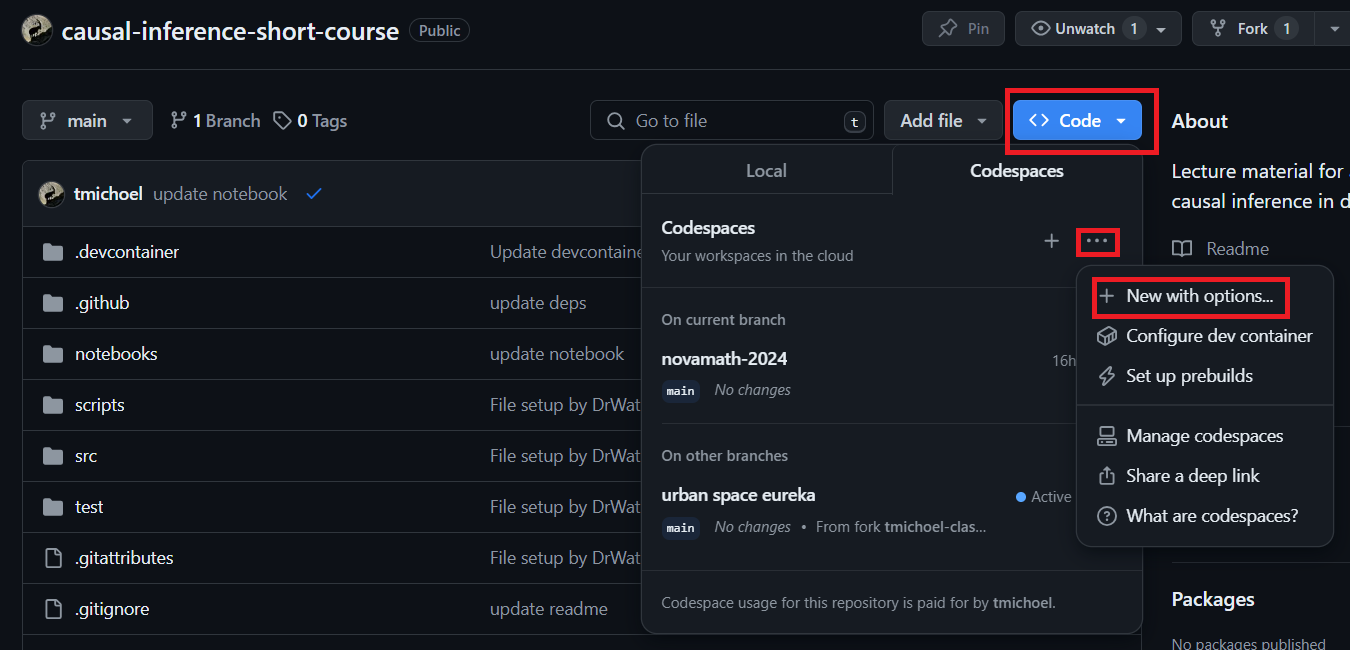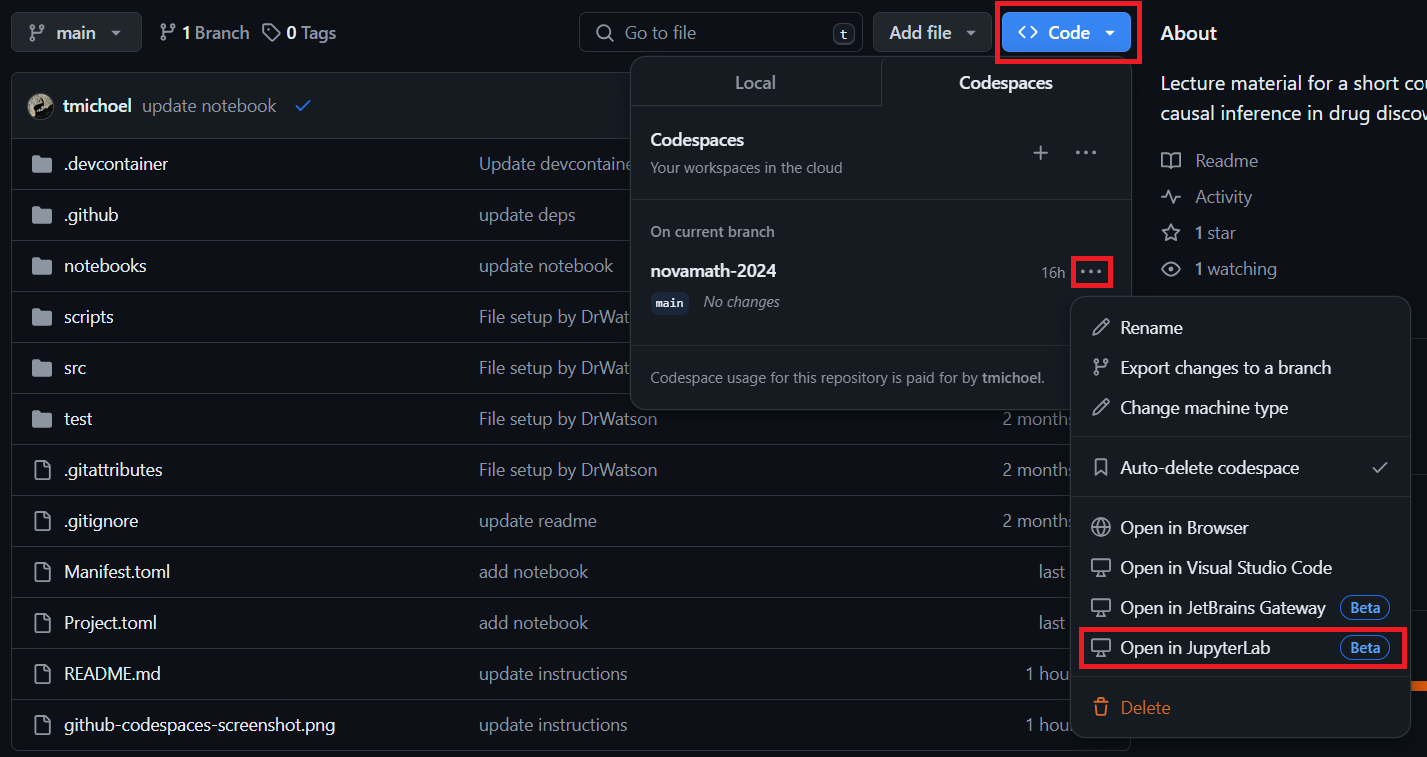This repository will contain lecture notes and example notebooks for the short course on causal inference in drug discovery during the NOVAMATH Thematic Weeks 2024.
The course will roughly follow our review on causal inference in drug discovery and development. To discover new drugs is to seek and prove causality. Causal inference combines model and data to identify causations from correlations and is indispensable for intervention, "what if" questions, and understanding.
The first part of the course will introduce the basic concepts of causal modelling with directed acyclic graphs (DAGs), the identification and estimation of causal effects, and causal model selection. The second part of the course will focus on learning large-scale causal Bayesian networks from population genomics data and controlled perturbation experiments, and how such networks are used to understand mechanisms, identify candidate targets, and discover drug repurposing opportunities.
List of planned topics:
- What is causal inference?
- Causal inference with DAGs
- Common structural motifs in DAGs and how to interpret them
- Causal effect identification using the backdoor and frontdoor criteria
- Causal effect estimation from data
- Statistical model selection
- Mendelian randomization
- Bayesian network learning
- Population genomics data resources
- Controlled perturbation experiments resources
- Drug repurposing methods
The example notebooks are written in Julia, an open-source programming language that combines the interactivity of Python, R and Matlab, with the speed of C. Read more about its design principles and why it is good for scientific applications, including computational biology here:
Julia is also the language behind PumasAI.
To run the notebooks, you have two options:
- Run everything inside a Github Codespace
- Install Julia and reproduce the state of this repository locally
Important
If you don't have a Github account yet, you need to sign up for one. Note that Github offers extra benefits to registered students.
Fork the repository.
Tip
Before you do anything else, it is recommended to make a copy of the notebook files. Keep the original ones untouched and only work in your copies. This will avoid conflicts between your and my changes when you sync your fork.
Important
Irrespective whether you choose to use the Codespace solution or local installation, it is important to keep your project up-to-date:
- Regularly sync your fork.
- Regularly use the Julia package maneger to update the project dependencies
Important
This step takes quite some time and it is recommended to do this before the start of the course!
- Go to your forked repository's homepage.
- Click the little triangle on the Code button and select Codespaces (see screenshot).
- Click Click on the
...on the right-hand side to open a menu and select New with options (see screenshot). - Keep the settings or change the machine type if you wish (2-core should be sufficient) and click Create codespace.
- A new Visual Studio Code window will open in the browser. A Terminal named "Github Codespaces: Details" may appear showing lots of commands being executed.
- Now would be a good time to go for a ☕
- Once the Codespace creation has concluded, the window can be safely closed.
- Repeat steps 1 and 2 above.
- You should now see your newly created codespace (see screenshot).
- Click on the
...next to it to open a menu (see screenshot). - Click Open in JupyterLab (see screenshot)
Important
Remember to click Stop codespace in the same menu between sessions, otherwise it will keep running in the background and use up your free quota of compute time. When you come back for the next session, you can simply click Open in JupyterLab again to resume your work.
Warning
Do not use the Delete button, otherwise you will lose any changes and have to create a new Codespace.
Follow the installation instructions.
Important
This step needs to be executed only once. It is the only time-consuming step and it is recommended to do this before the start of the course!
The repository code base uses DrWatson to make a reproducible scientific project named
causal-inference-short-course
To (locally) reproduce this project, do the following:
Open a Julia console and do:
julia> using Pkg
julia> Pkg.add("DrWatson") # install globally, for using `quickactivate`
julia> Pkg.add("IJulia") # install globally
julia> Pkg.activate("path/to/this/project")
julia> Pkg.instantiate()
This will install all necessary packages for you to be able to run the scripts and notebooks and everything should work out of the box, including correctly finding local paths.
You may notice that most scripts and notebooks start with the commands:
using DrWatson
@quickactivate "causal-inference-short-course"which auto-activate the project and enable local path handling from DrWatson.
The previous step needs to be executed only once. For all subsequent sessions:
Open a Julia console and do:
julia> using Pkg
julia> Pkg.activate("path/to/this/project")
julia> using IJulia
julia> jupyterlab(detached=true)
This should start a familiar JupyterLab session.
Download toy data from this OneDrive link.
The files in this folder should be stored exactly in the location:
path/to/this/project/data/processed/findr-data-geuvadis
If you are using a Github Codespace, first download the data on your local computer, then follow these instructions:
- Create a folder structure data/processed/findr-data-geuvadis in the JupyterLab file browser
- Upload the files in the newly created folder by clicking the "Upload Files" button at the top of the file browser.