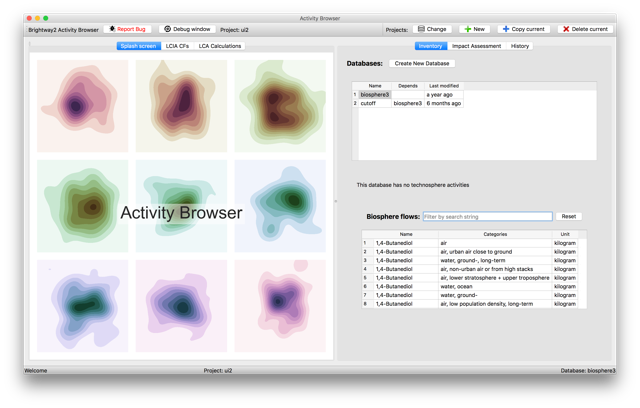The activity browser is a graphical user interface for the Brightway2 advanced life cycle assessment framework.
- Installation
- Development Version
- Sankey Contribution Analysis
- Contributing
- Additional Resources
- Authors
Install the newest python 3 version of miniconda for your operating system. Detailed installation instructions for miniconda can be found here.
Skip this step if you already have a working installation of anaconda or miniconda, but make sure to keep your conda installation up-to-date: conda update conda.
The activity-browser has many dependencies and you need to add three conda channels to your configuration file so conda can find all of them. Open a cmd-window or terminal and type the following (order is important):
conda config --append channels conda-forge
conda config --append channels cmutel
conda config --append channels haasad
If you have already installed brightway2 before, chances are you already have these channels in your config file. You can check your channels with conda config --show channels. The output should look something like this if everything is set up correctly:
channels:
- defaults
- conda-forge
- cmutel
- haasad
After configuring your conda channels, the activity browser can be installed with this command:
conda create --yes --name ab activity-browser
This will install the activity-browser and all of its dependencies in a new conda environment called ab. You can change the environment name ab to whatever suits you. Installing for the first time will take a few minutes.
It is recommended that you have a separate conda environment for the activity browser like explained above, but you can also install the activity browser in your root, brightway2 or other existing conda environment if you prefer. Having separate environments for different projects generally reduces unwanted side-effects and incompatibilities between packages. You can still access the same brightway-projects even if you work with different conda environments.
First activate the environment where the activity browser is installed:
conda activate ab
Then simply run activity-browser and the application will open.
- In the
inventory-tab there is a button called "Add Default Data (Biosphere flows, LCIA methods)". Click this button to add the default data. This is equivalent tobrightway2.bw2setup()in python. - After adding the default data, you can import a database with the "Import Database"-Button. Follow the instructions of the database import wizard. There are currently three types of imports possible:
- Directly from the ecoinvent homepage (ecoinvent login credentials required)
- From a 7zip archive
- From a directory with ecospold2 files (same as in brightway2)
The most recent version of the master branch is automatically uploaded and generally available via conda ~5 minutes after being committed. Installation is the same as for the stable releases of the activity browser. It is highly advisable to not install the development version in the same conda environment as the stable release (the command activity-browser will always start the most recently installed version in a given environment).
Install the development version like this:
conda create --yes --name ab_dev activity-browser-dev
Or update like this if you already have a dev environment:
conda activate ab_dev
conda update activity-browser-dev
The ActivityBrowser provides a tool to graphically explore the LCIA results as a sankey diagram, based on the d3-sankey-diagram library. The sankey tool is still very much experimental and has a number of known shortcomings, eg. it can't handle negative impacts (benefits). If you have trouble to display your results in the sankey tool, please make sure you have a working internet connection and that your database was created with a recent version of brightway (see details in issue #97).
If you experience problems, find a bug or have an idea for a new feature or improvement for the activity browser, please raise an issue here on github. Please also have a look at our contributing guidelines for some more information on how to raise good issues. There you can also find instructions on how to open a pull request if you want to propose your own changes to the code or documentation.
Activity Browser:
- https://bitbucket.org/bsteubing/activity-browser (first version)
- http://activity-browser.readthedocs.io/en/latest/index.html (documentation modular LCA)
- https://link.springer.com/article/10.1007/s11367-015-1015-3 (paper modular LCA / streamlining scenario analysis)
Brightway2:
- https://bitbucket.org/cmutel/brightway2
- https://brightwaylca.org/
- https://github.com/PoutineAndRosti/Brightway-Seminar-2017 (good starting point for learning bw)
- Bernhard Steubing (b.steubing@cml.leidenuniv.nl)
- Adrian Haas (haasad@ethz.ch)
- Chris Mutel (cmutel@gmail.com)
Copyright (c) 2015, Bernhard Steubing and ETH Zurich
Copyright (c) 2016, Chris Mutel and Paul Scherrer Institut
Copyright (c) 2017-2018, Adrian Haas (ETH Zurich) and Bernhard Steubing (Leiden University)
This program is free software: you can redistribute it and/or modify it under the terms of the GNU General Public License as published by the Free Software Foundation, either version 3 of the License, or (at your option) any later version.
This program is distributed in the hope that it will be useful, but WITHOUT ANY WARRANTY; without even the implied warranty of MERCHANTABILITY or FITNESS FOR A PARTICULAR PURPOSE. See the GNU General Public License for more details.
You should have received a copy of the GNU General Public License along with this program. If not, see http://www.gnu.org/licenses/.