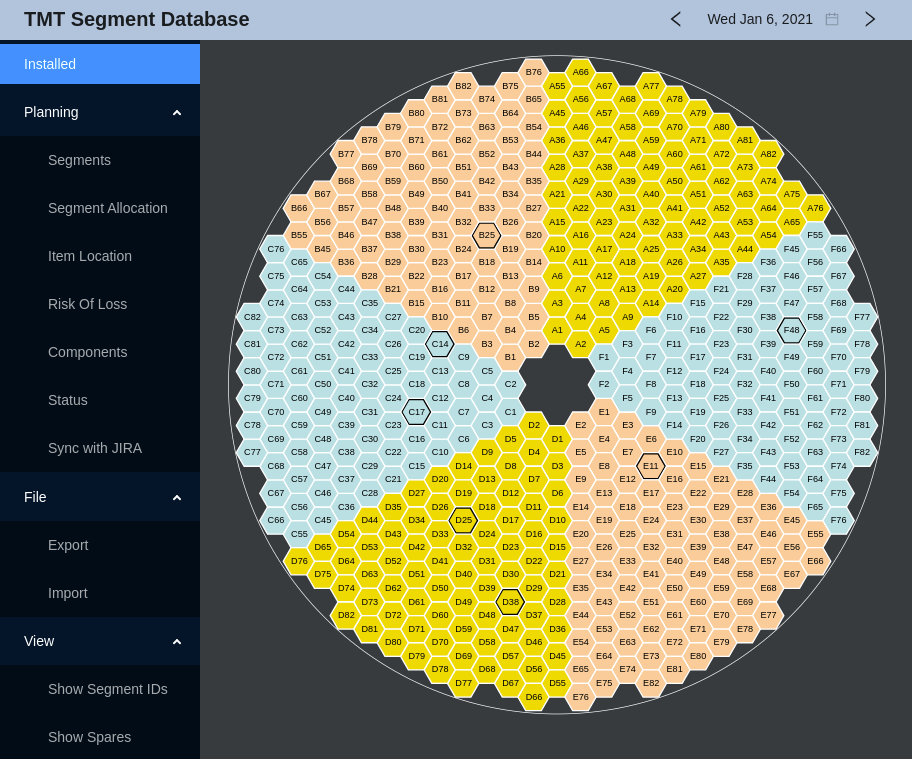ESW Segment DB Prototype
This project contains a server, command line client and web app for keeping track of TMT mirror segments.
The server uses Postgres to manage the data and makes use of the CSW Database Service.
It provides an HTTP API, by default on port 9192. You can use the --port option to override this.
The command line client makes use the the HTTP service to provide some access via the command line.
The web app uses the HTTP server and displays the mirror sectors and segments. Clicking on a segment displays the details and allows you to change the Segment-ID for the selected position.
Initializing the Database
Assuming you have Postgres installed and setup, and the psql command in your path:
Run scripts/init-db.sh to create the database and tables.
This creates the tables for production and separate ones used for testing.
Building the Server
To build the server, run:
sbt stage
Running the Server
To run the HTTP server, you need to first have csw-services running, as described in the CSW docs.
The following environment variables need to be defined (Required by csw-services for the Database Service):
- DB_READ_USERNAME
- DB_READ_PASSWORD
- DB_WRITE_USERNAME
- DB_WRITE_PASSWORD
- PGDATA
PGDATA is the directory containing the data for the Postgres database.
In addition, in order for the server to update information about the segments from JIRA (via the
"Sync with JIRA" item in the web app), the
following environment variables need to be defined and the user must have read access to the M1ST JIRA project:
- JIRA_USER
- JIRA_API_TOKEN
The basic JIRA information is included by default.
See here for more information.
To start the server, run:
$ csw-services start
$ ./target/universal/stage/bin/esw-segment-db
...
Server online at http://0:0:0:0:0:0:0:0:9192
For HTTP API docs see: http://localhost:9192/docs
The --help option displays the command line options:
Usage: esw-segment-db [options]
--port <number> The port number to use for the server (default: 9192)
-t, --testMode Use a test database instead of the normal one
Interactive HTTP API documentation is available under http://localhost:9192/docs.
Authentication
To run the server and web app with CSW/Keycloak based authentication turned on,
set the auth-config.disabled property to false in application.conf or on the command line:
esw-segment-db -Dauth-config.disabled=false
When not disabled, the web app will display a Login button and features that modify the
database will be disabled unless the user is logged in. The default credentials for
development mode are currently: user: config-admin1, password: config-admin1 (role: config-admin).
Running the command line client
The command line client requires the server to be running. Then:
$ ./target/universal/stage/bin/esw-segment-db ...
The --help option displays the commmand line options:
Usage: esw-segment-db-client [options]
--host <hostname> The host name where the ESW Segment DB HTTP server is running (default: localhost)
--port <number> The port number to use for the server (default: 9192)
--date yyyy-MM-dd The date to use (default: current date)
--from yyyy-MM-dd The starting date to use for a date range (default: current date)
--to yyyy-MM-dd The ending date to use for a date range (default: current date)
-s, --segmentId <id> The segment id to use
-p, --position <A1 to F82>
The segment position to use (A1 to F82)
--setPosition Sets or updates the date and position of the given segment (Requires --position, --segmentId if segment is present)
--segmentPositions Gets a list of segments positions for the given segment id in the given date range (Requires --segmentId)
--segmentIds Gets a list of segment ids that were in the given position in the given date range (Requires --position)
--newlyInstalledSegments
Gets a list of segments that were installed since the given date (Requires --date)
--currentPositions Gets the current segment positions, sorted by position
--currentSegmentPosition
Gets the current segment position for the given segment id (Requires --segmentId)
--currentSegmentAtPosition
Gets the id of the segment currently in the given position (Requires --position)
--positionsOnDate Gets the segment positions as they were on the given date, sorted by position
--mostRecentChange Gets the most recent date that segments were changed
--segmentPositionOnDate Gets the segment position for the given segment id on the given date (Requires --segmentId)
--segmentAtPositionOnDate
Gets the id of the segment that was installed in the given position on the given date (Requires --position)
--resetTables Drops and recreates the database tables (for testing)
Running the Web App Server
The web app requires npm. It may be necessary to run:
$ cd ./esw-segment-web
$ npm install
once. Then to start the web app server for development:
$ npm start
This automatically opens the browser to http://localhost:8080/.
Deploying the Web App
Note: For remote use, you will need to edit SegmentData.tsx and change
the value of baseUri to where esw-segment-db is running.
Since there are two servers (esw-segment-db and the react web app), this is currently how the companion server is located.
Then run:
npm run build
serve -s build -l 8080
Use the -l option to change the port the app will run on.