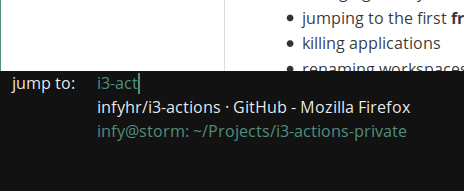i3-actions is a python3 utility for i3-wm which mostly makes window managment simpler and faster by integrating with dmenu.
It features:
- jumping to windows
- moving windows to the current workspace
- changing the layout of the current workspace
- jumping to the first free workspace
- killing applications
- renaming workspaces on fly
- working with marks (adding, removing, jumping to)
scratchpad support? someday maybe...
In order to use i3-actions, you will need the following:
- Python 3 (tested with
Python 3.4.3) i3-wmanddmenu, obviously.- i3ipc installed
Before you can install the project, some things need to be set up in i3actions.py file.
Once you are done with tweaking, just run ./setup.py install.
Adjust self.dmenu_args in order to point the script to the correct location of dmenu
(first list)
You can do this by issuing type dmenu within a terminal.
If you'd like to make it more appealing, you can change the second list by providing more
dmenu arguments.
Example:
Let dmenu be at /usr/bin/dmenu. Let it appear on bottom with the normal background
color of #000, normal foreground color of #ff0000 and the select background color of #000:
self.dmenu_args = ['/usr/bin/dmenu'] + ['-b', '-i', '-nb', '#000', '-nf', '#ff0000', '-sb', '#000'](Note: -i stands for case-insensitive matching)
Edit self.layout_items in order to choose which of the entries appear when you execute the ch_layout action.
Sometimes when you use this action you don't want them all to appear, or perhaps you'd like to have your own labels.
This is an ordered list.
Same goes for self.menu_items.
This comes into play when you execute the action show_menu.
When you use the action first_free, i3actions will jump to the first free workspace on the
output self.main_output.
This is important if you have more than one monitor and you don't want to focus the first free
workspace on your secondary monitor(s).
In order to execute a certain action, all you need to do is call i3actions.py ACTION where
ACTION is the name of the action (or, a function if you look at the source code).
Of course, the point is not to call it from a terminal, but to have some actions bound to your
keyboard.
We do this by editing ~/.i3/config and adding something like:
bindsym $mod+p exec i3actions.py jump_toThis will execute the jump_to action every time $mod+p is pressed.
I personally use this as a ctrlp motion.
If you run out of keys, or don't want to assign a key for every action, you can always assign one for the menu. I use it like so:
bindsym $mod+m exec i3actions.py show_menu| Action name | Description |
|---|---|
| jump_to | Jumps to the first free workspace |
| move_here | Moves the selected window to the current workspace |
| ch_layout | Shows a menu with possible layouts (defined by the user) |
| first_free | Jumps to the first free workspace on the self.main_output output |
| kill | Kills any window the user chooses on any workspace (WM_DELETE) |
| marks_jump | Jumps to any user-set marks |
| marks_remove | Removes the chosen user-set mark |
| marks_add | Adds a mark (of the currently focused window) |
| rename | Renames the currently focused workspace on-fly |
| show_menu | Shows the customizable menu containing i3actions' actions |
| restore | Restores all workspace names to the ones defined in the config file (default) |
You can manipulate the menu by changing self.layout_items
You can manipulate the menu by changing self.menu_items
This function will restore ALL the workspace names by reading the configuration file once
called. This function reads ~/.i3/config only.
In order for this not to mess up your workspaces, your i3 configuration file should have the following workspace notation:
workspace <Name within ""> output <Your output/monitor whatever>or if the workspace has only a number (no name):
workspace <Number> output <Your output/monitor whatever>In essence, the output part is needed.
Example:
Let the first workspace have a name of 1: www and the second one no name, but a number
2:
workspace "1: www" output CRT2
workspace 2 output CRT2Why is this important? A regular expression is used (look at the function restore for an
explanation)
How to move to workspaces with names assigned to them?
Read about it
here.
Example:
Lets declare a keybind to move to the first workspace (= workspace number one)
bindsym $mod+1 workspace number 1Terminals have the same title, it doesn't change when running a process:
zsh solves this with
oh-my-zsh.
Two windows with the same title (name):
Use marks.
MIT
Disclaimer: i3actions has nothing to do with i3. It's just a third-party script.