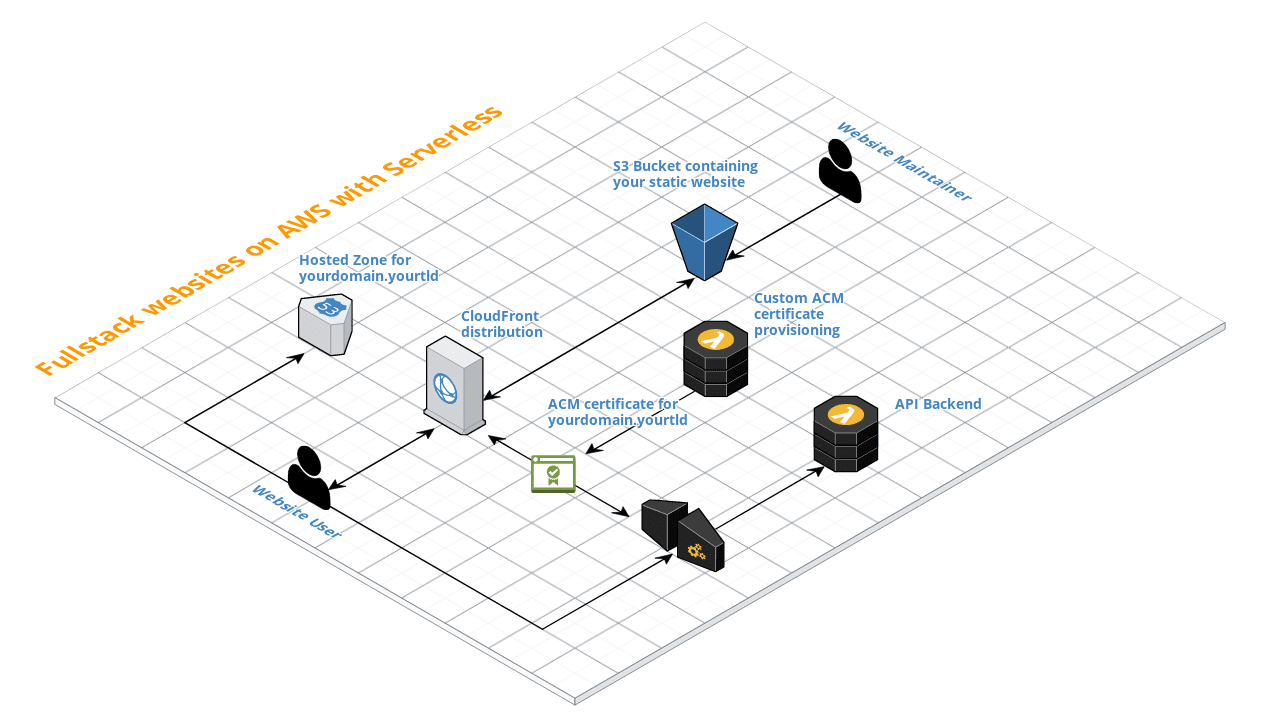Deploy your fullstack websites without all the hassle on AWS with CloudFront, S3, ACM, Route53, API Gateway and Lambda via Serverless.
All set up via one Serverless command and minimum manual configuration!
- A S3 bucket containing your static website
- A CloudFront distribution for global hosting of your static website via CDN
- An API Gateway endpoint for the API backend Lambda function
- A Lambda function for the API backend
- A HostedZone on Route53 with A records for your domain name
- A Lambda function for automatic SSL certificate generation via ACM for your domain name (run once upon deployment)
- DNS records for your custom domain (with
www.andapi.subdomains)
All of the CloudFormation resources reside in the resources subfolder.
This guide assumes that you have a pre-existing domain which you want to use for hosting your static website. Furthermore, you need to have access to the domain's DNS configuration.
Also, you need to have an install of Serverless on your machine.
To use this blueprint with your own static websites, you can follow the steps below to get started.
There are basically two ways to get started, either use Serverless to generate a basic project structure, or use the "traditional" fork and clone mechanisms.
The following command will create a local project structure you can use to deploy your static website in the myfullstackwebsite folder relative to your current working directory:
$ sls create --template-url https://github.com/tobilg/aws-fullstack-website --path myfullstackwebsite
Serverless: Generating boilerplate...
Serverless: Downloading and installing "aws-fullstack-website"...
Serverless: Successfully installed "aws-fullstack-website"Hint
When using this method, Serverless is replacing the service.name in the serverless.yml file automatically with myfullstackwebsite. If you want to use a different stack name, you have to replace it manually. You also need to take care of that the stack name is using only allowed characters. When using the "Fork and clone" method below, the stack name is automatically derived from the domain name and sanitized regarding the allowed characters.
Once you forked the repo on GitHub, you can clone it locally via
$ git clone git@github.com:youraccount/yourrepo.gitwhere youraccount/yourrepo needs to be replaced with the actual repository name of your forked repo.
To install the dependencies, do a
$ npm iAfter that, the project is usable.
You can now create your static website in the website folder of your cloned repo.
The API backend files can be found in the api subfolder. There are some default files which yoou can leave unchanged, the actual API lives in the api/routes/v1/api.js file.
It uses the Lambda API package, which provides an intuitive way to write API routes and has a lot of built-in functionalities. If you're familiar with writing APIs with Express, you should be able to come up to speed quite quickly.
The following routes do pre-exist:
GET /favicon.ico Returns the static favicon.ico from the 'api/static' folder
GET /v1/info Returns the API version information
(derived from the 'package.json' file)
GET /v1/api-docs Returns the OpenAPI v3 documentation of the API
Just point editor.swagger.io with File -> Import URL to https://api.yourdomain.yourtld/v1/api-docs where yourdomain.yourtld is the domain name you specified as --domain argument while deploying. Once you finished editing, just copy and paste the Swagger Editor contents to the api/static/api-docs.yml file. After a new deployment, your API docs will be updated.
If you want to add additional AWS resources, such as a DynamoDB table, you can do this by creating a new file in the resources folder, and then use it in the serverless.yml file's resources section like this:
resources:
- ${file(resources/my-new-resource.yml)}An example on how to add a DynamoDB table might look like this: Create a new file resources/dynamodb-table.yml with the following content:
Resources:
BaseDataTable:
Type: AWS::DynamoDB::Table
Properties:
TableName: 'my-table'
KeySchema:
-
AttributeName: 'partitionKey'
KeyType: 'HASH'
-
AttributeName: 'sortKey'
KeyType: 'RANGE'
AttributeDefinitions:
-
AttributeName: 'partitionKey'
AttributeType: 'S'
-
AttributeName: 'sortKey'
AttributeType: 'S'
BillingMode: PAY_PER_REQUESTThen, add the following line to the resources section of the serverless.yml file:
resources:
# other resources
- ${file(resources/dynamodb-table.yml)}
# other resourcesAfter that, you can (re-)deploy your fullstack wesite (see below).
You can deploy your static website with the following command:
$ sls deploy --domain yourdomain.yourtldwhere yourdomain.yourtld needs to be replaced with your actual domain name. You can also specify a AWS region via the --region flag, otherwise us-east-1 will be used.
On the first deploy, it is necessary to update the DNS setting for the domain manually, otherwise the hosted zone will not be able to be established.
Therefore, once you triggered the sls deploy command, you need to log into the AWS console, go to the Hosted Zones menu and select the corresponding domain name you used for the deployment.
The nameservers you have to configure your domain DNS to can be found under the NS record and will look similar to this:
ns-1807.awsdns-33.co.uk.
ns-977.awsdns-58.net.
ns-1351.awsdns-40.org.
ns-32.awsdns-04.com.You should then update your DNS settings for your domain with those values, otherwise the stack creation process will fail.
This is a bit misfortunate, but to the best of knowledge there's currently no other way possible if you use AWS external (non-Route53) domains. During my tests with namecheap.com domains the DNS records were always updated fast enough, so that the stack creation didn't fail.
As a new CloudFront distribution is created (which is pretty slow), it can take up to 45min for the initial deploy to finish. This is normal and expected behavior.
If the deployment finished successfully, you will be able to access your domain via https://www.yourdomain.yourtld and https://yourdomain.yourtld.
For every update of your website, you can trigger a deploy as stated above. This will effectively just do s S3 sync of the website folder.
To do a manual sync, your can also use sls s3sync. There's also the possibility to customize the caching behavior for individual files or file types via the serverless.yml, see the s3sync plugin's documentation.
As CloudFront caches the contents of the website, a Serverless plugin is used to invalidate files. This may incur costs, see the docs for more info.
You can run sls cloudfrontInvalidate to do a standalone invalidation of the defined files in the serverless.yml.
If you want to remove the created stack, your will have to delete all records of the Hosted Zone of the respective domain except the SOA and NS records, otherwise the stack deletion via
$ sls remove --domain yourdomain.yourtldwill fail.