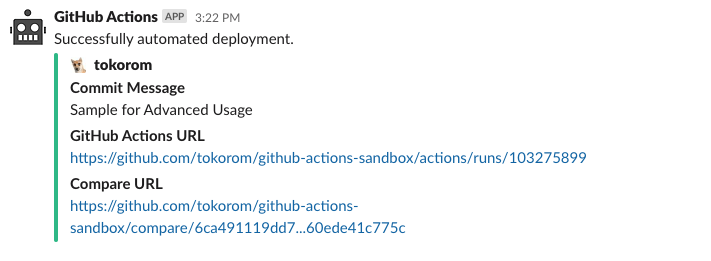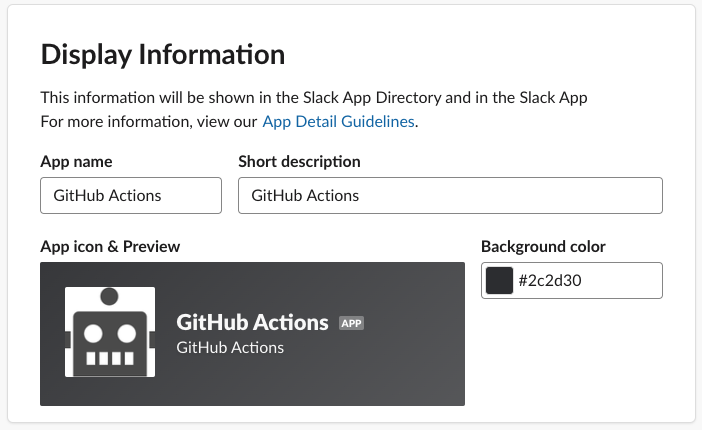- Send a message using Incoming Webhooks on Slack App
- Don't use legacy incoming Webhooks on custom integrations
- You can use the names of the fields in the Message payloads provided by Slack
- name: Slack Notification
uses: tokorom/action-slack-incoming-webhook@main
env:
INCOMING_WEBHOOK_URL: ${{ secrets.SLACK_WEBHOOK_URL }}
with:
text: Hello, Slack!Here's what the Slack message would look like:
- You can flexibly specify
attachmentsandblocks
- name: Set COMMIT_MESSAGE
run: echo "COMMIT_MESSAGE=${{ github.event.head_commit.message }}" | tr '\n' ' ' >> $GITHUB_ENV
- name: Slack Notification on SUCCESS
if: success()
uses: tokorom/action-slack-incoming-webhook@main
env:
INCOMING_WEBHOOK_URL: ${{ secrets.SLACK_WEBHOOK_URL }}
with:
text: Successfully automated deployment.
attachments: |
[
{
"color": "good",
"author_name": "${{ github.actor }}",
"author_icon": "${{ github.event.sender.avatar_url }}",
"fields": [
{
"title": "Commit Message",
"value": "${{ github.event.head_commit.message }}"
},
{
"title": "GitHub Actions URL",
"value": "${{ github.event.repository.url }}/actions/runs/${{ github.run_id }}"
},
{
"title": "Compare URL",
"value": "${{ github.event.compare }}"
}
]
}
]Here's what the Slack message would look like:
You can change the icon for a Slack message in the Slack App settings.
Slack's new Incoming Webhooks do not allow API payloads to override the icon.
- Open Your Apps page
- Select your app for Incoming Webhooks
- Select
Basic Information>Display Information - Set any icon you like!