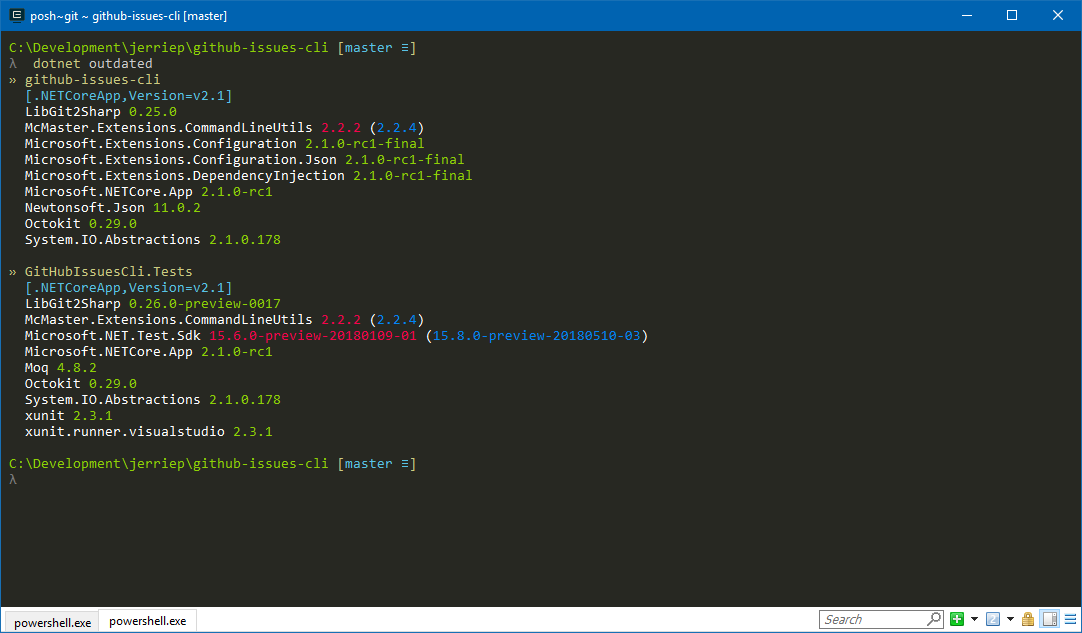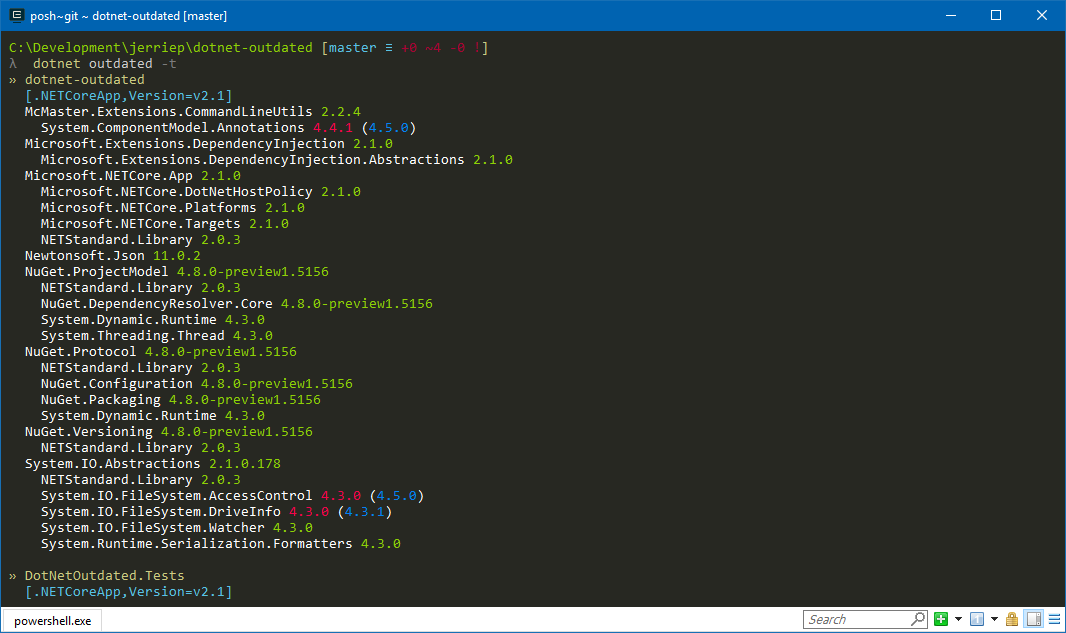A .NET Core global tool to display outdated NuGet packages in a project
- Installation
- Usage
- Specifying the path
- Working with secure feeds
- Handling pre-release versions
- Locking to the current major or minor release
- Reporting on transitive dependencies
- Auto-references
Download and install the .NET Core 2.1 SDK or newer. Once installed, run the following command:
dotnet tool install --global dotnet-outdatedUsage: dotnet outdated [arguments] [options
Arguments:
Path The path to a .sln or .csproj file, or to a directory containing a .NET Core solution/project. If none is specified, the current directory will be used.
Options:
--version Show version information
-?|-h|--help Show help information
-i|--include-auto-references Specifies whether to include auto-referenced packages.
-pr|--pre-release <PRERELEASE> Specifies whether to look for pre-release versions of packages. Possible values: Auto (default), Always or Never.
-vl|--version-lock <VERSION_LOCK> Specifies whether the package should be locked to the current Major or Minor version. Possible values: None (default), Major or Minor.
-t|--transitive Specifies whether it should detect transitive dependencies.
-td|--transitive-depth <TRANSITIVE_DEPTH> Defines how many levels deep transitive dependencies should be analyzed. Integer value (default = 1)
You can run dotnet-outdated without specifying the Path argument. In this case, it will look in the current directory for a solution (.sln) and if one is found it will analyze that solution. If no solution is found it will look for a project (.csproj) and if one is found it will analyze that project. If more than one solution or project is found in the current folder, dotnet-outdated will report an error.
You can also pass a directory in the Path argument, in which case the same logic described above will be used, but in the directory specified.
Lastly, you can specify the path to a solution (.sln) or project (.csproj) which dotnet-outdated must analyze.
dotnet-outdated supports secure NuGet feeds, such as MyGet. It is suggested that you add these to your sources using the source command of the NuGet CLI. For secure feeds, you can either add a pre-authenticated URL or you can specify the username and password for the feed using the -UserName and -Password options of the nuget sources command.
dotnet-outdated supports computer-level, user-level and project-level configuration files.
In my testing, I ran into issues on macOS where the location of the user-level configuration file was not detected correctly. If you run into problems where dotnet-outdated does not appear to pick up your feeds correctly, please add the source to a project-level configuration file.
Also, on macOS and Linux, the password needs to be stored in clear text. You can do this by passing the -StorePasswordInClearText option to the nuget sources command.
dotnet-outdated allows you to specify whether to use pre-release versions of packages or not by passing the -pr|--pre-release option.
The default value of Auto will determine whether to use pre-release versions of a package based on whether the referenced version itself is a pre-release version. If the referenced version is a pre-release version, dotnet-outdated will include newer pre-release versions of the package. If the referenced version is not a pre-release version, dotnet-outdated will ignore pre-release versions.
You can also tell dotnet-outdated to always include pre-release versions by passing the Always value for this option. Conversely, you can tell it to never include pre-release versions by passing the Never value.
dotnet-outdated allows you to lock the version to the current major or minor version by passing the -vl|--version-lock option.
The default value of None will return the absolute latest package, regardless of whether it is a major or minor version upgrade.
Passing a value of Major will only report on later packages in the current major version range. For example, if the current version for a package is 4.1.0, dotnet-outdated will only report on later packages in the 4.x version range.
Passing a value of Minor will only report on later packages in the current minor version range. For example, if the current version for a package is 4.1.0, dotnet-outdated will only report on later packages in the 4.1.x version range.
dotnet-outdated supports reporting on transitive dependencies as well. These are NuGet packages on which the NuGet packages directly referenced by your application depends. To enable reporting on transitive dependencies, you can pass the -t|--transitive option.
For example, in the screenshot below you can see that McMaster.Extensions.CommandLineUtils has a transitive dependency on System.ComponentModel.Annotations v4.4.1, but a newer version (v4.5.0) of that package is available. You can therefore add a reference to v4.5.0 directly to your project to ensure your application is referencing the latest version.
You can also specify how many levels deep it should analyze transitive dependencies with the -td|--transitive-depth option. You can pass an integer value for this option (the default value is 1).
Be careful with these options!. If you try and analyze dependencies too many levels deep, the analysis can take a very long time.
Before version 1.2 of dotnet-outdated, it used to include automatically references packages in the output. The automatically referenced packages are typically your framework packages, such as Microsoft.NETCore.App or NETStandard.Library. It does not make sense reporting on these as outdated since you should target a new framework to have these updated.
From version 1.2, if you want these packages reported, you can pass the -i|--include-auto-references option. These packages will also be denoted with the text [A] appearing in the output after the package name.