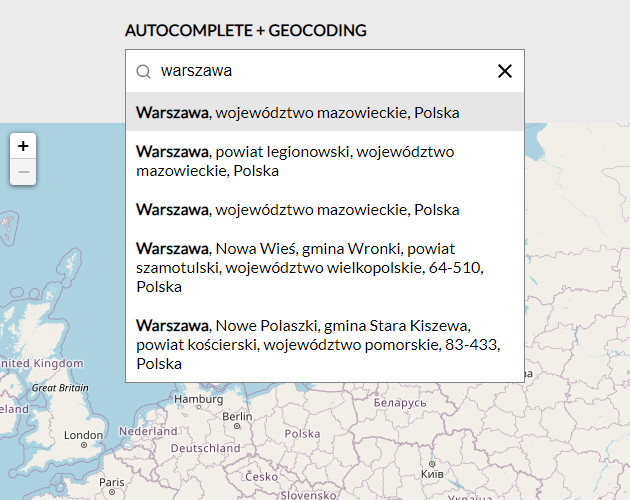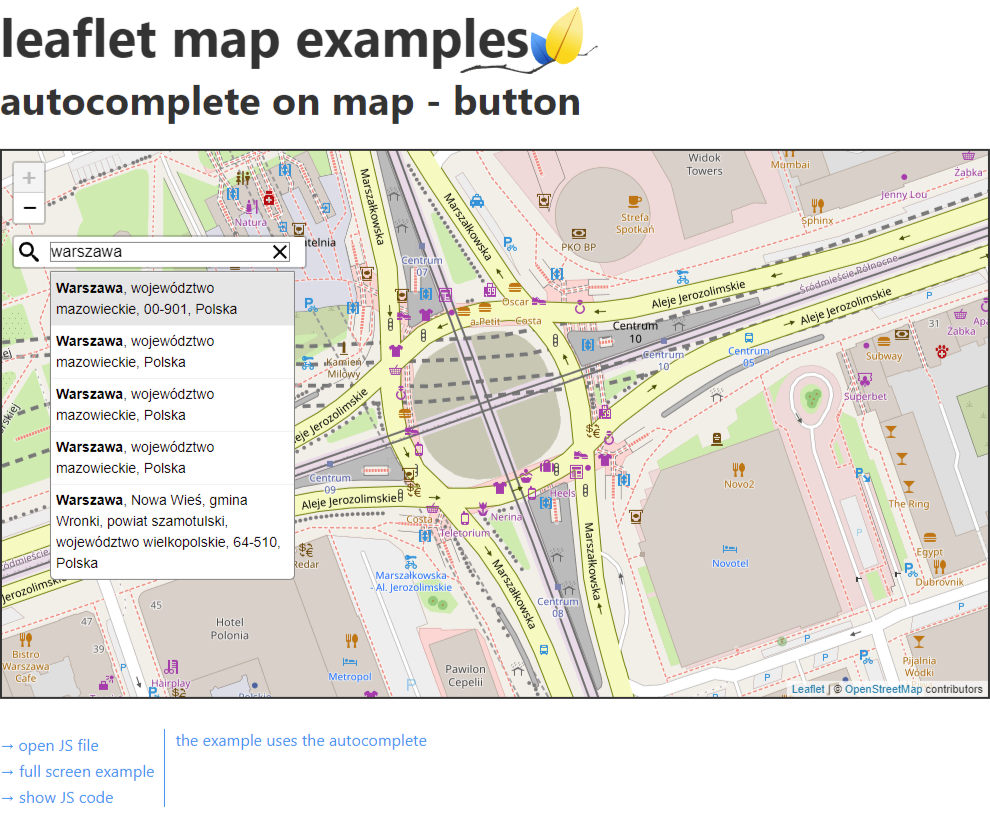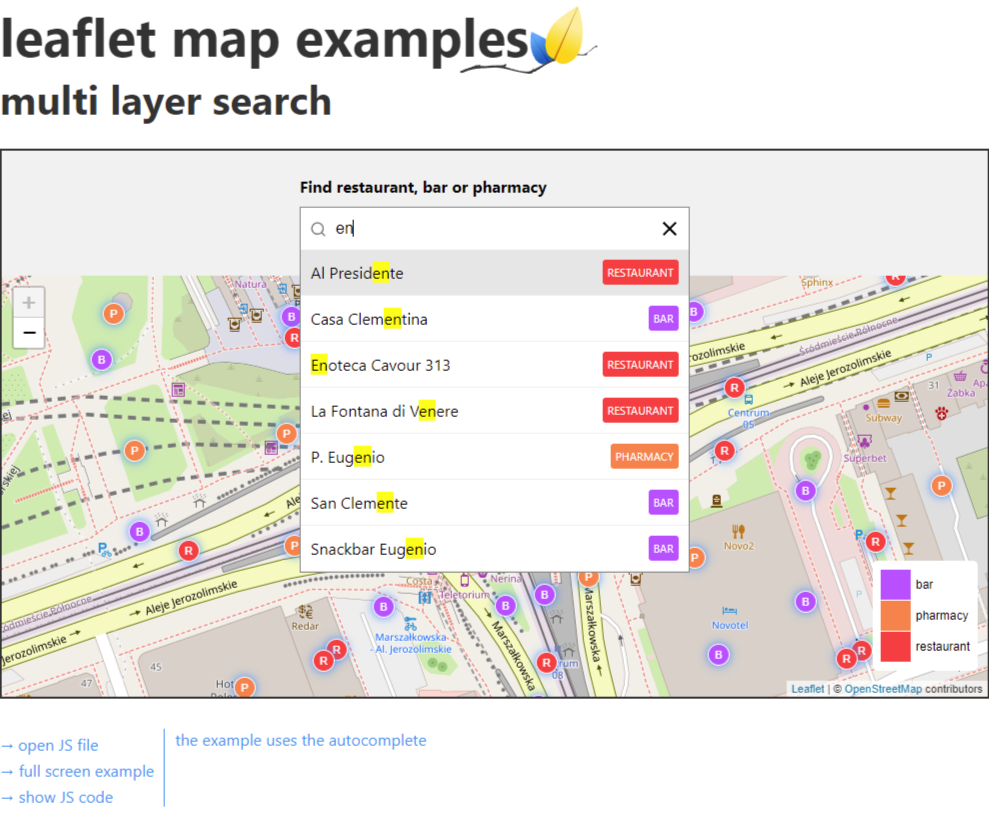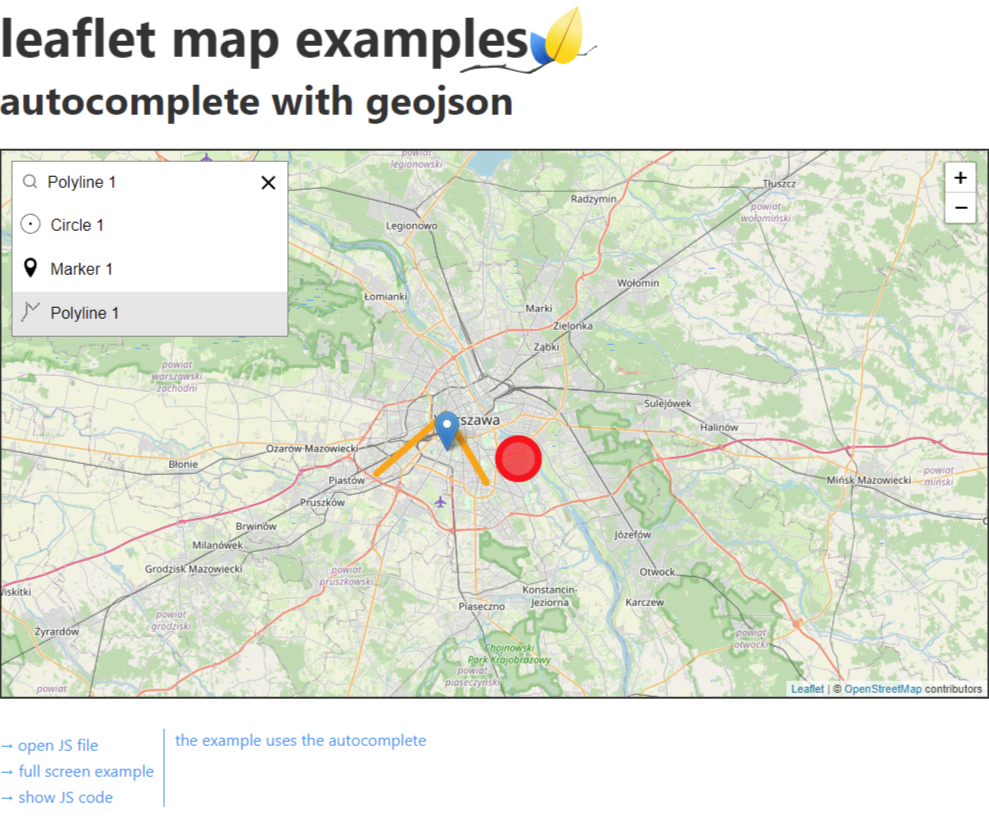Leaflet.Autocomplete is to expand the autocomplete plugin with the ability to geocode and show data on the map in the way you think you need
This example uses remote api for geocoding NOMINATIM-API in GeoJSON format and is based on the library AUTOCOMPLETE
See the demo - example
You can also use the autocomplete library on a map, see this example: autocomplete-on-map
- Use remote api or static files, e.g. in the GeoJSON format, but there is nothing to prevent it from being a different format.
- Accessible, with full support for ARIA attributes and keyboard interactions.
- Customize your own CSS.
- Support for asynchronous data fetching.
- Move between the records using the arrows ↓ ↑, and confirm by Enter
- No dependencies
HTML
<div class="auto-search-wrapper">
<input
type="text"
autocomplete="off"
id="search"
class="full-width"
placeholder="enter the city name"
/>
</div>CSS
<link
rel="stylesheet"
href="https://cdn.jsdelivr.net/gh/tomickigrzegorz/autocomplete@2.0.2/dist/css/autocomplete.min.css"
/>JS
<script src="https://cdn.jsdelivr.net/gh/tomickigrzegorz/autocomplete@2.0.2/dist/js/autocomplete.min.js"></script>All parameters controlling the
AUTOCOMPLETElibrary available on this page https://tomickigrzegorz.github.io/autocomplete/
// minimal configure
new Autocomplete("search", {
// default selects the first item in
// the list of results
selectFirst: true,
// The number of characters entered should start searching
howManyCharacters: 2,
// onSearch
onSearch: ({ currentValue }) => {
// You can also use static files
// const api = '../static/search.json'
const api = `https://nominatim.openstreetmap.org/search?format=geojson&limit=5&city=${encodeURI(
currentValue
)}`;
/**
* jquery
*/
// return $.ajax({
// url: api,
// method: 'GET',
// })
// .done(function (data) {
// return data
// })
// .fail(function (xhr) {
// console.error(xhr);
// });
// OR -------------------------------
/**
* axios
* If you want to use axios you have to add the
* axios library to head html
* https://cdnjs.com/libraries/axios
*/
// return axios.get(api)
// .then((response) => {
// return response.data;
// })
// .catch(error => {
// console.log(error);
// });
// OR -------------------------------
/**
* Promise
*/
return new Promise((resolve) => {
fetch(api)
.then((response) => response.json())
.then((data) => {
resolve(data.features);
})
.catch((error) => {
console.error(error);
});
});
},
// nominatim GeoJSON format parse this part turns json into the list of
// records that appears when you type.
onResults: ({ currentValue, matches, template }) => {
const regex = new RegExp(currentValue, "gi");
// if the result returns 0 we
// show the no results element
return matches === 0
? template
: matches
.map((element) => {
return `
<li class="loupe">
<p>
${element.properties.display_name.replace(
regex,
(str) => `<b>${str}</b>`
)}
</p>
</li> `;
})
.join("");
},
// we add an action to enter or click
onSubmit: ({ object }) => {
// remove all layers from the map
map.eachLayer(function (layer) {
if (!!layer.toGeoJSON) {
map.removeLayer(layer);
}
});
const { display_name } = object.properties;
const [lng, lat] = object.geometry.coordinates;
const marker = L.marker([lat, lng], {
title: display_name,
});
marker.addTo(map).bindPopup(display_name);
map.setView([lat, lng], 8);
},
// get index and data from li element after
// hovering over li with the mouse or using
// arrow keys ↓ | ↑
onSelectedItem: ({ index, element, object }) => {
console.log("onSelectedItem:", index, element, object);
},
// the method presents no results element
noResults: ({ currentValue, template }) =>
template(`<li>No results found: "${currentValue}"</li>`),
});const config = {
minZoom: 6,
maxZomm: 18,
};
// magnification with which the map will start
const zoom = 3;
// coordinates
const lat = 52.22977;
const lng = 21.01178;
// calling map
const map = L.map("map", config).setView([lat, lng], zoom);
// Used to load and display tile layers on the map
L.tileLayer("https://{s}.tile.openstreetmap.org/{z}/{x}/{y}.png", {
attribution:
'© <a href="https://www.openstreetmap.org/copyright">OpenStreetMap</a> contributors',
}).addTo(map);This example geocodes addresses, but nothing prevents you from showing polygons or other things on the map. You can use the same library for other purposes.
A bit of work and you can put this functionality on the map, see an example: autocomplete-on-map-button
You can also search in layers using this library: multi-layer-search. Each color reflects a separate layer. In the example, there are exactly three layers - restaurant, bar and pharmacy.
You can also search in FeatureCollection: autocomplete-with-geojson