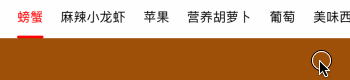A powerful and easy to use category view (segmentedcontrol, segmentview, pagingview, pagerview, pagecontrol) (腾讯新闻、今日头条、QQ音乐、网易云音乐、京东、爱奇艺、腾讯视频、淘宝、天猫、简书、微博等所有主流APP分类切换滚动视图)
与其他的同类三方库对比的优点:
- 使用协议封装指示器逻辑,可以为所欲为的自定义指示器效果;
- 提供更加全面丰富、高度自定义的效果;
- 使用子类化管理cell样式,逻辑更清晰,扩展更简单;
如果你在找Swift版本,请点击查看JXSegmentedView
以下均支持上下位置切换: JXCategoryIndicatorLineView、JXCategoryIndicatorImageView、JXCategoryIndicatorBallView、JXCategoryIndicatorTriangleView
| 说明 | Gif |
|---|---|
| 颜色渐变 |  |
| 大小缩放 |  |
| 大小缩放+字体粗细 |  |
| 大小缩放+点击动画 |  |
| 大小缩放+cell宽度缩放 |  |
| TitleImage_Top |  |
| TitleImage_Left |  |
| TitleImage_Bottom |  |
| TitleImage_Right |  |
| cell图文混用 |  |
| Image |  |
| 数字 |  |
| 红点 |  |
| 自定义-多行+富文本 | 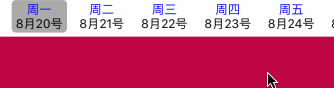 |
| Cell背景色渐变 |  |
| 分割线 | 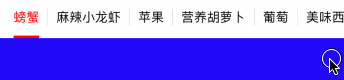 |
| 说明 | Gif |
|---|---|
| 数据源过少 averageCellSpacingEnabled默认为YES |
 |
| 数据源过少 averageCellSpacingEnabled为NO |
 |
| SegmentedControl 参考 SegmentedControlViewController类 |
 |
| 导航栏使用 参考 NaviSegmentedControlViewController类 |
 |
| 嵌套使用 参考 NestViewController类 |
 |
| 个人主页(上下左右滚动、header悬浮) 参考 PagingViewController类更多样式请点击查看JXPagingView库 |
 |
| 垂直列表滚动 参考 VerticalListViewController类高仿腾讯视频 (背景色异常是录屏软件bug) |
 |
| 数据源刷新&列表数据加载 参考 LoadDataListContainerViewController类 |
 |
- iOS 8.0+
- Xcode 9+
- Objective-C
Clone代码,把Sources文件夹拖入项目,#import "JXCategoryView.h",就可以使用了;
target '<Your Target Name>' do
pod 'JXCategoryView'
end先执行pod repo update,再执行pod install
1.初始化JXCategoryTitleView
self.categoryView = [[JXCategoryTitleView alloc] initWithFrame:CGRectMake(0, 0, WindowsSize.width, 50)];
self.categoryView.delegate = self;
[self.view addSubview:self.categoryView];2.配置JXCategoryTitleView的属性
self.categoryView.titles = @[@"螃蟹", @"麻辣小龙虾", @"苹果"...]
self.categoryView.titleColorGradientEnabled = YES;3.添加指示器
JXCategoryIndicatorLineView *lineView = [[JXCategoryIndicatorLineView alloc] init];
lineView.indicatorLineViewColor = [UIColor redColor];
lineView.indicatorLineWidth = JXCategoryViewAutomaticDimension;
self.categoryView.indicators = @[lineView];4.实现JXCategoryViewDelegate代理
//点击选中或者滚动选中都会调用该方法。适用于只关心选中事件,不关心具体是点击还是滚动选中的。
- (void)categoryView:(JXCategoryBaseView *)categoryView didSelectedItemAtIndex:(NSInteger)index;
//点击选中的情况才会调用该方法
- (void)categoryView:(JXCategoryBaseView *)categoryView didClickSelectedItemAtIndex:(NSInteger)index;
//滚动选中的情况才会调用该方法
- (void)categoryView:(JXCategoryBaseView *)categoryView didScrollSelectedItemAtIndex:(NSInteger)index;
//正在滚动中的回调
- (void)categoryView:(JXCategoryBaseView *)categoryView scrollingFromLeftIndex:(NSInteger)leftIndex toRightIndex:(NSInteger)rightIndex ratio:(CGFloat)ratio;
//自定义contentScrollView点击选中切换效果
- (void)categoryView:(JXCategoryBaseView *)categoryView didClickedItemContentScrollViewTransitionToIndex:(NSInteger)index;因为代码比较分散,而且代码量也比较多,所有不推荐使用该方法。要正确使用需要注意的地方比较多,尤其对于刚接触iOS的同学来说不太友好。
不直接贴代码了,具体点击LoadDataListCustomViewController查看源代码了解。
作为替代,官方使用&强烈推荐使用下面这种方式👇👇👇。
JXCategoryListContainerView是对列表视图高度封装的类,具有以下优点:
- 相对于直接使用
UIScrollView自定义,封装度高、代码集中、使用简单; - 列表懒加载:当显示某个列表的时候,才进行列表初始化。而不是一次性加载全部列表,性能更优;
1.初始化JXCategoryListContainerView
self.listContainerView = [[JXCategoryListContainerView alloc] initWithDelegate:self];
[self.view addSubview:self.listContainerView];
//关联cotentScrollView,关联之后才可以互相联动!!!
self.categoryView.contentScrollView = self.listContainerView.scrollView;2.实现JXCategoryListContainerViewDelegate代理方法
//返回列表的数量
- (NSInteger)numberOfListsInlistContainerView:(JXCategoryListContainerView *)listContainerView {
return self.titles.count;
}
//返回遵从`JXCategoryListContentViewDelegate`协议的实例
- (id<JXCategoryListContentViewDelegate>)listContainerView:(JXCategoryListContainerView *)listContainerView initListForIndex:(NSInteger)index {
return [[ListViewController alloc] init];
}3.列表实现JXCategoryListContainerViewDelegate代理方法
不管列表是UIView还是UIViewController都可以,提高使用灵活性,更便于现有的业务接入。
// 返回列表视图
// 如果列表是VC,就返回VC.view
// 如果列表是View,就返回View自己
- (UIView *)listView {
return self.view;
}
//可选使用,列表显示的时候调用
- (void)listDidAppear {}
//可选使用,列表消失的时候调用
- (void)listDidDisappear {}4.将关键事件告知JXCategoryListContainerView
在下面两个JXCategoryViewDelegate代理方法里面调用对应的代码,一定不要忘记这一条❗️❗️❗️
//传递didClickSelectedItemAt事件给listContainerView,必须调用!!!
- (void)categoryView:(JXCategoryBaseView *)categoryView didClickSelectedItemAtIndex:(NSInteger)index {
[self.listContainerView didClickSelectedItemAtIndex:index];
}
//传递scrolling事件给listContainerView,必须调用!!!
- (void)categoryView:(JXCategoryBaseView *)categoryView scrollingFromLeftIndex:(NSInteger)leftIndex toRightIndex:(NSInteger)rightIndex ratio:(CGFloat)ratio {
[self.listContainerView scrollingFromLeftIndex:leftIndex toRightIndex:rightIndex ratio:ratio selectedIndex:categoryView.selectedIndex];
}具体点击LoadDataListContainerViewController查看源代码了解
- 需要继承
JXCategoryIndicatorProtocol协议,点击参看JXCategoryIndicatorProtocol - 提供了继承
JXCategoryIndicatorProtocol协议的基类JXCategoryIndicatorComponentView,里面提供了许多基础属性。点击参看JXCategoryIndicatorComponentView - 自定义指示器,请参考已实现的指示器视图,多尝试、多思考,再有问题请提Issue或加入反馈QQ群
- 任何子类化需求,view、cell、cellModel三个都要子类化,即使某个子类cell什么事情都不做。用于维护继承链,以免以后子类化都不知道要继承谁了;
- 如果你想完全自定义cell里面的内容,那就继承
JXCategoryIndicatorView、JXCategoryIndicatorCell、JXCategoryIndicatorCellModel,就像JXCategoryTitleView、JXCategoryTitleCell、JXCategoryTitleCellModel那样去做; - 如果你只是在父类进行一些微调,那就继承目标view、cell、cellModel,对cell原有控件微调、或者加入新的控件皆可。就像
JXCategoryTitleImageView系列、JXCategoryTitleAttributeView系列那样去做; - Cell自定义,请参考已实现的cell样式,多尝试、多思考,再有问题请提Issue或加入反馈QQ群
- 2018.8.21 发布1.0.0版本,更新内容:使用POP(面向协议编程)重构指示器视图;迁移指南
- 2018.8.22 发布1.0.1版本,更新内容:删除zoomEnabled,新增titleLabelZoomEnabled、imageZoomEnabled;
- 2018.8.23 发布1.0.2版本,更新内容:添加cellWidthZoomEnabled实现腾讯视频效果;
- 2018.8.24 发布1.0.3版本,更新内容:添加垂直列表滚动效果、指示器添加verticalMargin属性、JXCategoryViewDelegate代理方法优化;
- 2018.9.4 发布1.0.4版本,更新内容:修复bug、添加cell图文混用示例;
- 2018.12.19 发布1.1.7版本,更新内容:添加
JXCategoryListContainerView,高度封装列表逻辑,支持懒加载列表,提升初始化性能; - 2019.1.24 发布1.2.2版本,更新内容:非兼容更新接口
- (BOOL)selectCellAtIndex:(NSInteger)index selectedType:(JXCategoryCellSelectedType)selectedType,自定义有用到该接口的请及时更新。
如果刚开始使用JXCategoryView,当开发过程中需要支持某种特性时,请务必先搜索使用文档或者源代码。确认是否已经实现支持了想要的特性。请别不要文档和源代码都没有看,就直接提问,这对于大家都是一种时间浪费。如果没有支持想要的特性,欢迎提Issue讨论,或者自己实现提一个PullRequest。
该仓库保持随时更新,对于主流新的分类选择效果会第一时间支持。使用过程中,有任何建议或问题,可以通过以下方式联系我:
邮箱:317437084@qq.com
QQ群: 112440151
喜欢就star❤️一下吧
JXCategoryView is released under the MIT license.