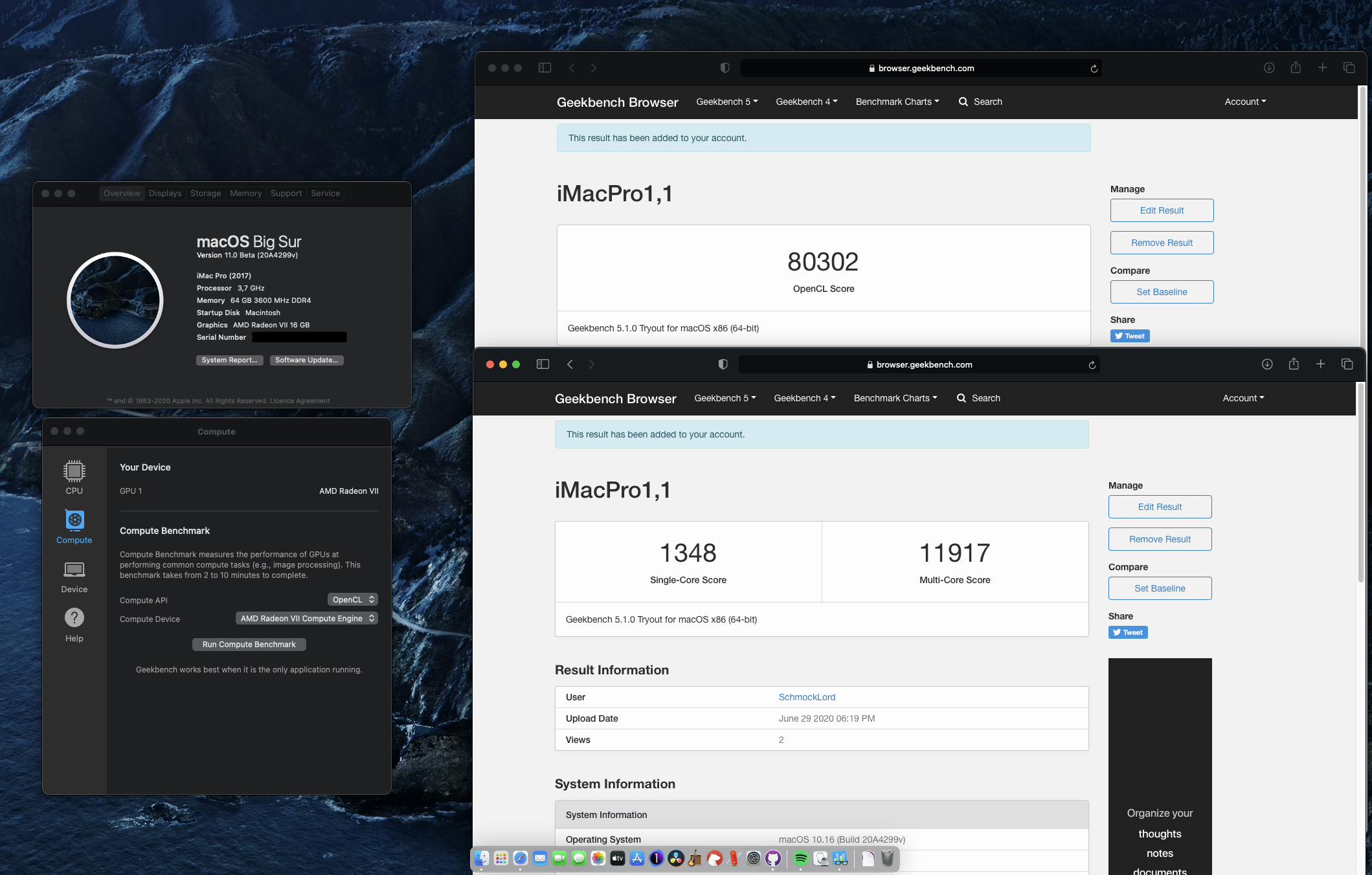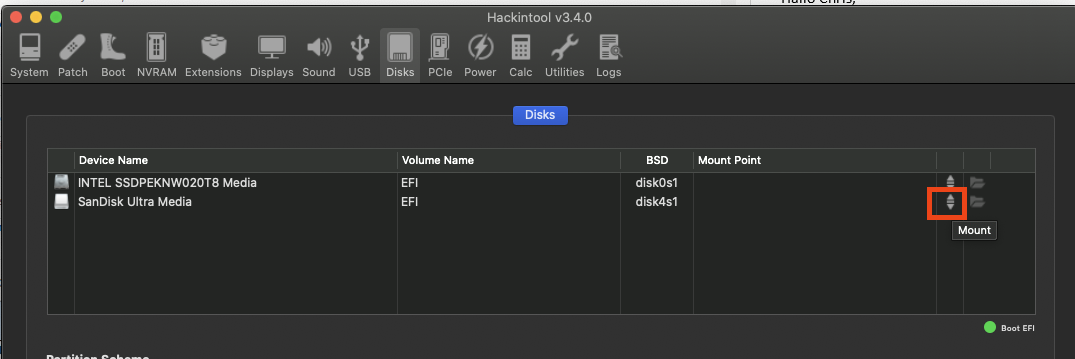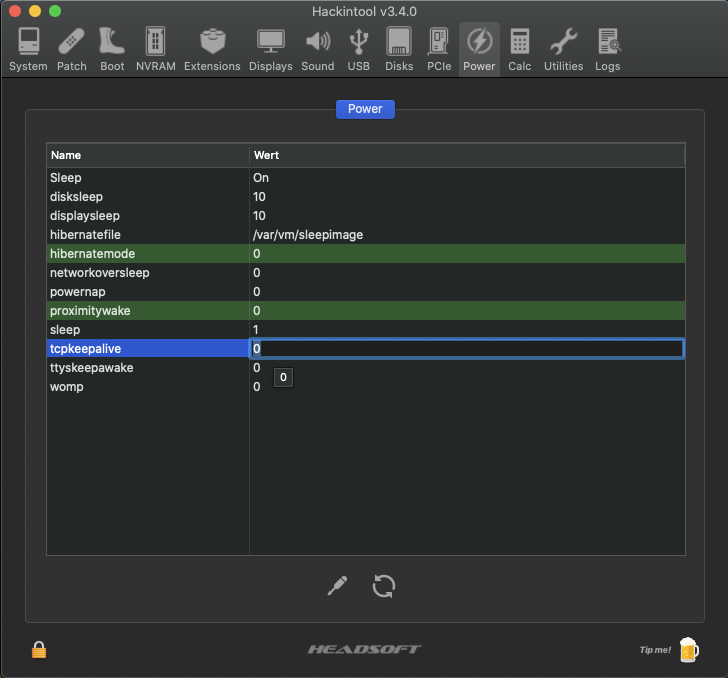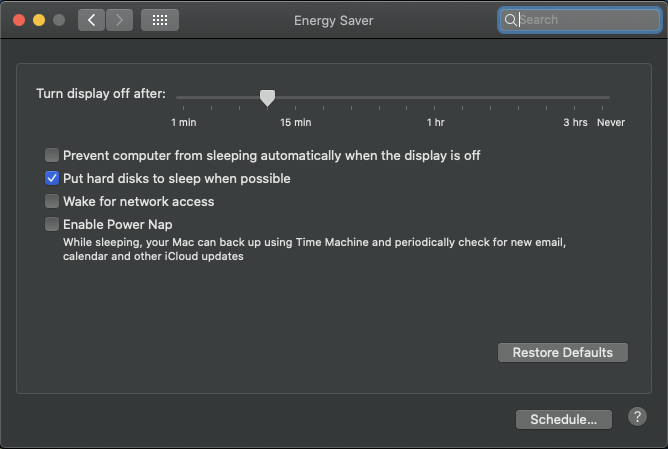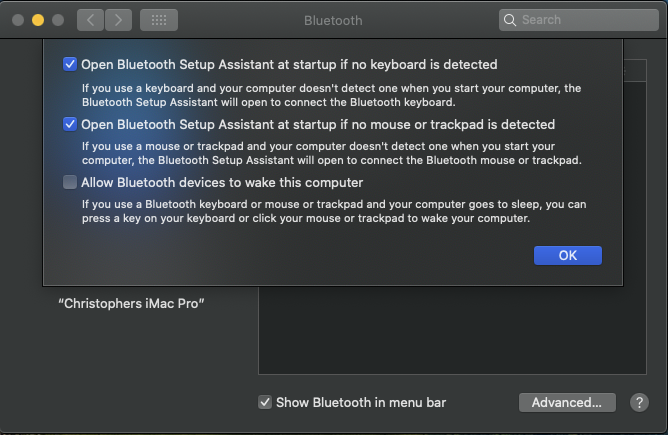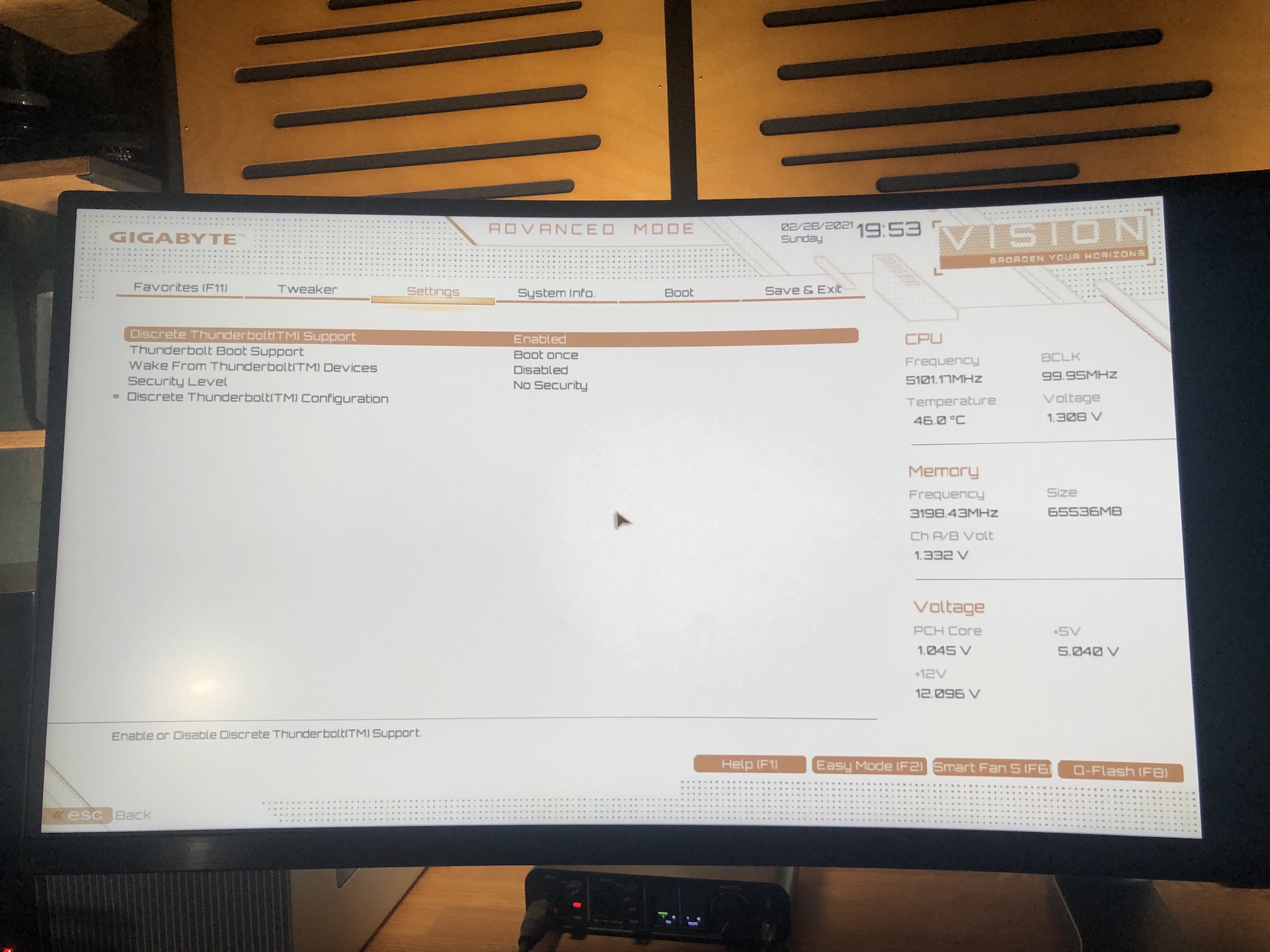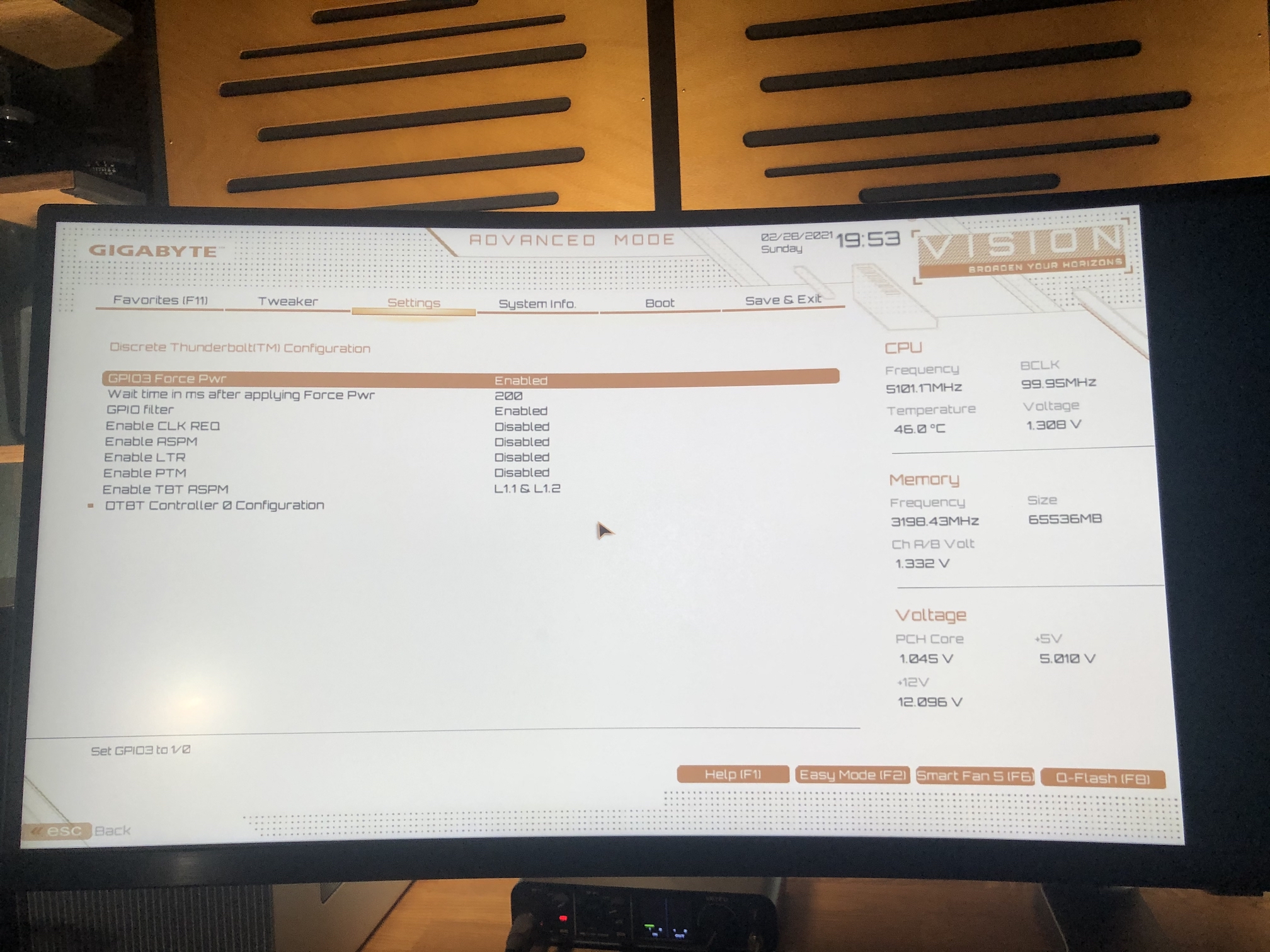Hello folks,
I have successfully installed MacOS Catalina 10.15.4 on my i9-10900k running on a Gigabyte Z490 Vision D.
You can find my EFI folder in this repository.
Current Bootloader: OpenCore 0.6.7
I also made a video on how I got macOS running on my build and how I build this rig: https://youtu.be/szOofRy7uBc
- Intel i9-10900k
- Gigabyte Z490 Vision D:
- Audio: Realtek ALC1220-VB
- 1Gbit Ethernet: Intel I219-V
- 2.5Gbit Ethernet: Intel I225-V
- Two USB-C/Thunderbolt 3 ports
- RAM: 64GB G.Skill Trident Z 3600Mhz CL18
- GPU: Formerly Radeon VII, 5700XT. Now RadeonPro W5500 (highly recommended) in an eGPU case (Razer Core) via TB3, but on my other configuration based on my AsRock Phantom Gaming TB3-ITX.
- Wifi/BT: MQUPIN fenvi T919 Wireless Card with BCM94360CD
- Tested with macOS Catalina 10.15.6 and macOS Big Sur
- Wifi and Bluetooth (via BCM94360CD using a MQUPIN fenvi T919 Wireless Card). Replacing the onboard Intel WiFi-card doesn't work. See details below.
- Audio: Realtek ALC1220-VB (AppleALC.kext, layout-id=7,FakeID.kext, FakePCIID_Intel_HDMI_Audio.kext)
- USB, all ports.
- Thunderbolt 3 including Hot-plug
- 1Gbit Ethernet (Intel I219-V)
- 2.5Gbit Ethernet (Intel I225-V)
- With iMacPro1,1: Amazon Prime Video and Netflix in Safari. AppleTV.
- With iMac20,2: SideCar and AppleTV, but no Amazon Prime Video and Netflix in Safari. But Amazon Prime and Netflix works with other browsers like
- Sleep/Wake
- Shutdown
- Restart
- Netflix and Prime in Safari with iMac20,x based configs.
-
Create an MacOS Catalina 10.15.6 USB-Installer Stick. Do this on a real Mac.
- Go into the app store and search for Catalina. Download it. It should download to your Macs application folder.
- Plugin a plain vanilla USB-Stick with at least 16GB. My installation needed 8.24GB.
- The following assumes your USB stick is called "MyVolume".
- Check that "MyVolume" is partitioned with GUID. Technical Note: GUID Format
- Open the terminal and enter this command to create the installer (Replace "MyVolume" with your USB-sticks name. In this case Untitled:
sudo /Applications/Install\ macOS\ Catalina.app/Contents/Resources/createinstallmedia --volume /Volumes/MyVolume - Now there should be a progress bar in the terminal showing the creation process in %. Wait until it is complete.
- At the end your USB-stick should be named "Install macOS Catalina".
-
Mount the EFI-partition of the "Install macOS Catalina" disk.
-
Delete all folders and then copy my entire EFI folder to the root of the EFI-partition (make sure you copy the EFI Folder itself, not just the content of it)
-
Decide for yourself if you want to use: Rename the config of your choice to
config.plist. If you don't rename one and there is noconfig.plistit won't work!
config_iMac20,2_iGPU_computing_only.plist: iGPU for computing only. So you don't have display output to the onboard HDMI. Enable Internal Graphics in BIOS. AppleTV works. Amazon Prime/Netflix via Safari doesn't work, you need other browsers. Sidecar works.config_iMac20,2_iGPU_with display_output.plist: iGPU setup for display output, so you will get display output to the onboard HDMI. Enable Internal Graphics in BIOS. AppleTV works. Amazon Prime/Netflix via Safari doesn't work, you need other browsers. Sidecar works.config_iMacPro1,1_requires AMD GPU.plist: No iGPU. Disable Internal Graphics in BIOS. Requires discrete AMD GPU. AppleTV works. Amazon Prime/Netflix via Safari works. No Sidecar.
- Go to EFI/OC and open the config.plist with a plist Editor (I use "PLIST Editor" from the app store but other alternatives are XCode or ProperTree)
- Within the config.plist navigate to PlatformInfo/Generic and paste your serials for MLB, SystemSerialNumber and SystemUUID. You can generate them with the tool CloverConfigurator. Technical Note: Serial Numbers
- Make a backup of this altered EFI folder which includes your unique serial number changes.
- Adjust your BIOS-Settings. See My BIOS-settings for reference.
- Reboot from the installation media and install macOS. The installation needs Internet. So either install a supported WiFi-card or plugin Ethernet.
If you get an error within the installation saying something like "this installation is damaged" you can try this workaround: Delete Installinfo.plist on the installer disk:
- Open the "Install macOS Catalina" Disk
- Right Click on the package "Install macOS Catalina"
- Click on "Package Contents"
- Then navigate to Contents > SharedSupport
- Delete the Installlnfo.plist
Once you have installed MacOS Catalina onto your hackintosh's drive you should repeat the same steps above of installing the EFI folder onto it's EFI-partition:
- (Don't have two EFI partitions mounted at the same time since it can confuse things)
- Mount the EFI-partition of your hackintosh's drive (ie of the drive you installed Catalina onto)
- Replace the entire contents of this EFI-partition with the your specialized entire EFI folder (which includes your own unique serial numbers)
Now your hackintosh can boot without the USB install stick.
Then following the other sections below you might want to investigate a GUI boot menu, a boot chime, and other post install niceties. (See dortania post install cosmetics)
In this section I want to show you how I setup my system so it sleeps and wakes just fine, but I don't tell you that you need exactly these settings to have a proper configuration.
I also had to use SSDT-Disable-CNVW.aml to disable the CNVi feature of the m.2 slot, where the onboard Intel Wifi 6 sits, because the CNVi device was constantly waking up my PC.
In addition, I set the following settings in Hackintool. You can edit them by clicking on the value, but it has a very small "clickable" area:
If you want to use the iGPU to drive a display, use the iMac20,2-based config. There is no display output with the iMacPro1,1 because the iGPU is setup as computing unit only.
Note that the DisplayPort on the motherboard is no DP-out port. It is a DP-in port and it is only used to connect it to the DP-out of a graphics card to use the DisplayPort to Thunderbolt 3 feature, so you are able to have display output to the USBC/TB3 ports.
These are the device properties in the config_iMac20,2_iGPU_with_display output.plist to configure the iGPU as display output:
<key>PciRoot(0x0)/Pci(0x2,0x0)</key>
<key>AAPL,ig-platform-id</key>
<data>BwCbPg==</data>
<key>device_type</key>
<string>VGA compatible controller</string>
<key>AAPL,slot-name</key>
<string>Internal@0,2,0</string>
<key>enable-hdmi20</key>
<data>AQAAAA==</data>
<key>framebuffer-con0-busid</key>
<data>AgAAAA==</data>
<key>framebuffer-con0-enable</key>
<data>AQAAAA==</data>
<key>framebuffer-con0-flags</key>
<data>xwMAAA==</data>
<key>framebuffer-con0-index</key>
<data>AgAAAA==</data>
<key>framebuffer-con0-pipe</key>
<data>CgAAAA==</data>
<key>framebuffer-con0-type</key>
<data>AAgAAA==</data>
<key>framebuffer-con1-busid</key>
<data>BAAAAA==</data>
<key>framebuffer-con1-enable</key>
<data>AQAAAA==</data>
<key>framebuffer-con1-flags</key>
<data>xwMAAA==</data>
<key>framebuffer-con1-index</key>
<data>AwAAAA==</data>
<key>framebuffer-con1-pipe</key>
<data>CAAAAA==</data>
<key>framebuffer-con1-type</key>
<data>AAgAAA==</data>
<key>framebuffer-con2-busid</key>
<data>AQAAAA==</data>
<key>framebuffer-con2-enable</key>
<data>AQAAAA==</data>
<key>framebuffer-con2-flags</key>
<data>xwMAAA==</data>
<key>framebuffer-con2-index</key>
<data>AQAAAA==</data>
<key>framebuffer-con2-pipe</key>
<data>CQAAAA==</data>
<key>framebuffer-con2-type</key>
<data>AAgAAA==</data>
<key>framebuffer-fbmem</key>
<data>AACQAA==</data>
<key>framebuffer-patch-enable</key>
<data>AQAAAA==</data>
<key>framebuffer-stolenmem</key>
<data>AAAwAQ==</data>
<key>framebuffer-unifiedmem</key>
<data>AAAAgA==</data>
<key>model</key>
<string>Intel UHD Graphics 630</string>
<key>hda-gfx</key>
<string>onboard-1</string>
And these are the device properties used in the config_iMac20,2_iGPU_computing_only.plist to setup the iGPU as computing only:
<key>PciRoot(0x0)/Pci(0x2,0x0)</key>
<key>AAPL,ig-platform-id</key>
<data>AwDImw==</data>
<key>AAPL,slot-name</key>
<string>Internal@0,2,0</string>
<key>device-id</key>
<data>xZsAAA==</data>
<key>device_type</key>
<string>VGA compatible controller</string>
<key>model</key>
<string>Intel UHD Graphics 630 (Desktop)</string>
I needed this to get Audio working:
- AppleALC.kext
- FakeID.kext
- FakePCIID_Intel_HDMI_Audio.kext
- layout-id=7
device-id=0xA170
The layout-id and the device-id is injected via the device properties.
The audio device has the PCI-Address PciRoot(0x0)/Pci(0x1F,0x3).
<key>PciRoot(0x0)/Pci(0x1F,0x3)</key>
<dict>
<key>hda-gfx</key>
<string>onboard-1</string>
<key>layout-id</key>
<integer>7</integer>
</dict>
Simply add the newest IntelMausiEthernet.kext (mine is v2.5.1d1).
You need natively supported Wifi and Bluetooth to use Airdrop, Unlock with Apple Watch etc.
Replacing the onboard Intel-Wifi6 card doesn't work because the m.2 slot is a CNVi slot. Which means that it only supports CNVi-cards which are made by Intel. I have tried that already, trust me. You can either Insert a PCI-Express card like the MQUPIN fenvi T919 or buy a special adapter (google for "NGFF to m.2 B+M-Key adapter") to get an Apple-support m.2 card working in one of the m.2 Slots that are meant to be used for m.2 SSDs. Then you also need an adapter cable to get USB-power onto the m.2 adapter to get Bluetooth working.
I used the MQUPIN fenvi T919 Wireless/Bluetooth Card. It has the natively supported WiFi and Bluetooth chip BCM94360CD.
No further kexts needed (no AirportBrcmFixup.kext, BrcmBluetoothInjector.kext, BrcmFirmwareData.kext, BrcmPatchRAM3.kext, BT4LEContiunityFixup.kext).
You also have to disable the onboard Intel Bluetooth.
In your USB-configuration this is the port HS14. Either add "uia_exclude=HS14" to your Boot-arguments or generate a USBPorts.kext with Hackintool and remove HS14.
If it is still not working, download Bluetooth Explorer from Apple Developer (it is inside "Additional_Tools_for_Xcode_11.4.dmg").
Then start Bluetooth Explorer App, select Tools/HCI Controller Selector. Then you should be able to see your Bluetooth adapter e.g. Apple BRCM. Select it and press "Activate". If it is marked as "Active" it is working.
To get fully working Mac-like Thunderbolt 3 support, you need
- to set the BIOS settings properly
- to flash your TB3 chip
- SSDT-DTGP.aml and SSDT-TB3HP.aml (which you should generate on your own here: https://hackindrom.zapto.org)
Some devices might work without it, even hotplugging. Others won't. If you have issues with your TB3 device and don't want to flash your TB3 chip, you can try to disable SSDT-DTGP.aml and SSDT-TB3HP.aml. Then hotplug doesn't work, but the device might at least work when it is connected on boot.
Flashing a modified firmware will activate the Thunderbolt Bus. Without flashing the TB3-chip with a modified firmware, you might have issues with Hotplugging some TB3 devices. E.g. I couldn't get hotplug working on my TB3 eGPU case (Razer Core X). I could only get it working when it was connected while booting macOS.
Without flashing the TB3-chip on the motherboard your Thunderbolt section will always look like this: 
- Disconnect the PSU
- Locate the Thunderbolt chip that you need to flash: Location of the Thunderbolt chip on a Z490 Vision D
- Connect the flasher (instructions below)
- Make a backup of your current thunderbolt firmware that is on the chip.
- Flash the modified firmware: Modified Firmware
- Create your custom SSDT-TB3HP.aml
I have also used the following combo. Works as good as the first one:
- Flasher.
- Cables to connect the Flasher to the SOP8 clip
- The SOP8 clip which will sit on the TB3 chip
- Flashing procedure with this flasher
Default Keyboard Layout/Language setting was changed to EN-US in v1.5.
If you want to change this, just edit this setting in the config.plist:
- NVRAM
- Add
- 7C436110-AB2A-4BBB-A880-FE41995C9F82
- prev-lang:kbd | String | en-US:0
Valid Keyboard Values see here: AppleKeyboardLayouts.txt
My Overclock settings now are:
- Per Core overclocking: 53 when 2 cores are utilized 52 when 6 cores are utilized 51 with more than 6 cores are utilized
- voltage offset: -50mV
- Loadline Calibration: Level 3
- Short Term Power Limit: 250W
- Long Term Power Limit: 250W
The highest Voltage I feel comfortable with for 24/7 is 1.35V.
I unlocked the Power Limit and tried 5.2 and 5.3 Ghz All-Core.
5.3 Ghz crashed in Benchmarks. 5.2Ghz worked. So far everything is working and no further crashing with 5.2Ghz.
5.2 Ghz All-Core is working with 1.31V and is stable so far.
Temps on idle: 35°C.
Temps while running Cinebench e.g. : 75-80°C.
Cooling solution: I have Thermalgrizzly Conductonaut applied, so fluid metal. And I have a custom watercooling loop with 2x 360mm and 1x 480mm radiator. Fans are spinning on minimum RPM until the temps reach 60°C. They reach 100% at 80°C.
Thanks for your support :) Your help was crucial for my build.
- the german hackintosh-community at hackintosh-forum.de: Especially dsm2, CMMChris, brumbaer, JimSalabim
- https://github.com/daliansky/XiaoXinPro-13-hackintosh: This repository inspired my first config and gave me the CPU-FakeID. Thank you for that :)
- Dortania for this great OpenCore Desktop Guide
- headkaze for Hackintool and our productive conversations :)
- Acidanthera for too many things to mention each
- RehabMan for too many things to mention each
- OpenCore project for this great bootloader
Best, Chris aka SchmockLord