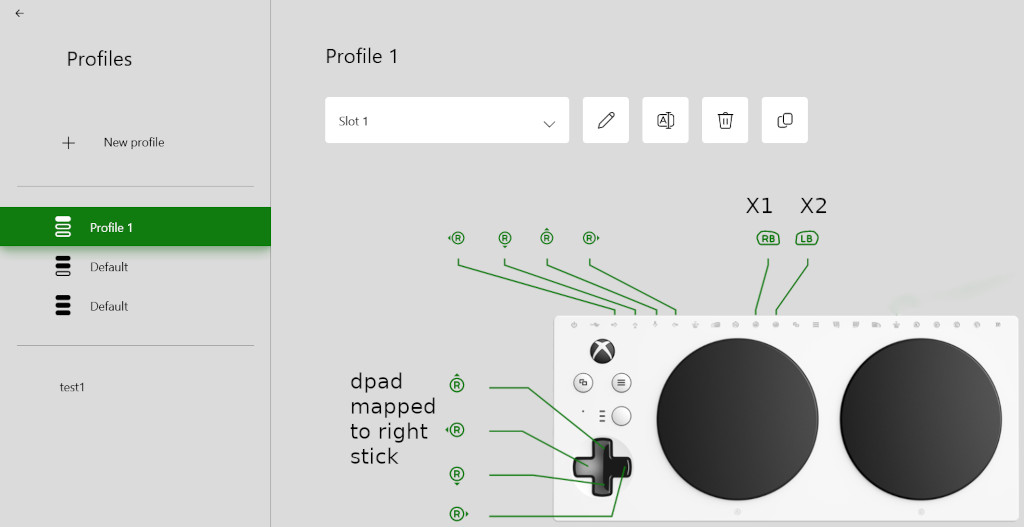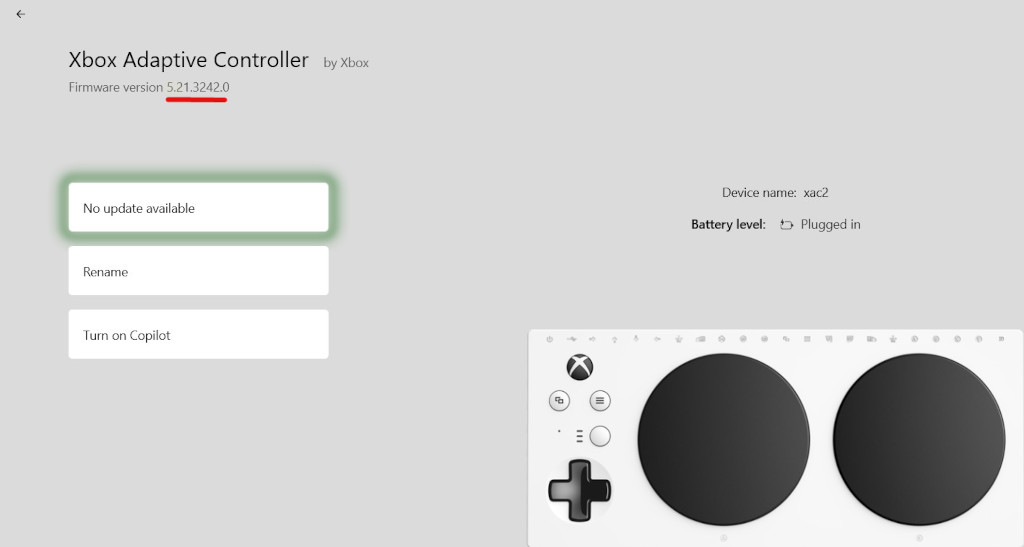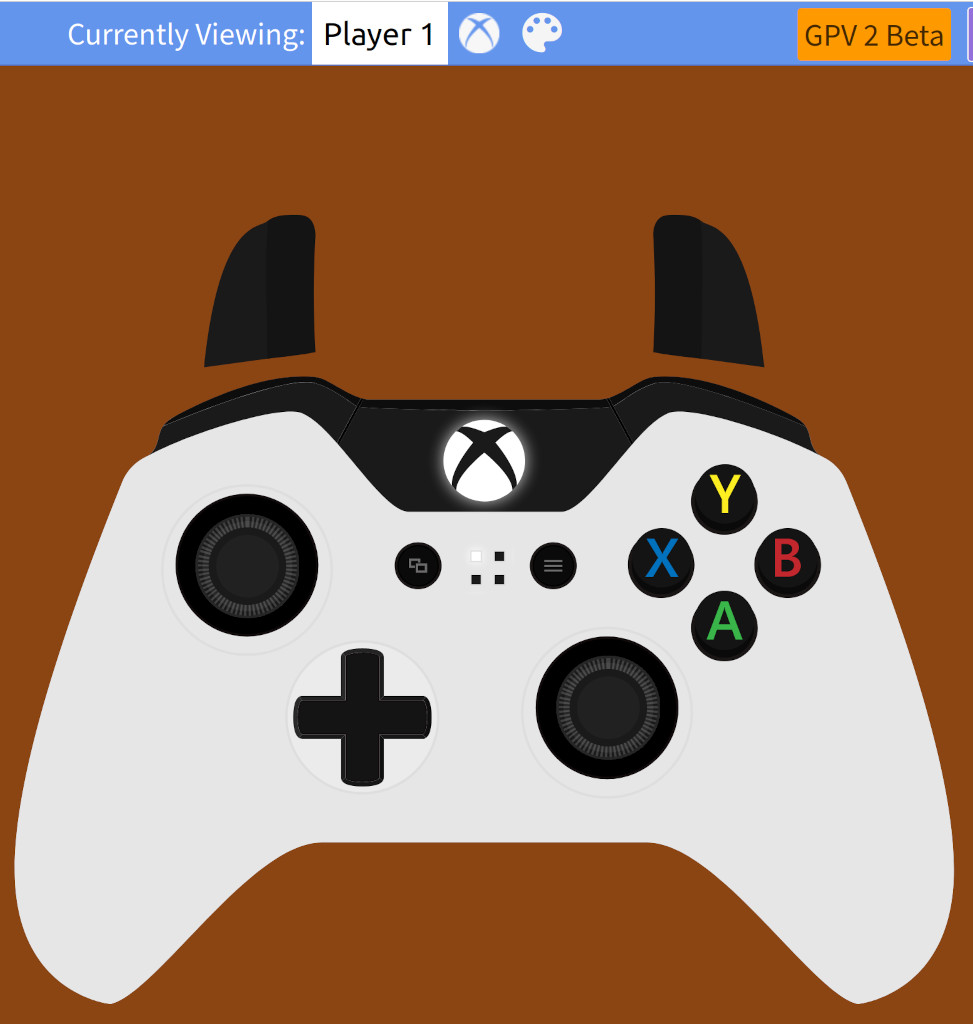The XAC firmware 5.21.3242.0 released June 2024 can turn a Logitech Extreme 3D Pro joystick or a Thrustmaster T.16000M into a one hand controller. Other joysticks may work but I can only confirm this works for the USB joysticks I have.
- The joystick hat switch maps to the XAC dpad buttons. The XAC dpad buttons can be mapped to XAC right or left joysticks.
- 12 joystick buttons up from 8 can be mapped to XAC buttons.
- Upgrade the XAC firmware to 5.21.3242.0. This can be done using the Xbox Accessory app on Windows or Xbox console.
-
Plug one of the previously mentioned USB joysticks in to the left XAC USB port. At this point, the USB joystick controls the XAC left stick. The joystick hat switch controls the XAC dpad.
-
Use the Xbox Accessory app to remap the XAC dpad buttons to XAC right joystick directions.
-
The front trigger button map to the XAC X1. Remap the XAC X1 button to RB (or whatever is the primary weapon button). Remap the other buttons as desired starting with X2.
The website https://gamepadviewer.com/ is useful to confirm the remapped buttons and sticks work as desired. For example, moving the joystick hat switch should move the gamepad right stick. Pressing the joystick front trigger button should press the gamepad RB button.