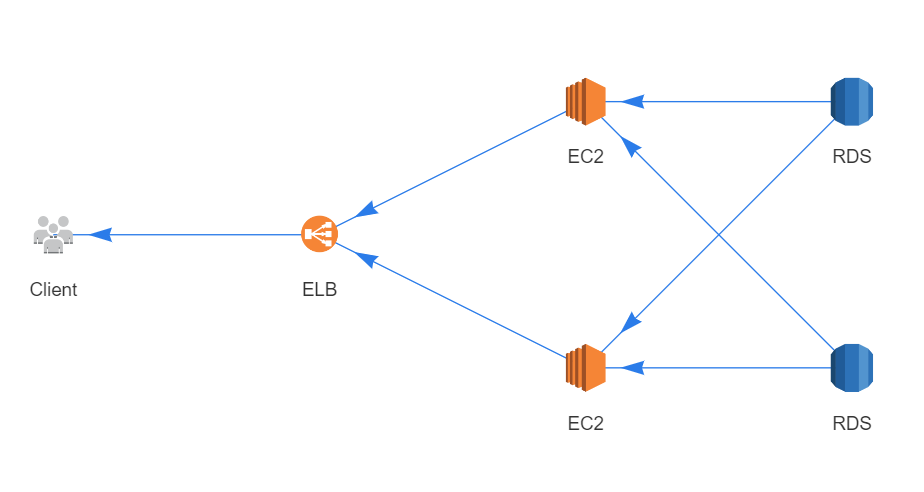This library allows you to easily create diagrams of your infrastructure in code. The library aims to make creating a new diagram and changing an existing one extremely easy, requiring only a text editor.
An example of a diagram that can be created with this library:
To generate this diagram, we use the following code as specified in example.html:
const { diagram, dac: { Client, Elb, Ec2Cluster, RdsCluster } } = window;
const client = new Client();
const loadbalancer = new Elb();
const webserver = new Ec2Cluster();
const databases = new RdsCluster();
client.getsDataFrom(loadbalancer);
loadbalancer.getsDataFrom(webserver);
webserver.getsDataFrom(databases);
diagram.render();Follow these steps to get started:
- Download the file example.html.
- Change the body to reflect your infrastructure. See the reference below for a list of what's possible.
- Open it in your browser.
To create a new node, create a new instance of the class you want:
const customer = new Client('Customer');The node will automatically be added to the diagram. All node types can be supplied with a label as the first argument of the constructor.
There are three ways to specify data flow between nodes. An example for the nodes customer and server:
customer.exchangesDataWith(server);
customer.getsDataFrom(server);
customer.sendsDataTo(server);The following node types are currently available:
Client, Server, ServerCluster, Database, DatabaseCluster, Mysql, MysqlCluster, Oracle, OracleCluster, PostgreSql, PostgreSqlCluster, Elasticsearch, ElasticsearchCluster, Ec2, Ec2Cluster, Rds, RdsCluster, Elb, S3, DynamoDb, Redshift, Cloudwatch, Elasticache, Iam, SimpleDb, Swf, Cloudfront, Sqs, Sns, Route53, StorageGateway, CloudFormation, CloudSearch, Glacier, ElasticBeanstalk, Ebs, Lambda, ApiGateway
Each of these will get a nice icon when you use them. If you want to add something that is not in this list, you can use the Custom type:
const instanceCount = 17;
const customNode = new Custom(
'Custom label',
'https://custom.icon.website.org/icon.png',
instanceCount
);