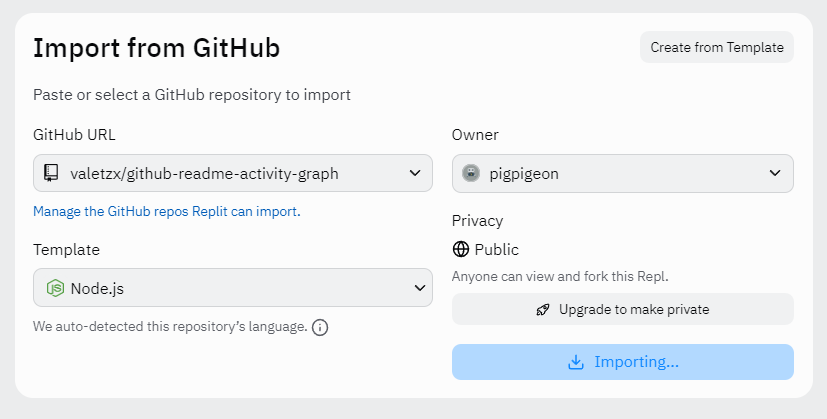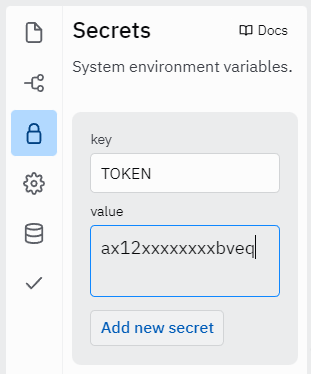Github Readme Activity Graph
Supported by JetBrains
A dynamically generated activity graph to show your GitHub activities of last 31 days.⚠️ NOTICE: DEPLOYMENT MOVED ⚠️
The deployment of this project is moved from https://activity-graph.herokuapp.com domain to https://github-readme-activity-graph.cyclic.app. In case https://github-readme-activity-graph.cyclic.app doesn't work try with https://github-readme-activity-graph.vercel.app for more details, refer this
Please refer to the updated link here
Table of contents
- Table of contents
- How to Use
- Use themes
- Available Themes
- Customization
- Deploy on your own Replit instance
- Deploy on your own Vercel instance
- Contributing
- Core Team 💻
- Contributors ✨
- Resources Used to build this project
- Star History
How to Use
Just paste the following URL in your profile readme and you are good to go.
Pass your username in the URL
[](https://github.com/ashutosh00710/github-readme-activity-graph)Attention ⚠
Use themes
username=ashutosh00710&theme=theme_name
[](https://github.com/ashutosh00710/github-readme-activity-graph)Manual Customization is also available
Available Themes
| Name | Preview |
|---|---|
| Default (cotton candy) | |
| react | 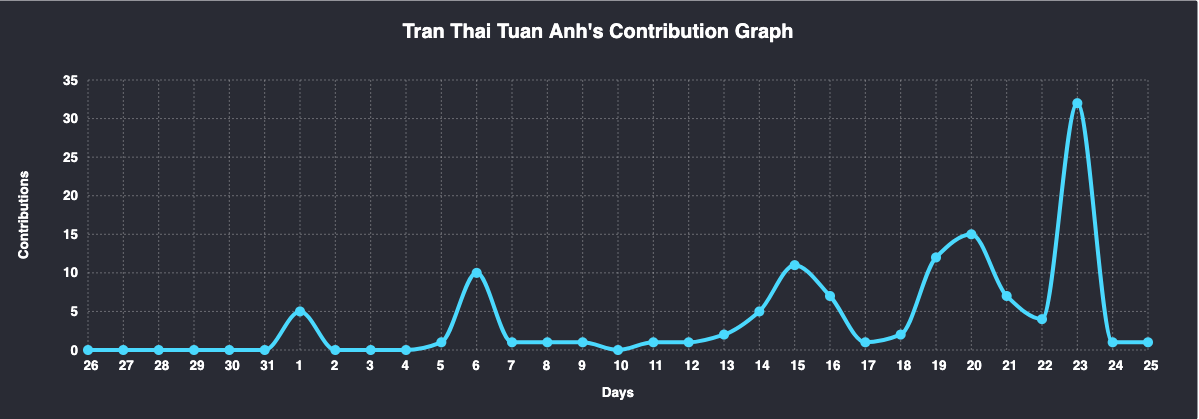 |
| react-dark | |
| github | |
| github-compact | |
| xcode | |
| rogue | |
| merko | 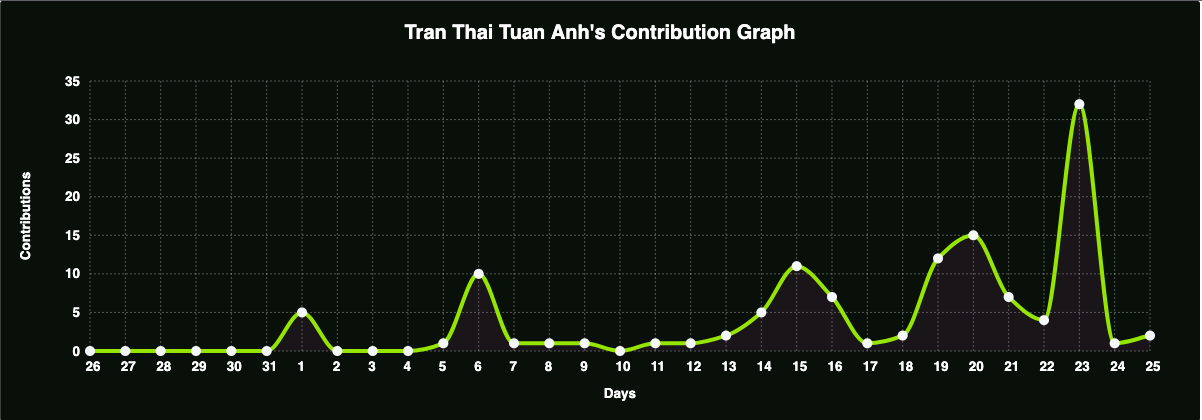 |
| vue | 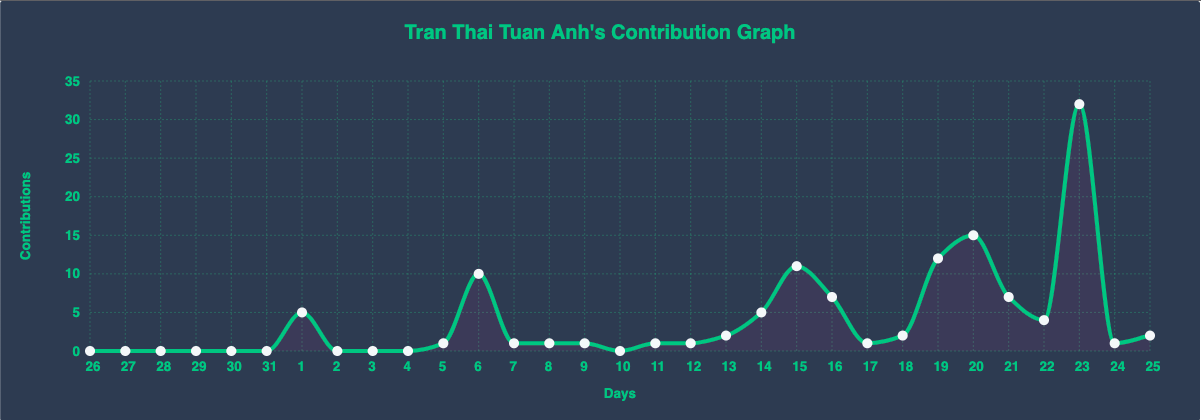 |
| tokyo-night | 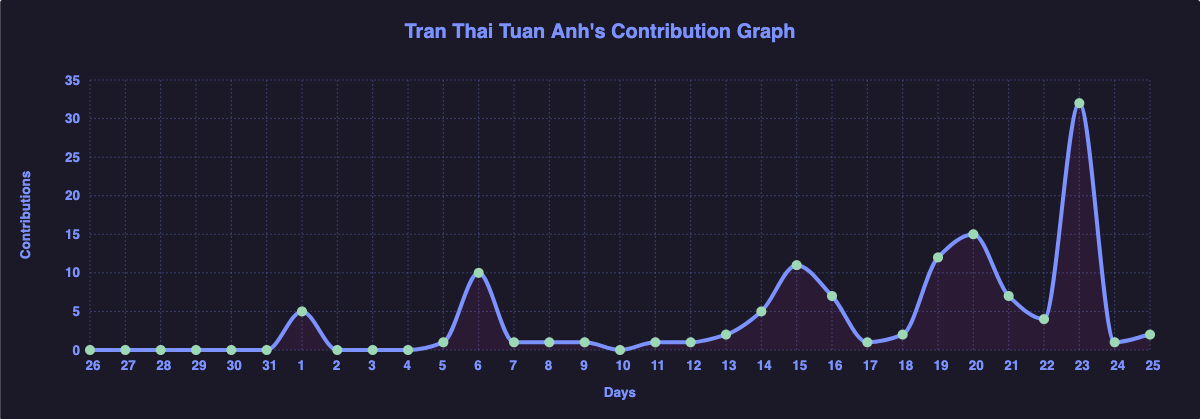 |
| high-contrast | 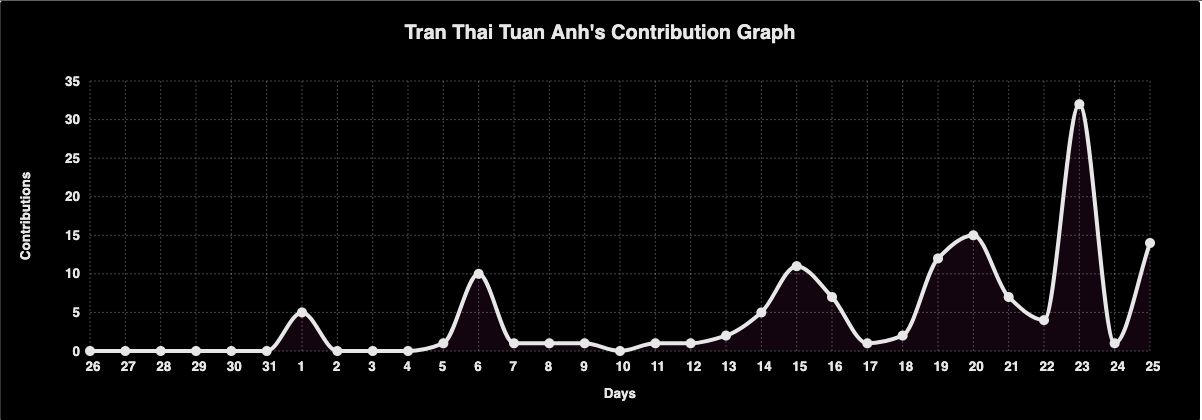 |
For more themes click here
Customization
Customize the appearance of your Activity Graph however you want with URL params.
Common Options
| Arguments | Description | Type of Value |
|---|---|---|
bg_color |
card's background color | hex code (without #) |
color |
graph card's text color | hex code (without #) |
title_color |
graph card's title color | hex code (without #) |
line |
graph's line color | hex code (without #) |
point |
color of points on line graph | hex code (without #) |
area_color |
color of the area under the graph | hex code (without #) |
area |
shows area under the graph | boolean (default: false) |
hide_border |
makes the border of the graph transparent | boolean (default: false) |
hide_title |
sets the title to an empty string | boolean (default: false) |
custom_title |
set the title to any string | string |
theme |
name of available themes | string |
radius |
border radius of graph | number (0-16 inclusive) |
height |
height of the graph | number (200-600 inclusive) |
⚠ For custom_title please make sure that you are using %20 for spaces
Example:
custom_title=This%20is%20a%20title
[](https://github.com/ashutosh00710/github-readme-activity-graph)Example:
[](https://github.com/ashutosh00710/github-readme-activity-graph)Deploy on your own Replit instance
Step-by-step instructions for deploying to Replit (from UI)
Follow the steps
- Sign in to Replit or create a new account at https://replit.com
- Click the Deploy button below
-
On the page that comes up, choose language as
Node.jsand then clickImport from GitHubButton -
Visit this link to create a new Personal Access Token
-
Scroll to the bottom and click "Generate token"
-
Wait clone done and add
Secretswith yourGithub token -
Click the green
RUNbutton on top, the console will run and at last the url will shows on the right -
Now just add the following to your profile readme and you're good to go

Deploy on your own Vercel instance
Step-by-step instructions for deploying to Vercel (from UI)
First Method
- Go to vercel.com.
- Click on
Log in.
- Sign in with GitHub by pressing
Continue with GitHub.
- Sign in to GitHub and allow access to all repositories if prompted.
- Fork this repo.
- Go back to your Vercel dashboard.
- To import a project, click the
Add New...button and select theProjectoption.
- Click the
Continue with GitHubbutton, search for the required Git Repository and import it by clicking theImportbutton.
- Create a personal access token (PAT) here and enable the
repopermissions (this allows access to see private repo stats).
- Add the PAT as an environment variable named
TOKEN.
- Click deploy, and you're good to go. See your domains to use the API!
Second Method
Alternatively, click the button below and follow the instructions.
After the deployment is complete:
- Click the
Continue to Dashboardbutton
- In the
Settingstab, click onEnvironment Variablesand follow steps9.and10.ofFirst Method.
- Go to
Deploymentstab and redeploy the project.
Finally
Now just add the following to your profile readme and you're good to go.
Contributing
Please read through our contributing guidelines. Directions are included for opening issues, coding standards, and notes on development.
Core Team 💻
|
Ashutosh Dwivedi 📆 💻 📖 🤔 ⚠ |
Kshitij Srivastava 📆 💻 📖 🎨 |
Contributors ✨
Thanks goes to these wonderful people (emoji key):
This project follows the all-contributors specification. Contributions of any kind welcome!
Resources Used to build this project
| Purpose | Library Name | Link |
|---|---|---|
| Graph Construction | CHARTIST.JS | https://github.com/gionkunz/chartist-js |