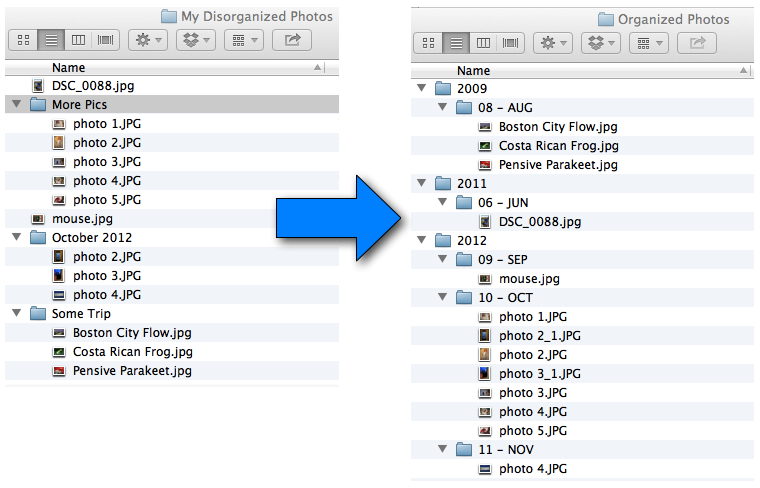SortPhotos
Description
SortPhotos is a Python script that organizes photos into folders by date and/or time (year, year/month, year/month/day, or other custom formats). If you're like me then your growing collection of files are contained in a bunch of folders, some with a date like "Sep 2010", and others with names like "Camping Trip". SortPhotos takes this collection of folders and files and reorganizes them into a hierarchy of folders by almost any custom date/time format (by default it is by year then month). It will work with any file, but works best with image and video files that contain EXIF or other metadata formats because that stays with the file even if the files are modified. The script is also useful for transferring files from your camera into your collection of nicely organized photos.
Install
python setup.py install
Note that in addition to python you must have perl installed as the underlying exif library depends on perl.
Usage
SortPhotos is intended to be used primarily from the command line. To see all the options, invoke help
python sortphotos.py -h
The simplest usage is to specify a source directory (the directory where your mess of files is currently located) and a destination directory (where you want the files and directories to go). By default the source directory is not searched recursively but that can be changed with a flag as discussed below.
python sortphotos.py /Users/Me/MessyDirectory /Users/Me/Pictures
copy rather than move
There are several options that can be invoked. For example the default behavior is to move files from your source directory to your destination directory. Note that it is much faster to move the files rather than copy them (especially if videos are involved). However, if you want to copy this is done with the -c or --copy flag.
python sortphotos.py -c /source /destination
search source directory recursively
By default, only the top level of the source directory is searched for files. This is useful if you dump photos into your top directory and then want them to sort. If you want to search recursively, use the -r or --recursive flag.
silence progress updates
If you don't want to see details on file processing use the -s or --silent flag. It will still show overall progress.
test mode
If you just want to simulate what is going to happen with your command use the -t or --test flag. No files will be moved or copied, but all the moves will be simulated showing you how the files would be reorganized/renamed.
sort in directories
By default folders are sorted by year then month, with both the month number and name. So for example if cool_picture.jpg was taken on June 1, 2010 the resulting directory hierarchy will look like: 2010 > 06-Jun > cool_picture.jpg. However, you can customize the sorting style almost anyway you want. The script takes an optional argument -s or --sort, which accepts a format string using the conventions described here. To separate by subdirectory, just use a forward slash (even if you are on Windows). So for example, the default sorting behavior (2010/06-Jun) is equivalent to:
python sortphotos.py --sort %Y/%m-%b
Or you could sort just by month, but with the month full name (June):
python sortphotos.py --sort %B
Or you can sort by year without century, then week number, then an abbreviated day of the week (10/23/Sun)
python sortphotos.py --sort %y/%W/%a
The possibilities go on and on.
automatic renaming of files
You can setup the script to automatically rename your files according to the same convention. This uses the same conventions for directory sorting and is described here. For example you could rename all of your files to contain the year, month, day, hour, and minute by using
python sortphotos.py --rename %Y_%m%d_%H%M
This would create files like: 2003_1031_1544.jpg. By default the script keeps the original name and the original extension. In all cases a unique digit in appended in the case of name collisions.
restrict which groups/tags to search through
sortphotos.py uses Exiftool.py to search through all metadata that has date information and uses the metadata with the oldest date (which may be more than one metadata tag). For example, if "EXIF:CreateDate" is the tag with the oldest date it is automatically used. There are several filters you can use to restrict which groups/tags to search through for the oldest date. All the groups/tags are described here (with a few extra ones here). One common usage is to ignore all file metadata which is not persistent (i.e., FileModifyDate, FileCreateDate, etc.). This is accomplished with:
python sortphotos.py source destination --ignore-groups File
This would search through all other groups (EXIF, JPG, etc.) looking for relevant date tags and keep the oldest, but would not use File timestamps. If there is no metadata (except file timestamp data) then the file will just stay where it is. You could also specify specific tags to ignore
python sortphotos.py source destination --ignore-tags File:FileModifyDate File:FileCreateDate
Alternatively you could specify the complete set of groups that you want to use
python sortphotos.py source destination --use-only-groups EXIF XMP IPTC
and this would only look for date tags in EXIF, XMP, IPTC. Or you could restrict to a specific set of tags
python sortphotos.py source destination --use-only-tags EXIF:CreateDate EXIF:DateTimeOriginal
duplicate removal
SortPhotos will always check to make sure something with the same file name doesn't already exist where it's trying to write, so that you don't unintentionally overwrite a file. It this occurs it will append a number on the end of the file. So for example if photo.jpg was taken on June 1, 2010 but 2010 > June > photo.jpg already exists then the new file will be moved as photo_1.jpg and so on. SortPhotos will go one step further and if it finds a file of the same name, it will then run a file compare to see if the files are actually the same. If they are exactly the same, it will just skip the copy (or move) operation. This will prevent you from having duplicate files. However you have the option of turning this off (not the name comparison, that will always happen, just the weeding out of duplicates). This option would be useful, for example, if you are copying over a bunch of new photos that you are sure don't already exist in your organized collection of photos. Invoke the option --keep-duplicates in order to skip duplicate detection.
python sortphotos.py --keep-duplicates /source /destination
change time of day when the day "begins"
If you are taking photos for an event that goes past midnight, you might want the early morning photos to be grouped with those from the previous day. By default the new day begins at midnight, but if you wanted any photos taken before 4AM to be grouped with the previous day you can use
--day-begins 4
The argument to the flag should be an integer between 0-23 corresponding to the hours of the day starting at midnight.
Automation
Note while sortphotos.py was written in a cross-platform way, the following instructions for automation are specific to OS X. For other operating systems there are of course ways to schedule tasks or submit cron jobs, but I will leave that as an exercise for the reader.
An an optional setup, I like to automate the process of moving my photos. This can be accomplished simply on OS X using Launch Agents. First edit the supplied plist file com.andrewning.sortphotos.plist in any text editor. On line 10 enter the full path of where sortphotos.py is stored. On line 12 enter the full path of your source directory (I use Dropbox to transfer photos from my phone to my computer). One line 13 enter the full path of the destination top level directory (e.g., /Users/Me/Pictures). Finally, on line 16 you can change how often the script will run (in seconds). I have it set to run once a day, but you can set it to whatever you like.
Now move the plist file to ~/Library/LaunchAgents/. Switch to that directory and load it
$ launchctl load com.andrewning.sortphotos.plist
That's it. It will now run once a day automatically (or to whatever internal you picked). Of course if there are no pictures in the source folder the script does nothing and will check again at the next interval. There are ways to use folder listeners instead of a time-based execution, but this script is so lightweight the added complexity is unwarranted. If you want to make sure your service is scheduled, execute
$ launchctl list | grep sortphotos
and you should see the Agent listed (I grep the results because you will typically have many services running). If you want to stop the script from running anymore just unload it.
$ launchctl unload com.andrewning.sortphotos.plist
Acknowledgments
SortPhotos grabs EXIF data from the photos/videos using the very excellent ExifTool written by Phil Harvey.
ChangeLog (of major changes)
7/17/2015
- @nueh fix for Python 2.5 (which you might be stuck with on a NAS for example).
- bug fixes (ignore hidden files, ignore dates with only time but no date)
5/9/2015
- Windows compatibility fix (thanks PaulRobson)
- added setup script (thanks josephholsten)
- ignore GPS time stamps (thanks egallen for finding error)
- fix for non-ascii file names (thanks maxsl for finding error)
11/28/2014
Another complete rewrite. The script retains the powerful metadata reading capabilities of ExifTool but now uses its own file processing as it did before for more flexibility. Specifying what tags to look for required some guesswork, so this version automates this by looking through tags for the oldest date. Restrictions can be set on what groups/tags to search across. Some flags have changed. Sees rest of README.
Main Changes
- better automatic tag searching. Now automatically finds tags with date information and looks for the oldest. Lots of options for what groups/tags to restrict search to
- duplicates can now be automatically removed (only if name is exactly the same and a file hash is exactly the same).
--day-beginsfeature is added back in- much more information is reported during processing
11/15/2014
The version is a complete overhaul of the past script. It now makes use of the excellent ExifTool by Phil Harvey, which amongst other things gives us the ability to read EXIF or other metadata for a wide range of file types. Before we were limited primarily to jpg and a few other image types, but now most video formats are included as well as a wide range of RAW file types. ExifTool also provides a lot of the file moving functionality that was previously contained in this tool so sortphotos.py is much simpler and has a few new capabilities. There are a few features that were in sortphotos.py that have been left out in this new version. Because we are taking advantage of implementation features in ExifTool to handle the file management, we gained some capabilities but also lost some. Missing features are detailed below and may be re-added in the future. The usage of the script, while very similar to how it was before, is not perfectly backwards compatible. If one of the critical features for you is missing then you shouldn't update at this time. If you are using sortphotos.py in other automated scripts then you should update those to conform to the new usage.
Main changes
- EXIF data can be extracted for a huge number of file types, including videos
- automatic file renaming is supported
- the source directory can now be searched non-recursively, and that is in fact the default now
- by default the script moves rather than copies (behavior was reversed before)
- more descriptive information is given on where the files are going
- a test option allows you to simulate what will happen when you run the script without actually moving/copying any files
Previous features that were in sortphotos.py but have not yet been reincorporated into the new version
- Duplicates are not automatically removed. Before if two files were exactly the same (through a hash) one would be removed. The new version does not remove any files. If two files have the same name it will not overwrite but will append a number at the end.
- the --day-begins feature is not included. Before you could specify an hour that you wanted the day to start so you could group early morning photos with the previous day, but because of the way things are currently implemented this was not straightforward to add back in.
License
Copyright (c) 2013, S. Andrew Ning. All rights reserved.
All code is licensed under The MIT License.