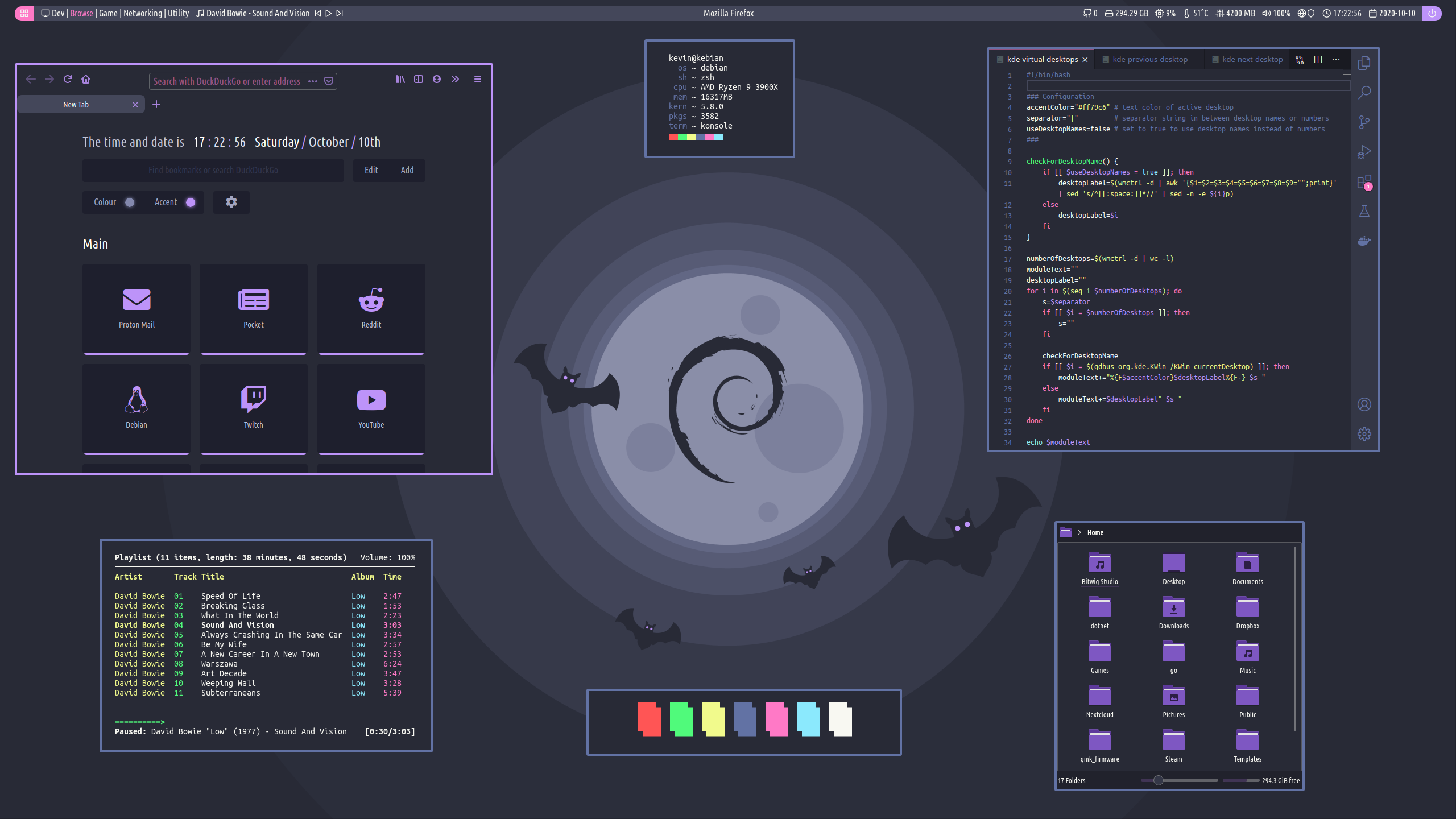dotfiles
polybar
My polybar files are based on the "polybar-4" theme from this repo: https://github.com/adi1090x/polybar-themes. If you wish to recreate my polybar look, you can either use this theme or my files as a starting point. My files will have most of the things taken out that aren't used directly in my polybar, so keep that in mind if you want to add things that aren't in my bar.
To get started, copy the contents of the polybar directory into:
~/.config/polybar
fonts
I use the Ubuntu Condensed for the main font, and icomoon-feather for the icon
font. These can be found in the fonts directory, and should be added to your
system fonts to be useable. I copy mine into /usr/share/fonts, then run
fc-cache -f -v.
scripts
kde-virtual-desktops, kde-next-desktop, and kde-previous-desktop are the
scripts I use for virtual desktop interaction in the polybar. Instructions on
how to use these scripts can be found in the repo I made for them here:
https://gitlab.com/KevinNThomas/kde-virtual-desktops-polybar
colors
Colors can be configured in colors.ini, and can be accessed using the form:
${color.background}.
config
I use two configuration files: config-primary.ini and config-secondary.ini
because I use a dual monitor setup. See comments inside the files for more
in-depth descriptions of the various sections.
modules
Contains configs for modules built into polybar
user_modules
Contains modules created by me. This is also where I recommend adding your own custom modules.
launching
My launch.sh is configured to launch both bars, one on each of my monitors, so
edit the script for what fits your need.
Make sure launch.sh is executable by running: chmod +x launch.sh.
Add launch.sh as a startup script so polybar launches every time you log in.
firefox
Theme is based on minimal-function-fox. See the README of that repo for how to get it setup. I only ended up using the userChrome.css and userContent.css files for my setup.
Install the nightTab extension to get the new tab page shown in my screenshot.
vscode
extensions
Install the Dracula extension. I also use the Customize UI extension to remove some things you can't remove normally.
settings.json
Contains the relevant parts of my settings.json file.